Payeer Payment Gateway for WooCommerce
$49.00
10 sales
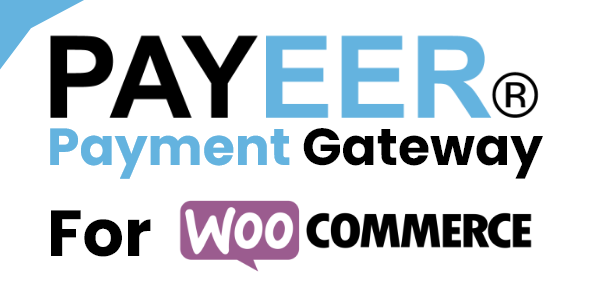
Introducing the Payeer Payment Gateway for WooCommerce
If you’re looking for an efficient and secure way to receive cryptocurrency payments on your WooCommerce site, the Payeer Payment Gateway plugin is definitely worth considering. As one of the leading cryptocurrency payment gateways, Payeer provides a user-friendly interface for both you and your customers, making transactions easier than ever. With the plugin, you can receive payments in just a few minutes, allowing you to expand your customer base and grow your business.
Overview of the Plugin
The Payeer Payment Gateway for WooCommerce plugin is a reliable and intuitive tool that connects your website with Payeer’s network. This integration allows your customers to make payments using a wide range of cryptocurrencies, including Bitcoin, Ethereum, and others. With this plugin, you can process cryptocurrency transactions seamlessly, receiving notifications and updates in real-time.
Key Features and Functionality
-
Easy Integration: Installing the plugin is straightforward and easy. You only need to enter your Payeer merchant information from the payment gateway settings, and you’re ready to go.
-
Crypto-Friendly: Payeer accepts multiple cryptocurrencies, providing you and your customers with greater flexibility and freedom in choosing your preferred payment methods.
-
Security and Compliance: As a cryptocurrency payment gateway, Payeer maintains the highest levels of security and compliance to protect transactions and keep sensitive data confidential.
-
Transparent and Up-to-Date: With this plugin, you receive detailed and accurate information about all transactions, including receipts and reports, ensuring that your books are always up to date and accurate.
- Responsive Design: The payment screen is visually appealing, user-friendly, and accessible on a wide range of devices and platforms, guaranteeing a smooth transaction process for all users.
How to Use
The plugin is relatively straightforward to use, as your customers simply enter their cryptocurrency addresses and receive instructions to initiate the transaction. With minimal setup and maintenance requirements, you can focus on your core business, safe in the knowledge that transactions are being handled seamlessly by Payeer.
Support and Updates
Payeer is committed to delivering excellent customer support and keeping its technology updated to stay ahead of industry trends and changes in cryptocurrency regulations. Regular software updates ensure that any vulnerabilities or issues are identified and fixed promptly.
Overall Impression and Recommendation
Overall, I highly recommend the Payeer Payment Gateway plugin for WooCommerce sites seeking an efficient, secure, and user-friendly cryptocurrency payment solution. The plugin offers robust features, responsive design, and comprehensive support to create a seamless experience for both you and your customers.
Score: 9.5/10
User Reviews
Be the first to review “Payeer Payment Gateway for WooCommerce”
Introduction to Payeer Payment Gateway for WooCommerce
Payeer is a popular online payment gateway that allows users to make payments in various ways, including credit cards, debit cards, and even cryptocurrencies like Bitcoin. When it comes to integrating Payeer with WooCommerce, an e-commerce plugin for WordPress, you'll need to set up the Payeer Payment Gateway plugin to accept payments from your customers. This tutorial will walk you through the step-by-step process of setting up the Payeer Payment Gateway for WooCommerce, ensuring a seamless payment experience for your customers.
Requirements
Before you start, make sure you have:
- A WooCommerce installed and configured on your WordPress site.
- A Payeer account set up.
- The Payeer Payment Gateway plugin installed on your WordPress site.
Step 1: Installation and Configuration of Payeer Payment Gateway Plugin
To install the Payeer Payment Gateway plugin, follow these steps:
- Log in to your WordPress admin dashboard.
- Navigate to the "Plugins" menu and click on "Add New".
- Search for "Payeer Payment Gateway" and select the plugin from the results.
- Click on the "Install Now" button to install the plugin.
- Once installed, click on the "Activate" button to enable the plugin.
After activating the plugin, you'll need to configure it:
- Navigate to the "WooCommerce" menu and click on "Settings".
- In the "Payment Gateways" tab, click on "Payeer Payment Gateway".
- Enter your Payeer account details:
- Merchant ID (available in your Payeer account dashboard).
- Merchant Key (available in your Payeer account dashboard).
- Currency Code (set to the default currency for your store, e.g., USD for United States Dollars).
- Language Code (optional, but recommended to set to your store's default language).
- Configure the payment method:
- Choose the payment method: Credit Card, Wire Transfer, or Cryptocurrencies (if available on your Payeer account).
- Set the currency symbol (optional).
- Choose whether to include the currency symbol in the payment receipt (optional).
Step 2: Configure Payment Settings
Configure the payment settings to meet your store's requirements:
- Navigate to the "WooCommerce" menu and click on "Settings".
- In the "Payment Gateways" tab, click on "Payeer Payment Gateway" and then click on "Payment Settings".
- Configure the payment settings as needed:
- Choose whether to show the "Pay with Payeer" button on the checkout page.
- Set the payment title and description to appear on the checkout page.
- Choose the payment status (e.g., "Pending", "Failed", or "Complete").
- Set the payment error message (optional).
Step 3: Test the Payment Gateway
Before making the plugin live, test it:
- Log in to your Payeer account and generate a test payment with the amount you want to test (e.g., $1).
- In your WooCommerce store, navigate to the checkout page and select the Payeer payment method.
- Enter the test payment information and submit the payment.
If everything is set up correctly, you should see the payment processed successfully on your Payeer account. If you encounter any errors, refer to the troubleshooting section below.
Step 4: Make the Payment Gateway Live
After testing the payment gateway successfully, make it live by:
- Navigating to the "WooCommerce" menu and clicking on "Settings".
- In the "Payment Gateways" tab, click on "Payeer Payment Gateway" and toggle the "Enable Payeer Payment Gateway" switch to "ON".
Troubleshooting
If you encounter any issues during setup or testing, refer to the following troubleshooting steps:
- Check your Payeer account settings and ensure they match the plugin configuration.
- Verify that the currency code and language code in the plugin configuration match those in your Payeer account.
- Check the WooCommerce payment logs for any error messages that may indicate a problem with the payment.
- Reach out to the Payeer support team for assistance with resolving any technical issues.
By following these steps, you should now have the Payeer Payment Gateway set up and configured correctly for your WooCommerce store.
Payeer Payment Gateway for WooCommerce Settings
Merchant ID
wpmw_merchant_id = "YOUR_MERCHANT_ID_HERE"Merchant Key
wpmw_merchant_key = "YOUR_MERCHANT_KEY_HERE"Payment Type
wpmw_payment_type = "wallet"Currency
wpmw_currency = "USD"Test Mode
wpmw_test_mode = "no"Show Payment Fields
wpmw_show_payment_fields = "yes"Enable API Debug Mode
wpmw_enable_api_debug_mode = "no"Debug Log Level
wpmw_debug_log_level = "info"Enable Error Reporting
wpmw_enable_error_reporting = "yes"Here are the features of Payeer Payment Gateway for WooCommerce:
- Extra payment method: Allows WooCommerce sites to accept Payeer payments.
- Easy use: Easy to set up and use with Payeer merchant information required.
- Simple setup: Can start receiving payments in a few minutes.
- Display Payeer payment screen: Displays the Payeer payment screen for customers.
- Accept cryptocurrency: Accepts cryptocurrency payments.
Note that these features may not be exhaustive, but they are the ones extracted from the provided content.










There are no reviews yet.