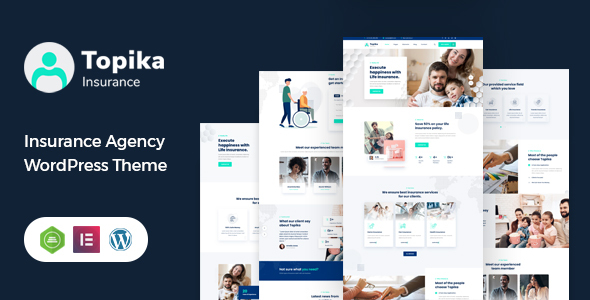
Introduction
Are you looking for a reliable and user-friendly WordPress theme for your insurance company? Look no further than Topika! With its well-organized structure and easy-to-edit design, Topika is the perfect solution for any insurance company. Plus, its integration with the Elementor page builder makes customization a breeze, even for those without coding skills.
Review
Score: 4.8/5
Number of Sales: 201
Features Overview
Topika offers a range of impressive features that make it stand out from the crowd. Some of the most notable include:
- Drag-and-drop page builder integration with Elementor
- Demo content included for quick setup
- One-click installation for a hassle-free experience
- Responsive and retina-ready design for a perfect mobile experience
- WPML and translation-ready for easy multilingual support
- Advanced typography options for unique branding
- Compatibility with Contact Form 7 for custom forms
- Child theme support for easy customization and updates
- Powerful framework and detailed documentation for a seamless experience
- Cross-browser compatibility for a perfect experience across all browsers
Full Features List
Topika’s feature list is extensive, including:
- 100% fluid responsive design
- Tested on real devices
- Flexible layout options
- Unlimited sidebars
- Retina-optimized design
- Advanced admin panel
- Demo import, content, and sliders
- Social links and bottom footer widgets
- Clean and commented code
- Advanced typography options
- Google Fonts support
- Custom font support
- Custom page templates
- Pixel-perfect design
- Quick and easy installation and setup
- Custom CSS ready
- HTML5 and CSS3
- Easy customization with variable content sections
- Custom build theme and page options
- SEO-ready
- Localizable with.pot translation files
- WPML multilanguage plugin extended support
- Various post formats
- Unlimited pages
- Custom widgets and smart admin panel for customizations
- Customizable contact forms with Contact Form 7 support
- Full-screen background slider
- Cross-browser compatibility
- Well-documented and more…
Changelog
Topika has a comprehensive changelog, with updates regularly released to fix issues and add new features. Some notable updates include:
- Debug mode on all issues fixed in version 1.8
- All plugins updated in version 1.7
- Compatible with WordPress Version 5.8 in version 1.2
Conclusion
Topika is an excellent choice for any insurance company looking for a reliable and user-friendly WordPress theme. With its impressive feature list, easy customization options, and comprehensive documentation, Topika is sure to meet your needs. Plus, its 4.8-star rating and 201 sales make it a popular choice among users.
User Reviews
Be the first to review “Topika – Insurance Company WordPress Theme”
Introduction
Welcome to the Topika - Insurance Company WordPress Theme tutorial! In this comprehensive guide, we'll walk you through the step-by-step process of setting up and customizing the Topika theme on your WordPress website. Designed specifically for insurance companies, this theme is packed with features that cater to your specific needs. From claims submission to policy management, the Topika theme helps streamline your business operations.
With this tutorial, you'll learn how to:
- Install and set up the Topika theme on your WordPress website.
- Customize the theme's layout, colors, and typography.
- Configure the theme's settings to suit your insurance company's needs.
- Use the theme's various pages and templates to create a professional online presence.
Let's get started!
Step 1: Installing the Topika Theme
To install the Topika theme, follow these steps:
- Download the Topika theme package from the ThemeForest website.
- Log in to your WordPress dashboard.
- Go to Appearance > Themes and click on Add New.
- Click on Upload Theme and select the downloaded Topika theme package (zip file).
- Click Install Now, then Activate.
Step 2: Setting Up the Topika Theme
Once you've installed and activated the Topika theme, follow these steps to set it up:
- Go to Appearance > Customize and click on Theme Settings.
- Click on Logo and upload your insurance company's logo.
- Choose your preferred color scheme from the palette.
- Configure the theme's typography by selecting your preferred font families, sizes, and styles.
- Click Save & Publish to apply your changes.
Step 3: Configuring the Theme's Settings
To configure the theme's settings, follow these steps:
- Go to Appearance > Customize and click on Theme Options.
- In the General section, enter your insurance company's name, tagline, and address.
- In the Menu section, create or manage your menu items (e.g., Home, About, Contact).
- In the Testimonials section, upload or enter your insurance company's testimonials.
- In the Call to Action section, set your preferred call-to-action buttons and links.
- Click Save & Publish to apply your changes.
Step 4: Creating Pages and Using Templates
To create pages and use templates in the Topika theme, follow these steps:
- Go to Pages > Add New to create a new page (e.g., About Us).
- Choose the page template from the theme options (e.g., Default, Fullwidth).
- Customize the page's content using the theme's built-in widgets (e.g., text, image, video).
- Use the theme's template options to customize the page's layout and design (e.g., sidebar, header, footer).
- Click Publish to apply your changes.
Conclusion
Congratulations! You have successfully installed, set up, and customized the Topika - Insurance Company WordPress Theme on your website. With these steps, you should have a comprehensive understanding of how to use the theme to create a professional online presence for your insurance company.
In future tutorials, we'll delve deeper into the theme's advanced features and customization options, so stay tuned for more updates!
Here are the settings examples for Topika - Insurance Company WordPress Theme:
Home Page Settings
To configure the home page settings, go to Topika > Theme Options > Home Page. Here, you can set the home page layout, hero section, services section, and testimonials section.
- Home Page Layout: Choose from various layout options, such as hero, services, testimonials, or a combination of these.
- Hero Section: Upload a background image, set the title and text color, and add a call-to-action button.
- Services Section: Set the number of columns, add services, and configure the service layout.
- Testimonials Section: Add testimonials, set the quote author, and configure the quote layout.
Services Page Settings
To configure the services page settings, go to Topika > Theme Options > Services Page. Here, you can set the services page layout, services list, and services detail page.
- Services Page Layout: Choose from various layout options, such as grid, list, or carousel.
- Services List: Set the number of columns, add services, and configure the service list layout.
- Services Detail Page: Set the page layout, add a hero section, and configure the page content.
About Us Page Settings
To configure the about us page settings, go to Topika > Theme Options > About Us Page. Here, you can set the page layout, team members, and company information.
- About Us Page Layout: Choose from various layout options, such as grid, list, or carousel.
- Team Members: Add team members, set the member position, and configure the member layout.
- Company Information: Add company information, set the company address, and configure the company contact details.
Contact Page Settings
To configure the contact page settings, go to Topika > Theme Options > Contact Page. Here, you can set the page layout, contact form, and contact information.
- Contact Page Layout: Choose from various layout options, such as grid, list, or carousel.
- Contact Form: Configure the contact form fields, set the form submission success message, and configure the form layout.
- Contact Information: Add contact information, set the contact email, and configure the contact phone number.
Testimonials Settings
To configure the testimonials settings, go to Topika > Theme Options > Testimonials. Here, you can add testimonials, set the quote author, and configure the quote layout.
- Testimonials: Add testimonials, set the quote text, and configure the quote layout.
- Quote Author: Set the quote author name and title.
Insurance Plans Settings
To configure the insurance plans settings, go to Topika > Theme Options > Insurance Plans. Here, you can add insurance plans, set the plan details, and configure the plan layout.
- Insurance Plans: Add insurance plans, set the plan name, and configure the plan details.
- Plan Details: Set the plan coverage, benefits, and pricing.
Team Members Settings
To configure the team members settings, go to Topika > Theme Options > Team Members. Here, you can add team members, set the member position, and configure the member layout.
- Team Members: Add team members, set the member name, and configure the member position.
- Member Position: Set the member position title and description.
Blog Settings
To configure the blog settings, go to Topika > Theme Options > Blog. Here, you can set the blog layout, blog categories, and blog posts.
- Blog Layout: Choose from various layout options, such as grid, list, or carousel.
- Blog Categories: Set the blog categories, add category descriptions, and configure the category layout.
- Blog Posts: Set the blog post layout, add blog posts, and configure the post layout.
Note: These settings are subject to change and may not be exhaustive. It is recommended to refer to the official documentation for the latest information.
Here are the features of the Topika - Insurance Company WordPress Theme:
- Drag and drop page builder - Elementor: Fast, intuitive, and smart page builder to make customization easy and quick.
- Demo content included: Topika is ready to use from the box, with demo content that can be loaded and customized.
- One click installation: Install Topika with our powerful one click installer for quick and easy setup.
- Responsive & retina ready: Topika looks great on mobile devices, desktops, and retina screens.
- WPML & Translation Ready: Topika is compatible with most popular WordPress plugins that support creation of multilingual layouts.
- Advanced typography options: Choose from Google web fonts library through powerful theme options panel.
- Compatible with Contact form 7: Topika is compatible with the most popular custom contact forms WordPress widget.
- Child theme compatible: Topika enables easy override of default template files using a child theme.
- Powerful framework: Topika is based on the most popular, well-established, and powerful Vafpress theme options framework.
- Detailed documentation: Extensive documentation and video guides to make customizations easy and fast.
- Crossbrowser compatibility: Topika looks great among all major browsers, including IE9+.
- 100% Fluid Responsive: Fits any device perfectly.
- Tested on real devices: Tested on real devices to ensure compatibility.
- Flexible Layout: Use the demo layout or create a visually different experience using page builder and feature-rich backend.
- Unlimited Sidebars: Topika allows unlimited sidebars.
- Retina Optimized: Topika is optimized for retina screens.
- Advanced Admin Panel: Powerful admin panel for easy customization.
- Demo Import, Content and Sliders: Demo content can be imported, and custom content and sliders can be added.
- Social Links: Add social links to your website.
- Bottom Footer Widgets: Add widgets to the bottom footer.
- Clean & Commented Code: Topika has clean and commented code for easy maintenance.
- Advanced Typography: Advanced typography options are available.
- Google Fonts - 600+ Font families available: Topika comes with 600+ font families available.
- Custom Font Support: Custom font support is available.
- Custom Page Templates: Custom page templates can be created.
- Pixel Perfect Design: Topika has a pixel-perfect design.
- Quick & Easy Installation & Setup: Topika can be installed and set up quickly and easily.
- Custom CSS Ready: Custom CSS can be added.
- HTML5 & CSS3: Topika is built using HTML5 and CSS3.
- Easy Customization With Variable Content Sections: Customization is easy with variable content sections.
- Custom Build Theme & Page Options: Custom build theme and page options are available.
- SEO Ready: Topika is SEO ready.
- Localizable with.pot translation files: Topika is localizable with.pot translation files.
- WPML Multilanguage Plugin Extended Support: Topika has extended support for WPML multilanguage plugin.
- Various Post Formats: Topika supports various post formats.
- Unlimited Pages: Topika allows unlimited pages.
- Custom Widgets and smart admin panel for customizations: Custom widgets and smart admin panel are available for customizations.
- Customizable Contact Forms with Contact Form 7 support: Customizable contact forms with Contact Form 7 support are available.
- FullScreen Background Slider: Full-screen background slider is available.
- Cross Browser Compatibility: Topika is compatible with all major browsers, including IE9+.
- Well Documented & More...: Topika has extensive documentation and video guides to make customizations easy and fast.

$59.00









There are no reviews yet.