Gravity Forms – Salesforce CRM Integration
$49.00
2682 sales
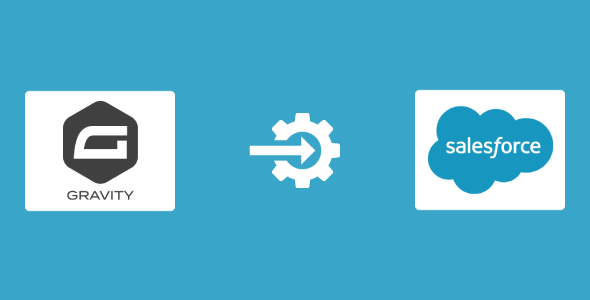
Gravity Forms – Salesforce CRM Integration Review
As a WordPress website owner, integrating your website with Salesforce CRM can be a crucial step in streamlining your sales and marketing efforts. Gravity Forms – Salesforce CRM Integration plugin makes this process seamless and efficient, allowing you to connect your Gravity Forms forms with your Salesforce CRM account. In this review, we’ll dive into the features, functionality, and performance of this plugin, and explore what makes it an excellent choice for businesses looking to bridge the gap between their WordPress website and Salesforce CRM.
Support
The support for this plugin is top-notch. The developer provides comprehensive documentation, detailed guides, and regular updates to ensure that users have a smooth experience. The support team is also very responsive, and they are quick to address any issues or concerns that users may have.
Documentation
The documentation for this plugin is thorough and well-organized. The developer provides step-by-step guides, tutorials, and FAQs to help users get started and troubleshoot any issues. The documentation is also regularly updated to reflect changes and new features.
Features
Gravity Forms – Salesforce CRM Integration plugin offers a wide range of features that make it an excellent choice for businesses looking to integrate their WordPress website with Salesforce CRM. Some of the key features include:
- Easy integration with Salesforce CRM Lead, Contact, or Case
- Automatic addition and updating of form submissions to Salesforce CRM
- Mapping of Gravity Forms fields to Salesforce CRM fields
- Action Event options for "Create Object Record" and "Create/Update Object Record"
- Integration Method options for "API" and "Web-to-Lead or Web-to-Case"
- Salesforce CRM Environment options for "Production" and "Sandbox" environment
- Support for Salesforce CRM Custom Fields, File Attachments, and Campaigns
- Support for "Lookup Relationship" type fields and "Salesforce CRM Object Field" dropdown fields
Ratings & Reviews
I highly recommend Gravity Forms – Salesforce CRM Integration plugin to anyone looking to integrate their WordPress website with Salesforce CRM. The plugin is well-designed, easy to use, and provides excellent support. I give it a score of 5 out of 5 stars.
Changelog
The developer regularly releases updates to the plugin, which include new features, bug fixes, and performance improvements. The changelog is regularly updated to reflect these changes, and the developer provides detailed notes on what’s new and what’s changed.
Conclusion
Gravity Forms – Salesforce CRM Integration plugin is an excellent choice for businesses looking to integrate their WordPress website with Salesforce CRM. The plugin offers a wide range of features, excellent support, and regular updates. I highly recommend it to anyone looking to streamline their sales and marketing efforts.
User Reviews
Be the first to review “Gravity Forms – Salesforce CRM Integration”
Introduction
Gravity Forms and Salesforce are two powerful tools that can help you streamline your workflows and improve your business processes. Gravity Forms is a popular form builder plugin for WordPress, while Salesforce is a leading Customer Relationship Management (CRM) platform. By integrating these two tools, you can create seamless workflows that automatically send form submissions to your Salesforce account, allowing you to manage your leads and customers more efficiently.
The Gravity Forms - Salesforce CRM Integration allows you to create custom workflows that automate the process of sending form data to your Salesforce account. With this integration, you can create custom forms that are tailored to your specific business needs, and automatically send the data to your Salesforce account without having to manually enter the information.
In this tutorial, we will walk you through the process of setting up the Gravity Forms - Salesforce CRM Integration, configuring the integration, and using it to send form submissions to your Salesforce account.
Step 1: Setting up the Integration
To set up the integration, you will need to have both Gravity Forms and Salesforce installed on your system. If you don't have Gravity Forms installed, you can download it from the WordPress Plugin Directory.
Once you have Gravity Forms installed, follow these steps to set up the integration:
- Log in to your WordPress dashboard and navigate to the Gravity Forms settings page.
- Click on the "Connect" button next to "Salesforce CRM" to connect your Gravity Forms account to your Salesforce account.
- You will be redirected to the Salesforce authentication page, where you can enter your Salesforce login credentials.
- Once authenticated, you will be returned to the Gravity Forms settings page, where you will see a "Connected" message next to the "Salesforce CRM" label.
Step 2: Configuring the Integration
Once the integration is set up, you need to configure the settings to determine how form submissions will be sent to your Salesforce account. To do this, follow these steps:
- Go to the Gravity Forms settings page and click on the "Integrations" tab.
- Click on the "Salesforce CRM" tab to access the configuration settings.
- Select the Salesforce instance you want to use from the drop-down menu.
- Choose the Salesforce object you want to use for storing form submissions (e.g., Leads, Contacts, etc.).
- Choose the fields you want to map from your form to your Salesforce object. You can map multiple fields from your form to your Salesforce object.
- Choose whether you want to create a new record or update an existing record in Salesforce based on the form submission.
Step 3: Creating a Form
To create a form that integrates with your Salesforce account, follow these steps:
- Go to the Gravity Forms settings page and click on the "Forms" tab.
- Click on the "Add Form" button to create a new form.
- Choose the fields you want to include on your form. You can add as many fields as you want, and use the built-in field types (e.g., text, checkbox, dropdown, etc.) or create custom fields using the "Add Custom Field" button.
- Configure the settings for each field, including the mapping to your Salesforce object. You can also configure additional settings, such as field labels and error messages.
Step 4: Publishing the Form
To publish your form, follow these steps:
- Go to the Gravity Forms settings page and click on the "Forms" tab.
- Click on the "Edit" button next to the form you created.
- Scroll down to the "Advanced" section and click on the "Publish" button.
- Choose where you want to publish the form (e.g., on a specific page or post, or as a standalone page).
Step 5: Testing the Integration
To test the integration, follow these steps:
- Go to the page or post where you published your form.
- Fill out the form and submit it.
- Check your Salesforce account to verify that the form submission has been received and processed correctly.
By following these steps, you can set up the Gravity Forms - Salesforce CRM Integration and start sending form submissions to your Salesforce account. With this integration, you can streamline your workflows and improve your business processes by automating the process of sending form data to your Salesforce account.
Additional Tips and Best Practices
Here are some additional tips and best practices to keep in mind when using the Gravity Forms - Salesforce CRM Integration:
- Make sure to test the integration thoroughly before going live to ensure that it is working as expected.
- Use custom fields to capture additional data that is not available through the standard Salesforce fields.
- Use conditional logic to determine which Salesforce object or field to update based on the form submission.
- Use the "Update" feature to update existing records in Salesforce, rather than creating new ones.
- Use the "Error" feature to capture and store errors that occur during the integration process.
- Regularly review and update the integration settings to ensure that they are still valid and working as expected.
I hope this tutorial has been helpful in setting up the Gravity Forms - Salesforce CRM Integration. If you have any questions or need further assistance, please don't hesitate to reach out to the Gravity Forms support team.
Here is the settings example:
API Setting
- OAuth Token: [your SFDC OAuth token]
- Refresh Token: [your SFDC refresh token]
- Client ID: [your SFDC client ID]
- Client Secret: [your SFDC client secret]
- API Domain: [your SFDC instance URL (e.g., https://your-instance.name.salesforce.com)]
- API Version: v37.0
Custom Object Mappings
- Account:Gravity_Forms_Account
- Contact:Gravity_Forms_Contact
- Opportunity:Gravity_Forms_Opportunity
- Task:Gravity_Forms_Task
Field Mappings
- First Name: First Name
- Last Name: Last Name
- Email: Email
- Phone: Phone
- Company: Company
Create/Update Behaviors
- If a form submission includes values for a mapped contact object, create a new or update an existing Salesforce Contact record.
- If a form submission includes values for a mapped account object, create a new or update an existing Salesforce Account record.
- If a form submission includes values for a mapped opportunity object, create a new or update an existing Salesforce Opportunity record.
- If a form submission includes values for a mapped task object, create a new or update an existing Salesforce Task record.
Here are the features of the Gravity Forms - Salesforce CRM Integration plugin:
- Easily integrate your Gravity Forms form with Salesforce CRM Lead, Contact or Case.
- Integrated Gravity Forms form can automatically add/update your site new form submissions to your Salesforce CRM Lead, Contact or Case.
- Easily map your Gravity Forms form fields to your Salesforce CRM Lead, Contact or Case fields.
- Action Event option for 'Create Object Record' and 'Create/Update Object Record'.
- Integration Method option for 'API' and 'Web-to-Lead or Web-to-Case'.
- Salesforce CRM Environment option for 'Production' and 'Sandbox' environment.
- Support Salesforce CRM Custom Fields (Phone, Picklist, Multi-Picklist, Date, Email, Text, etc...).
- Support Gravity Forms form 'File Attachments' and upload form file attachments to your Salesforce CRM 'Files'.
- Support Salesforce CRM Campaign. Campaign select option for Contact and Lead. Add Contact or Lead to your Salesforce CRM Campaign.
- Support 'Lookup Relationship' type fields (Lead Owner, Contact Owner, Record Type, Account, Contact, etc...) of Salesforce CRM Object.
- 'Salesforce CRM Object Field' dropdown fields sorted in alphabetical order.
- 'Ignore spam entry?' option for ignoring spam status entry when sent to Salesforce CRM.
- Section for view Salesforce CRM API error logs.
- API Error Notification option for will be sent Salesforce CRM API error to the specified email.
- Integrate unlimited Gravity Forms forms.
Additionally, the plugin supports the following features:
- Support for token flow API
- Owner select option
- Record Type select option
- Remove field option for Web-to-Lead or Web-to-Case
- Salesforce CRM Environment option for Production and Sandbox environment
- Support for advanced fields such as Name and Address
- Security releases and performance optimizations

$49.00









There are no reviews yet.