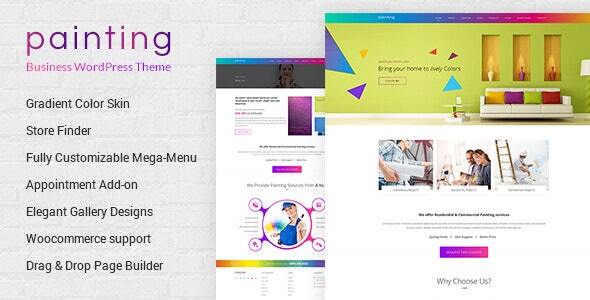
Paint – Painting Company WordPress Theme Review
Introduction
Are you a painting company looking for a professional and modern website to showcase your services and attract new clients? Look no further than the "Paint" WordPress theme! This theme is specifically designed for painting companies and contractors, with a clean and modern design that is sure to impress. With its flexible layout and customization options, you can easily create a website that reflects your company’s unique style and personality.
Features
- Awesome Gradient Color Scheme: The theme comes with a range of beautiful gradient color schemes that you can use to customize your website’s design.
- Tons of Shortcodes: With over 50 shortcodes, you have the flexibility to create complex layouts and designs without writing a single line of code.
- Twitter Feeds and Newsletter Subscription: Stay connected with your customers and keep them up-to-date with your latest news and promotions.
- Fully Customizable Mega Menu: Easily create a custom menu system that reflects your company’s brand and style.
- Option to Get Quote for Packages: Make it easy for customers to request quotes for your services with this convenient feature.
- Lot of Shortcodes: This theme comes with a massive collection of shortcodes, including buttons, tabs, accordions, and more.
- Blog Section with Isotope and Grid Layout: Showcase your company’s blog posts in a beautiful and organized way.
- Appointment Section: Allow customers to schedule appointments with your company easily.
- Portfolio with Default Pagination and Ajax Load More Option: Show off your company’s projects and services in a sleek and modern way.
- WooCommerce Support: Easily sell products and services directly on your website.
Change Log
The Paint theme has a long history of updates and improvements, with regular updates to ensure compatibility with the latest WordPress and third-party plugins.
- 2024.08.07 – Version 3.5: Updated WooCommerce files, compatible with latest WordPress and Premium plugins, and fixed warnings and deprecated errors.
- 2023.11.06 – Version 3.4: Compatible with WordPress 6.3.2, updated Unyson plugin source, and fixed booking form issues.
- 2023.06.03 – Version 3.3: Compatible with WordPress 6.2, compatible with latest WooCommerce versions, and fixed booking form issues.
- 2022.12.29 – Version 3.2: Compatible with WordPress 6.1, compatible with latest WooCommerce versions, and updated all premium plugins.
- 2022.03.02 – Version 3.1: Fixed Kirki Customizer Issue.
- 2021.01.28 – Version 3.0: Lightbox script update.
- 2020.12.10 – Version 2.9: Compatible with WordPress 5.6, updated latest jQuery fixes, and updated all premium plugins.
Conclusion
The Paint theme is a fantastic option for painting companies and contractors looking to create a professional and modern website. With its flexible layout, tons of shortcodes, and regular updates, you have everything you need to create a website that reflects your company’s unique style and personality. And with its affordable price point and 4.88-star rating, it’s a no-brainer for anyone in the painting industry.
Rating: 4.88/5 stars
Number of Sales: 1046
Price: $59
Recommended for: Painting companies, contractors, and anyone in the painting industry.
User Reviews
Be the first to review “Paint – Painting Company WordPress Theme”
Introduction to the Paint - Painting Company WordPress Theme
Welcome to the Paint - Painting Company WordPress Theme tutorial! This comprehensive guide will walk you through the steps of setting up and customizing your painting company's website using this theme. The Paint - Painting Company theme is designed specifically for painting businesses, offering a modern and clean design that showcases your services and expertise. With this theme, you'll be able to create a professional-looking website that attracts new customers and grows your business.
Prerequisites
Before starting this tutorial, make sure you have the following:
- A WordPress website installed on your hosting provider
- The Paint - Painting Company theme installed and activated
- Basic knowledge of WordPress and its terminology
Tutorial
Step 1: Installing the Paint - Painting Company Theme
To install the Paint - Painting Company theme, follow these steps:
- Log in to your WordPress dashboard
- Click on Appearance > Themes
- Click on the "Add New" button
- Upload the theme files (zip file) and click "Install Now"
- Activate the theme
Step 2: Configuring the Theme
Once the theme is activated, you'll need to configure some settings to make sure your website looks and feels the way you want it to.
- Go to Appearance > Customize
- In the Customize section, you'll see various options for configuring the theme's settings, such as colors, fonts, and layouts.
- Adjust the settings as needed to reflect your painting company's branding and style.
Step 3: Creating Pages
The Paint - Painting Company theme comes with several pre-designed pages, including a Home page, About page, Services page, and Contact page. To create a new page, follow these steps:
- Go to Pages > Add New
- Enter a title and content for your page
- Select the page template from the options provided (e.g. Home, About, Services, etc.)
- Click "Publish" to save your changes
Step 4: Adding Content
To add content to your pages, follow these steps:
- Go to Pages > [Your Page Title]
- Click on the "Edit" button
- Add your content using the visual editor or HTML editor
- Use the "Add Media" button to upload images, videos, or other media to your page
- Click "Update" to save your changes
Step 5: Creating Blog Posts
To create a blog post, follow these steps:
- Go to Posts > Add New
- Enter a title and content for your blog post
- Select a category and tags for your post
- Add images or other media using the "Add Media" button
- Click "Publish" to save your changes
Step 6: Customizing the Homepage
To customize the homepage, follow these steps:
- Go to Appearance > Customize > Homepage
- Select the layout option (e.g. featured posts, slider, etc.)
- Choose the number of posts to display on the homepage
- Adjust the settings for the featured image and slider (if using)
- Click "Save & Publish" to save your changes
Step 7: Creating a Portfolio
To create a portfolio page, follow these steps:
- Go to Pages > Add New
- Enter a title for your portfolio page (e.g. "Our Work")
- Use the "Portfolio" template from the page templates options
- Add images and descriptions for each project in your portfolio
- Click "Publish" to save your changes
Step 8: Creating a Contact Form
To create a contact form, follow these steps:
- Go to Contact > Add New
- Enter a title for your contact form (e.g. "Get in Touch")
- Choose the form template and customize the fields as needed
- Add a message to the contact form (optional)
- Click "Save" to save your changes
Step 9: Setting Up the Header and Footer
To set up the header and footer, follow these steps:
- Go to Appearance > Customize > Header
- Choose the header layout option (e.g. logo, navigation, etc.)
- Customize the header settings as needed (e.g. font, color, etc.)
- Go to Appearance > Customize > Footer
- Choose the footer layout option (e.g. text, links, etc.)
- Customize the footer settings as needed (e.g. font, color, etc.)
Step 10: Final Check
Before publishing your website, make sure to review the following:
- Check the theme's demo website to see how it looks on different devices and browsers
- Test the website's navigation, forms, and other interactive elements
- Check for any errors or issues with the theme's code
By following these steps, you'll be able to create a professional-looking website for your painting company using the Paint - Painting Company WordPress Theme. Good luck!
Here are the settings examples about how to configure Paint - Painting Company WordPress Theme:
Navigation Menu
To add custom navigation menu, go to Appearance > Menus > Create a new menu > Add menu items > Enter menu item title > Link URL > Save menu > Assign menu to location "Top Navigation".
Colors
To change colors of the theme, go to Customize > Colors > Body Background Color > choose the color > Save & Publish. To change header colors, go to Customize > Colors > Header Color > choose the color > Save & Publish.
Fonts
To change font, go to Customize > Fonts > Body Font Family > choose the font > Font Size > choose the font size > Save & Publish. To change font headers, go to Customize > Fonts > Header Font Family > choose the font > Font Size > choose the font size > Save & Publish.
Section Management
To add a new section, go to Page > Add New > use the section template > set the section title and text > Add section > To edit a section, click on the section > update the section title and text > Update.
Layout
To change layout options, go to Customize > Layout > Header > Set the header layout options (e.g. enable/remove logo, enable/remove hamburger menu) > Save & Publish. To change homepage layout, go to Customize > Layout > Homepage > Set the homepage layout options (e.g. blog, services, gallery) > Save & Publish.
Here are the features of the "Painting Company and Renovation WordPress Theme" extracted from the content:
- Awesome Gradient Color Scheme
- Tons of Shortcodes
- Twitter feeds, Newsletter Subscription
- Fully customizable Megamenu
- Option to get quote for packages
- Lot of shortcodes
- Blog section with isotope and grid layout
- Appointment Section
- Portfolio with default pagination and ajax load more option
- Woocommerce support
Additionally, the theme has the following responsive and compatibility features:
- Responsive design
- Compatible with WordPress 6.3.2
- Compatible with latest WooCommerce versions
- Compatible with PHP 8.2 version
- Compatible with WordPress 6.1
- Compatible with PHP 8.1 version
- Compatible with WordPress 5.6
- Compatible with WordPress 5.5.1
- Compatible with WordPress 5.2.3
- Compatible with WordPress 5.0
- Gutenberg editor support for custom post types
- Support for Visual Composer modules
- Reservation removed from theme files and added as a separate plugin
- Online documentation link
Note that some of these features may not be directly related to the theme's design or functionality, but rather to its compatibility and maintenance.










There are no reviews yet.