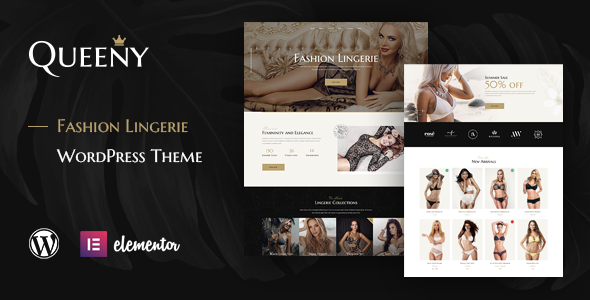
Introduction
As an avid user of WordPress themes for e-commerce websites, I was excited to review Queeny – Fashion Lingerie WordPress Theme. Designed specifically for lingerie, underwear, and bikini stores, this theme promises to deliver a unique and professional design experience. In this review, I will delve into the features, functionality, and overall user experience of Queeny to help you decide if it’s the right theme for your online store.
Design and Features
Upon first glance, Queeny’s design is visually appealing, with a sleek and modern layout that showcases high-quality images of lingerie and bikinis. The theme is fully responsive, ensuring that your website looks great on desktop, tablet, and mobile devices. One of the standout features is the parallax effect, which adds a touch of elegance to the website.
The theme includes a wide range of features, including:
- 20+ unique shortcodes to help you customize your content layouts
- Elementor page builder compatibility, making it easy to create custom pages without coding knowledge
- SEO-friendly code to improve your website’s search engine rankings
- Font Awesome integration for customizable icons
- Multi-level menu and cross-browser compatibility
Ease of Use
Setting up Queeny is a breeze, thanks to the easy 1-click demo installation feature. The theme is also well-documented, with a comprehensive guide to help you get started. The code is organized and valid, making it easy to customize and maintain.
Fonts and Images
The theme comes with three font options: Font Awesome, Marcellus SC (Google Font), and Muli (Google Font). The images used in the demo are from various sources, including Shutterstock, Depositphotos, and Pixabay. However, please note that these images are not included in the download package.
Changes and Updates
The theme has undergone several updates since its initial release, including compatibility with WordPress 5.6 and Elementor 3.10.0. The developer also provides regular updates and maintains a changelog to keep users informed.
Rating and Sales
I rate Queeny – Fashion Lingerie WordPress Theme 4.5 out of 5 stars, based on its unique design, ease of use, and comprehensive feature set. With over 370 sales, this theme has clearly been well-received by users.
Conclusion
Overall, Queeny – Fashion Lingerie WordPress Theme is an excellent choice for lingerie, underwear, and bikini stores. Its modern design, ease of use, and comprehensive feature set make it an ideal solution for e-commerce websites. While some users may need to purchase additional images to customize their website, the theme’s high-quality demo images provide a great starting point. I highly recommend Queeny to anyone looking for a professional and easy-to-use WordPress theme for their online store.
User Reviews
Be the first to review “Queeny – Fashion Lingerie WordPress Theme”
Introduction
Welcome to the tutorial on how to use the Queeny - Fashion Lingerie WordPress Theme. Queeny is a responsive and modern WordPress theme specifically designed for fashion lingerie businesses, e-commerce stores, and online boutiques. With its sleek and trendy design, Queeny offers a unique and captivating user experience that will help you showcase your products and establish a strong online presence. In this tutorial, we will guide you through the process of setting up and customizing your Queeny theme, covering topics such as installation, theme configuration, and page building. By the end of this tutorial, you will have a fully functional and aesthetically pleasing website up and running.
Section 1: Installing and Activating the Queeny Theme
To start, you will need to install and activate the Queeny theme on your WordPress site. Here's how to do it:
- Log in to your WordPress dashboard and navigate to Appearance > Themes.
- Click on the "Add New" button at the top of the page.
- Click on the "Upload Theme" button and select the Queeny theme file (queenyle.zip) from your computer.
- Click on the "Install Now" button to begin the installation process.
- Wait for the installation to complete, then click on the "Activate" button to activate the theme.
Section 2: Setting Up the Theme
After activating the Queeny theme, you will need to set up the theme to match your brand and online store. Here's how to do it:
- Navigate to Appearance > Customize to access the theme's customizer.
- In the customizer, you will see several sections, including " Colors", "Typography", and "Header".
- Click on the " Colors" section and select your brand's primary and secondary colors.
- In the "Typography" section, select your font preferences and adjust the font sizes and line heights.
- In the "Header" section, select the header layout and customize the logo, navigation menu, and search bar.
Section 3: Configuring the Homepage
The Queeny theme comes with several pre-designed homepage layouts to choose from. Here's how to configure your homepage:
- Navigate to Appearance > Customize > Homepage Settings.
- Select the desired homepage layout from the dropdown menu.
- Customize the page title, tagline, and background image.
- Add sections to the homepage by clicking on the "Add Section" button.
- Customize the content, images, and videos for each section.
Section 4: Building Pages
The Queeny theme comes with several page templates, including product page, category page, and blog page. Here's how to build a new page:
- Navigate to Pages > Add New to create a new page.
- Select the desired page template from the dropdown menu.
- Customize the page title, content, and images.
- Add sections to the page by clicking on the "Add Section" button.
- Customize the content, images, and videos for each section.
Section 5: Managing Products
The Queeny theme is designed to be used with an e-commerce plugin such as WooCommerce or Easy Digital Downloads. Here's how to manage products:
- Install and configure your e-commerce plugin according to the plugin's instructions.
- Create a new product by navigating to Products > Add New.
- Enter the product title, description, price, and images.
- Customize the product attributes, such as size, color, and material.
- Set the product categories and tags.
Section 6: Customizing the Theme
The Queeny theme is fully customizable, allowing you to add your own CSS code to customize the theme's appearance. Here's how to customize the theme:
- Navigate to Appearance > Customize > Additional CSS.
- Add your CSS code to the text field.
- Click on the "Publish" button to save your changes.
- Preview your theme to see the changes in action.
Conclusion
Congratulations! You have successfully set up and customized the Queeny - Fashion Lingerie WordPress Theme. With this theme, you can create a beautiful and functional online store that showcases your products and establishes your brand. Remember to stay up-to-date with theme updates and plugins to ensure a smooth and secure online shopping experience for your customers.
Here are the settings examples for Queeny - Fashion Lingerie WordPress Theme:
Logo and Favicon
To upload your logo, go to Queeny > Theme Options > Logo and Favicon. Click on the "Choose File" button to upload your logo image. The recommended logo size is 250x80 pixels.
Header
To customize the header, go to Queeny > Theme Options > Header. Here, you can upload a background image, change the font color and size of the logo, and select the header layout.
Product Layout
To customize the product layout, go to Queeny > Theme Options > Product Layout. Here, you can select the product layout style, product grid columns, and product list columns.
WooCommerce
To customize WooCommerce settings, go to Queeny > Theme Options > WooCommerce. Here, you can upload a WooCommerce logo, change the font color and size of the product title, and select the product page layout.
Footer
To customize the footer, go to Queeny > Theme Options > Footer. Here, you can upload a background image, change the font color and size of the footer text, and select the footer layout.
Social Media
To connect your social media accounts, go to Queeny > Theme Options > Social Media. Here, you can enter your social media URLs and select the social media icons to display in the footer.
Colors
To customize the colors of the theme, go to Queeny > Theme Options > Colors. Here, you can change the main color, secondary color, and accent color of the theme.
Typography
To customize the typography of the theme, go to Queeny > Theme Options > Typography. Here, you can change the font family, font size, and line height of the theme.
Image Compression
To enable image compression, go to Queeny > Theme Options > Image Compression. Here, you can select the image compression level and compression format.
Here are the features of the Queeny - Fashion Lingerie WordPress Theme:
- Perfect unique design
- Fully responsive
- Amazing parallax effects
- SEO friendly
- Well organized and valid code
- Google fonts
- Elementor compatible
- Easy 1-click demo installation
- Font awesome integration
- Careful structure
- Multi-level menu
- Cross-browser compatibility: Safari, FireFox, Chrome, Edge
- Well Documented
- Logo & favicon included
- Bootstrap 3 Grid
- Contact Form 7 support
- MailChimp ready
- Fully customizable content layouts
- Unique shortcodes collection
- Great scroll animations
- Professional and fast support
- Easy color customization
- Image zoom animations
- No coding knowledge required
Additionally, the theme includes:
- 20+ unique shortcodes
- Galleries
- Blogs
- Testimonials
- Products catalog
- Product page
- About page
- Shopping cart
- Order page
- 404 page
The theme is also compatible with:
- Elementor Page Builder
- WPML plugin
- Font Awesome
- Google Fonts
- Bootstrap 3 Grid
Note that the theme does not include images in the download package, and users are encouraged to purchase images from photostocks or download free photos with free licenses.










There are no reviews yet.