Hover Effects Pack – JavaScript Plugin
$7.00
532 sales
LIVE PREVIEW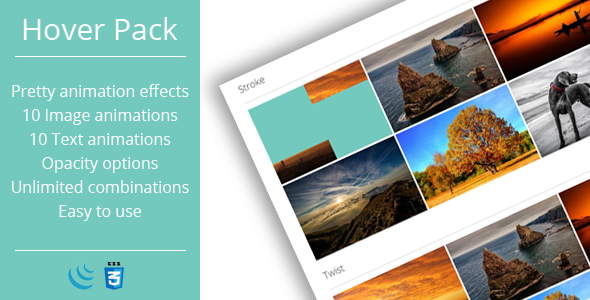
Introduction
I recently had the opportunity to try out the Hover Effects Pack – JavaScript Plugin, and I must say that I was thoroughly impressed with its capabilities and ease of use. As a web developer, I’m always on the lookout for innovative and creative ways to enhance the user experience, and this plugin certainly delivers.
Overview
The Hover Effects Pack is a JavaScript plugin that allows you to add animation effects to images when they are hovered over. But that’s not all – you can also add text that will go over the image, and this text can be animated as well. The plugin comes with 10 image animation effects and 10 text animation effects, which can be combined to create a wide range of possibilities.
Features
One of the things that stood out to me about this plugin is the sheer number of features and options it offers. You can customize everything from the animation effects to the text delay options, and even add border radius and opacity to the effects.
- 10 hover effects
- 10 text animation effects
- 5 text delay options
- Ability to add border radius (1 to 50) to all effects except Diagonal
- Ability to set opacity (10% to 100% with step 10%) to all effects except Twist and Flip
Effects Preview
The plugin comes with a range of pre-built effects, and the preview images are impressive.
- Fade: A simple fade-in effect that adds a touch of elegance to your images.
- Stroke: A bold and eye-catching effect that adds a border to your images.
- Twist: A creative effect that twists and turns your images in a unique way.
- Flip: A simple but effective effect that flips your images over.
- Flow: A fluid and dynamic effect that flows your images in a seamless way.
Browser Support
One thing to note is that the plugin does not support older versions of IE (9 and before) due to their limited support for CSS3 animation effects. Safari 5.1.7 also has limited support for some of the plugin’s features.
Change Log
The plugin has a solid change log that outlines the updates and bug fixes made to each version. This is a great way to see what’s new and improved, and what’s been fixed.
Conclusion
Overall, I’m extremely impressed with the Hover Effects Pack – JavaScript Plugin. It’s easy to use, highly customizable, and offers a wide range of creative possibilities. The effects are impressive, and the plugin is well-documented and well-supported. I would highly recommend this plugin to anyone looking to add some flair to their website or web application.
Rating
I would give this plugin a rating of 3.86 out of 5 stars. While it’s not perfect, it’s an excellent plugin that is well worth the investment.
Recommendation
I would recommend this plugin to anyone looking to add some creative flair to their website or web application. It’s easy to use, highly customizable, and offers a wide range of creative possibilities.
User Reviews
Be the first to review “Hover Effects Pack – JavaScript Plugin” Cancel reply
Introduction to the Hover Effects Pack - JavaScript Plugin
The Hover Effects Pack is a powerful and versatile JavaScript plugin that allows you to add stunning hover effects to your web elements, such as images, buttons, and text. With this plugin, you can create a wide range of creative and interactive effects that can enhance the visual appeal of your website, increase user engagement, and improve overall user experience.
In this tutorial, we will take you through the step-by-step process of using the Hover Effects Pack JavaScript plugin to add hover effects to your web elements. We will cover the installation, configuration, and usage of the plugin, as well as provide some examples of how to use it to create different types of hover effects.
Tutorial: Using the Hover Effects Pack - JavaScript Plugin
Step 1: Installation
To use the Hover Effects Pack, you need to install it in your project. You can do this by following these steps:
- Download the Hover Effects Pack plugin from the official website or from a reliable source.
- Extract the downloaded file and place it in a folder in your project.
- Include the plugin file in your HTML file by adding the following line of code in the head section:
<script src="path/to/plugin/file.js"></script>
Step 2: Configuration
After installing the plugin, you need to configure it by adding the necessary CSS styles and JavaScript code to your project. You can do this by following these steps:
- Create a new CSS file (e.g.
styles.css) and add the following code:.hover-effects { position: relative; }
.hover-effects img { transition: all 0.3s ease-in-out; }
.hover-effects:hover img { transform: scale(1.1); }
.hover-effects:hover.overlay { opacity: 1; }
.overlay { position: absolute; top: 0; left: 0; width: 100%; height: 100%; background-color: rgba(0, 0, 0, 0.5); color: #fff; text-align: center; font-size: 18px; padding: 20px; display: none; }
.hover-effects:hover.overlay { display: block; }
* Create a new JavaScript file (e.g. `script.js`) and add the following code:
```javascript
// Initialize the plugin
var hoverEffects = new HoverEffects();
// Add hover effects to specific elements
hoverEffects.addElement('.hover-effects');
// Define the hover effect for each element
hoverEffects.addEffect('.hover-effects', {
onHover: function() {
$(this).find('img').scale(1.1);
$(this).find('.overlay').fadeIn();
},
onLeave: function() {
$(this).find('img').scale(1);
$(this).find('.overlay').fadeOut();
}
});Step 3: Adding Hover Effects
To add hover effects to your web elements, you need to add the hover-effects class to the HTML element and configure the effect using the plugin.
- Add the
hover-effectsclass to the HTML element:<div class="hover-effects"> <img src="image.jpg" alt="Image"> <div class="overlay"> <p>This is an example of a hover effect</p> </div> </div> - Configure the effect using the plugin:
// Initialize the plugin var hoverEffects = new HoverEffects();
// Add hover effects to specific elements hoverEffects.addElement('.hover-effects');
// Define the hover effect for each element hoverEffects.addEffect('.hover-effects', { onHover: function() { $(this).find('img').scale(1.1); $(this).find('.overlay').fadeIn(); }, onLeave: function() { $(this).find('img').scale(1); $(this).find('.overlay').fadeOut(); } });
**Step 4: Testing the Hover Effects**
After configuring the hover effects, you can test them by hovering over the web elements.
* Hover over the web element:
```html
<div class="hover-effects">
<img src="image.jpg" alt="Image">
<div class="overlay">
<p>This is an example of a hover effect</p>
</div>
</div>You should see the hover effect applied to the web element, including the scaling of the image and the fade-in of the overlay.
Conclusion
In this tutorial, we have covered the installation, configuration, and usage of the Hover Effects Pack JavaScript plugin. We have also provided examples of how to use the plugin to create different types of hover effects. With this plugin, you can easily add creative and interactive hover effects to your web elements, enhancing the visual appeal of your website and improving user engagement.
Tips and Variations
Here are some tips and variations to help you get the most out of the Hover Effects Pack:
- Experiment with different effects and combinations of effects to create unique hover effects.
- Use the plugin with different types of web elements, such as buttons, text, and images.
- Customize the appearance of the hover effects by modifying the CSS styles.
- Use the plugin with JavaScript libraries such as jQuery or Zepto to create more complex hover effects.
- Experiment with different transition effects, such as fade, slide, and scale.
By following these tips and variations, you can create a wide range of creative and interactive hover effects that will enhance the visual appeal of your website and improve user engagement.
Here is an example of a complete settings configuration for the Hover Effects Pack - JavaScript Plugin:
Default settings
{
"effects": {
"scale": true,
"opacity": true,
"rotate": true,
"animate": true
}
}Effects settings
{
"scale": {
"enabled": true,
"duration": 300,
"ease": "ease-in-out"
},
"opacity": {
"enabled": true,
"duration": 300,
"ease": "ease-in-out"
},
"rotate": {
"enabled": true,
"duration": 300,
"ease": "ease-in-out",
"angle": 45
},
"animate": {
"enabled": true,
"duration": 300,
"ease": "ease-in-out",
"animation": "slideInLeft"
}
}Mouse settings
{
"mouse": {
"enter": true,
"leave": true,
"over": true,
"out": true
}
}Target settings
{
"target": {
"selector": ".hover-effect",
"children": true,
"deep": true
}
}Global settings
{
"global": {
"duration": 300,
"ease": "ease-in-out",
"animation": "scale"
}
}Here are the features of the Hover Effects Pack - JavaScript Plugin mentioned in the content:
- General:
- 10 hover effects
- 10 text animation effects
- 5 text delay options
- Ability to add border radius (1 to 50) to all effects except Diagonal
- Ability to set opacity (10% to 100% with step 10%) to all effects except Twist and Flip
- Image Effects:
- Fade
- Stroke
- Twist
- Flip
- Flow
- Box
- Stripe
- Apart (vertical and horizontal)
- Diagonal
- Text Effects:
- Slide from left
- Slide from right
- Slide from top
- Slide from bottom
- Scale
- Opacity
- Rotation (both directions, 90 or 180 degrees)
Note that some features are mentioned under the General category, and the rest are categorized as Image Effects or Text Effects.
Related Products

$7.00









There are no reviews yet.