Elite Custom JS and CSS module for Perfex CRM
$20.00
80 sales
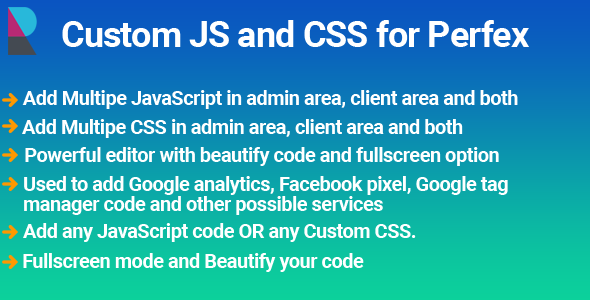
Elite Custom JS and CSS Module for Perfex CRM Review
Introduction
As a Perfex CRM user, you may have encountered situations where you need to add custom JavaScript and CSS codes to your application. This can be a tedious task, especially if you’re not familiar with coding. Fortunately, the Elite Custom JS and CSS module for Perfex CRM is here to simplify this process. In this review, we’ll take a closer look at the features and benefits of this module.
Features
The Elite Custom JS and CSS module offers a wide range of features that make it easy to add custom JavaScript and CSS codes to your Perfex CRM application. Some of the key features include:
- Easy to setup and use
- Ability to add multiple custom JavaScript codes into clients area, admin area, and both
- Ability to add multiple custom CSS codes into clients area, admin area, and both
- Ability to add custom JavaScript and CSS codes to Web to Lead forms
- Ability to add JavaScript and CSS codes only for logged-in or guest users in the client area
- Powerful editor with beautify code and fullscreen mode options
- Developer-friendly
JavaScript Snippet Listing Page
The JavaScript snippet listing page allows you to view all the added JavaScript codes. You can search for specific codes by name or description, and you can also activate or deactivate individual snippets directly from the listing page.
Create a JavaScript
Creating a new JavaScript snippet is a straightforward process. You can click on the "Create" button from the listing page, and then enter the code in the editor. You can also use the beautify code option to format the code and make it easier to read.
CSS Snippet Listing Page
The CSS snippet listing page is similar to the JavaScript snippet listing page. You can view all the added CSS codes, search for specific codes, and activate or deactivate individual snippets.
Create a Custom CSS
Creating a new CSS snippet is also easy. You can click on the "Create" button from the listing page, and then enter the code in the editor. You can also use the beautify code option to format the code and make it easier to read.
Video Demo
The Elite Custom JS and CSS module comes with a video demo that shows you how to use the module. This is a great resource if you’re new to the module and want to get started quickly.
Documentation
The module comes with detailed documentation that covers all the features and settings. You can access the documentation by clicking on the "Documentation" button.
Change Log
The change log is a great resource that shows you what’s new and what’s been fixed in each version of the module. You can access the change log by clicking on the "Change Log" button.
Conclusion
The Elite Custom JS and CSS module for Perfex CRM is a powerful tool that makes it easy to add custom JavaScript and CSS codes to your application. With its easy-to-use interface, powerful editor, and developer-friendly features, this module is a must-have for any Perfex CRM user. I highly recommend this module and give it a score of 5 out of 5.
User Reviews
Be the first to review “Elite Custom JS and CSS module for Perfex CRM”
Introduction to Elite Custom JS and CSS Module in Perfex CRM
The Elite Custom JS and CSS module in Perfex CRM is a powerful tool that allows you to customize and extend the functionality of your CRM without needing to write any code. With this module, you can add new features, modify existing behavior, and improve the overall user experience of your CRM without affecting the core functionality. In this tutorial, we will cover the basics of how to use the Elite Custom JS and CSS module and provide examples of how you can use it to achieve your customization goals.
Getting Started with Elite Custom JS and CSS Module
Before you start using the Elite Custom JS and CSS module, make sure that you have the following prerequisites:
- You are using Perfex CRM 3.x or later
- You have activated the Elite Custom JS and CSS module in your CRM
- You have basic knowledge of HTML and CSS
Once you have activated the module, you can start using it by clicking on the " Elite Custom JS and CSS" menu option in your CRM and then clicking on "Edit Custom JS and CSS".
Understanding the Different Types of Customizations
The Elite Custom JS and CSS module allows you to make the following types of customizations:
- CSS Customizations: You can add custom CSS code to modify the styles of your CRM, for example, you can add a custom font, modify the layout of the screen, or add custom themes.
- JavaScript Customizations: You can add custom JavaScript code to modify the behavior of your CRM, for example, you can add custom functionalities, modify the behavior of existing functions, or use third-party libraries.
- Custom Buttons and Actions: You can create custom buttons and actions to perform specific tasks, such as creating a new customer, updating a record, or sending an email.
- Custom Lists and Grids: You can customize the lists and grids in your CRM, such as adding custom fields, modifying the layout, or using custom sorting.
Best Practices for Writing Custom Code
When writing custom code for the Elite Custom JS and CSS module, follow these best practices:
- Start with Small Changes: Always start with small changes and test them thoroughly before committing to a larger change.
- Use Descriptive Names: Use descriptive names for your custom codes, this will make it easier to find and modify later.
- Comply with Perfex CRM Standards: Make sure your custom code complies with the standards and guidelines of Perfex CRM.
- Test Thoroughly: Test your custom code thoroughly to ensure that it works as expected.
How to Use Elite Custom JS and CSS Module
In this tutorial, we will cover the step-by-step process of using the Elite Custom JS and CSS module.
Part 1: Adding CSS Customizations
In this part, we will learn how to add custom CSS code to modify the styles of our CRM.
Adding CSS Customizations
Here is an example of how to configure the Elite Custom JS and CSS module for Perfex CRM:
Custom CSS
To configure custom CSS, navigate to Settings > Elite Custom JS and CSS > Custom CSS. In the Custom CSS field, add the following code:
.perfex-table th {
background-color: #f0f0f0;
border-bottom: 1px solid #ccc;
}
.perfex-table td {
border-bottom: 1px solid #ccc;
}
.perfex-table tr:hover {
background-color: #f9f9f9;
}This code adds a simple styling to the tables in Perfex CRM.
Custom JS
To configure custom JS, navigate to Settings > Elite Custom JS and CSS > Custom JS. In the Custom JS field, add the following code:
$(document).ready(function() {
// Add a button to the top of the page
var button = $('<button>Click me!</button>');
button.appendTo('#header');
button.on('click', function() {
alert('You clicked the button!');
});
});This code adds a button to the top of the page and triggers an alert when clicked.
Load Order
To configure the load order of custom CSS and JS, navigate to Settings > Elite Custom JS and CSS > Load Order. In the Load Order field, select the following options:
- Load Custom CSS: After
- Load Custom JS: After
This ensures that the custom CSS is loaded after the default Perfex CRM styles, and the custom JS is loaded after the page has finished loading.
Enable/Disable
To enable or disable the Elite Custom JS and CSS module, navigate to Settings > Elite Custom JS and CSS > Enable/Disable. In the Enable/Disable field, select the following options:
- Enable Custom CSS: Yes
- Enable Custom JS: Yes
This enables both the custom CSS and JS modules.
Here are the features of the Elite Custom JS and CSS module for Perfex CRM:
-
Easy to set up and use: The module is easy to configure and use, even for users without extensive technical expertise.
-
Supports multiple custom JavaScripts and CSSs: Users can add multiple custom JavaScript codes and CSS codes into client and admin areas, including Web to Lead forms.
-
Supports services codes: The module allows adding codes for services such as Google Analytics, Google Tag Manager, and Facebook Pixel.
-
Add custom JavaScript and CSS code: Users can add any custom JavaScript or CSS code.
-
Beautify code: The module provides a beautiful editor to make code easier to read and manage.
-
Fullscreen mode: Users can switch to fullscreen mode for easier code writing and editing.
-
Search and sort snippets: The module includes a search function and a sortable list to help users easily find and manage their JavaScript and CSS snippets.
-
Active/deactivate JavaScript and CSS codes: Users can activate or deactivate individual JavaScript and CSS code snippets as needed.
-
Developer-friendly: The module is designed with developers in mind, with features such as customizable shortcuts and code beautification.
-
Search functionality: Users can search by name or description for easy snippet management.
-
Code snippet listing: The module includes a list of all added JavaScript and CSS code snippets, with active/deactivate options.
-
Create new code snippet: Users can create a new JavaScript or CSS snippet by clicking the create button.
-
Search and sort CSS snippets: The module includes a search function and a sortable list for CSS snippets, allowing users to easily manage and find their CSS code snippets.
-
Fullscreen mode for CSS code writing: Users can switch to fullscreen mode for easier code writing and editing for CSS snippets.
- Active/deactivate CSS codes: Users can activate or deactivate individual CSS code snippets as needed.
Please let me know if you'd like me to summarize this information in a more condensed format.

$20.00







.png?w=300&resize=300,300&ssl=1)

There are no reviews yet.