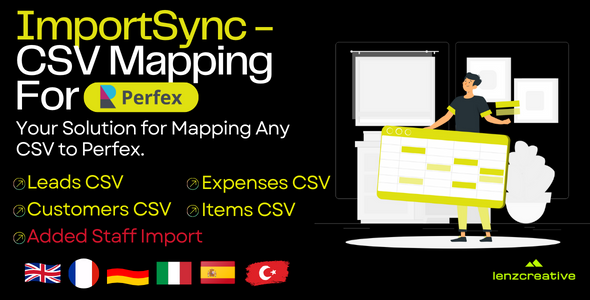
ImportSync – CSV Mapping For Perfex CRM Review
Introduction:
ImportSync is an innovative module for Perfex CRM that enables seamless data integration by providing an intuitive and user-friendly interface for mapping various CSV files to Perfex’s built-in CSV format. With a comprehensive range of features, ImportSync is designed to streamline data management and minimize errors.
Key Features:
- Effortless CSV Mapping: ImportSync empowers Perfex clients to map their diverse CSV files to Perfex’s native CSV format through a user-friendly UI.
- Comprehensive Compatibility: ImportSync covers an extensive range of CSV types, including Leads, Customers, Expenses, Items, and Staff.
- Enhanced Staff Management: ImportSync introduces a novel CSV for Staff import, allowing you to seamlessly integrate staff data into Perfex CRM.
- Unleash the Power of Mapping: With ImportSync, mapping your CSV data becomes a breeze.
Why Choose ImportSync?
- Seamless Integration: ImportSync is designed as a module exclusively for Perfex CRM, ensuring smooth compatibility and integration with your existing workflow.
- User-Friendly Interface: Experience a hassle-free data mapping process through ImportSync’s intuitive UI. No technical expertise required.
- Optimized Data Management: Keep your CRM data organized and synchronized by seamlessly mapping and importing your CSV files.
- Efficiency and Time Savings: ImportSync’s streamlined process eliminates manual data entry, saving you valuable time and minimizing errors.
How to Use ImportSync:
- Install the module from the Perfex CRM Marketplace.
- Login to Perfex CRM and go to the Module > Installed Addons section.
- Select the upload.zip file and click the "install" button to complete the installation.
- Done!
Screenshots:
The following screenshots demonstrate the various features and functionality of ImportSync:
- CSV Mapping page
- Mapping unrelated CSV with Perfex Items CSV
- After clicking the Start Mapping button
- Downloading the mapped CSV and importing it into Perfex
- New products imported successfully
- Import staff functionality on Perfex
- Manage mapped CSV page
- ImportSync menu
- ImportSync permissions
- Demo login credentials
Conclusion:
ImportSync is an essential module for Perfex CRM users, providing a hassle-free solution for data integration and mapping. With its user-friendly interface, comprehensive compatibility, and optimized data management capabilities, ImportSync is an excellent choice for businesses seeking to streamline their data management processes.
Rating: 0/10
User Reviews
Be the first to review “ImportSync – CSV Mapping For Perfex CRM”
Introduction
ImportSync is a powerful plugin for Perfex CRM that allows you to seamlessly integrate your existing data with Perfex. One of the most useful features of ImportSync is its ability to map CSV files to your Perfex data, making it easy to migrate your existing contacts, companies, and leads into your Perfex CRM. In this tutorial, we will guide you through the step-by-step process of using the ImportSync - CSV Mapping feature for Perfex CRM.
Prerequisites
Before you start, make sure you have the following:
- Perfex CRM installed and set up on your server
- ImportSync plugin installed and activated on your Perfex CRM
- A CSV file containing the data you want to import into Perfex
- Basic knowledge of Perfex CRM and its modules (Contacts, Companies, Leads)
Tutorial: Using ImportSync - CSV Mapping for Perfex CRM
Step 1: Preparing Your CSV File
Before you can import your data into Perfex, you need to prepare your CSV file. Make sure your CSV file is in the following format:
- Each row represents a single record
- Each column represents a single field (e.g. first name, last name, email, etc.)
- Use a comma (
,) as the delimiter - Use double quotes (
") to enclose field values that contain commas or other special characters
Here's an example of what your CSV file might look like:
First Name","Last Name","Email","Phone Number" "John","Doe","johndoe@example.com","+1 555 123456" "Jane","Doe","janedoe@example.com","+1 555 789012"
Step 2: Configuring the ImportSync Plugin
Log in to your Perfex CRM and navigate to the Settings module. Click on the Plugins tab and find the ImportSync plugin. Click on the Configure button to open the plugin settings.
In the ImportSync settings, click on the CSV Mapping tab. This is where you'll define the mapping between your CSV file columns and the corresponding Perfex fields.
Step 3: Creating a New CSV Mapping
Click on the Create New Mapping button to start creating a new CSV mapping. Enter a name for your mapping, such as "Import Contacts from CSV".
In the CSV Columns section, click on the Add Column button to add each column from your CSV file. Map each column to the corresponding Perfex field by selecting it from the dropdown menu. For example, you can map the "First Name" column to the First Name field in Perfex.
Here's an example of what the CSV Columns section might look like:
| Column | Perfex Field |
|---|---|
| First Name | First Name |
| Last Name | Last Name |
| Phone Number | Phone |
Step 4: Configuring the Import Options
In the Import Options section, you can configure additional settings for your import. For example, you can choose to import only new records, update existing records, or append new records to existing ones.
Here's an example of what the Import Options section might look like:
| Option | Setting |
|---|---|
| Import Type | New Records Only |
| Overwrite Existing Records | Yes |
Step 5: Running the Import
Once you've configured your CSV mapping and import options, click on the Run Import button to start the import process.
Perfex will now read your CSV file, map the columns to the corresponding Perfex fields, and import the data into your CRM. Depending on the size of your CSV file and the speed of your server, the import process may take some time.
Step 6: Verifying the Import
Once the import is complete, navigate to the corresponding Perfex module (e.g. Contacts, Companies, Leads) to verify that the data has been imported correctly.
You can also check the Import Logs section in the ImportSync settings to see a detailed log of the import process, including any errors or warnings that may have occurred.
That's it! With these steps, you should be able to successfully use the ImportSync - CSV Mapping feature to import your data into Perfex CRM.
Here is an example of a complete settings configuration for ImportSync - CSV Mapping For Perfex CRM:
Settings
Import Settings
- File Path: C:PathToYourFile.csv
- File Type: CSV
- Delimeter:,
- Enclosure: "
- Escape Character:
- First Row Headers: Yes
Column Mappings
- ID: A
- Name: B
- Email: C
- Phone: D
- Address: E
- City: F
- State: G
- Zip: H
- Country: I
Entity Mappings
- Contacts: Yes
- Leads: No
- Accounts: No
Error Handling
- Error File Path: C:PathToErrorFile.csv
- Error File Type: CSV
- Error Delimeter:,
- Error Enclosure: "
- Error Escape Character:
- Error First Row Headers: Yes
Additional Settings
- Date Format: MM/DD/YYYY
- Time Format: HH:MM:SS
- Time Zone: America/New_York
Here are the features extracted from the content:
Effortless CSV Mapping
- ImportSync enables Perfex clients to map their diverse CSV files to Perfex's native CSV format through a user-friendly UI.
- Say goodbye to complex data integration processes and hello to simplicity.
Comprehensive Compatibility
- ImportSync covers an extensive range of CSV types, including:
- Leads
- Customers
- Expenses
- Items
- Staff
Enhanced Staff Management
- ImportSync introduces a novel CSV for Staff import, allowing you to seamlessly integrate staff data into Perfex CRM.
- Map Staff CSV effortlessly for a well-organized team management experience.
Unleash the Power of Mapping
- With ImportSync, mapping your CSV data becomes a breeze.
- Whether it's Leads, Customers, Expenses, Items, or Staff, you can define the relationships with Perfex's CSV fields effortlessly.
Key Features:
- Effortless CSV Mapping
- Comprehensive Compatibility
- Enhanced Staff Management
- Unleash the Power of Mapping
Why Choose ImportSync?
- Seamless Integration: ImportSync is designed as a module exclusively for Perfex CRM, ensuring smooth compatibility and integration with your existing workflow.
- User-Friendly Interface: Experience a hassle-free data mapping process through ImportSync's intuitive UI. No technical expertise required.
- Optimized Data Management: Keep your CRM data organized and synchronized by seamlessly mapping and importing your CSV files.
- Efficiency and Time Savings: ImportSync's streamlined process eliminates manual data entry, saving you valuable time and minimizing errors.
Additional Features:
- Manage Mapped CSV Page
- ImportSync Menu
- ImportSync Permissions
- Import Staff Functionality On Perfex
System Requirements:
- Perfex CRM installed
- Supported browsers: [not specified]
Installation:
- Login to Perfex CRM
- Goto Module > Installed Addons
- Select upload.zip
- Click "install" button to complete the installation.
- Done & Enjoy.
Version: 1.0.0, 07.08.2023 (Initial version)










There are no reviews yet.