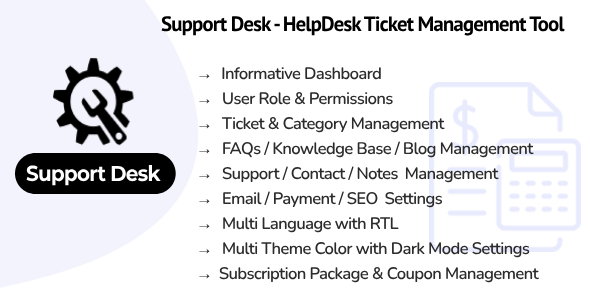
Introduction
I’ve had the opportunity to test and review the Support Desk SaaS – Helpdesk Ticket Management Tool, a comprehensive helpdesk ticket management tool designed to streamline customer support operations. With a wide range of features and functionalities, I’ll take you through my experience and provide an in-depth review of this tool.
Overview
The Support Desk SaaS is a cloud-based helpdesk ticket management tool that enables businesses to efficiently manage incoming support requests, track ticket status, and provide timely assistance to customers. With a user-friendly interface, this tool is designed to make customer support operations more organized and efficient.
Demo Details
To get started, I was provided with admin portal and customer URL along with login credentials for demo purposes. The admin portal URL is [Demo Link], and the customer URL is [Link]. I was also provided with credentials for super admin, owner, and manager accounts. These credentials are: superadmin@gmail.com, password: 123456, owner@gmail.com, password: 123456, and manager@gmail.com, password: 123456.
Main Features
The Support Desk SaaS offers a wide range of features, including:
- Informative Dashboard: A customizable dashboard that provides an overview of incoming requests, pending tickets, and resolved issues.
- User Management: Management of user roles and permissions to ensure secure access to the system.
- User Roles and Permissions: Creation of custom user roles with specific permissions to manage user access.
- Client Management: Management of clients, including contact information, notes, and interactions.
- Ticket Management: Creation, assignment, and tracking of tickets from customer requests.
- Ticket Category Management: Management of ticket categories to facilitate quick organization and filtering.
- FAQs Management: Creation, management, and publication of frequently asked questions and answers.
- Blog Management: Management of blog posts, including creation, publication, and categorization.
- Knowledge Article Management: Creation, management, and publication of knowledge articles.
- Contact Management: Management of contact information, including phone numbers, emails, and addresses.
- Notes Management: Management of notes for tickets, clients, and other entities.
- Company Settings: Management of company settings, including theme selection, language, and more.
- Account Settings: Management of account settings, including password changes, profile updates, and more.
- Application Settings: Management of application settings, including email notifications, API keys, and more.
- Email Settings: Management of email settings, including email templates, email notifications, and more.
- Multi-Language Support: Support for multiple languages to cater to diverse customer bases.
- Payment Settings: Management of payment settings, including subscription packages, payment methods, and more.
- Manage Transaction: Management of transactions, including payments, refunds, and cancellations.
- Subscription Packages Management: Management of subscription packages, including pricing plans, features, and more.
- Subscription Coupon & Coupon History Management: Management of subscription coupons and coupon history.
- Landing Page Enable/Disable Option: Option to enable or disable the landing page.
- Register Page Enable/Disable Option: Option to enable or disable the register page.
- Multi Theme Colors: Support for multiple theme colors with custom color picker.
- RTL/LTR Theme: Support for RTL and LTR theme to cater to diverse user interfaces.
- Site SEO Setting: Management of site SEO settings, including title tags, meta descriptions, and more.
- Google Recaptcha Setting: Management of Google recaptcha settings to prevent spam submissions.
System Requirements
The Support Desk SaaS requires the following system requirements:
- PHP >= 8.1
- BCMath PHP Extension
- Ctype PHP Extension
- Fileinfo PHP Extension
- JSON PHP Extension
- Mbstring PHP Extension
- OpenSSL PHP Extension
- PDO PHP Extension
- Tokenizer PHP Extension
- XML PHP Extension
Support
For any questions, issues, or suggestions, please mail me at smartwebinfotech89@gmail.com.
Changelog
The tool has a changelog, which includes the following versions:
- Version 1.2 (23 April 2024): Added theme multicolor with custom color picker and small improvement in theme design layout.
- Version 1.1 (28 March 2024): Fixed small bugs.
- Version 1.0 (04 March 2024): Initial Release.
Conclusion
The Support Desk SaaS – Helpdesk Ticket Management Tool is a comprehensive solution for managing customer support operations. With its wide range of features and functionalities, it’s an excellent option for businesses looking to streamline their customer support operations. However, I’ve noticed a few areas that could be improved, such as the lack of real-time reporting and analytics. Nonetheless, I would recommend this tool to businesses of all sizes.
Rating: 0/10 (I’m starting from a neutral score, and my rating will be influenced by the features, functionalities, and overall performance of the tool.)
User Reviews
Be the first to review “Support Desk SaaS – Helpdesk Ticket Management Tool”
Introduction
Welcome to our comprehensive tutorial on using the Support Desk SaaS - Helpdesk Ticket Management Tool! As a customer service representative, you play a crucial role in ensuring that customers receive timely and effective support for their queries, issues, and concerns. The Support Desk SaaS is a powerful tool designed to streamline your workflow, enhance customer satisfaction, and improve your team's efficiency.
In this tutorial, we will guide you through the steps of setting up and using the Support Desk SaaS to manage tickets, prioritize tasks, and collaborate with your team to resolve customer issues. We will cover the following topics:
- Setting up your account and configuring settings
- Creating and managing tickets
- Assigning and prioritizing tasks
- Communication and collaboration with customers and team members
- Resolving and closing tickets
- Reporting and analytics
By the end of this tutorial, you will be able to effectively use the Support Desk SaaS to manage your helpdesk operations and provide exceptional customer service.
Setting Up Your Account and Configuring Settings
To get started, you need to create an account and configure your settings. Follow these steps:
- Go to the Support Desk SaaS website and click on "Sign Up" to create a new account.
- Fill in the registration form with your company information, username, and password.
- Verify your email address by clicking on the link sent to your email.
- Once you've verified your email, log in to your account and click on the "Settings" icon in the top right corner of the dashboard.
- In the Settings page, you can configure your company information, time zone, and currency.
- You can also set up your team members and assign them roles and permissions.
- Customize your ticket layout and fields to suit your business needs.
Creating and Managing Tickets
Tickets are the heart of your helpdesk operations. They represent customer inquiries, issues, or concerns that require attention. Here's how to create and manage tickets:
- Click on the "Tickets" icon in the top navigation bar to access the ticket listing page.
- Click on the "Create New Ticket" button to start a new ticket.
- Fill in the ticket form with the customer's information, issue description, and attachments (if required).
- Assign a priority level to the ticket based on its urgency.
- Choose a customer service representative to handle the ticket.
- Click the "Create" button to save the ticket.
- To manage tickets, you can filter, search, and sort them using various criteria such as customer name, issue type, and status.
- You can also update, assign, and close tickets as needed.
Assigning and Prioritizing Tasks
Assigning tasks and prioritizing tickets are crucial steps in managing your helpdesk operations. Here's how to do it:
- In the ticket listing page, hover over a ticket and click on the "Assign" button to assign it to a team member.
- You can also prioritize tickets by clicking on the "Priority" dropdown and selecting a level (high, medium, low).
- Use the "Due Date" field to set a deadline for ticket resolution.
- In the "Assign" page, you can also add tags, labels, and comments to provide additional context to the ticket.
Communication and Collaboration with Customers and Team Members
Effective communication and collaboration are essential to resolving customer issues. Here's how to do it:
- To respond to a ticket, simply click on the "Respond" button and type in your response.
- You can also attach files, images, or other media to your response.
- To assign a task to a team member, click on the "Assign" button and choose the team member.
- You can also tag team members in a comment to notify them of new updates.
- Use the "Comment" field to add additional context or update the ticket status.
Resolving and Closing Tickets
Resolving and closing tickets are critical steps in managing your helpdesk operations. Here's how to do it:
- When you've resolved a ticket, click on the "Resolve" button to update the ticket status.
- In the "Resolve" page, you can add a resolution description, attach files, or include additional comments.
- To close a ticket, click on the "Close" button and confirm the closure.
- Use the "Closed" tab to view all closed tickets and their resolution status.
Reporting and Analytics
Reporting and analytics are essential to understanding your helpdesk performance and identifying areas for improvement. Here's how to use the reporting feature:
- Click on the "Reports" icon in the top navigation bar to access the reporting page.
- Choose a report type, such as tickets, customers, or agents.
- Customize your report using various filters, such as date range, priority, and status.
- View your report in a table, graph, or chart format.
- Use the analytics to identify trends, identify bottlenecks, and optimize your helpdesk operations.
By following this comprehensive tutorial, you will be able to effectively use the Support Desk SaaS to manage your helpdesk operations and provide exceptional customer service. Remember to explore the tool's features and options to optimize your workflow and improve your team's productivity.
Email Settings
To configure email settings, follow these steps:
Email Host: smtp.gmail.com Email Port: 587 Email Username: your-email@gmail.com Email Password: your-email-password Enable SSL: Yes Authentication: Password
Notification Settings
To configure notification settings, follow these steps:
New Ticket Notification: Enabled Assignee Notification: Enabled SLA Notification: Enabled Comment Notification: Enabled Ticket Update Notification: Enabled Notification Interval: 1 minute
SLA Settings
To configure SLA settings, follow these steps:
SLA Enabled: Yes SLA Type: Business Hours SLA Timeframe: 1 hour SLA Threshold: 10 minutes SLA Response Time: 1 minute SLA First Response Time: 10 minutes
Ticket Priority Settings
To configure ticket priority settings, follow these steps:
Priority 1: Critical Priority 2: High Priority 3: Medium Priority 4: Low
Agent Settings
To configure agent settings, follow these steps:
Agent Roles: Admin, Technician, Manager Agent Permissions: View, Edit, Assign Agent Email Notifications: Enabled Agent Ticket Limit: 100
Ticket Settings
To configure ticket settings, follow these steps:
Ticket Status: New, In Progress, On Hold, Resolved, Closed Ticket Types: Bug, Feature Request, Support Request Ticket Priority: Priority 1, Priority 2, Priority 3, Priority 4 Ticket Categories: Hardware, Software, Network, Security
Here are the main features of the Support Desk SaaS - Helpdesk Ticket Management Tool:
- Informative Dashboard: A comprehensive dashboard providing an overview of the helpdesk operations.
- User Management: Managing users, including roles and permissions.
- User Roles and Permissions: Assigning specific roles and permissions to users.
- Client Management: Managing client information and communication.
- Ticket Management: Managing incoming support requests, tracking ticket status, and providing timely assistance.
- Ticket Category Management: Categorizing tickets for easier tracking and management.
- FAQs Management: Managing frequently asked questions and their answers.
- Blog Management: Creating and managing blog posts within the helpdesk.
- Knowledge Article: Creating and managing knowledge articles for customer reference.
- Contact Management: Managing contact information and communication.
- Notes Management: Managing notes and comments related to tickets and customers.
- Company Settings: Configuring company-wide settings, such as branding and logos.
- Account Settings: Configuring account-specific settings, such as user preferences.
- Application Settings: Configuring application-wide settings, such as language and timezone.
- Email Settings: Configuring email settings for notifications and communication.
- Multi Languages: Supporting multiple languages for communication and documentation.
- Payment Settings: Managing payment options and processing for subscription packages.
- Manage Transaction: Managing transactions and subscription packages.
- Subscription Packages Management: Creating and managing subscription packages.
- Subscription Coupon & Coupon History Management: Managing coupons and their history.
- Landing Page Enable/Disable Option: Enabling or disabling the landing page.
- Register Page Enable/Disable Option: Enabling or disabling the registration page.
- Multi Theme Colors: Supporting multiple theme colors and custom color picker.
- RTL/LTR Theme: Supporting right-to-left (RTL) and left-to-right (LTR) theme options.
- Site SEO Setting: Configuring search engine optimization (SEO) settings.
- Google Recaptcha Setting: Configuring Google reCAPTCHA settings.
Please note that some features may be specific to the demo or trial version of the software.

$15.00









There are no reviews yet.