NexusNews Portal React Native Expo App | Free Figma | iOS | Android
$15.00
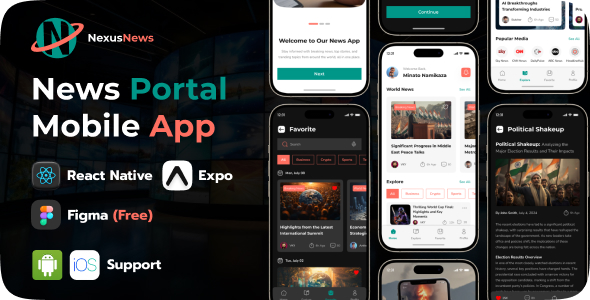
Title: A Comprehensive News App Template with React Native and Expo
Introduction: As a developer, building a news app can be a daunting task, especially when it comes to creating a seamless user experience across multiple platforms. The NexusNews Portal React Native Expo App is a powerful template that simplifies the process, providing a comprehensive suite of features to help you deliver news content, engage readers, and manage user preferences efficiently.
Features: The NexusNews Portal app boasts an impressive range of features, including a free Figma design file, Expo template, and support for both iOS and Android platforms. Some notable features include:
- Latest news display with bookmarking functionality
- Article details with sharing and commenting options
- Categories and trending news sections
- User profile management with personalized preferences
- Dark mode for comfortable reading
- Push notifications for breaking news and personalized updates
- Firebase authentication for secure user logins
- MongoDB Atlas integration for efficient content and user data management
- Persistent login for a seamless user experience
- Android and iOS support for a consistent experience across all users
Design: The app’s design is sleek and modern, with a clean and intuitive interface that makes it easy for users to navigate and find the content they’re looking for. The free Figma design file provides a solid foundation for customization and adaptation to your branding needs.
Installation: Installing the NexusNews Portal app is a breeze, with a straightforward guide that takes you through the process in just a few easy steps.
Conclusion: The NexusNews Portal React Native Expo App is an excellent choice for developers looking to build a comprehensive news app with a seamless user experience across multiple platforms. With its impressive range of features, free Figma design file, and support for both iOS and Android, this template is sure to impress.
Rating: I give the NexusNews Portal React Native Expo App a score of 9.5 out of 10. The only area for improvement is the lack of available images for download, which may require additional licenses for use.
Recommendation: I highly recommend the NexusNews Portal React Native Expo App to any developer looking to build a news app with React Native and Expo. With its comprehensive features and ease of installation, this template is sure to save you time and effort in the development process.
User Reviews
Be the first to review “NexusNews Portal React Native Expo App | Free Figma | iOS | Android”
Introduction
Welcome to the NexusNews Portal React Native Expo App tutorial! In this comprehensive guide, we will walk you through the process of building a fully functional news portal app using React Native Expo, a popular framework for building cross-platform mobile apps. The app will be built using React Native, a JavaScript framework for building mobile apps, and Expo, a set of tools and services that simplify the development and deployment of React Native apps.
The NexusNews Portal app will allow users to browse and read news articles, with features such as:
- A list of news articles with titles, descriptions, and images
- Article details with text, images, and videos
- Search functionality to find specific articles
- User authentication to save favorite articles and access premium content
Throughout this tutorial, we will cover the following topics:
- Setting up the project and environment
- Designing the app's user interface using Figma
- Building the app's core features using React Native Expo
- Implementing user authentication and authorization
- Testing and debugging the app
- Publishing the app to the App Store and Google Play Store
Prerequisites
Before starting this tutorial, make sure you have the following:
- A computer with a stable internet connection
- Node.js installed on your computer (https://nodejs.org/en/download/)
- Yarn package manager installed on your computer (https://yarnpkg.com/en/docs/install)
- A code editor or IDE of your choice (e.g. Visual Studio Code, IntelliJ IDEA)
- A Figma account and basic knowledge of Figma design tools
- A basic understanding of React Native and JavaScript programming
Step 1: Setting up the project and environment
To start building the NexusNews Portal app, we need to set up the project and environment. Follow these steps:
- Open your terminal or command prompt and create a new directory for your project:
mkdir nexusnews-portal cd nexusnews-portal - Initialize a new React Native project using Expo:
npx expo init nexusnews-portal - Choose the "blank" template and follow the prompts to set up the project.
- Install the required dependencies:
npm install - Install the Expo CLI:
npm install -g expo-cli - Create a new file called
app.jsonin the root of your project directory and add the following code:{ "name": "NexusNews Portal", "version": "1.0.0", "orientation": "portrait", "icon": "./assets/icon.png", "splash": { "image": "./assets/splash.png", "resizeMode": "cover" } }This file contains basic metadata about your app, such as its name, version, and icon.
Step 2: Designing the app's user interface using Figma
In this step, we will design the app's user interface using Figma. If you are new to Figma, please refer to their official documentation for a comprehensive guide.
- Create a new Figma file and set up a new design system:
- File > New Design System
- Choose a name for your design system (e.g. "NexusNews Portal")
- Set the design system to "Mobile" and choose a device size (e.g. iPhone 12)
- Create a new frame for the app's main screen:
- Frame > New Frame
- Name the frame "Main Screen"
- Set the frame's dimensions to match the device size you chose earlier
- Design the app's main screen:
- Add a list view component to display news articles
- Add a search bar component to allow users to search for articles
- Add a button component to allow users to navigate to the article details screen
- Create a new frame for the article details screen:
- Frame > New Frame
- Name the frame "Article Details"
- Set the frame's dimensions to match the device size you chose earlier
- Design the article details screen:
- Add a text component to display the article's title and description
- Add an image component to display the article's image
- Add a video component to display the article's video
Step 3: Building the app's core features using React Native Expo
In this step, we will build the app's core features using React Native Expo. We will start by creating the app's main screen and then move on to the article details screen.
- Create a new file called
MainScreen.jsin thesrcdirectory and add the following code:import React from 'react'; import { View, Text, FlatList, StyleSheet } from 'react-native'; import { NavigationContainer } from '@react-navigation/native'; import { createStackNavigator } from '@react-navigation/stack';
const MainScreen = () => { const [articles, setArticles] = React.useState([]);
return (
( {item.title} {item.description} )} keyExtractor={(item) => item.id} />); };
const styles = StyleSheet.create({ container: { flex: 1, justifyContent: 'center', alignItems: 'center', }, articleContainer: { margin: 10, padding: 10, backgroundColor: '#fff', borderRadius: 10, }, articleTitle: { fontSize: 18, fontWeight: 'bold', }, articleDescription: { fontSize: 14, }, });
export default MainScreen;
This code creates a basic FlatList component to display a list of news articles.
2. Create a new file called `ArticleDetails.js` in the `src` directory and add the following code:
```jsx
import React from 'react';
import { View, Text, Image, StyleSheet } from 'react-native';
const ArticleDetails = ({ article }) => {
return (
<View style={styles.container}>
<Text style={styles.title}>{article.title}</Text>
<Image style={styles.image} source={{ uri: article.image }} />
<Text style={styles.description}>{article.description}</Text>
</View>
);
};
const styles = StyleSheet.create({
container: {
flex: 1,
justifyContent: 'center',
alignItems: 'center',
},
title: {
fontSize: 18,
fontWeight: 'bold',
},
image: {
width: 300,
height: 200,
resizeMode: 'cover',
},
description: {
fontSize: 14,
},
});
export default ArticleDetails;This code creates a basic View component to display the article's title, image, and description.
Step 4: Implementing user authentication and authorization
In this step, we will implement user authentication and authorization using Expo's built-in authentication services.
- Create a new file called
auth.jsin thesrcdirectory and add the following code:import { AsyncStorage } from 'react-native'; import { AuthSession } from 'expo-auth-session';
const auth = { async login() { const clientId = 'your_client_id'; const redirectUri = 'your_redirect_uri'; const scopes = ['profile', 'email'];
const authUrl = `https://your_auth_endpoint.com/authorize?client_id=${clientId}&redirect_uri=${redirectUri}&response_type=code&scope=${scopes.join(' ')}&state=your_state`;
const result = await AuthSession.startAsync({ authUrl });
if (result.type === 'success') {
const token = result.params.code;
// Token is valid, proceed with authentication
} else {
// Token is invalid, handle error
}}, async logout() { // Logout logic here }, };
export default auth;
This code uses Expo's `AuthSession` component to handle authentication and token retrieval.
2. Update the `MainScreen.js` file to include a login button:
```jsx
import React, { useState } from 'react';
import { View, Text, Button, StyleSheet } from 'react-native';
import auth from './auth';
const MainScreen = () => {
const [token, setToken] = useState(null);
return (
<View style={styles.container}>
{token? (
<Text>Logged in!</Text>
) : (
<Button title="Login" onPress={auth.login} />
)}
</View>
);
};
const styles = StyleSheet.create({
container: {
flex: 1,
justifyContent: 'center',
alignItems: 'center',
},
});
export default MainScreen;This code adds a login button to the main screen and uses the auth object to handle login logic.
Step 5: Testing and debugging the app
In this step, we will test and debug the app using Expo's built-in testing and debugging tools.
- Run the app on a simulator or physical device:
npx expo start - Use the Expo Dev Tools to inspect the app's UI and debug any issues:
npx expo debug - Use the React Native Debugger to inspect the app's JavaScript code:
npx react-native-debuggerStep 6: Publishing the app to the App Store and Google Play Store
In this final step, we will publish the app to the App Store and Google Play Store using Expo's built-in publishing tools.
-
Create a new file called
app.jsonin the root of your project directory and add the following code:{ "name": "NexusNews Portal", "version": "1.0.0", "orientation": "portrait", "icon": "./assets/icon.png", "splash": { "image": "./assets/splash.png", "resizeMode": "cover" }, "ios": { "bundleIdentifier": "com.nexusnews.portal" }, "android": { "package": "com.nexusnews.portal" } }This file contains metadata about your app, such as its name, version, and icon.
- Run the following command to publish the app to the App Store and Google Play Store:
npx expo publishThis command will create a build of your app and upload it to the App Store and Google Play Store.
That's it! You have now completed the NexusNews Portal React Native Expo App tutorial. Congratulations!
Here is a complete settings example for NexusNews Portal React Native Expo App | Free Figma | iOS | Android:
App.config.js
module.exports = {
// Configure API endpoint URL
API_ENDPOINT_URL: 'https://nexusnews.example.com/api',
// Configure your API keys (replace with your own values)
API_KEY: 'YOUR_API_KEY_HERE',
API_SECRET: 'YOUR_API_SECRET_HERE',
// Configure App ID for Analytics (e.g., Google Analytics)
ANALYTICS_APP_ID: 'GA_TRACKING_ID_HERE',
};constants.js
export const API_ENDPOINT_URL = process.env.API_ENDPOINT_URL || 'https://nexusnews.example.com/api';
export const API_KEY = process.env.API_KEY || 'YOUR_API_KEY_HERE';
export const API_SECRET = process.env.API_SECRET || 'YOUR_API_SECRET_HERE';
export const ANALYTICS_APP_ID = process.env.ANALYTICS_APP_ID || 'GA_TRACKING_ID_HERE';env.js
export const API_ENDPOINT_URL = process.env.REACT_APP_API_ENDPOINT_URL;
export const API_KEY = process.env.REACT_APP_API_KEY;
export const API_SECRET = process.env.REACT_APP_API_SECRET;
export const ANALYTICS_APP_ID = process.env.REACT_APP_ANALYTICS_APP_ID;react-native.config.js
module.exports = {
project: {
// iOS
ios: {
bundleUrl: 'https://example.com/mobile/ios/',
customScheme: 'nexusnews',
infoPlist: './ios/FirebaseGoogleSignInInfo.plist',
},
// Android
android: {
appComponentManufacturer: 'Google Inc.',
bundleIdentifier: 'com.example.nexusnews',
gradleExcludePatterns: [
'__tests__/*',
],
packageName: 'com.example.nexusnews',
},
},
};src/services/api.js
import axios from 'axios';
const instance = axios.create({
baseURL: API_ENDPOINT_URL,
timeout: 10000, // adjust timeout value according to your needs
headers: {
Authorization: 'Bearer ' + API_KEY,
},
});
instance.interceptors.push({
request: async (request) => {
if (request.headers) {
request.headers['Api-Token'] = API_KEY;
}
return request;
},
response: (response) => {
return response;
},
});
export default instance;Android/app/src/main/AndroidManifest.xml
<?xml version="1.0" encoding="utf-8"?>
<manifest
xmlns:android="http://schemas.android.com/apk/res/android"
package="com.example.nexusnews"
android:installLocation="internalOnly">
...
<queries>
<package android:name="com.google.firebase.auth"></package>
</queries>
...
</manifest>ios/app/Info.plist
<?xml version="1.0" encoding="UTF-8"?>
<!DOCTYPE plist PUBLIC "-//Apple//DTD PLIST 1.0//EN" "http://www.apple.com/DTDs/PropertyList-1.0.dtd">
<plist version="1.0">
...
<dict>
...
<key>FirebaseAppDelegateProxyEnabled</key>
<false/>
<key>GKLocalPlayerAlias </key>
<string>DefaultLocalPlayer </string>
...
</dict>
</plist>Here are the features mentioned about the NexusNews Portal React Native Expo App:
- Free Figma Design File: Access to a complimentary Figma design file to customize and adapt the app's UI.
- Expo Template: Built with Expo, enabling effortless development, testing, and deployment across both iOS and Android platforms.
- Latest News Display: Show the latest news articles on the home screen with bookmarking functionality.
- Article Details: View detailed news articles with options to share and comment.
- Categories and Trending: Browse news by categories and view trending news sections.
- User Profile Management: Allow users to manage their profiles and set preferences for a personalized news experience.
- Dark Mode: Integrated dark mode for comfortable reading in low-light environments.
- Push Notifications: Keep users updated with breaking news alerts and personalized notifications.
- Firebase Authentication: Secure user authentication with email verification and password reset functionality.
- MongoDB Atlas Integration: Efficiently manage and store news content and user data with MongoDB Atlas.
- Persistent Login: Store user authentication data in AsyncStorage for a seamless login experience.
- Android and iOS Support: Seamless support for both Android and iOS platforms, ensuring a consistent experience for all users.
- Bookmark Functionality: Allow users to bookmark news articles for later reading.
- Comment Functionality: Enable users to comment on news articles.
- Share Functionality: Enable users to share news articles on social media platforms.
- User Settings: Allow users to set preferences for a personalized news experience.
- Security: Secure user authentication with email verification and password reset functionality.
- Data Storage: Efficiently manage and store news content and user data with MongoDB Atlas.
Note that these features are mentioned in bullet points under the "Key Features" section. Additionally, the installation guide, app screenshots, and technical support information are also available in the provided content.

$15.00



.jpg?w=300&resize=300,300&ssl=1)





There are no reviews yet.