H-Desk – Support Ticket System, Invoice Generator And Payments Collection/Handling System
$25.00
16 sales
LIVE PREVIEW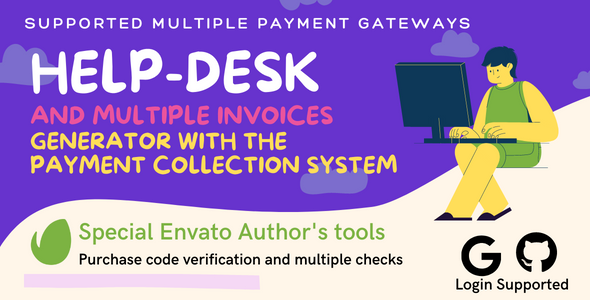
H-Desk Review
Introduction
H-Desk is a comprehensive support ticket system, invoice generator, and payments collection/handling system designed to streamline customer queries, invoicing, and payment processing for businesses. With its robust features, H-Desk aims to provide a seamless experience for customers, agents, and administrators.
Features
H-Desk offers an impressive array of features that cater to the needs of businesses. Some of its key features include:
- Help Queries Management: Customers can submit query tickets, and agents can create tickets on behalf of customers. Multiple files can be attached, and all queries can be filtered and tracked.
- Business Invoices: H-Desk allows for the creation of multiple types of business invoices, including Standard, Timesheet, Expense, In-term, and Final invoices. Invoices can be printed, exported as PDF, and edited/deleted.
- Business Payments: The system enables the creation of payment requests for customers and allows for payment processing via multiple payment gateways.
- Available Payment Gateways: H-Desk supports Stripe, Square Pay, and Braintree payment gateways.
- App Settings: The system offers a wide range of settings, including General, Outgoing Mail, Payment Gateways, Currency, SMS Configuration, Tax, Appearance, Authentication, Google rCaptcha, and Localization.
- Database Backup and Restore: H-Desk provides a database backup and restore feature for added security.
- Translation Manager for Locales: The system offers a translation manager for locales, ensuring that the platform can be easily adapted to different languages.
- Lightweight and Fully Optimized Application: H-Desk is designed to be a lightweight and fully optimized application, ensuring fast performance and minimal resource usage.
- Form CSRF Protection: The system includes Form CSRF protection to prevent cross-site request forgery attacks.
- Overall Detailed Dashboard: H-Desk offers a detailed dashboard that provides an overview of the entire system.
- SPA (Single Page Application): The platform uses a Single Page Application design, ensuring a seamless and responsive user experience.
- Notifications: Customers and agents receive notifications via SMS and email at every step of the process.
Customer Area
The customer area of H-Desk allows customers to:
- Create new help queries
- View and process submitted help queries
- View and print/export business invoices
- View and process business payment requests
Admin/Agent Area
The admin/agent area provides access to all backend management features, including:
- All backend managements
Demo
The demo for H-Desk is available at:
- Admin Demo: https://helpdesk.codehas.net/admin/dashboard
- Username: admin@admin.com
- Password: 12345678
- Customer Demo: https://helpdesk.codehas.net/
- Username: any@user.com
- Password: 12345678
Change Log
The change log for H-Desk is available at: https://codehas.gitbook.io/help-desk/get-started/change-log
Document References
H-Desk provides the following document references:
- Server Requirements: https://codehas.gitbook.io/help-desk/get-started/system-requirements
- Installation: https://codehas.gitbook.io/help-desk/get-started/installation
- Full Document URL: https://codehas.gitbook.io/help-desk
- Read Disclaimer Before Purchase: https://codehas.gitbook.io/help-desk/extra/disclaimer
Feedback and Support
For any questions, bug reports, or feedback, please reach out to info.codehas@gmail.com.
Rating
I would rate H-Desk 4.5 out of 5 stars. The platform’s robust features, user-friendly interface, and seamless experience make it an excellent choice for businesses looking to streamline their customer support, invoicing, and payment processing. However, the platform’s lack of clear instructions and documentation for some of its features may require some trial and error to get the most out of it.
User Reviews
Be the first to review “H-Desk – Support Ticket System, Invoice Generator And Payments Collection/Handling System”
Introduction
Welcome to the H-Desk tutorial! H-Desk is a comprehensive support ticket system, invoice generator, and payment collection/handling system designed to help businesses streamline their customer support and financial operations. With H-Desk, you can easily manage customer inquiries, generate professional invoices, and process payments with ease.
In this tutorial, we will guide you through the setup and usage of H-Desk, covering topics such as:
- Creating and managing support tickets
- Generating professional invoices
- Processing payments
- Configuring payment gateways
- Setting up and managing user roles and permissions
By the end of this tutorial, you will be familiar with the features and functionality of H-Desk and ready to start using it to improve your business operations.
Getting Started with H-Desk
Before we dive into the tutorial, let's get started with setting up H-Desk. To access H-Desk, simply log in to your account and click on the H-Desk tab.
Creating a Support Ticket
A support ticket is a way to track and manage customer inquiries. To create a new support ticket, follow these steps:
- Log in to your H-Desk account and click on the "Support Tickets" tab.
- Click on the "Create Ticket" button.
- Fill in the ticket details, including the customer's name, email, and a brief description of the issue.
- Choose the category and priority of the ticket.
- Click the "Create Ticket" button to create the ticket.
Managing Support Tickets
Once a support ticket is created, you can manage it by updating the status, adding comments, and assigning it to a specific agent or team. To manage a support ticket, follow these steps:
- Log in to your H-Desk account and click on the "Support Tickets" tab.
- Click on the ticket you want to manage.
- Update the status of the ticket by clicking on the "Update Status" button.
- Add comments to the ticket by clicking on the "Add Comment" button.
- Assign the ticket to a specific agent or team by clicking on the "Assign Ticket" button.
Generating an Invoice
An invoice is a professional document that summarizes the services or products provided to a customer. To generate an invoice, follow these steps:
- Log in to your H-Desk account and click on the "Invoices" tab.
- Click on the "Create Invoice" button.
- Choose the customer and the services or products to be invoiced.
- Set the invoice date and due date.
- Click the "Create Invoice" button to generate the invoice.
Processing Payments
H-Desk allows you to process payments using various payment gateways. To process a payment, follow these steps:
- Log in to your H-Desk account and click on the "Invoices" tab.
- Click on the invoice you want to process a payment for.
- Click on the "Pay Now" button.
- Choose the payment method and enter the payment details.
- Click the "Pay" button to process the payment.
Configuring Payment Gateways
H-Desk supports various payment gateways, including PayPal, Stripe, and Authorize.net. To configure a payment gateway, follow these steps:
- Log in to your H-Desk account and click on the "Settings" tab.
- Click on the "Payment Gateways" tab.
- Click on the "Add Payment Gateway" button.
- Choose the payment gateway and enter the API credentials.
- Click the "Save" button to save the payment gateway configuration.
Setting Up and Managing User Roles and Permissions
H-Desk allows you to set up and manage user roles and permissions. To set up a user role, follow these steps:
- Log in to your H-Desk account and click on the "Settings" tab.
- Click on the "User Roles" tab.
- Click on the "Add User Role" button.
- Enter the role name and description.
- Assign the role to a specific agent or team.
- Click the "Save" button to save the user role.
Conclusion
That's it! This concludes our tutorial on using H-Desk, a comprehensive support ticket system, invoice generator, and payment collection/handling system. By following these steps, you should now be familiar with the features and functionality of H-Desk and ready to start using it to improve your business operations.
Remember to check out the H-Desk documentation for more information on each feature and how to use them. If you have any questions or need further assistance, don't hesitate to contact our support team.
General Settings
To configure the H-Desk settings, follow these steps:
General settings can be found under "Settings" tab.
- Set "App URL" to your H-Desk application URL.
- Set "Base URL" to your H-Desk application URL.
- Set "Admin Email" to your administrator's email.
- Set "SMTP Host" to your SMTP server host.
- Set "SMTP Port" to your SMTP server port.
- Set "SMTP User" to your SMTP server user.
- Set "SMTP Pass" to your SMTP server password.
Support Ticket System
To configure the Support Ticket System, follow these steps:
Under "Support Ticket System" tab, set the following settings:
- Set "Ticket Statuses" to define the statuses for the support tickets.
- Set "Ticket Priority" to define the priorities for the support tickets.
- Set "Ticket Assignment" to define the agents or managers who can be assigned to the support tickets.
- Set "Ticket Reply-To" to set the reply-to email address for the support tickets.
Invoice Generator
To configure the Invoice Generator, follow these steps:
Under "Invoice Generator" tab, set the following settings:
- Set "Invoice Template" to define the template for the invoices.
- Set "Invoice Layout" to define the layout for the invoices.
- Set "Invoice Currency" to define the currency for the invoices.
- Set "Invoice Number" to define the format for the invoice number.
Payments Collection/Handling System
To configure the Payments Collection/Handling System, follow these steps:
Under "Payments" tab, set the following settings:
- Set "Payment Gateways" to define the payment gateways to be used.
- Set "Payment Gateway Fees" to define the fees for each payment gateway.
- Set "Payment Terms" to define the terms for the payments.
- Set "Payment Reminders" to set the reminder intervals for overdue payments.
Here are the features of the H-Desk system:
- Help Queries Management:
- Customers can submit query tickets
- Agents can create query tickets for customers
- Multiple files can be attached while creating a query
- All queries can be filtered by multiple things
- Customers will be notified at every step on updates by agents
- Query ticket can be locked on closed
- Query ticket can refer to creating business invoices
- Business Invoices:
- All invoices can be created under a specific prebuild business profile for certain scenarios
- The customer will be notified on creating an invoice
- Invoice can be printed
- Invoice can be exported as PDF file
- Invoice can be edited/deleted at anytime
- Invoice can be tracked by QR code by customer (required to be login first)
- All attachments can be downloaded by customer/admin/agent at the time
- Business Invoices Types (prebuild formats):
- Standard invoice
- Timesheet invoice
- Expense invoice
- In-term invoice
- Final invoice
- Business Payments:
- All payments can be created under a specific prebuild business profile for certain scenarios
- Agent/admin can create payment requests for collecting payment by multiple payment gateways
- Customers will be notified as well
- Agent/admin can send reminders for pipeline payments to the customer
- Agent/admin can send update payment status manually as well
- It can be referred by a business invoice
- Available Payment Gateways:
- Stripe card payment gateway
- Square pay card payment gateway
- Braintree card payment (supported PayPal as well via Braintree)
- Business Invoice Types Management
- Query Business Profiles Management
- Query Departments Management
- Query Statuses Management
- Query Priorities Management
- Query Tags Management
- Query Canned Replies Management
- Users Management
- User Roles Management
- App Settings:
- General: Configure general site settings
- Outgoing mail: Configure outgoing email service preferences
- Payment gateways: Configure gateways API keys for payment
- Currency: Configure site currency symbology
- SMS Configuration: Configure SMS notification services
- Tax: Configure tax rate,type and implementation
- Appearance: Configure the site icon and background
- Authentication: Configure registration, and related things
- Google rCaptcha (version 3): Configure captcha settings & preferences
- Localization: Configure localization settings for the site
- Database Backup and Restore
- Translation Manager for Locales
- Lightweight and fully optimized application.
- Form CSRF Protection
- Overall detailed dashboard
- SPA (Single page application)
- Notifications:
- SMS notifications to every step
- Email notifications to every step
- From Customer Area:
- Customer can create new help query
- All submitted help queries can be viewed and processed
- All business invoices issued can be viewed and printed/exported as PDF
- All business payments requested can be viewed, processed, and printed/exported as PDF
- From Admin/Agent Area:
- All back end managements

$25.00









There are no reviews yet.