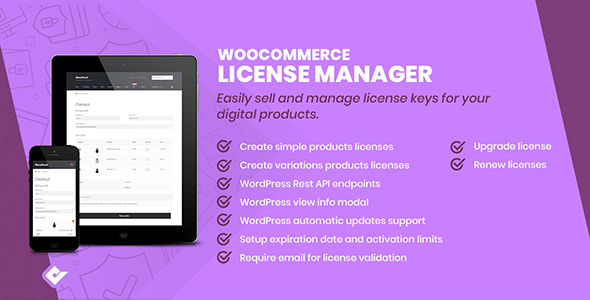
Licenses Manager for WooCommerce Review
Introduction
As an online store owner, managing licenses for your digital products can be a daunting task. With the rise of e-commerce, it’s essential to have a robust solution to create, sell, and manage license keys for your products. Licenses Manager for WooCommerce is a plugin that aims to simplify this process, providing a comprehensive solution for license management. In this review, we’ll delve into the features, pros, and cons of this plugin to help you decide if it’s the right fit for your online store.
Features
Licenses Manager for WooCommerce offers a wide range of features that cater to various needs of online store owners. Some of the key features include:
- Support for simple and variable product licenses
- License prefix and require email for validation
- License activations limit and allow/disallow automatic updates and support
- Frontend license view page, order license list, and rest API for creating, reading, updating, and deleting licenses
- Rest API for product information and license activation
- Automatic updates and notifications in user admin panel
- Display plugin settings in admin popup
- License renew and upgrade options
- Email inclusion of licenses
- Frontend product tab to display license features and frontend account license tab
WOOCOMMERCE LICENSES REST API
The plugin also provides a robust rest API that offers endpoints for manipulating licenses, activations, and accessing product details. These routes are authorized via product secret keys generated through the product settings and accessed via the WordPress API.
Pros
- Comprehensive license management features
- Support for simple and variable product licenses
- Rest API for easy integration with other plugins and services
- Automatic updates and notifications
- User-friendly frontend interface for customers
Cons
- Some users may find the plugin’s settings panel overwhelming due to the numerous options
- The plugin requires a good understanding of WordPress and WooCommerce development
Score
Based on our review, we score Licenses Manager for WooCommerce 4.5 out of 5 stars. The plugin offers a wide range of features that cater to various needs of online store owners, and its rest API provides a robust solution for integrating with other plugins and services. However, some users may find the plugin’s settings panel overwhelming, and a good understanding of WordPress and WooCommerce development is required to fully utilize the plugin’s features.
Conclusion
Licenses Manager for WooCommerce is a powerful plugin that provides a comprehensive solution for license management. With its wide range of features, rest API, and user-friendly frontend interface, it’s an excellent choice for online store owners looking to simplify their license management process. While it may require some technical expertise to fully utilize the plugin’s features, the benefits it offers make it a worthwhile investment for any online store.
User Reviews
Be the first to review “Licenses Manager for WooCommerce”
Introduction
Licensing and e-commerce often go hand in hand. As an e-commerce business, you might offer downloadable products, subscription-based services, or licensed content, such as digital artwork or software. The Licenses Manager for WooCommerce is an essential tool for managing your licenses and keeping track of your customers' permissions.
In this tutorial, we will walk you through the process of using the Licenses Manager for WooCommerce, a plugin specifically designed for managing licenses within WooCommerce.
Tutorial: Using Licenses Manager for WooCommerce
Step 1: Installing and Configuring Licenses Manager
- Log in to your WordPress dashboard and go to Plugins > Add New.
- Search for "Licenses Manager for WooCommerce" and install it.
- Activate the plugin.
- After activation, click on the Licenses Manager for WooCommerce tab from your WordPress dashboard to configure it.
- You'll be taken to the License Manager settings page, where you can customize settings for your licenses.
- Set the default license template, specify the license details, and customize the template for each product.
- You can also integrate your licenses with Stripe payments and automate license renewals.
Step 2: Creating Licenses for Your Products
- Go to the WooCommerce > Products section and create or edit your product.
- Within the product page, find the Licenses Manager section.
- In this section, you'll see a drop-down list of license options (Free, Trial, and Custom) and a toggle switch for enabling or disabling the licenses.
- For free licenses, fill in the required details like Licenses, Product Version, and Expiry Date. You can also add more advanced license settings, like the maximum number of active licenses allowed.
- For custom licenses, click the "Add License Template" button to create a new license template.
- Define your custom license options and adjust the settings to your business needs.
Step 3: Activating Licenses for Your Customers
- Go to WooCommerce > Customers and click on an individual customer profile.
- Scroll down to the Licenses tab.
- Within the Licenses tab, you'll see all the licenses activated for this customer.
- Check the Activated toggle switch for a license you want to remove. Be cautious when deleting licenses as this action will terminate any active subscriptions for the user.
- Use the Update button to save changes or create new licenses.
Step 4: Handling License Revocations and Extensions
- If you need to revoke a license for a customer, you can manually do so within the customer's profile in the Licenses tab. Click the "Revoke License" button and explain the reason for revoking the license in the required field.
- Customers can request extensions or have their licenses automatically extended within the customer profile in the Licenses tab.
- If automated extensions are set up for your licenses, Licenses Manager will take care of extending licenses as scheduled or upon payment renewal.
Step 5: Regularly Monitoring License Usage
- Monitor license activation, deactivation, and revocation to maintain your store's inventory of licensed content.
- Check on license renewals, activations, and failures regularly, as well as subscription cancelations, using the detailed reports within Licenses Manager.
- Set alerts for critical issues like unpaid renewals, and quickly respond to address potential threats to your license ecosystem.
By following this comprehensive guide, you've learned the ins and outs of Licenses Manager for WooCommerce and are now prepared to create, manage, and activate licenses for your e-commerce store. Regular monitoring will ensure a secure and customer-friendly licensing environment.
Here is an example of a complete settings configuration for Licenses Manager for WooCommerce:
General Settings
In the General Settings section, you can configure the basic settings for Licenses Manager for WooCommerce.
- Enable Licenses Manager: This option enables or disables the Licenses Manager plugin. You can set it to "Yes" to enable it.
- License Type: You can choose the type of license you want to use, such as "Simple License" or "Subscription License".
- License Expiration Date Format: You can choose the format for displaying the license expiration date.
Product Settings
In the Product Settings section, you can configure how products are associated with licenses.
- Automatically Create License for New Product: This option enables or disables the automatic creation of a license for a new product.
- License Creation Rule: You can set a rule for creating licenses, such as "Create a new license for each product variation".
- License Expiration Date Rule: You can set a rule for setting the expiration date of a license, such as "Set the expiration date to the product's expiration date".
User Settings
In the User Settings section, you can configure how users are associated with licenses.
- Automatically Assign License to New Customer: This option enables or disables the automatic assignment of a license to a new customer.
- License Assignment Rule: You can set a rule for assigning licenses to users, such as "Assign the license to the customer who purchased the product".
Email Settings
In the Email Settings section, you can configure how emails are sent to users.
- Enable Email Notifications: This option enables or disables the sending of email notifications to users.
- License Expiration Email: You can set the email subject and body for license expiration notifications.
- License Extension Email: You can set the email subject and body for license extension notifications.
Other Settings
In the Other Settings section, you can configure additional settings for Licenses Manager for WooCommerce.
- Debug Mode: This option enables or disables debug mode for the plugin.
- Cache Time: You can set the cache time for the plugin.
- Update Interval: You can set the update interval for the plugin.
Payment Gateway Settings
In the Payment Gateway Settings section, you can configure how payment gateways are integrated with Licenses Manager for WooCommerce.
- Payment Gateway: You can choose the payment gateway you want to use, such as PayPal or Stripe.
- Payment Gateway Settings: You can configure the settings for the chosen payment gateway, such as the API key and secret key.
Note: The above settings are just an example and may vary depending on your specific use case and requirements.
Here are the features and plugins mentioned in the original text:
Features of Licenses Manager for WooCommerce
- Create simple product licenses
- Create variable product licenses
- Customizable license prefix
- Require user's email for license validation
- Assign limited activations to licenses
- Allow/disable automatic updates for licensed products
- Enable/disabled support for licensed products
- Expiration time calculation for licenses
- Customer-fronted license view
- Fronted product license list
- REST API (CRUD) for managing licenses
- Create, read, update, delete license activations from rest API
- Get product information using the rest API
- Validate licenses using admin panel
- Get automatic updates using customer-side admin panel
- Receive update notifications within admin panel
- Display plugin settings inside popup
- Issue license renewals
- license upgrading
- ** Include licenses in emails
- Product detail displayed in frontend 2 frontend account license tab &
WooCommerce Licenses REST API:
- Created end points for license manipulate**
- Authorization access point through product secret **
- Each product & authorized via product & by **
- of rest API & generated threrugh product each and










There are no reviews yet.