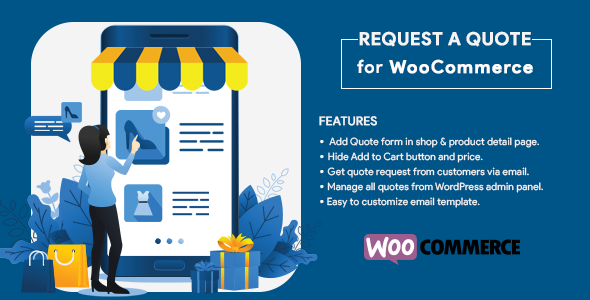
Introduction
Are you tired of dealing with multiple quote requests and lack of control over your e-commerce store? Look no further! The Woocommerce Request a Quote Plugin is a game-changer for businesses looking to streamline their quote management process and enhance their customer experience. With this plugin, you can easily integrate a quote request form on your shop pages and product detail pages, making it convenient for customers to request quotes before making a purchase. In this review, I’ll be covering the key features, installation and configuration, and support offered by this plugin.
Key Features
The Woocommerce Request a Quote Plugin is packed with a range of features that make it an essential tool for any e-commerce store. Some of the key features include:
- Add Quote Form Anywhere: With this plugin, you can easily add a quote request form on your shop pages and product detail pages, allowing customers to request quotes from anywhere.
- Transform Your Generic Store into an Online Catalog: This plugin allows you to hide/remove the "Add to Cart" option and price, turning your store into an easy online catalog when needed.
- Flexible Quote Request Options: You can customize your quote request settings based on your preferences, including enabling quote requests for out-of-stock products, guest users, or logged-in users.
- Streamlined Email Notifications: Receive instant email notifications whenever a new quote request comes in, keeping you in the loop at all times.
- Effortless Quote Management: Easily access and organize all incoming quote requests from one centralized location, making it simpler than ever to keep track of customer requests.
Installation and Configuration
Installing and configuring the Woocommerce Request a Quote Plugin is a breeze.
- Upload the plugin zip file from "Admin panel > Plugins > Add New."
- Activate the Plugin.
- Navigate to "WooCommerce > Settings > Quote" to manage the settings of the quote.
- Manage Email notification settings from "WooCommerce > Settings > Emails > Quotation."
- Manage all your "request a quote" forms from the Quotations menu in the admin panel.
Support
The Woocommerce Request a Quote Plugin offers top-notch support to its users. You can get assistance through:
- Email: tech@elsner.com
- Skype: tech@elsner.com
Score
I’d give this plugin a score of 4 out of 5. It’s an excellent tool for streamlining quote management and enhancing customer experience, but it could use some minor improvements in terms of customization options and UI.
Conclusion
In conclusion, the Woocommerce Request a Quote Plugin is a powerful tool that can help businesses simplify their quote management process and enhance their customer experience. With its range of features, ease of installation and configuration, and top-notch support, it’s an excellent choice for any e-commerce store. Give it a try and see the difference it can make for your business!
User Reviews
Be the first to review “Woocommerce Request A Quote Plugin – Cart to Quote WordPress Form”
Introduction to Woocommerce Request A Quote Plugin - Cart to Quote WordPress Form
Woocommerce Request A Quote is a powerful plugin that enables customers to request a custom quote for products in your WooCommerce store. The Cart to Quote WordPress Form feature allows customers to add products to a quote request form, which can then be sent to you or your team for review and quote creation. This plugin is particularly useful for businesses that offer custom-made products or services, or for those who want to provide a more personalized shopping experience for their customers.
In this tutorial, we will go through a step-by-step guide on how to use the Woocommerce Request A Quote Plugin - Cart to Quote WordPress Form to create a seamless quote request process for your customers.
Prerequisites
Before we dive into the tutorial, please ensure that you have the following:
- A Woocommerce store installed and activated
- The Woocommerce Request A Quote plugin installed and activated
- Basic knowledge of WordPress and WooCommerce
Step 1: Configuring the Woocommerce Request A Quote Plugin
To start using the Cart to Quote WordPress Form, you need to configure the Woocommerce Request A Quote plugin. Follow these steps:
- Log in to your WordPress dashboard and navigate to Woocommerce > Settings > Request a Quote.
- Click on the "Configure" tab and select the "Quote Request Form" option.
- Choose the desired form layout and customize the form fields as needed (e.g., add or remove fields, change field labels, etc.).
- Set the quote request form submission options (e.g., who should receive the quote request, how it should be sent, etc.).
- Click "Save Changes" to save your configuration.
Step 2: Creating a Cart to Quote WordPress Form
Now that you have configured the plugin, let's create a Cart to Quote WordPress Form. Follow these steps:
- Navigate to Woocommerce > Request a Quote > Forms.
- Click on the "Add New" button to create a new form.
- Enter a form title and description (optional).
- Choose the "Cart to Quote" form type.
- Set the form's display settings (e.g., who can see the form, how it should be displayed, etc.).
- Click "Save & Publish" to save and publish your form.
Step 3: Adding Products to the Cart to Quote WordPress Form
To allow customers to add products to the quote request form, follow these steps:
- Navigate to Woocommerce > Products.
- Choose the products you want to make available for quote requests.
- Click on the "Edit" button next to each product and scroll down to the "Request a Quote" tab.
- Enable the "Add to Quote" option for each product.
- Set the product's quote request options (e.g., whether it can be added to a quote request, how many items can be added, etc.).
Step 4: Testing the Cart to Quote WordPress Form
It's time to test your Cart to Quote WordPress Form! Follow these steps:
- Log in to your WordPress dashboard and navigate to Woocommerce > Request a Quote > Forms.
- Click on the "View" button next to your Cart to Quote WordPress Form.
- Add some products to your cart and navigate to the quote request form.
- Fill out the quote request form and submit it.
- Verify that the form submission was successful and that you receive a quote request notification.
Step 5: Processing Quote Requests
Now that you have received a quote request, it's time to process it! Follow these steps:
- Log in to your WordPress dashboard and navigate to Woocommerce > Request a Quote > Quote Requests.
- View the quote request details and respond to the customer's request.
- Create a custom quote based on the customer's request and send it back to them.
- Update the quote request status to "Closed" or "Rejected" as needed.
That's it! With these steps, you have successfully set up and tested the Woocommerce Request A Quote Plugin - Cart to Quote WordPress Form.
General Settings
The General Settings section allows you to configure the overall behavior of the Cart to Quote plugin. To access this section, go to Woocommerce > Settings > Request a Quote > General Settings.
- Enable Request a Quote: Enable this option to allow customers to request a quote for the products in their cart.
- Quote Request Title: Set the title of the quote request form that will appear on the checkout page.
- Quote Request Description: Set the description that will appear above the quote request form.
- Quote Request Button Text: Set the text that will appear on the quote request button.
Quote Request Form Settings
The Quote Request Form Settings section allows you to configure the fields that will be displayed on the quote request form. To access this section, go to Woocommerce > Settings > Request a Quote > Quote Request Form Settings.
- Name: Enable this option to require the customer to enter their name on the quote request form.
- Email: Enable this option to require the customer to enter their email address on the quote request form.
- Phone: Enable this option to require the customer to enter their phone number on the quote request form.
- Message: Enable this option to allow the customer to enter a message on the quote request form.
Quote Request Notification Settings
The Quote Request Notification Settings section allows you to configure the notifications that will be sent to the store administrator when a customer requests a quote. To access this section, go to Woocommerce > Settings > Request a Quote > Quote Request Notification Settings.
- Send Notification to Administrator: Enable this option to send a notification to the store administrator when a customer requests a quote.
- Notification Email: Set the email address that will receive the notification.
- Notification Subject: Set the subject of the notification email.
- Notification Body: Set the body of the notification email.
Quote Request Status Settings
The Quote Request Status Settings section allows you to configure the status of the quote request. To access this section, go to Woocommerce > Settings > Request a Quote > Quote Request Status Settings.
- Pending: Set the status of the quote request when it is first submitted.
- Approved: Set the status of the quote request when it is approved by the store administrator.
- Rejected: Set the status of the quote request when it is rejected by the store administrator.
Quote Request Expiration Settings
The Quote Request Expiration Settings section allows you to configure the expiration time for the quote request. To access this section, go to Woocommerce > Settings > Request a Quote > Quote Request Expiration Settings.
- Quote Request Expiration Time: Set the time (in minutes) after which the quote request will expire.
Here are the features of the WooCommerce Request a Quote Plugin - Cart to Quote WordPress Form:
- Add Quote Form Anywhere: Easily incorporate a request a quote form on your shop pages and product detail pages.
- Transform Your Generic Store Into An Online Catalog: Hide/remove the "Add to Cart" option and price, turning your store into an easy online catalog when needed.
- Flexible Quote Request Options: Customize your quote request settings based on your preferences, including enabling quote requests for out-of-stock products, guest users, or logged-in users.
- Streamlined Email Notifications: Receive instant email notifications whenever a new quote request comes in.
- Effortless Quote Management: Manage all incoming WooCommerce quote form requests from one centralized location, making it simpler than ever to keep track of customer requests.
Note that some of these features may have been mentioned multiple times in the original content, but I have only listed each feature once in the above list.

$35.00









There are no reviews yet.