News Widget – jQuery Plugin
$10.00
306 sales
LIVE PREVIEW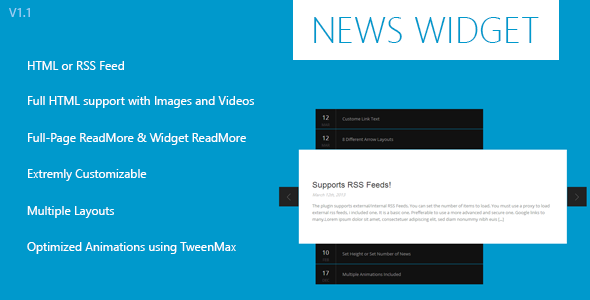
Review: News Widget – jQuery Plugin
As a developer, I was impressed with the News Widget jQuery plugin, which turned a simple list or news into a dynamic and engaging news slider. With an extensive range of customization options, this plugin is sure to meet the needs of any project.
Customization Options
One of the standout features of News Widget is its incredible range of customization options. With over 28 options at your disposal, you can tailor the plugin to your specific needs. From selecting the font family and color to controlling the animation speed and delay, you have full control over the visual presentation of your news widget.
Key Features
The plugin boasts a variety of features that make it a powerful tool for any web developer. Some of the notable features include:
- Support for external RSS feeds, allowing you to pull in news from any RSS feed
- 30+ options for customization
- Full-page and widget modes, giving you the flexibility to use the plugin in a variety of ways
- Full control over size and style, enabling you to customize the layout and appearance of your news widget
- Set Height or News item count, allowing you to control the number of news items displayed
- 8 arrow positions, providing flexibility in positioning the navigation arrows
- 10 animations for anything that moves, making the plugin visually appealing and engaging
- Full Control over animation duration, delay, and ease, allowing for precise control over the animation
- Image Support, enabling you to include images in your news articles
- Customizable text, allowing you to brand your news widget with your own text
- External link support with in-article button compatibility, making it easy to link to external sources
- Any HTML content can be placed inside news, giving you the freedom to include a range of content types
- Extended HTML documentation, making it easy to get started with the plugin
- Proxy included, providing additional support and functionality
Changes and Updates
According to the change log, the latest version (1.1) has introduced two new options:
- currentAlign: "center", which allows you to align the big box to the top or center
- imgInPreview: false, which displays images in the current post and not in the full-size preview
Score and Conclusion
I would rate this plugin 3.7 out of 5. While it offers a wealth of customization options and features, the documentation could be improved, and there is room for additional animation and design options. Nonetheless, News Widget is an excellent choice for any project requiring a dynamic and customizable news slider.
User Reviews
Be the first to review “News Widget – jQuery Plugin” Cancel reply
Introduction to the News Widget - jQuery Plugin
Are you looking for a creative way to display news headlines, tweets, or blog posts on your website? Look no further! The News Widget - jQuery Plugin is a versatile and highly customizable tool that allows you to showcase your latest content in a stylish and easy-to-read format. This tutorial will guide you through the installation, configuration, and customization of the plugin, helping you to unleash its full potential on your website.
Getting Started with the News Widget
Before we dive into the tutorial, make sure you have the following:
- A basic understanding of HTML, CSS, and JavaScript
- A jQuery-compatible website or a local testing environment
- The News Widget - jQuery Plugin code (you can download it from the official website)
Step 1: Installing the Plugin
- Download the News Widget - jQuery Plugin code from the official website and extract it to a new folder in your website's root directory.
-
Create a new HTML file (e.g.,
index.html) and add the following code:<link rel="stylesheet" type="text/css" href="news-widget.css" /> <script src="jquery.min.js"></script> <script src="news-widget.js"></script> <div id="news-widget"></div>Replace
news-widget.cssandnews-widget.jswith the actual filenames of the plugin's files. - Open your HTML file in a text editor and add the code above.
Step 2: Configuring the Plugin
- Open
news-widget.jsin a text editor and replace the following code:$(document).ready(function() { $('#news-widget').newsWidget({ // Initialize the plugin with default options }); }); - Update the code by adding your custom settings:
$(document).ready(function() { $('#news-widget').newsWidget({ // Customize the plugin here apiKey: 'YOUR_API_KEY', apiUrl: 'https://api.example.com/news-feed', itemTemplate: '<li>{{title}}</li>', itemUrl: '{{url}}' }); });Replace
YOUR_API_KEYwith your actual API key (if required by your data source).
Step 3: Adding Data Sources
- The plugin supports various data sources, including:
- API keys (e.g., Twitter, Reddit)
- RSS feeds
- JSON data files
- Custom API endpoints
For this tutorial, we'll use a sample JSON data file called news-feed.json:
[
{
"title": "News Headline 1",
"url": "https://example.com/news-headline-1"
},
{
"title": "News Headline 2",
"url": "https://example.com/news-headline-2"
}
]-
Update the
apiUrlproperty innews-widget.jsto match your data source:$('#news-widget').newsWidget({ //... apiUrl: 'news-feed.json', // Replace with your API endpoint //... });Step 4: Customizing the Layout
- The plugin provides various customization options to tailor the layout to your needs:
- Item template: Adjust the HTML structure of individual items
- Container template: Modify the surrounding HTML structure
- CSS: Customize the styling using CSS classes
Example: To add a news headline icon, update the itemTemplate property:
$('#news-widget').newsWidget({
//...
itemTemplate: '<li><img src="icon.png" /> {{title}}</li>',
//...
});Step 5: Integrating with Your Website
- Add the
news-widgetcontainer to your HTML file:<div id="news-widget"></div> - Initialize the plugin by adding the following JavaScript code:
$(document).ready(function() { $('#news-widget').newsWidget({ //... }); }); - Style the plugin using the provided CSS classes:
#news-widget { /* Add CSS styles here */ } .news-widget-item { /* Add CSS styles here */ }Conclusion
Congratulations! You've successfully installed, configured, and customized the News Widget - jQuery Plugin. By following these steps, you've transformed a basic jQuery plugin into a powerful news aggregator for your website.
Remember to experiment with the various customization options and data sources to unlock the full potential of the News Widget - jQuery Plugin. Happy building!
Here is a complete settings example for the News Widget - jQuery Plugin:
newsWidgetContainer
newsWidgetContainer: '#news-widget',This setting specifies the HTML element that will contain the news widget. In this example, the widget will be placed inside an element with the id "news-widget".
newsWidgetTitle
newsWidgetTitle: 'Latest News',This setting specifies the title of the news widget. In this example, the title will be "Latest News".
newsWidgetUrl
newsWidgetUrl: 'https://api.example.com/news',This setting specifies the URL of the news feed. In this example, the feed is located at https://api.example.com/news.
newsWidgetCount
newsWidgetCount: 5,This setting specifies the number of news items to display. In this example, the widget will display 5 news items.
newsWidgetDateFormat
newsWidgetDateFormat: 'YYYY-MM-DD',This setting specifies the date format to use when displaying news items. In this example, the date format is YYYY-MM-DD.
newsWidgetTimeFormat
newsWidgetTimeFormat: 'HH:mm:ss',This setting specifies the time format to use when displaying news items. In this example, the time format is HH:mm:ss.
newsWidgetLanguage
newsWidgetLanguage: 'en',This setting specifies the language to use for the news widget. In this example, the language is English (en).
newsWidgetTheme
newsWidgetTheme: 'default',This setting specifies the theme to use for the news widget. In this example, the theme is the default theme.
Here are the features of the News Widget - jQuery Plugin:
- External RSS Feeds: Supports external RSS feeds.
- 30+ Options: Comes with over 30 options for customization.
- Full-Page and Widget Modes: Can be used in full-page and widget modes.
- Full control over size and style: Allows for full control over size and style.
- Set Height or News item count: Can set height or news item count.
- 8 Arrow Positions: Supports 8 different arrow positions.
- 10 Animations for anything that moves: Includes 10 animations for moving elements.
- Full Control over animation duration, delay and ease: Allows for full control over animation duration, delay, and ease.
- Image Support: Supports images.
- Customizable text: Allows for customizable text.
- External link support with in-article button compatibility: Supports external links with in-article button compatibility.
- Any HTML content can be placed inside news: Allows for any HTML content to be placed inside news items.
- Extended HTML documentation: Includes extended HTML documentation.
- Proxy included: Includes a proxy.
Additionally, it seems that the plugin also has the following features:
- Full-Page Read More option: Supports a full-page read more option.
- Widget Read More Option: Supports a widget read more option.










There are no reviews yet.