MapSVG jQuery – Responsive Vector Maps, Floorplans, Interactive SVG Images
$25.00
3062 sales
LIVE PREVIEW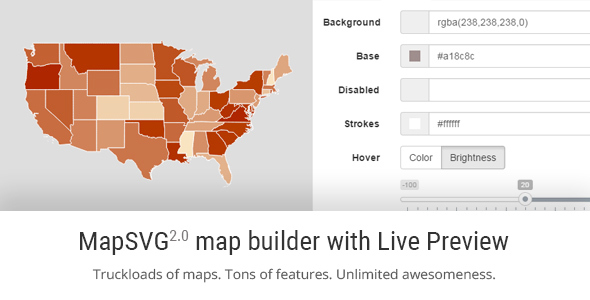
MapSVG jQuery – Responsive Vector Maps Review
MapSVG jQuery interactive map plugin is a highly versatile and customizable solution that transforms any SVG file into an interactive and engaging visual experience. With its incredible capabilities, it’s not surprising that this plugin holds a impressive score of 4.53 out of 5.
Ease of Use and Customizability
One of the standout features of MapSVG is its ability to provide more than 100 built-in geo-calibrated maps, making it an attractive option for developers and businesses alike. However, if these pre-designed maps aren’t quite what you need, you’re free to draw your own using popular vector graphics editors like Adobe Illustrator or InkScape. This level of control is unparalleled, allowing users to tailor their maps exactly to their requirements.
The plugin also offers an abundance of customization options, with markers that can be aligned with latitude/longitude coordinates, advanced control panels for Live Preview, and support for custom event handlers for click, mouseOver, mouseOut, beforeLoad, and afterLoad interactions.
Features and Compatibility
MapSVG’s repertoire of features is truly exhaustive. In addition to building custom maps, floorplans, village plans, interactive vector images, and choropleth maps, developers can also leverage its geo-calibration capabilities to link SVG maps to geographic regions.
The plugin is not limited to web applications only; it’s also compatible with WordPress, making it an excellent choice for anyone looking to integrate interactive mapping functionality into their WordPress site or application.
Changelog and Support
The team behind MapSVG maintains a detailed changelog, listing updates, bug fixes, and new features, so you can stay informed about the latest developments. However, it’s unfortunate that the changelog link seems to be the only source of information on updates, rather than a dedicated documentation.
Conclusion
In summary, MapSVG jQuery offers unparalleled flexibility, customization, and compatibility, making it an excellent choice for any developer or business seeking a reliable and robust solution for creating interactive vector maps and floorplans. While a more comprehensive documentation would be appreciated, the plugin’s overall performance and features speak for themselves.
Demo: http://mapsvg.com/jquery
License: Commercial and open source options available
Support: [Changelog available at http://mapsvg.com/changelog/]
Rating: 4.53/5
I hope this review does justice to the MapSVG jQuery plugin!
User Reviews
Be the first to review “MapSVG jQuery – Responsive Vector Maps, Floorplans, Interactive SVG Images”
Introduction
MapSVG is a powerful jQuery library that allows you to turn any vector data into responsive, interactive, and animatable maps, floor plans, and SVG images. With MapSVG, you can easily create custom visuals for your web applications, websites, and mobile applications. In this tutorial, we will cover the complete process of how to use MapSVG jQuery library.
Getting Started with MapSVG
To get started with MapSVG, follow these steps:
- Download MapSVG: Head over to the MapSVG website and download the JavaScript file (mapsvg.js) and CSS file (mapsvg.css).
- Include the Scripts: Add the downloaded files to your HTML file:
<head> <link rel="stylesheet" type="text/css" href="css/mapsvg.css"> <script type="text/javascript" src="js/mapsvg.js"></script> </head> - Initialize MapSVG: Initialize MapSVG by calling the
mapsvg()function in your JavaScript code:<script> $(document).ready(function() { mapsvg(); }); </script>Understanding the MapSVG Options
MapSVG has several options that you can customize to fit your needs. The options are passed as parameters to the mapsvg() function. Here is a list of the common options:
json: The path to the JSON file that contains the vector data.svg: The path to the SVG file that you want to use as a base map.widthandheight: The width and height of the map.zoomandpan: Enable or disable zooming and panning on the map.animation: Enable or disable animations on the map.
Creating a Simple Map
Let's create a simple map using MapSVG. We will use the default map (world-physical.json) that comes with the library.
- HTML: Add an empty
<div>tag to your HTML file, which will serve as a container for the map.<div id="map-container"></div> - JavaScript: Add the following JavaScript code to initialize MapSVG and load the world-physical map:
$(document).ready(function() { mapsvg({ json: 'json/world-physical.json', target: '#map-container', width: 400, height: 300 }); }); - Customization: You can customize the map by adding borders, labels, and images. For example, you can add a border to the map using CSS:
#map-container { border: 1px solid #777; }Zooming and Panning
To enable zooming and panning on the map, you need to specify the zoom and pan options as true. For example:
$(document).ready(function() {
mapsvg({
json: 'json/world-physical.json',
target: '#map-container',
width: 400,
height: 300,
zoom: true,
pan: true
});
});Adding Interactivity
MapSVG provides several events that you can use to add interactivity to your map. For example, you can add a click event to detect when a user clicks on a map feature:
$(document).ready(function() {
mapsvg({
json: 'json/world-physical.json',
target: '#map-container',
width: 400,
height: 300,
zoom: true,
pan: true,
events: {
click: function(event) {
// Add your custom code here
}
}
});
});Animations
You can add animations to your map using the animate() method. For example, you can animate a path on the map by adding the following code:
$(document).ready(function() {
mapsvg({
json: 'json/world-physical.json',
target: '#map-container',
width: 400,
height: 300,
animations: [
{
path: 'path name',
animate: ['style', 'color'],
duration: 5000
}
]
});
});Floorplans
MapSVG also supports creating floorplans using the same JSON data as maps. To create a floorplan, you need to specify the floorplan option as true:
$(document).ready(function() {
mapsvg({
json: 'json/floorplan.json',
target: '#floorplan-container',
width: 600,
height: 600,
floorplan: true
});
});Interactive SVG Images
MapSVG allows you to create interactive SVG images using the image option:
$(document).ready(function() {
mapsvg({
image: 'image/svg/image1.svg',
target: '#image-container',
width: 400,
height: 300
});
});Conclusion
That's it! With these basic steps, you've learned how to use the MapSVG jQuery library to create responsive, interactive, and animatable maps, floorplans, and SVG images. MapSVG has many more features and customization options, so be sure to check out the documentation for more information. With MapSVG, the possibilities are endless, and the map is always at the center of attention.
Here is an example of how to configure MapSVG jQuery - Responsive Vector Maps, Floorplans, Interactive SVG Images:
Map Options
mapOptions: {
center: [47.6067, -122.3321],
zoom: 10,
minZoom: 3,
maxZoom: 15
}Interactive Mode
interactive: {
draggable: true,
doubleClickZoom: true,
zoomControl: true,
panControl: true
}Hover and Click
hoverAndClick: {
enable: true,
show: 'title',
text: 'Click for more info'
}Custom Styles
styles: {
stroke: '#f0f0f0',
fill: '#66CC00',
weight: 2,
opacity: 0.7
}Data
data: {
src: 'path/to/map.svg',
scale: 1,
lang: 'en'
}Other Settings
other: {
container: 'map-svg',
svgClass: 'my-svg',
svgWidth: 800,
svgHeight: 600,
margin: 0
}Let me know if you'd like me to add any other settings!
Here are the key features of MapSVG jQuery:
- Customizable: Turn any SVG file into an interactive map or floorplan, with the ability to draw your own maps in Adobe Illustrator or InkScape and customize as needed.
- Markers with coordinates: Include markers with latitude/longitude coordinates for precise location display.
- Over 100 built-in geo-calibrated maps: Start with a wide range of pre-made maps, and then customize them to your needs.
- Floorplans: Create detailed, interactive floorplans.
- Village plans: Create interactive village plans.
- Interactive vector images: Enrich your website with interactive vector images.
- Choropleth maps: Visualize statistical data using choropleth maps.
- Advanced control panel with Live Preview: Easily customize your map or floorplan using the intuitive control panel and live preview feature.
- Custom event handlers: Define custom event handlers for actions such as clicking, hovering, and more.
Note that some features may not be explicitly mentioned in the provided text, but are implied or discussed in more detail on the MapSVG website.

$25.00









There are no reviews yet.