WooCommerce Products Meta Data Filters
$21.00
69 sales
LIVE PREVIEW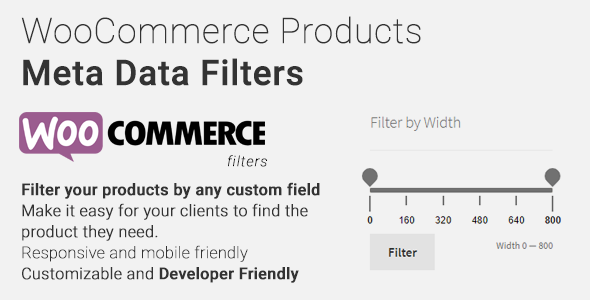
WooCommerce Products Meta Data Filters Review
WooCommerce Products Meta Data Filters is a simple yet powerful WordPress plugin that allows you to filter your WooCommerce products by various meta data fields. With this plugin, you can create unlimited product filters and combine them to provide a seamless shopping experience for your customers.
Features
The plugin offers a range of features that make it easy to use and customize. Some of the key features include:
- No complicated settings page, with simple and easy administration via Widgets
- Works out of the box, with no need for configuration
- Auto-discovers all default and custom meta keys
- Allows you to create unlimited product filters and combine them
- Extensible and developer-friendly, with hooks and actions available for customization
- Works on all WooCommerce setups and themes
- Easily translatable via.po /.mo files
Requirements
To use this plugin, you will need:
- WordPress 4.0+
- WooCommerce 3.0+
- PHP 5.4+
Usage
To use the plugin, you simply need to:
- Install and activate the plugin
- Go to the Widgets section of your WordPress dashboard
- Add the "Filter products by Meta" widget to your sidebar
- Configure the widget options to suit your needs
Options
The widget options include:
- Title: Enter the title of the widget
- Label: Enter the label of the element you are filtering (e.g. "Width:")
- Meta Key: Select the meta key you want to filter by
- Filter type: Select "List" to display all available values of this meta key, or "Range" to create a slider for numeric values
- Order options: Select the order of the filter’s values
- Order Autorefresh: This will remove the submit button from a "Range" filter and auto-submit the filter when it has been changed
For Developers
The plugin provides a range of hooks and actions that allow you to customize and extend its functionality. Some of the available hooks and actions include:
wmf_display_condition: Use this hook to make the filters display on every page that has the containing sidebarwmf_filter_types: Use this hook to change the list of available filter typeswmf_widget_end: Use this action to add your own behavior to the filter type
Frequently Asked Questions
Some of the frequently asked questions about the plugin include:
- Can I filter by any custom field (meta data)? Yes, you can.
- How do I add my custom meta data on a product? Edit the product in wp-admin, and make sure that "Custom Fields" is checked.
- Can I put this anywhere in my site? Yes, you can put it on any sidebar on your website.
- What default fields can I filter by? Some of the default filter fields include weight, length, width, height, visibility, stock status, total sales, sales price, regular price, tax status, tax class, featured, sku, reviews count, and average rating.
Changelog
The plugin has a changelog that includes updates and fixes for various versions. Some of the notable changes include:
- 1.0.5: Added touch/drag slider support for mobile devices
- 1.0.4: Fixed missing jQuery UI images
- 1.0.3: Removed some PHP warnings
- 1.0.2: Added support for float range filters
- 1.0.1: Added support for all meta key values
- 1.0.0: Initial release
Sources and Credits
The plugin uses the following libraries:
- jQuery-ui-Slider-Pips
Overall, WooCommerce Products Meta Data Filters is a powerful and easy-to-use plugin that can help you provide a more personalized shopping experience for your customers. With its range of features and customization options, it is a great choice for anyone looking to improve their WooCommerce store.
User Reviews
Be the first to review “WooCommerce Products Meta Data Filters” Cancel reply
Introduction
WooCommerce is one of the most popular e-commerce plugins for WordPress, allowing you to easily manage your online store and offer a wide range of products to your customers. However, with great power comes great complexity, and setting up and customizing WooCommerce can be overwhelming, especially for those new to it.
One of the lesser-known features of WooCommerce is the Products Meta Data Filter. This powerful tool allows you to filter and manipulate the metadata associated with each product, such as attributes, categories, and tags. In this tutorial, we will take you step-by-step through the process of using the WooCommerce Products Meta Data Filter, including how to install, set up, and use this feature to optimize your product management and store customization.
Tutorial: Using the WooCommerce Products Meta Data Filters
Step 1: Installing and Activating the WooCommerce Products Meta Data Filter
Before you can use the WooCommerce Products Meta Data Filter, you need to install and activate the WooCommerce plugin if you haven't already. To install the plugin, follow these steps:
- Log in to your WordPress dashboard.
- Click on the "Plugins" menu and then click on the "Add New" button.
- Search for "WooCommerce" and click on the "Install Now" button for the WooCommerce plugin.
- Activate the plugin by clicking on the "Activate" button.
To install and activate the Products Meta Data Filter, follow these steps:
- Log in to your WordPress dashboard.
- Click on the "WooCommerce" menu and then click on the "Settings" sub-menu.
- Click on the "Products" tab.
- Scroll down to the "Meta Data Filters" section.
- Click on the "Download and Install" button for the Products Meta Data Filter plugin.
- Wait for the plugin to be installed and activated.
Step 2: Configuring the Products Meta Data Filter
After installing and activating the plugin, you need to configure it. To do this, follow these steps:
- Log in to your WordPress dashboard.
- Click on the "WooCommerce" menu and then click on the "Settings" sub-menu.
- Click on the "Products" tab.
- Scroll down to the "Meta Data Filters" section.
- Click on the "Edit" link next to "Meta Data Filters".
- In the "Meta Data Filters" page, you will see a list of available meta data filters, including:
- Categories
- Tags
- Attributes
- Products
- To enable a meta data filter, simply click on the checkbox next to it.
- To set up additional options for each meta data filter, such as excluding certain categories or tags, click on the "Advanced" tab and fill out the relevant fields.
Step 3: Using the Products Meta Data Filters
Now that you have configured the Products Meta Data Filter, you can start using it to filter and manipulate your products. Here are a few examples of how you can use this feature:
- Filtering products by category: Go to the "Products" page and click on the "Filter" button next to the "Categories" meta data filter. In the "Categories" page, select the categories you want to filter by and click on the "Apply" button. This will display only the products that belong to the selected categories.
- Filtering products by tag: Go to the "Products" page and click on the "Filter" button next to the "Tags" meta data filter. In the "Tags" page, select the tags you want to filter by and click on the "Apply" button. This will display only the products that are associated with the selected tags.
- Filtering products by attribute: Go to the "Products" page and click on the "Filter" button next to the "Attributes" meta data filter. In the "Attributes" page, select the attributes you want to filter by and click on the "Apply" button. This will display only the products that have the selected attributes.
Step 4: Using the Products Meta Data Filters with WooCommerce Shortcodes
You can also use the Products Meta Data Filters with WooCommerce shortcodes to display products on your site. For example, you can use the [woocommerce_products meta_key="categories" meta_value="12345"] shortcode to display only products that belong to category 12345.
To use the Products Meta Data Filters with WooCommerce shortcodes, follow these steps:
- Create a new page or post on your site.
- Use the WooCommerce shortcodes, such as
[woocommerce_products], to display products on your site. - Add the
meta_keyandmeta_valueattributes to the shortcode to filter the products by meta data. For example,[woocommerce_products meta_key="categories" meta_value="12345"].
By following this tutorial, you should now have a good understanding of how to use the WooCommerce Products Meta Data Filters to filter and manipulate your products. With this feature, you can create more customized and targeted product listings on your site, which can help improve the shopping experience for your customers.
Here is a complete settings example for WooCommerce Products Meta Data Filters:
Filter Settings
In the filter_settings array, you can configure the filters that will be applied to the products' metadata. Each filter has the following options:
enabled: A boolean indicating whether the filter is enabled or not.key: The key of the filter (e.g. "product_name", "product_price", etc.).type: The type of filter (e.g. "exact", "like", etc.).value: The value of the filter.
Example:
'filter_settings' => array(
array(
'enabled' => true,
'key' => 'product_name',
'type' => 'like',
'value' => '%shirt%'
),
array(
'enabled' => true,
'key' => 'product_price',
'type' => 'range',
'value' => array(
'min' => 10,
'max' => 20
)
),
)Operator Settings
In the operator_settings array, you can configure the operators that will be used for the filters. Each operator has the following options:
enabled: A boolean indicating whether the operator is enabled or not.key: The key of the operator (e.g. "AND", "OR", etc.).value: The value of the operator.
Example:
'operator_settings' => array(
array(
'enabled' => true,
'key' => 'AND',
'value' => 'AND'
),
array(
'enabled' => true,
'key' => 'OR',
'value' => 'OR'
),
)Group Settings
In the group_settings array, you can configure the groups that will be used for the filters. Each group has the following options:
enabled: A boolean indicating whether the group is enabled or not.key: The key of the group (e.g. "product_categories", "product_tags", etc.).value: The value of the group.
Example:
'group_settings' => array(
array(
'enabled' => true,
'key' => 'product_categories',
'value' => array(
'key' => 'Electronics',
'key' => 'Gadgets'
)
),
array(
'enabled' => true,
'key' => 'product_tags',
'value' => array(
'key' => 'discount',
'key' => 'new'
)
),
)Cache Settings
In the cache_settings array, you can configure the cache settings for the filters. Each cache setting has the following options:
enabled: A boolean indicating whether the cache is enabled or not.expiration: The expiration time for the cache in seconds.
Example:
'cache_settings' => array(
'enabled' => true,
'expiration' => 3600 // 1 hour
)Here are the features, requirements, usage, and other information about WooCommerce Products Meta Data Filters:
Features:
- No complicated settings page. Simple and easy administration via Widgets.
- Works out of the box.
- Auto discovers all default and custom meta keys.
- You can create unlimited product filters and combine them.
- Extensible / developer friendly. You can alter the plugin without hacking it, but via WordPress filters and actions.
- Works on all WooCommerce setups and themes.
- Easily translatable via.po /.mo files.
Requirements:
- WordPress 4.0+
- WooCommerce 3.0+
- PHP 5.4+
Usage:
- Add the "Filter products by Meta" widget to a sidebar on your WordPress site.
- Configure the widget options, including the title, label, meta key, filter type, order options, and order autorefresh.
Options:
- Title: Enter the title of the widget.
- Label: Put the label of the element you are filtering (e.g. "Width:").
- Meta Key: Select the meta key you want to filter by.
- Filter type: Select "List" to display all available values of this meta key or "range" to create a slider if you are filtering by a numeric value.
- Order options: Select the order of the filter's values.
- Order Autorefresh: This will remove the submit button from a "range" filter and will auto submit the filter when it has been changed.
For Developers:
- Some hooks are in place. Please search the code for a full list.
- You can make the filters display in every page you want by using the
wmf_display_conditionfilter. - You can change the list of the filter types by using the
wmf_filter_typesfilter. - You can add your own behaviour on your filter type by using the
wmf_widget_endaction.
Frequently Asked Questions:
- Can I filter by any custom field (meta data)? Yes, you can.
- How do I add my custom meta data on a product? Edit the product in wp-admin and add your custom meta data in the custom fields metabox.
- Can I put this anywhere in my site? You can put it on any sidebar on your website.
- What default fields can I filter by? Some of the default filter fields are: weight, length, width, height, visibility, stock status, total sales, sales price, regular price, tax status, tax class, featured, sku, reviews count, average rating.
Changelog:
- 1.0.5 11/03/2021: Feature: Added touch/drag slider support for mobile devices.
- 1.0.4 10/25/2021: Fix: Added missing jQuery UI images.
- 1.0.3 05/02/2021: Fix: Removed some PHP warnings.
- 1.0.2 09/12/2019: Feature: Added support for float range filters.
- 1.0.1 04/26/2019: Fix: Added support for all meta key values.
- 1.0.0 04/24/2019: Initial release.
Sources and Credits:
- This plugin uses the jQuery-ui-Slider-Pips library.
Related Products

$21.00









There are no reviews yet.