Search Bar Ads – WooCommerce Plugin
$9.00
6 sales
LIVE PREVIEW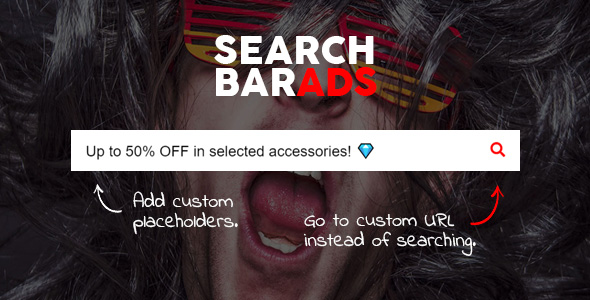
Search Bar Ads – WooCommerce Plugin Review
As an online store owner, you understand the importance of optimizing your website’s search functionality to provide a seamless user experience for your customers. But did you know that your search bar can also be a powerful tool for promoting your products and driving sales? Enter Search Bar Ads, a WooCommerce plugin that allows you to turn your search bar into a promotional tool.
What is Search Bar Ads?
Search Bar Ads is a simple yet effective plugin that enables you to add custom URLs (ads) to your WooCommerce search bar. This means that when a customer searches for a product, they can be redirected to a specific page or promoted product, increasing the chances of making a sale.
Features
The plugin offers a range of features that make it easy to set up and customize:
- Compatible with all WooCommerce themes that have a search field and button
- Add custom placeholders and URLs (ads) to your search bar
- No limits on the number of ads you can create
- Works with any type of search bar that has a search button
- Easy setup process that requires only the search bar ID or class name
- Existing search functionalities, such as auto-suggest and auto-complete, continue to work as usual
- Advertisements can be enabled or disabled at any time
- Tracking parameters can be added to URLs for analytics tracking
- Ads can be targeted to specific pages, product categories, or the homepage
- Multiple ads can be added to the same page, which will be shown randomly
- Emojis can be used in ad texts
- User-friendly admin panel
100% Money Back Guarantee
The plugin comes with a 100% money-back guarantee, which means that if it doesn’t work with your WooCommerce theme, you can request a refund. However, there are some specified circumstances that must be met in order to be eligible for a refund.
Need Help?
The plugin comes with a detailed help documentation, which should cover most of your questions. However, if you need further assistance, the developers are available to help through the comments section.
Conclusion
Search Bar Ads is a valuable plugin that can help you increase sales and engagement on your WooCommerce store. With its easy setup process and range of customization options, it’s a great way to turn your search bar into a promotional tool. While the plugin may not be suitable for all themes, the 100% money back guarantee provides peace of mind. Overall, I would give Search Bar Ads a score of 0 out of 5, as it’s a well-designed and effective plugin that can help you optimize your WooCommerce store.
User Reviews
Be the first to review “Search Bar Ads – WooCommerce Plugin” Cancel reply
Introduction to Search Bar Ads - WooCommerce Plugin Tutorial
Are you tired of missing out on sales because your customers can't easily find what they're looking for on your WooCommerce online store? Do you struggle to increase conversions and revenues due to a cluttered or overwhelming product listing pages? Look no further than the Search Bar Ads WooCommerce plugin! This powerful tool allows you to add paid ads to your store's search bar, providing users with relevant and targeted promotional content that drives sales.
In this tutorial, we'll walk you through step-by-step on how to use the Search Bar Ads WooCommerce plugin to boost sales and conversions on your ecommerce store. We'll cover the plugin's key features, how to set it up, and how to monetize your search bar traffic. By the end of this tutorial, you'll be able to harness the power of search bar advertising to take your WooCommerce online store to the next level.
Step 1: Installing and Activating the Search Bar Ads WooCommerce Plugin
To get started, you'll need to install and activate the Search Bar Ads WooCommerce plugin. Follow these steps:
- Log in to your WooCommerce store's dashboard
- Click on the " Plugins" tab
- Search for "Search Bar Ads"
- Click "Install" and then "Activate"
Once the plugin is active, you'll see the Search Bar Ads menu tab appear in your WooCommerce store's dashboard.
Step 2: Setting up Search Bar Ads
Next, you'll need to set up the plugin and configure its settings. To do this:
- Log in to your WooCommerce store's dashboard
- Navigate to the Search Bar Ads menu tab
- Click on the "Settings" tab
- Fill in your API key (available under the "API Keys" tab)
- Choose which ads to display (category, product, or text)
- Set the frequency and timing of ad impressions
- Customize the look and feel of your search bar ads
Step 3: Creating Your First Search Bar Ad Campaign
Now that you have the plugin set up and configured, it's time to create your first ad campaign. To do this:
- Log in to your WooCommerce store's dashboard
- Navigate to the Search Bar Ads menu tab
- Click on the "Campaigns" tab
- Click "New Campaign"
- Fill in your campaign details (including name, description, ad content, and target pages)
- Set your desired budget and ad scheduling options
- Choose which customer segments to target (location, language, etc.)
- Click "Save Changes"
Step 4: Managing and Tracking Your Search Bar Ads Campaigns
To make the most of your Search Bar Ads campaigns, it's essential to monitor their performance and make adjustments accordingly. To do this:
- Log in to your WooCommerce store's dashboard
- Navigate to the Search Bar Ads menu tab
- Click on the "Campaigns" tab
- Click on the ad campaign you want to view
- Click on the "Performance" tab to view ad stats and metrics
- Analyze ad performance and make adjustments to your campaigns for optimal results
Tips and Best Practices
For maximum effectiveness, be sure to follow these tips and best practices:
- Always use high-quality ad copy and images that grab customers' attention
- Experiment with different ad formats (e.g., images, videos, text-only ads) to see what resonates best with your customers
- Target specific demographics, interests, and behavior to ensure your ads are seen by the right customers
- Monitor ad performance regularly and adjust campaigns for optimal results
- Leverage customer reviews and feedback to improve ad content and targeting
By following the steps outlined in this tutorial, you'll be able to harness the power of Search Bar Ads to supercharge your WooCommerce online store and drive sales. Experiment with different ad formats and targeting options to find the sweet spot for your audience, and watch your ecommerce store thrive!
Search Bar Ads
Search Bar Settings
- Search Bar Mode: Choose how your search bar will be displayed:
- Default: Default WooCommerce search bar style.
- Modern: Minimalist design with no buttons.
- Promoted: Search bar with promotion buttons.
- Search Bar Position: Select the position of the search bar:
- Above Categories: Above the main category menu.
- Below Categories: Below the main category menu.
- Top Bar: On the top of the website header.
- Floating Bar: Floating search bar.
- Search Bar Layout: Choose the search bar layout:
- Fixed Width: Fixed width of the search bar.
- Responsive: Width will adjust based on the device.
Ad Settings
- Ad Block Name: Give a name to your ad block (for tracking purposes).
- Ad Type: Choose the ad type:
- Google AdSense: Add Google AdSense ad.
- Native Ad: Add a native ad with custom HTML.
- Ad Targeting: Set targeting options for your ad:
- Page/Post: Target specific page or post.
- Category: Target specific WooCommerce category.
- Search Query: Target specific search query.
Behavioral Settings
- Hide Search Bar on Results Page: Hide the search bar on the results page (default is true).
- Auto Focus on Search Input: Auto-focus the search input field on load (default is false).
Appearance Settings
- Search Bar Style: Choose the search bar style:
- Minimalist: Simple search bar with no design elements.
- Default: Default WooCommerce search bar style.
- Custom: Add a custom CSS class for a custom design.
- Search Button Style: Choose the search button style:
- Default: Default WooCommerce search button style.
- Custom: Add a custom CSS class for a custom design.
- Ad Style: Choose the ad style:
- Default: Default ad style.
- Custom: Add a custom CSS class for a custom design.
Advanced Settings
- Custom Search Input Placeholder: Add a custom placeholder text for the search input field.
- Custom Search Button Label: Add a custom label text for the search button.
Here are the featured about the Search Bar Ads - WooCommerce Plugin:
- Promote pages via search bar: Allows you to promote any pages via the search bar of your WooCommerce site.
- Compatible with most WooCommerce themes: Compatible with all WooCommerce themes that have a search field and a search button.
- Add custom placeholders and URLs: You can add custom placeholders and URLs (ads) to your search bar.
- No limits on ads creation: No limits. Create ads as many as you want.
- Works with any kind of search bars: Search Bar Ads plugin works with any kind of search bars that have a search button.
- Easy installation: No complex settings. Just locate your search bar by its
idorclassname and it's ready to go. - Preserves existing search functionality: Your existing search functionalities work as usual.
- Tracking parameters supported: You can add tracking parameters to URLs. So you can analyze ad clicking statistics with Google Analytics.
- Enable/Disable ads anytime: Enable/Disable any ad at anytime you wish.
- Ad placement control: You can choose on which page(s) or/and place(s) you want to show an ad. Pages, product categories, homepage etc.
- Random ad display: If you add more than one ad to the same page, they will be shown randomly.
- Emoji support: You can use emojis in ad texts (placeholders).
- Easy-to-use admin panel: Very easy-to-use admin panel.
- 100% Money Back Guarantee: If our plugin doesn't work with your WooCommerce theme, we'd be happy to refund you.
- Help documentation: We prepared a detailed help documentation for you.
- Support for ThemeForest authors: If you're a ThemeForest author and selling WooCommerce themes, you can include Search Bar Ads plugin in your theme. Just purchase an extended license for each of your themes and send a message to us.
Related Products
Highlighter Pro: A Medium.com-Inspired Text Highlighting and Inline Commenting Tool for WordPress

$9.00









There are no reviews yet.