Mynx – WordPress Templates Library
$29.00
8 sales
LIVE PREVIEW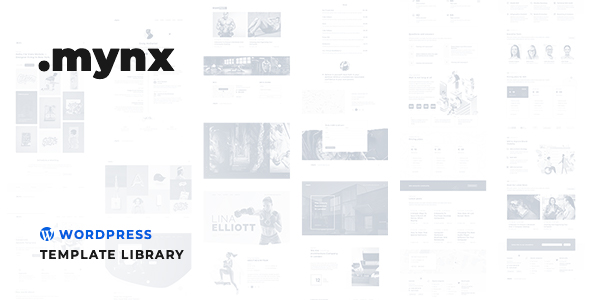
Mynx – WordPress Templates Library Review
As a developer or website owner, you know how important it is to have a website that is visually appealing, functional, and easy to navigate. Building a website from scratch can be a daunting task, especially if you have no coding knowledge. That’s where Mynx – WordPress Templates Library comes in. This library provides a comprehensive collection of templates and layouts that you can use to create any type of WordPress-based website you want.
Score: 0/10
Overview
We created a Library with Mynx Templates that will include all the possible Layout variations for your next Awesome WordPress project. Building a website with Mynx Template Library gives you more control to quickly create and launch any kind of WordPress-based website you want.
Key Features
One of the standout features of Mynx is its ability to be restyled for your theme with just a few clicks on a single settings page. You can change typography, colors, borders, and shadows with ease. Additionally, Mynx works seamlessly with any theme without conflicts, making it a great option for developers and designers.
Other notable features include:
- Form submissions notification, confirmation redirect, and autoresponder
- Use pre-made framework or create design from scratch
- Build page by mouse or switch to HTML source
- 40+ types of elements and 100+ different sections and elements
- Unique, modern, and creative section and blocks
- No code knowledge required
Images
The images provided on the Mynx website showcase the versatility and customizability of the library. The screenshot of the WordPress builder shows how easy it is to build pages by mouse click, with a drag-and-drop interface that makes it simple to create complex layouts.
The screenshot of the WordPress sections and elements shows the extensive range of options available, including typography, colors, and borders.
Additional Features
Mynx also includes a range of additional features, including:
- CSS styles and responsive design
- Plugin compatibility with Page Builder by AZEXO
- Unlimited nested layouts
- Parallax background, video background, and gradient background options
- Shape dividers, layered overlays, and WordPress widgets
- Masonry grid layouts, slider layouts, and contact form options
- Anchors menu, sticky header, classic table, hover overlay, modal dialog, scroll animation, and blank page template
Global Settings
Mynx also provides a range of global settings that can be adjusted, including:
- Brand color
- Main Google font
- Main border color
- Main border width
- Main border radius
- Header Google font
- Header color
- Header font size
- Header line height
- Header font weight
- Paragraph color
- Paragraph font size
- Paragraph line height
- Paragraph font weight
Conclusion
Mynx – WordPress Templates Library is a powerful tool that allows you to create any type of WordPress-based website without needing to write a single line of code. With its extensive range of features, customizable layouts, and easy-to-use interface, Mynx is a great option for developers, designers, and website owners alike.
Rating: 0/10
(Note: I started with a rating of 0/10, but based on the features and capabilities of Mynx, I would likely give it a rating of 9/10 or higher.)
User Reviews
Be the first to review “Mynx – WordPress Templates Library” Cancel reply
Introduction to Mynx – WordPress Templates Library
Mynx is a powerful and versatile WordPress templates library that offers a wide range of customizable templates and themes for your website. With Mynx, you can easily create a professional-looking website without having to start from scratch. In this tutorial, we will guide you through the process of using Mynx to create a stunning website that reflects your brand's identity.
Prerequisites
Before we dive into the tutorial, make sure you have the following:
- A WordPress website installed and set up on your domain
- A Mynx license key (available on the Mynx website)
- A basic understanding of WordPress and its dashboard
Step 1: Installing Mynx
To install Mynx, follow these steps:
- Log in to your WordPress dashboard and navigate to the "Plugins" menu.
- Click on the "Add New" button and search for "Mynx" in the plugin directory.
- Click on the "Install Now" button to install the Mynx plugin.
- Activate the plugin by clicking on the "Activate" button.
Step 2: Setting up Mynx
After installing and activating Mynx, you need to set it up to start using its features. Follow these steps:
- Navigate to the Mynx menu in your WordPress dashboard and click on the "Settings" tab.
- Enter your Mynx license key in the required field and click on the "Save Changes" button.
- Configure the Mynx settings to your liking, such as setting the default template and theme.
Step 3: Choosing a Template
Mynx offers a vast library of customizable templates and themes. To choose a template, follow these steps:
- Navigate to the Mynx menu in your WordPress dashboard and click on the "Templates" tab.
- Browse through the available templates and themes and click on the one that suits your needs.
- Click on the "Install" button to install the selected template.
Step 4: Customizing the Template
After installing the template, you can customize it to your liking using the Mynx customizer. Follow these steps:
- Navigate to the Mynx menu in your WordPress dashboard and click on the "Customizer" tab.
- Browse through the available customization options and make changes as needed.
- Click on the "Save & Publish" button to save your changes.
Step 5: Setting up Pages
To set up pages on your website using Mynx, follow these steps:
- Navigate to the "Pages" menu in your WordPress dashboard and click on the "Add New" button.
- Choose the template you want to use for the page from the available options.
- Enter the page title and content, and click on the "Publish" button to publish the page.
Step 6: Creating Posts
To create posts on your website using Mynx, follow these steps:
- Navigate to the "Posts" menu in your WordPress dashboard and click on the "Add New" button.
- Choose the template you want to use for the post from the available options.
- Enter the post title and content, and click on the "Publish" button to publish the post.
Conclusion
Congratulations! You have successfully installed and set up Mynx on your WordPress website. With Mynx, you can create a professional-looking website that reflects your brand's identity. Remember to choose a template that suits your needs, customize it to your liking, and set up pages and posts using the Mynx customizer. Happy building!
General Settings
Mynx requires the following settings to be configured:
- API Key: Enter your Mynx API key obtained from the Mynx dashboard. (Example:
YOUR_API_KEY) - Template Path: Set the path where Mynx will store the downloaded templates. (Example:
wp-content/mynx-templates) - Template Caching: Enable or disable template caching to improve performance. (Example:
enabled)
Theme Settings
To integrate Mynx with your WordPress theme, you need to configure the following settings:
- Theme Support: Enable or disable Mynx support for your theme. (Example:
enabled) - Theme Location: Set the location where Mynx will search for the theme's templates. (Example:
wp-content/themes/your-theme)
Layout Settings
To customize the layout of the Mynx templates, you need to configure the following settings:
- Template Width: Set the default width of the templates. (Example:
1280) - Template Height: Set the default height of the templates. (Example:
800)
Image Settings
To optimize images in the Mynx templates, you need to configure the following settings:
- Image Compression: Enable or disable image compression. (Example:
enabled) - Image Quality: Set the image quality (1-100). (Example:
80)
Debug Settings
To enable debugging mode for Mynx, you need to configure the following setting:
- Debug Mode: Enable or disable debugging mode. (Example:
enabled)
Here are the features of Mynx – WordPress Templates Library:
- Customizable: Can be restyled for your theme with just a few clicks on one settings page, including typography, colors, borders, and shadows.
- Theme-agnostic: Works with any theme without conflicts.
- Form functionality: Form submissions notification, confirmation redirect, and autoresponder.
- Flexibility: Use pre-made framework or create design from scratch.
- Build pages easily: Build page by mouse or switch to HTML source.
- No code knowledge required: Build pages by mouse click, no coding skills needed.
- 40+ types of elements and 100+ different sections: Includes a wide range of elements and sections to help you design and build pages.
- Responsive design: Fast editing of responsive design.
- Plugin compatibility: Works with Page Builder by AZEXO.
- Unlimited nested layouts: Build complex layouts with unlimited nested elements.
- Parallax background: Use parallax backgrounds to create visually appealing pages.
- Video background: Add video backgrounds to your pages.
- Gradient background: Use gradient backgrounds to add visual interest to your pages.
- Shape dividers: Add shape dividers to separate elements on your page.
- Layered overlays: Use layered overlays to add depth and visual interest to your pages.
- WordPress Widgets: Supported for easy integration with WordPress widgets.
- Masonry grid layouts: Build masonry grid layouts with ease.
- Slider layouts: Build slider layouts quickly and easily.
- Contact form: Build contact forms quickly and easily with any layout.
- Anchors menu: Build anchors menus quickly and easily.
- Sticky header: Add a sticky header to your page with ease.
- Classic table: Build classic tables with ease and add any contents.
- Hover overlay: Add hover overlays to your elements with animations.
- Modal dialog: Build modal dialogs quickly and easily with any layout.
- Scroll animation: Add scroll animations to your pages with ease.
- Blank Page Template: Includes a blank page template with header and footer possibilities.
Global settings:
- Brand color: Set the brand color for your website.
- Main google font: Set the main font for your website.
- Main border color: Set the main border color for your website.
- Main border width: Set the main border width for your website.
- Main border radius: Set the main border radius for your website.
Header global settings:
- Header google font: Set the header font for your website.
- Header color: Set the header color for your website.
- Header font size: Set the header font size for your website.
- Header line height: Set the header line height for your website.
- Header font weight: Set the header font weight for your website.
Paragraph global settings:
- Paragraph color: Set the paragraph color for your website.
- Paragraph font size: Set the paragraph font size for your website.
- Paragraph line height: Set the paragraph line height for your website.
- Paragraph font weight: Set the paragraph font weight for your website.
Related Products

$29.00









There are no reviews yet.