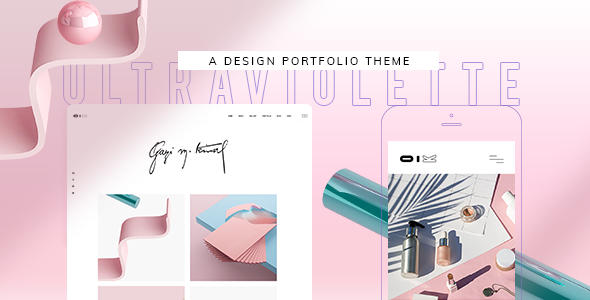
UltraViolette – Design Portfolio Theme Review
Rating: 5/5
Number of Sales: 340
I am thrilled to share my review of the UltraViolette – Design Portfolio Theme, a stunning and feature-rich WordPress theme designed specifically for creatives. With its modern and sleek design, this theme is perfect for freelancers, designers, creative agencies, and anyone looking to showcase their work in a fantastic way.
Ease of Use
One of the standout features of UltraViolette is its ease of use. The theme comes with a powerful admin panel that makes it simple to customize and manage your website. Even those with no coding knowledge can create a stunning website with minimal effort.
Features and Options
UltraViolette is packed with a wide range of features and options that make it incredibly versatile. From responsive and retina-ready design to various portfolio layouts, this theme has everything you need to create a professional-looking website. Some of the notable features include:
- Large collection of home and inner pages
- Import demo site with One-Click
- WPBakery Page Builder for WordPress included
- Slider Revolution Responsive WordPress Plugin included
- Extensive typography options
- Easy color change
- Portfolio list, vertical loop, and slider shortcodes
- Interactive link showcase, images, and text marquee shortcodes
- Product list, categories, and carousel shortcodes
- Team, carousel, and single image shortcodes
- Instagram and Twitter feed widgets
- Social icon and group widgets
- Video button, section title, and pricing table shortcodes
- Call to action, animation holder, and custom font shortcodes
- Various infographic elements
- One-page site anchor functionality
- Multiple blog list layouts
- Custom post formats
- Social share functionality
- Integrated search
- Back to top button
- Enable paspartout border around website
- Three header types
- Sticky, fixed on scroll, and separate mobile header styling options
- Multiple logo versions and dark and light logo variants
- Customizable footer with optional 1-4 columns
- Google map shortcode
- Choose your grid size
- Boxed layout option
- Video backgrounds
- Translation ready
- Customizable mega menu
- Smooth scroll and page transitions
- Font awesome, elegant, linea, ion, and dripcons icon font packs
- 800+ Google fonts
- Custom widget areas
- WooCommerce compatibility
- Set multiple contact form styles
- Child theme included
Change Log
The theme developers have been actively updating the theme, with the latest version (1.2) adding WordPress 5.8.3 and WooCommerce 6.1.0 compatibility, as well as PHP8 compatibility. The change log is well-documented and easy to follow.
Conclusion
In conclusion, UltraViolette is an outstanding design portfolio theme that offers an impressive array of features and options. Its ease of use, modern design, and compatibility with various plugins make it an excellent choice for creatives looking to showcase their work. With a 5-star rating and over 340 sales, this theme is a clear winner in the WordPress theme market.
Recommendation
I highly recommend UltraViolette to anyone looking for a professional-looking design portfolio theme. Its versatility, ease of use, and impressive feature set make it an excellent choice for freelancers, designers, creative agencies, and anyone looking to create a stunning website.
User Reviews
Be the first to review “UltraViolette – Design Portfolio Theme”
Introduction to UltraViolette - Design Portfolio Theme
Are you a designer, artist, or creative professional looking for a professional and modern way to showcase your work online? Look no further than the UltraViolette - Design Portfolio Theme! This versatile and customizable theme is specifically designed to help you build a stunning online portfolio that showcases your best work and helps you stand out from the competition.
In this tutorial, we'll guide you through the process of setting up and customizing the UltraViolette - Design Portfolio Theme. We'll cover everything from installing the theme to configuring the various settings and elements that make it so unique. By the end of this tutorial, you'll have a beautiful and professional-looking portfolio that showcases your work and helps you establish your brand online.
Table of Contents
- Installing the UltraViolette - Design Portfolio Theme
- Setting up the theme's basic settings
- Customizing the theme's layout and design
- Creating a portfolio with the theme's portfolio page
- Adding a blog to your portfolio
- Configuring the theme's various elements and settings
- Advanced customization options
Step 1: Installing the UltraViolette - Design Portfolio Theme
To get started with the UltraViolette - Design Portfolio Theme, you'll need to download and install it on your WordPress site. Here's how:
- Log in to your WordPress dashboard and navigate to the "Appearance" tab.
- Click on the "Themes" tab and then click on the "Add New" button.
- Click on the "Upload Theme" button and select the UltraViolette - Design Portfolio Theme zip file that you downloaded from the theme's website.
- Click "Install Now" and wait for the theme to be installed.
- Click "Activate" to activate the theme.
Step 2: Setting up the theme's basic settings
Now that the theme is installed, let's set up the basic settings. Here's how:
- Navigate to the "Appearance" tab and click on the "Customize" button.
- In the Customizer, click on the "Site Identity" tab and enter your site's title, tagline, and logo.
- Click on the "Colors" tab and select the colors you want to use for your site.
- Click on the "Header" tab and select the header layout and design options.
- Click on the "Footer" tab and select the footer layout and design options.
- Click "Publish" to save your changes.
Step 3: Customizing the theme's layout and design
Now that the basic settings are set up, let's customize the theme's layout and design. Here's how:
- In the Customizer, click on the "Layout" tab and select the layout options that work best for your site.
- Click on the "Widgets" tab and add or remove widgets as needed to customize the layout of your site.
- Click on the "Typography" tab and select the typography options that work best for your site.
- Click on the "Spacing" tab and select the spacing options that work best for your site.
- Click "Publish" to save your changes.
Step 4: Creating a portfolio with the theme's portfolio page
The UltraViolette - Design Portfolio Theme comes with a built-in portfolio page that makes it easy to showcase your work. Here's how to set it up:
- In the Customizer, click on the "Portfolio" tab and select the portfolio layout and design options.
- Click on the "Portfolio Categories" tab and create categories for your portfolio items.
- Click on the "Portfolio Items" tab and add your portfolio items by uploading images or videos.
- Click "Publish" to save your changes.
Step 5: Adding a blog to your portfolio
The UltraViolette - Design Portfolio Theme also comes with a built-in blog feature that makes it easy to share your thoughts and insights with your audience. Here's how to set it up:
- In the Customizer, click on the "Blog" tab and select the blog layout and design options.
- Click on the "Blog Categories" tab and create categories for your blog posts.
- Click on the "Blog Posts" tab and add your blog posts by creating new posts.
- Click "Publish" to save your changes.
Step 6: Configuring the theme's various elements and settings
The UltraViolette - Design Portfolio Theme has a lot of customizable elements and settings that you can use to customize your site. Here's how to access them:
- In the Customizer, click on the "Theme Settings" tab.
- In this tab, you'll find a variety of settings that you can customize, such as the header and footer text, the background color, and more.
- Click on the "Advanced" tab to access more advanced settings, such as the custom CSS and JavaScript code.
- Click "Publish" to save your changes.
Step 7: Advanced customization options
The UltraViolette - Design Portfolio Theme also comes with a lot of advanced customization options that you can use to customize your site. Here's how to access them:
- In the Customizer, click on the "Advanced" tab.
- In this tab, you'll find a variety of advanced settings that you can customize, such as the custom CSS and JavaScript code, the theme's code, and more.
- Click on the "Theme Files" tab to access the theme's files and edit them manually.
- Click "Publish" to save your changes.
That's it! With these steps, you should be able to get started with the UltraViolette - Design Portfolio Theme and create a stunning online portfolio that showcases your work and helps you establish your brand online.
Here are the settings examples for UltraViolette - Design Portfolio Theme:
Site Identity To configure the site title and tagline, navigate to Appearance > Customize > Site Identity. Enter the desired title and tagline in the respective fields, and click "Save & Publish" to apply the changes.
Colors To customize the colors, navigate to Appearance > Customize > Colors. Here, you can select the main color, accent color, and background color for your website. Click "Save & Publish" to apply the changes.
Layout To customize the layout, navigate to Appearance > Customize > Layout. Choose the desired layout options for your website, such as the number of columns for the homepage and portfolio section. Click "Save & Publish" to apply the changes.
Portfolio Settings To customize the portfolio settings, navigate to Appearance > Customize > Portfolio. Here, you can choose the portfolio layout, the number of portfolio items per page, and the animation effect for the portfolio loading. Click "Save & Publish" to apply the changes.
Typography To customize the typography, navigate to Appearance > Customize > Typography. Here, you can select the desired font family, font sizes, and line heights for your website. Click "Save & Publish" to apply the changes.
Header Settings To customize the header settings, navigate to Appearance > Customize > Header. Here, you can choose the header layout, the number of menus, and the logo options. Click "Save & Publish" to apply the changes.
Footer Settings To customize the footer settings, navigate to Appearance > Customize > Footer. Here, you can choose the footer layout, add copyright text, and set the footer columns. Click "Save & Publish" to apply the changes.
Here are the features mentioned about UltraViolette - Design Portfolio Theme:
- Easy to use - no coding knowledge required
- Powerful Admin Panel
- Large collection of home and inner pages
- Import demo site with One-Click
- Responsive and Retina Ready
- WPBakery Page Builder for WordPress included ($46 value)
- Slider Revolution Responsive WordPress Plugin ($26 value)
- Extensive typography options
- Easy Color change
- Portfolio List shortcode
- Portfolio Vertical Loop shortcode
- Portfolio Slider shortcode
- Portfolio Category List shortcode
- Portfolio Project Info shortcode
- Portfolio List Gallery layout
- Portfolio List Masonry layout
- Portfolio List Interactive Showcase layout
- Portfolio Small Images layout
- Portfolio List Load More Pagination
- Portfolio List Infinite Scroll Pagination
- Portfolio List Standard Pagination
- Various portfolio single layouts
- Portfolio Single Gallery layout
- Portfolio Single Images layouts
- Portfolio Single Masonry layouts
- Portfolio Single Custom layouts
- Portfolio Single Full Width Custom layouts
- Portfolio Full Width Images layout
- Enable Lightbox for portfolio images and videos
- Interactive Link Showcase shortcode
- Interactive Images shortcode
- Text Marquee shortcode
- Product List shortcode
- Product Categories shortcode
- Product List - Carousel shortcode
- Product List - Simple shortcode
- Single Image shortcode
- Vertical Split Slider shortcode
- Split Section shortcode
- Team shortcode
- Team Carousel shortcode
- Instagram List shortcode
- Twitter List shortcode
- Instagram Feed widget
- Twitter Feed widget
- Social Icon widget
- Social Icons Group widget
- WooCommerce Dropdown Cart widget
- Video Button shortcode
- Section Title shortcode
- Pricing Table shortcode
- Call to Action shortcode
- Animation Holder shortcode
- Custom Font shortcode
- Various infographic elements
- One Page site - anchor functionality
- Multiple Blog List layouts
- Blog Standard layout
- Custom Post Formats: Audio, Video, Standard, Gallery, Link, Quote
- Social Share functionality
- Integrated search
- Back to Top button
- Enable passepartout border around website
- 3 Header Types
- Standard Header Type
- Vertical Header Type
- Minimal Header Type
- Three Header behavior types
- Sticky header behavior
- Fixed on scroll header behavior
- Separate mobile header styling options
- Multiple logo versions (for mobile header and sticky header)
- Dark and Light Logo variants
- Multiple Widget Areas in Header
- Multiple footer widget areas
- Customizable Footer with optional 1-4 Columns
- Footer top and footer bottom
- Customizable Google Map shortcode
- Choose your grid size
- Boxed layout option
- Video backgrounds
- Translation Ready
- Customizable Mega Menu
- Smooth Scroll
- Smooth Page Transitions
- Font Awesome Icon Font Pack
- Font Elegant Icon Font Pack
- Linea Icon Icon Font Pack
- Ion Icons Icon Font Pack
- Dripcons Icon Font Pack
- Simple Line Icons Icon Font Pack
- Linear Icon Font Pack
- 800+ Google Fonts
- Custom Widget Areas
- WooCommerce compatibility
- Set multiple contact form styles
- Child Theme included
Note that some of these features may have been added or updated in later versions of the theme, as mentioned in the change log.










There are no reviews yet.