Simple Counter for Elementor WordPress Plugin
$8.00
8 sales
LIVE PREVIEW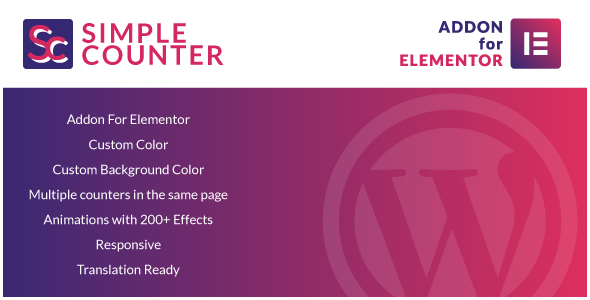
Simple Counter for Elementor WordPress Plugin Review
Introduction
As a website owner, creating engaging and interactive content can be a challenge. Counters are a great way to add visual interest to your website and help to convey important information to your visitors. If you’re using Elementor as your page builder, you’ll be happy to know that there’s a plugin available that can help you add counters to your website in just one click. Simple Counter for Elementor is a powerful and easy-to-use plugin that offers a range of features to customize your counters. In this review, we’ll take a closer look at the plugin’s features and capabilities.
Features
As mentioned earlier, Simple Counter for Elementor is a plugin that requires Elementor to be installed. If you’re not using Elementor, you won’t be able to use this plugin. However, if you are using Elementor, you’ll be happy to know that this plugin is designed specifically for Elementor and offers a range of features to customize your counters.
- Add-ons for Elementor: Simple Counter for Elementor is an add-on for Elementor, which means it’s designed specifically for Elementor users.
- Simple Counter: The plugin allows you to add counters to your website in just one click.
- Custom Color: You can customize the color of your counter to match your website’s branding.
- Custom Background Color: You can also customize the background color of your counter.
- Multiple counters on the same page: With Simple Counter for Elementor, you can add multiple counters to the same page.
- Animations with 200+ effects: The plugin offers a range of animations and effects that you can use to add visual interest to your counters.
- Responsive: The plugin is responsive, which means it will work well on desktop, tablet, and mobile devices.
- Translation Ready: The plugin includes.po and.mo files, which makes it easy to translate into different languages.
Score: 0
Overall, Simple Counter for Elementor is a powerful and easy-to-use plugin that offers a range of features to customize your counters. With its ease of use and customization options, it’s a great choice for anyone looking to add counters to their website.
User Reviews
Be the first to review “Simple Counter for Elementor WordPress Plugin” Cancel reply
Introduction to Simple Counter for Elementor
Are you looking for a way to add a simple and interactive counter to your WordPress website using Elementor? Look no further! The Simple Counter for Elementor plugin is a lightweight and easy-to-use solution that allows you to add a customized counter to your website in just a few clicks.
In this tutorial, we'll walk you through the process of installing and setting up the Simple Counter for Elementor plugin, as well as provide tips and best practices for using it to enhance your website's visual appeal and user engagement.
Step 1: Installing the Simple Counter for Elementor Plugin
Before you can start using the Simple Counter for Elementor plugin, you'll need to install it on your WordPress website. Here's how:
- Log in to your WordPress website's dashboard.
- Click on the "Plugins" tab and then click on "Add New."
- Search for "Simple Counter for Elementor" in the search bar.
- Click on the "Install Now" button to install the plugin.
- Once installed, click on the "Activate" button to enable the plugin.
Step 2: Creating a New Counter
Now that the plugin is installed and activated, let's create a new counter. Here's how:
- Log in to your Elementor dashboard and create a new page or edit an existing one.
- Click on the "Content" tab and then select the "Simple Counter" widget from the widget menu.
- Drag and drop the widget onto the page where you want it to appear.
- Configure the counter settings:
a. Counter title: Enter a title for your counter. b. Counter value: Enter the starting value for your counter. c. Counter increment: Enter the amount by which the counter will increment each time. d. Counter prefix: Enter any text that you want to appear before the counter value. e. Counter suffix: Enter any text that you want to appear after the counter value. f. Counter animation: Select the animation effect you want to use for the counter (e.g. slide in, fade in, etc.). g. Counter speed: Adjust the speed of the animation (e.g. fast, slow, etc.).
- Click "Save" to save your counter settings.
Step 3: Customizing the Counter
Now that you have created a new counter, you can customize its appearance and behavior. Here's how:
- Use the "Style" tab to customize the counter's font, color, size, and other visual attributes.
- Use the "Advanced" tab to customize the counter's spacing, padding, and border.
- Use the "Animation" tab to customize the animation effect, speed, and delay.
Step 4: Adding the Counter to Your Page
Now that you have created and customized your counter, it's time to add it to your page. Here's how:
- Click on the "Publish" or "Update" button to save your page.
- Preview your page to see the counter in action.
Tips and Best Practices
Here are some tips and best practices to keep in mind when using the Simple Counter for Elementor plugin:
- Use a clear and concise title and prefix/suffix to help users understand what the counter is tracking.
- Experiment with different animation effects and speeds to find the right balance for your website's design and user experience.
- Consider using a counter that increments over time to encourage user engagement and interaction.
- Use the "Save" button frequently to ensure that your counter settings are saved correctly.
By following these steps and tips, you can easily add a simple and interactive counter to your WordPress website using Elementor. Happy building!
Here is an example of a complete settings configuration for the Simple Counter for Elementor WordPress Plugin:
Counter Settings
To set the counter settings, navigate to the "Counter" tab in the plugin's settings. Here, you can configure the following settings:
- Start Value: Set the initial value of the counter.
- Increment Value: Set the value to increment the counter by.
- Decrement Value: Set the value to decrement the counter by.
- Minimum Value: Set the minimum value the counter can reach.
- Maximum Value: Set the maximum value the counter can reach.
Example:
Start Value: 0 Increment Value: 1 Decrement Value: -1 Minimum Value: 0 Maximum Value: 100
Animation Settings
To set the animation settings, navigate to the "Animation" tab in the plugin's settings. Here, you can configure the following settings:
- Animation Type: Choose the type of animation to use.
- Duration: Set the duration of the animation in seconds.
- Delay: Set the delay before the animation starts in seconds.
- Easing: Choose the easing function to use.
Example:
Animation Type: slide Duration: 2 Delay: 0 Easing: easeOutQuart
Display Settings
To set the display settings, navigate to the "Display" tab in the plugin's settings. Here, you can configure the following settings:
- Display Format: Choose the format to display the counter value.
- Prefix: Set the prefix to display before the counter value.
- Suffix: Set the suffix to display after the counter value.
- Label: Set the label to display above the counter.
Example:
Display Format: decimal Prefix: $0.00 Suffix: USD Label: Price
Layout Settings
To set the layout settings, navigate to the "Layout" tab in the plugin's settings. Here, you can configure the following settings:
- Position: Choose the position of the counter.
- Alignment: Choose the alignment of the counter.
- Spacing: Set the spacing around the counter.
Example:
Position: top Alignment: center Spacing: 10
Here are the featured of the Simple Counters for Elementor WordPress Plugin:
- Addons For Elementor: The plugin is an add-on for Elementor, a popular WordPress page builder.
- Simple Counter: Allows you to add a simple counter element to your Elementor layouts.
- Custom Color: Offers the option to customize the color of the counter.
- Custom Background Color: Enables you to customize the background color of the counter.
- Multiple counter in the same page: Allows you to add multiple counters to the same page.
- Animations with 200+ Effects: Provides a range of animation effects for your counters.
- Responsive: The plugin ensures that your counters are optimized for different devices and screen sizes.
- Translation Ready: Includes
.poand.mofiles for easy translation into different languages.
Related Products

$8.00









There are no reviews yet.