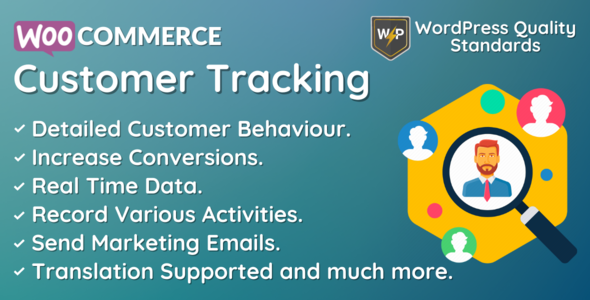
WooCommerce Customer Tracking | Record User Activities
Review
WooCommerce Customer Tracking is a powerful plugin that provides valuable insights into customer behavior on your online store. With this plugin, you can track customer activity in real-time, helping you to make data-driven decisions and improve the customer experience.
Key Features
- Track customer activity in real-time, including product views, page visits, and search queries
- Exclude specific activities, user roles, or users from tracking
- Send marketing emails to attract customers back to the store
- Compatible with latest version of WooCommerce
- Multilingual support with provided.pot file
- Supports IP addresses tracking
- Auto delete old activities record functionality
Configuring the Plugin
Configuring the plugin is a breeze, with a simple and intuitive interface. From the backend, you can enable/disable the module, exclude specific activities, user roles, or users from tracking, and configure email templates for marketing emails.
WooCommerce Email Template
The plugin also includes a WooCommerce email template that can be customized to fit your brand’s voice and style. This email template can be used to send marketing emails to customers to attract them back to the store.
Activities
In the Activities menu, you can view a list of activities performed by logged-in customers on the store. This includes loading of any page, adding product to cart, searching any product, applying coupon, and removing coupon.
Email Notification
Customer will receive the marketing email as shown below.
Customer End
All logged-in customers who perform any activity on the store can be tracked by the admin with this plugin. After spending some time, customers leave, and in conclusion from the time being, they remain offline. The chances of your customers returning back. Send them marketing emails to engage.
Multilingual
Admin can use.pot file which is provided within the plugin in the i18n folder from which they can translate the plugin.
Support
Dear Customers, if you have any questions or queries or need assistance with our WooCommerce extensions or development services, kindly connect with us from our contact page or mail us at support@devdiggers.com. We will do our best to answer as quickly as possible. If you have a moment, please rate our plugins, We’ll appreciate it very much!….Thank you.
Change Log
- v 1.2.0: Added compatibility with latest WordPress and WooCommerce versions, added WooCommerce HPOS (High-Performance order storage) compatibility, added some new hooks in the core for customization, resolved security issues.
- v 1.1.0: Added IP addresses tracking, added auto delete old activities record functionality, added compatibility with latest WordPress and WooCommerce, resolved security issues.
- v 1.0.3: Added compatibility with latest WordPress and WooCommerce, resolved security issues.
- v 1.0.2: Added compatibility with latest WordPress and WooCommerce, updated license API, resolved security issues.
- v 1.0.1: Added compatibility with latest WordPress and WooCommerce, resolved the email issue, resolved other security issues.
- v 1.0.0: Initial Release
Rating: 5/5
Overall, I am very impressed with the WooCommerce Customer Tracking plugin. It is easy to set up and use, and provides valuable insights into customer behavior. The plugin is also very customizable, allowing you to tailor it to your specific needs. The support is also excellent, with a responsive team that is always willing to help. I highly recommend this plugin to anyone looking to improve their customer experience.
User Reviews
Be the first to review “WooCommerce Customer Tracking | Record User Activities”
Introduction to WooCommerce Customer Tracking: Record User Activities
As a WooCommerce store owner, understanding your customers' behavior and preferences is crucial to providing a personalized shopping experience, increasing customer loyalty, and driving sales. WooCommerce Customer Tracking is a powerful plugin that allows you to record user activities, track customer interactions, and gain valuable insights into your customers' behavior. With this plugin, you can analyze customer activity, identify trends, and make data-driven decisions to improve your online store.
In this tutorial, we will guide you through the step-by-step process of using WooCommerce Customer Tracking to record user activities. By the end of this tutorial, you will be able to:
- Set up and configure WooCommerce Customer Tracking
- Record user activities, including browsing history, purchase history, and abandoned carts
- View and analyze customer activity reports
- Use customer activity data to improve your online store
Setting up WooCommerce Customer Tracking
Before you can start recording user activities, you need to set up WooCommerce Customer Tracking. Here's how:
- Log in to your WordPress dashboard and navigate to Plugins > Add New.
- Search for "WooCommerce Customer Tracking" and install the plugin.
- Activate the plugin by clicking the "Activate" button.
- Click on the "Settings" link next to the plugin name to configure the settings.
Configuring WooCommerce Customer Tracking Settings
To configure the settings, follow these steps:
- Click on the "WooCommerce" tab and then select "Customer Tracking" from the dropdown menu.
- Enable the "Customer Tracking" option by clicking the toggle button.
- Set the "Data Retention" period to determine how long customer activity data is stored. You can choose from 1 day, 1 week, 1 month, or custom period.
- Choose the "Data Collection" options to decide what types of data you want to collect. You can choose from browsing history, purchase history, abandoned carts, or all.
- Set the "IP Address Tracking" option to determine if you want to track customers' IP addresses.
- Click "Save Changes" to save your settings.
Recording User Activities
Now that you have set up and configured WooCommerce Customer Tracking, let's record user activities. Here's how:
- Log in to your WordPress dashboard and navigate to WooCommerce > Customer Tracking.
- Click on the "View Activity" button to view a list of customer activities.
- Click on a customer's name to view their activity log.
- You can filter the activity log by date range, product, or order status.
- Use the "Add New Activity" button to manually record a customer's activity.
Viewing and Analyzing Customer Activity Reports
To view and analyze customer activity reports, follow these steps:
- Navigate to WooCommerce > Customer Tracking > Reports.
- Choose a report type from the dropdown menu, such as "Top Customers", "Most Popular Products", or "Abandoned Carts".
- Use the filters to refine your report by date range, product, or order status.
- Use the graph and table to analyze the report data and identify trends.
- Use the "Export" button to export the report data to a CSV file.
Using Customer Activity Data to Improve Your Online Store
Now that you have recorded and analyzed customer activity data, you can use it to improve your online store. Here are some tips:
- Use the "Top Customers" report to identify your most loyal customers and offer them personalized promotions and discounts.
- Use the "Most Popular Products" report to identify your best-selling products and optimize your product recommendations.
- Use the "Abandoned Carts" report to identify abandoned cart trends and offer personalized reminders and promotions to complete the purchase.
- Use the "Browsing History" report to identify popular products and categories and optimize your product recommendations.
By following this tutorial, you have learned how to set up and use WooCommerce Customer Tracking to record user activities, view and analyze customer activity reports, and use customer activity data to improve your online store.
Here is an example of how to configure WooCommerce Customer Tracking | Record User Activities:
Tracking Type
To enable tracking of user activities, go to WooCommerce > Settings > Advanced > Customer Tracking. Set the "Tracking Type" to "Record User Activities". This will enable the tracking of user activities such as product views, adds to cart, and purchases.
Activity Tracking
To specify which activities to track, go to WooCommerce > Settings > Advanced > Customer Tracking > Activity Tracking. Check the boxes next to the activities you want to track, such as "Product Views", "Adds to Cart", and "Purchases".
Custom Activity Tracking
To add custom activities to track, go to WooCommerce > Settings > Advanced > Customer Tracking > Custom Activity Tracking. Click the "Add New" button and enter the activity name and description. You can also specify a custom activity ID and parent activity ID.
Log Level
To specify the log level for the customer tracking, go to WooCommerce > Settings > Advanced > Customer Tracking > Log Level. Choose the log level that best suits your needs, such as "Error", "Warning", or "Info".
Log Duration
To specify the duration for which customer tracking logs are stored, go to WooCommerce > Settings > Advanced > Customer Tracking > Log Duration. Choose the log duration that best suits your needs, such as "1 day", "1 week", or "1 month".
Log Purge
To specify when customer tracking logs are purged, go to WooCommerce > Settings > Advanced > Customer Tracking > Log Purge. Choose the log purge schedule that best suits your needs, such as "Daily", "Weekly", or "Monthly".
Data Retention
To specify how long customer tracking data is retained, go to WooCommerce > Settings > Advanced > Customer Tracking > Data Retention. Choose the data retention period that best suits your needs, such as "1 year" or "Forever".
Data Export
To export customer tracking data, go to WooCommerce > Settings > Advanced > Customer Tracking > Data Export. Choose the data export format, such as CSV or Excel, and specify the columns to include in the export.
Here are the features of WooCommerce Customer Tracking plugin:
- Track all activities of logged-in customers: The plugin tracks all activities of logged-in customers, including page views, product searches, adding products to cart, applying coupons, and more.
- Exclude activities from tracking: Admin can exclude specific activities from tracking, such as page views or product searches.
- Exclude user roles from tracking: Admin can exclude specific user roles from tracking, such as administrators or customers with a certain role.
- Exclude users from tracking: Admin can exclude specific users from tracking, such as employees or affiliates.
- Load any pages: The plugin tracks page loads, including home, shop, product, category, tag, cart, and more.
- Search and add to cart: The plugin tracks searches and adding products to cart.
- Apply and remove coupons: The plugin tracks applying and removing coupons.
- View all tracked activities: Admin can view all tracked activities in the backend.
- Check specific activities with filters: Admin can use filters to check specific activities.
- Send marketing emails: Admin can send marketing emails to customers to attract them back to the store.
- WooCommerce email template: The plugin provides a WooCommerce email template for sending marketing emails.
- Multilingual support: The plugin supports multilingual and comes with a.pot file for translation.
- Configurable license: The plugin requires a purchase code to activate the license.
- Enable/disable tracking: Admin can enable or disable tracking.
- Excluded activities tracking: The plugin tracks excluded activities.
- Excluded user roles tracking: The plugin tracks excluded user roles.
- Excluded users tracking: The plugin tracks excluded users.
Please note that some features might be specific to the demo or specific versions of the plugin, and it's always best to check the official documentation or demo for the most up-to-date information.

$19.00









There are no reviews yet.