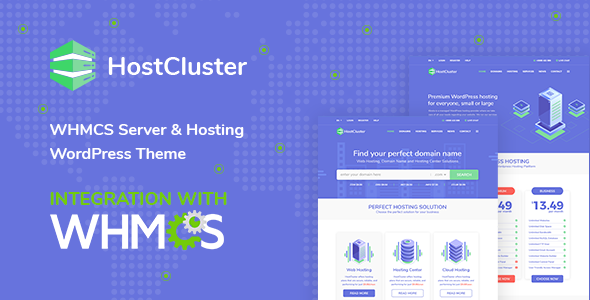
Review: HostCluster – WHMCS Hosting WordPress Theme
I recently had the pleasure of reviewing the HostCluster – WHMCS Hosting WordPress Theme, and I must say that it’s an impressive theme designed specifically for hosting and domain registration businesses. The theme is packed with features, making it an excellent choice for those looking to establish a strong online presence in the hosting industry.
Design and Customization
The design of the theme is modern, clean, and visually appealing, making it easy to navigate and use. The theme includes a robust theme options panel, giving you control over various elements such as layouts, colors, and typography. The theme also features multiple header variants, which is a great touch for those who want to customize their site’s appearance.
WHMCS Integration
One of the standout features of the HostCluster theme is its seamless integration with WHMCS. The WHMCS Bridge Plugin allows you to easily manage your hosting and domain registration services, making it a valuable tool for your business. The plugin also includes caching, SEO Titles, and visual integration, making it easy to manage your online presence.
Features
The HostCluster theme is packed with features that make it an excellent choice for hosting and domain registration businesses. Some of the notable features include:
- Domain name checker: This feature allows customers to search for available domain names and add them to their cart.
- Hosting solutions: The theme includes a section for hosting solutions, where you can display different hosting packages and pricing plans.
- Services: The theme includes a services menu section, where you can display your company’s services, such as online marketing, email marketing, and cloud services.
- Testimonials: The theme includes a testimonial section, where you can display customer reviews and testimonials.
- Partners: The theme includes a partners section, where you can display your company’s partners and previous clients.
Inner Pages
The HostCluster theme includes a variety of inner pages, including:
- Home: The main home page, which features a domain name checker and hosting solutions section.
- WHMCS: The WHMCS page, which includes announcements, server status, submit ticket, and support tickets.
- Domains: The domains page, which includes services such as managed firewall, online marketing, email marketing, and cloud services.
- News: The news page, which includes news and updates about your company.
- Company: The company page, which includes information about your company, such as about and contact pages.
Pricing
The HostCluster theme is priced at a competitive rate, making it an excellent value for businesses looking to establish a strong online presence in the hosting industry.
Conclusion
Overall, I highly recommend the HostCluster – WHMCS Hosting WordPress Theme to any business looking to establish a strong online presence in the hosting industry. The theme is packed with features, easy to customize, and integrates seamlessly with WHMCS. The theme’s design is modern and visually appealing, making it easy to navigate and use. With its competitive pricing and robust feature set, the HostCluster theme is an excellent choice for any hosting or domain registration business.
Rating
I would give the HostCluster – WHMCS Hosting WordPress Theme a rating of 4.95 out of 5 stars. The theme is well-designed, easy to customize, and integrates seamlessly with WHMCS. The only area for improvement would be the addition of more demo variations and inner pages.
Sales
At the time of my review, the HostCluster theme had 614 sales and a 4.95-star rating. This indicates that the theme is a popular choice among businesses in the hosting industry.
Support
The theme authors provide excellent support, including a dedicated Facebook group and a changelog for tracking updates. The theme authors also respond promptly to questions and concerns, making it easy to get help when you need it.
Overall, I highly recommend the HostCluster – WHMCS Hosting WordPress Theme to any business looking to establish a strong online presence in the hosting industry.
User Reviews
Be the first to review “HostCluster – WHMCS Hosting WordPress Theme”
Introduction
Welcome to the HostCluster - WHMCS Hosting WordPress Theme tutorial! This comprehensive guide will walk you through the steps of setting up and customizing the HostCluster theme to showcase your hosting company's products and services with style. The HostCluster theme is specifically designed to work seamlessly with WHMCS (Web Host Manager Complete Solution), a powerful and widely-used billing and hosting management system.
With the HostCluster theme, you can create a modern and responsive website that impresses your clients and sets you apart from the competition. In this tutorial, we will cover the installation and setup of the theme, as well as provide advanced tips and tricks for customization.
Prerequisites
Before starting this tutorial, please make sure you have:
- WordPress installed on your website (version 4.9 or higher recommended)
- WHMCS installed on your website (version 7.1 or higher recommended)
- The HostCluster theme package downloaded from the theme authors' website
- Familiarity with WordPress basics (such as creating users, creating pages, etc.)
Step 1: Installation
To start using the HostCluster theme, follow these steps:
- Log in to your WordPress dashboard and click on Appearance > Themes.
- Click on the Add New button.
- Click on Upload Theme and select the
hostcluster-theme.zipfile from the downloaded theme package. - Click Install Now to begin the installation process.
- Wait for the installation to complete. Once finished, the theme should be listed as Activated.
Step 2: Theme Setup
To set up the theme, follow these steps:
- Navigate to the Appearance > Customize page in your WordPress dashboard.
- Click on Theme Options on the left-hand menu.
- Fill in your website's basic information such as website title, description, and logo.
- Customize the theme settings such as colors, font sizes, and layout.
Step 3: WHMCS Integration
To integrate the HostCluster theme with WHMCS, follow these steps:
- Log in to your WHMCS control panel and navigate to the System Settings.
- Click on the Templates tab.
- Click on Select a Template.
- Choose the
HostClustertemplate. - Click Update Template.
Step 4: Customization
Now that the theme and WHMCS are set up, it's time to customize the theme to your liking. Here are some tips and tricks:
- Use the Live Customizer to tweak the theme's layout and design elements.
- Adjust the colors and fonts using the Theme Options page.
- Add or remove widgets from the sidebars using the Widget Manager.
- Add custom pages and posts to showcase your hosting company's services.
Step 5: Advanced Customization
For advanced users, here are some tips on how to customize the HostCluster theme further:
- Create custom templates for your WHMCS products using the Template Editor.
- Use the
hostcluster-themefunction in your theme's code to access the theme's functions and variables. - Customize the theme's hooks to modify the theme's behavior and layout.
By following these steps and customizing the theme to your needs, you can create a professional-looking website that effectively showcases your hosting company's services and sets you apart from the competition.
Here are the settings examples for the HostCluster - WHMCS Hosting WordPress Theme:
Logo and Favicon Settings
To configure the logo and favicon, follow these steps:
- Go to WHMCS > Settings > General Settings
- In the "Logo" section, upload your logo by clicking the "Browse" button and selecting the file from your computer
- In the "Favicon" section, upload your favicon by clicking the "Browse" button and selecting the file from your computer
- Save the changes
Color Scheme Settings
To configure the color scheme, follow these steps:
- Go to WHMCS > Settings > Branding
- In the "Color Scheme" section, select the color scheme you want to use from the dropdown menu
- Customize the colors by adjusting the hex codes for the different elements (e.g. primary color, secondary color, etc.)
- Save the changes
Footer Settings
To configure the footer, follow these steps:
- Go to WHMCS > Settings > Footer
- In the "Footer Text" section, enter the text you want to display in the footer
- In the "Footer Links" section, add the links you want to display in the footer
- Save the changes
Service Template Settings
To configure the service template, follow these steps:
- Go to WHMCS > Settings > Service Templates
- Select the service template you want to configure from the dropdown menu
- In the "Service Template" section, customize the template by adjusting the settings and options
- Save the changes
Custom CSS Settings
To configure the custom CSS, follow these steps:
- Go to WHMCS > Settings > Custom CSS
- In the "Custom CSS" section, enter the custom CSS code you want to use
- Save the changes
Translation Settings
To configure the translation settings, follow these steps:
- Go to WHMCS > Settings > Languages
- In the "Language" section, select the language you want to use from the dropdown menu
- In the "Translation" section, upload the translation file for the language you selected
- Save the changes
Here is a summary of the key features of the HostCluster - WHMCS Hosting WordPress Theme:
Main Homepage Sections
- Domain name checker with complex functionality
- Hosting Solutions section with packages and pricing information
- Interactive map with server locations
- Testimonial section
- Partner or previous client/project section
TLD Domains Sections
- Domain checker with FAQs and live chat support
Hosting
- Dedicated Servers
- Shared Hosting
- VPS Hosting
- WordPress Hosting
- Pricing plans, testimonials, and more
Services
- Online Marketing
- Email Marketing
- Cloud Services
- Content Delivery Network
Other Features
- WHMCS Bridge Plugin with caching, SEO Titles, visual integration, and more
- Possibility to purchase domains
- WP Page Builder
- Theme Panel with over 100 options
- Pricing Tables
- Live chat feature
- Modern, attractively-designed Service Page Templates
- Multiple header variants
- RTL Compatibility
- One-click importer
- 600+ Google Fonts
- Font Icons instead of images
- Well-documented
- PHP-Ajax Contact Form
- Custom Widgets
- Multiple colors and skins throughout
- Eye-catching CSS animations
- Compatible with Contact form 7
- Permanent updates
- Excellent Typography
- Optimized for high speed
Demographic
- IT professionals
- Online businesses
- Hosting providers
Target Audience
- Potential customers looking for a reliable hosting provider
- Current customers looking for a website that showcases their services
- Business owners who want to establish an online presence
Marketing Strategy
- Utilize search engine optimization (SEO) techniques to improve search engine rankings
- Leverage social media platforms to promote the theme and attract potential customers
- Offer premium customer support to build a strong reputation and encourage positive word-of-mouth marketing

$75.00









There are no reviews yet.