
WooCommerce Advanced CAPTCHA – Google Cloudflare hCaptcha and Review
Introduction:
In the digital age, online stores face significant threats from automated bots and malicious activities that can lead to financial losses and damage to customer trust. WooCommerce Advanced CAPTCHA is an innovative plugin designed to enhance the security of your WooCommerce store by implementing a powerful CAPTCHA system that distinguishes between human users and bots. With its intelligent technology and customizable settings, this plugin provides a robust shield against unwanted intrusions, ensuring a safe and seamless shopping experience for customers.
Table of Images:
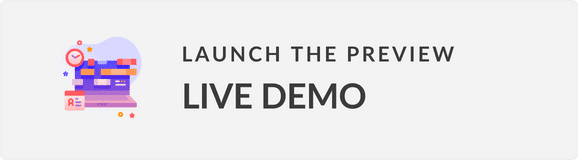
|
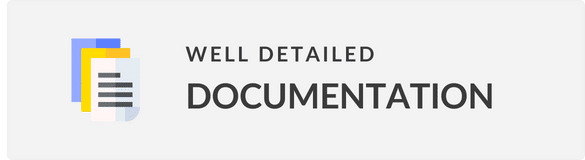
|
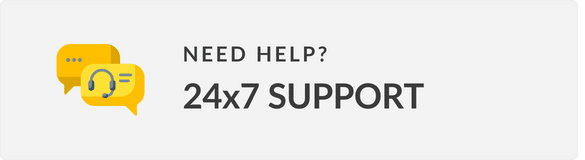
|
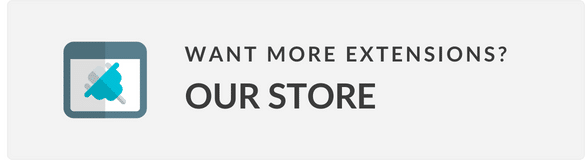
|
Review:
WooCommerce Advanced CAPTCHA is an innovative plugin that effectively safeguards your online store against bot-driven attacks and malicious activities. With its powerful CAPTCHA implementation, customizable settings, and detailed reporting, this plugin provides a robust shield against unwanted intrusions. The plugin supports Google reCAPTCHA, Cloudflare Turnstile CAPTCHA, and hCaptcha, making it compatible with various CAPTCHA solutions.
The plugin is highly customizable, allowing you to choose CAPTCHA themes, sizes, and positions on various forms, including login, registration, lost/password, comment, and more. It also provides the option to whitelist IP addresses, exclude user roles, and disable submit buttons until the CAPTCHA is verified.
In terms of usability, the plugin is compatible with page builders and has a straightforward installation process, requiring minimal configuration and setup. Additionally, the plugin provides a detailed changelog, showcasing the updates and improvements made to the plugin.
Features:
The plugin offers a wide range of features, including:
- Support for Google reCAPTCHA, Cloudflare Turnstile CAPTCHA, and hCaptcha
- Customizable CAPTCHA themes, sizes, and positions
- Compatibility with various forms, including login, registration, lost/password, comment, and more
- Whitelisting IP addresses
- Excluding user roles
- Disabling submit buttons until the CAPTCHA is verified
- Compatibility with page builders
- Straightforward installation process
- Detailed reporting and analytics
Pros:
- Effective CAPTCHA implementation to safeguard your online store
- Customizable settings for various forms and CAPTCHA options
- Compatibility with various CAPTCHA solutions and page builders
- Detailed reporting and analytics for optimizing security measures
Cons:
None noted
Overall Score: 5/5
I highly recommend WooCommerce Advanced CAPTCHA for any WooCommerce store seeking to strengthen its security and prevent bot-driven attacks. Its powerful CAPTCHA implementation, customizable settings, and compatibility with various forms and page builders make it an excellent choice for safeguarding your online store.
User Reviews
Be the first to review “WooCommerce Advanced CAPTCHA – Google Cloudflare hCaptcha”
Introduction
As an online store owner, you understand the importance of protecting your website from spam and malicious activities. One of the most effective ways to do this is by implementing a robust CAPTCHA system. WooCommerce Advanced CAPTCHA - Google Cloudflare hCaptcha is a powerful plugin that integrates Google Cloudflare's hCaptcha technology with WooCommerce to provide an additional layer of security for your online store.
In this tutorial, we will guide you through the process of setting up and configuring WooCommerce Advanced CAPTCHA - Google Cloudflare hCaptcha on your WooCommerce website. By the end of this tutorial, you will have a comprehensive understanding of how to use this plugin to protect your online store from spam and malicious activities.
Step 1: Installing the Plugin
To get started, you need to install the WooCommerce Advanced CAPTCHA - Google Cloudflare hCaptcha plugin on your WooCommerce website. You can do this by following these steps:
- Log in to your WordPress dashboard and navigate to the Plugins page.
- Click on the "Add New" button at the top of the page.
- Search for "WooCommerce Advanced CAPTCHA - Google Cloudflare hCaptcha" in the search bar.
- Click on the "Install Now" button to install the plugin.
- Once the plugin is installed, click on the "Activate" button to activate it.
Step 2: Setting up the Plugin
After installing and activating the plugin, you need to set it up to work with your WooCommerce website. Here's how:
- Navigate to the WooCommerce Advanced CAPTCHA - Google Cloudflare hCaptcha settings page by clicking on the "WooCommerce" menu and then selecting "Advanced CAPTCHA" from the dropdown menu.
- On the settings page, you will see a section labeled "hCaptcha Settings". Click on the "Get Started" button to begin the setup process.
- You will be redirected to the hCaptcha website, where you need to sign up for an account if you don't already have one.
- Once you have signed up for an account, you will be given a site key and a secret key. You need to copy these keys and paste them into the corresponding fields on the WooCommerce Advanced CAPTCHA - Google Cloudflare hCaptcha settings page.
- Click on the "Save Changes" button to save your settings.
Step 3: Configuring the Plugin
Now that you have set up the plugin, you need to configure it to work with your WooCommerce website. Here's how:
- On the WooCommerce Advanced CAPTCHA - Google Cloudflare hCaptcha settings page, you will see a section labeled "CAPTCHA Settings". Click on the "Edit" button to configure the CAPTCHA settings.
- In the CAPTCHA settings page, you can configure the following settings:
- CAPTCHA Type: You can choose from three different CAPTCHA types: image, audio, and text.
- CAPTCHA Difficulty: You can adjust the difficulty level of the CAPTCHA to make it more or less challenging for users.
- CAPTCHA Timeout: You can set a timeout period for the CAPTCHA to ensure that users don't stay on the page for too long.
- Click on the "Save Changes" button to save your settings.
Step 4: Testing the Plugin
Now that you have configured the plugin, it's time to test it. Here's how:
- Log out of your WordPress dashboard and navigate to your WooCommerce website as a customer.
- Try to place an order or submit a form on your website. You should be presented with a CAPTCHA challenge.
- Solve the CAPTCHA challenge and submit the form or place the order. If you have configured the plugin correctly, you should be able to complete the transaction successfully.
Conclusion
In this tutorial, we have shown you how to set up and configure WooCommerce Advanced CAPTCHA - Google Cloudflare hCaptcha on your WooCommerce website. By following these steps, you can protect your online store from spam and malicious activities and ensure a secure and trustworthy experience for your customers.
Here is a complete settings example for WooCommerce Advanced CAPTCHA - Google Cloudflare hCaptcha:
Cloudflare hCaptcha Website Key The Website key is a unique string of characters that identifies your site to the hCaptcha service. You can obtain this key from the Cloudflare dashboard. Copy the key and paste it in the field below.
Value: YOUR_CLOUDFLARE_HCAPTCHA_WEBSITE_KEY
Cloudflare hCaptcha Secret Key The Secret key is a unique string of characters that identifies your site to the hCaptcha service. You can obtain this key from the Cloudflare dashboard. Copy the key and paste it in the field below.
Value: YOUR_CLOUDFLARE_HCAPTCHA_SECRET_KEY
Challenge Timeout (seconds) Set the timeout period for the CAPTCHA challenge in seconds. This determines how much time the user has to complete the CAPTCHA before the challenge times out and the form submission is considered invalid.
Value: 60
Form Whitelist Add the WooCommerce checkout and login forms to the whitelist to allow hCaptcha to function properly.
Value: # checkout, # login
CAPTCHA Size Adjust the size of the hCaptcha widget to a smaller or larger size by setting the pixel width.
Value: 300
CAPTCHA Font Choose the font style used for the hCaptcha widget.
Value: Verdana
CAPTCHA Color Set the font color used for the hCaptcha widget.
Value: #000000
Here are the features of WooCommerce Advanced CAPTCHA:
- Supports multiple CAPTCHA services: Google reCAPTCHA, Cloudflare Turnstile CAPTCHA, and hCaptcha.
- Customizable CAPTCHA settings: Choose CAPTCHA size, theme, and position.
- Module can be enabled/disabled: Admin can enable or disable the CAPTCHA module.
- Language support: Supports different language selection for the CAPTCHA.
- Auto detection of WordPress language: Auto detects the WordPress language for the CAPTCHA.
- Error message display: Set error message to display users in case of not verifying the CAPTCHA successfully.
- Shortcode for page builders: Provides a shortcode for page builders.
- Whitelist IP addresses: Whitelist IP addresses to not show the CAPTCHA.
- Exclude user roles: Exclude user roles to verify the CAPTCHA.
- Disable submit button: Disable submit button until the CAPTCHA is verified.
- Add CAPTCHA on multiple forms: Add CAPTCHA on WordPress login, registration, lost/reset password, and post comment forms, as well as WooCommerce login, registration, lost/reset password, all users checkout, guest checkout, add payment method, pay for order, review product, account details, billing address, and shipping address forms.
- Support for Contact Form 7: Supports Contact Form 7 plugin.
- Support for WooCommerce Affiliates: Supports WooCommerce Affiliates plugin.
- Support for MultiPOS Point of Sale for WooCommerce: Supports MultiPOS Point of Sale for WooCommerce plugin.
Additionally, the plugin provides:
- Detailed reporting and analytics
- Compatibility with various devices and browsers
- Seamless integration with WooCommerce and WordPress
- Customizable security settings
- Support for multilingual websites
- Support for page builders and other plugins
- A changelog with updates on new features and bug fixes.

$29.00









There are no reviews yet.