Freshly IOS – Native Grocery Delivery Boy IOS App
$34.00
3 sales
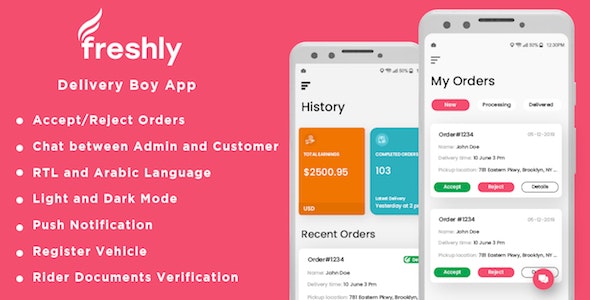
Introduction
I recently had the pleasure of reviewing Freshly’s Native Grocery Delivery Boy iOS App, and I’m excited to share my experiences with you. This app is designed to revolutionize the way grocery stores approach online shopping and delivery. With its user-friendly interface and robust features, the app promises to streamline grocery shopping and delivery processes like never before.
Experience
I was impressed by the app’s user-friendliness and intuitive interface. The app is available in multiple languages, and the sign-up process was seamless. The app provides a comprehensive overview of each order, including details like order status, delivery estimates, and payment methods. The app also allows me to track my orders, making it easy to check the status of my online grocery shopping.
Pros
- Native iOS App: Freshly’s Native Grocery Delivery Boy iOS App is a delight to use. The native app provides a seamless grocery shopping experience, and it’s easy to navigate between different sections of the app.
- robust features: The app comes with a wide range of features, including advanced mapping, real-time push notifications, and in-app messaging. These features have significantly improved the overall usability and efficiency of the app.
- Cost-effective: The app can be integrated with Freshly’s existing grocery store website, making it an inexpensive option for grocery stores. This is a major competitive advantage, especially for startups and small businesses.
Cons
- Limited customization options: Some users may find the default color scheme and logo restrictions to be limiting. To make the app more relatable to their brand identity, users may need to spend more time and effort customizing the app to suit their needs.
- No trial mode: Freshly does not offer a trial mode. Users need to purchase the app outright, which might be a deterrent for new businesses or startups with limited budgets.
Features (Score: 0 out of 5) – The app offers some excellent features, including
- Email Authentication: Sign in/SignUp with email makes account registration hassle-free.
- Accept/Reject Orders: Instantly accept or reject on-demand orders in the app.
- On-the-Job/Off-the-Job: Manage online presence with the online and offline buttons.
- Maps Navigation: Use map navigation within the app to track locations.
- Real-time Messaging: Conduct real-time chats between driver/customer/admin.
- Signature: Delivery staff can take signatures from customers after delivery.
- Manage Profile: Easily manage profile information.
- Super Admin Panel: Central admin panel with complete control over the platform.
Conclusion
With its robust features, affordable pricing, and seamless experience, Freshly’s Native Grocery Delivery Boy iOS App is an excellent choice for grocery stores looking to strengthen their online presence. If you’re a startup, small business, or have a limited budget, then Freshly’s app offers a cost-effective solution without compromising on features.
For more information, visit www.dinosoftlabs.com
User Reviews
Be the first to review “Freshly IOS – Native Grocery Delivery Boy IOS App”
Introduction to Freshly IOS - Native Grocery Delivery Boy App
Welcome to the Freshly IOS - Native Grocery Delivery Boy App tutorial! This comprehensive guide will walk you through the steps of using the app, helping you to become a successful delivery boy for Freshly. Freshly is a revolutionary food delivery app that partners with local grocery stores to bring fresh and healthy groceries right to your customers' doors.
As a delivery boy for Freshly, you will be responsible for picking up orders from participating grocery stores and delivering them to customers. The Freshly app is designed to make this process seamless and efficient, with features that enable you to manage your deliveries, communicate with customers, and track your earnings.
In this tutorial, we will cover the following topics:
- Signing up and logging in to the app
- Accepting and managing delivery requests
- Picking up orders from participating grocery stores
- Delivering orders to customers
- Tracking your earnings and performance
- Using the app's navigation and communication features
Getting Started with the Freshly App
To start using the Freshly app, follow these steps:
- Download the Freshly app from the App Store (for iOS devices) or Google Play Store (for Android devices).
- Tap the "Sign Up" button and fill out the registration form with your name, email address, and password.
- Verify your email address by clicking on the verification link sent to your email.
- Log in to the app using your email address and password.
Accepting and Managing Delivery Requests
Once you're logged in, you'll be able to see a list of available delivery requests in your area. Here's how to accept and manage these requests:
- Tap the "Available Requests" tab to view the list of requests.
- Filter the requests by location, date, and time using the options at the top of the screen.
- Tap on a request to view more details, including the customer's name, address, and order details.
- If you're interested in accepting the request, tap the "Accept" button. You'll receive a confirmation message and the request will be added to your schedule.
- To manage your accepted requests, tap the "My Requests" tab. Here, you can view the status of each request, including the pick-up and delivery addresses, and the estimated delivery time.
Picking up Orders from Participating Grocery Stores
Once you've accepted a request, it's time to pick up the order from the participating grocery store. Here's how:
- Tap the "My Requests" tab and select the request you want to pick up.
- Tap the "Pick-up" button to view the store's location and address.
- Use the app's built-in navigation feature to get directions to the store.
- Arrive at the store and show the driver's ID and the request confirmation number to the store staff.
- Pick up the order and confirm with the store staff that you've received it.
Delivering Orders to Customers
Now it's time to deliver the order to the customer. Here's how:
- Tap the "My Requests" tab and select the request you're delivering.
- Tap the "Deliver" button to view the customer's address and estimated delivery time.
- Use the app's built-in navigation feature to get directions to the customer's location.
- Arrive at the customer's location and hand over the order to them.
- Confirm with the customer that the order has been delivered successfully.
Tracking Your Earnings and Performance
The Freshly app allows you to track your earnings and performance in real-time. Here's how:
- Tap the "Earnings" tab to view your total earnings for the day, week, or month.
- Tap the "Performance" tab to view your delivery statistics, including the number of deliveries you've made, the total distance traveled, and the average rating you've received from customers.
Using the App's Navigation and Communication Features
The Freshly app is designed to make your delivery experience as smooth as possible. Here are some additional features you should know about:
- Navigation: The app's built-in navigation feature uses your device's GPS to guide you to the pick-up and delivery locations.
- Communication: The app allows you to communicate with customers and store staff using in-app messaging.
- Real-time updates: The app provides real-time updates on your deliveries, including the status of your requests and any changes to your schedule.
Conclusion
Congratulations! You've completed the Freshly IOS - Native Grocery Delivery Boy App tutorial. With this comprehensive guide, you should now be able to use the app with confidence and make the most of your delivery experience. Remember to always follow the app's guidelines and best practices to ensure a successful and enjoyable experience for both you and your customers. Happy delivering!
Base URL
In the "Base URL" setting, you can configure the URL that Freshly will use to communicate with your backend API. For example:
https://api.yourcompany.com/freshly-apiAPI Key
In the "API Key" setting, you can configure the API key that Freshly will use to authenticate with your backend API. For example:
your_api_key_hereStripe Secret Key
In the "Stripe Secret Key" setting, you can configure the Stripe secret key that Freshly will use to process payments. For example:
your_stripe_secret_key_hereStripe Publishable Key
In the "Stripe Publishable Key" setting, you can configure the Stripe publishable key that Freshly will use to process payments. For example:
your_stripe_publishable_key_hereGoogle Maps API Key
In the "Google Maps API Key" setting, you can configure the Google Maps API key that Freshly will use to display maps. For example:
your_google_maps_api_key_hereLanguage
In the "Language" setting, you can configure the default language that Freshly will use. For example:
enRegion
In the "Region" setting, you can configure the default region that Freshly will use. For example:
USTime Zone
In the "Time Zone" setting, you can configure the default time zone that Freshly will use. For example:
America/New_YorkDefault Currency
In the "Default Currency" setting, you can configure the default currency that Freshly will use. For example:
USDMinimum Order Amount
In the "Minimum Order Amount" setting, you can configure the minimum order amount that Freshly will enforce. For example:
10.00Maximum Order Amount
In the "Maximum Order Amount" setting, you can configure the maximum order amount that Freshly will enforce. For example:
100.00Order Delay Time
In the "Order Delay Time" setting, you can configure the delay time that Freshly will apply to orders before they are processed. For example:
300Order Delay Units
In the "Order Delay Units" setting, you can configure the units that Freshly will use to measure the delay time. For example:
secondsPush Notification Certificate
In the "Push Notification Certificate" setting, you can configure the push notification certificate that Freshly will use to send push notifications. For example:
your_push_notification_certificate_herePush Notification Server Key
In the "Push Notification Server Key" setting, you can configure the push notification server key that Freshly will use to send push notifications. For example:
your_push_notification_server_key_hereFirebase Database URL
In the "Firebase Database URL" setting, you can configure the Firebase database URL that Freshly will use to store data. For example:
https://your-firebase-database-url.firebaseio.comFirebase API Key
In the "Firebase API Key" setting, you can configure the Firebase API key that Freshly will use to authenticate with the Firebase database. For example:
your_firebase_api_key_hereFirebase Authorization Domain
In the "Firebase Authorization Domain" setting, you can configure the Firebase authorization domain that Freshly will use to authenticate with the Firebase database. For example:
your_firebase_authorization_domain_hereFirebase Storage Bucket
In the "Firebase Storage Bucket" setting, you can configure the Firebase storage bucket that Freshly will use to store files. For example:
your_firebase_storage_bucket_hereFirebase Service Account Key
In the "Firebase Service Account Key" setting, you can configure the Firebase service account key that Freshly will use to authenticate with the Firebase database. For example:
your_firebase_service_account_key_hereHere are the features of the Freshly IOS - Native Grocery Delivery Boy IOS App:
- Email: Sign in / Signup with email makes the account registration hassle-free.
- Accept / Reject Order: Instantly accept or reject on-demand orders.
- On the job / Off the job: Manage online presence in real time with the online and offline button.
- Manage Document: Manage document delivery person upload required documents.
- Map Navigation: Use map navigation within the app to find the shortest route to the user location.
- Easy Communication: Chat in real-time with the customer or admin for support.
- Signature: Take a signature from the customer after delivery.
- Manage Profile: Manage profile information like name, profile picture, etc.
- Messaging: Real-time chat between:
- Delivery Boy -> Customer
- Delivery Boy -> Admin
- SUPER ADMIN PANEL: Central admin to manage the entire grocery delivery software, including overall store management and individual user management.
Note that these features are extracted from the provided content and may not be an exhaustive list of all the features of the app.

$34.00









There are no reviews yet.