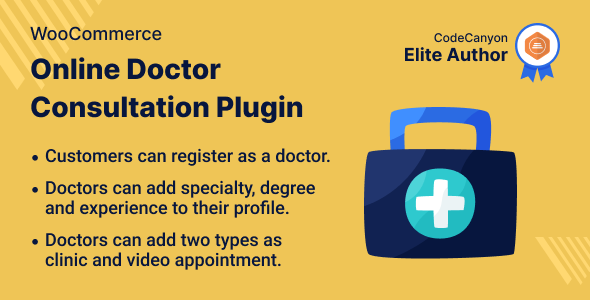
Introduction
With the increasing demand for convenient and accessible healthcare services, the WooCommerce Online Doctor Consultation Plugin has emerged as a game-changer for medical professionals and patients alike. This plugin enables doctors to offer online video appointments to their patients, enhancing the overall patient-doctor experience and increasing accessibility.
Review
I must say that I am extremely impressed with the features and functionality of the WooCommerce Online Doctor Consultation Plugin. The plugin provides patients with the ability to book appointments with doctors based on their experience, specialization, and consultation fees. This transparency and flexibility are incredibly convenient for patients who need quick and easy access to healthcare services.
The plugin’s user interface is user-friendly and easy to navigate, making it simple for both patients and doctors to access and manage their appointments. The plugin also provides robust features for doctors to upload their profile pictures, skills, degree, experience, consultation fees, and contact details, which can help build trust with potential patients.
One of the key highlights of this plugin is its ability to facilitate effective communication between patients and doctors. The plugin provides options for doctors and patients to communicate with each other before and after the appointment, which can help ensure a smooth and successful consultation.
Features
The plugin offers a range of impressive features, including:
- Patients can search doctors based on city, specialization, and name.
- Doctors can add video links for customers, meeting platforms like Meet, Skype, and Zoom.
- Patients can book appointments with doctors based on availability and consultation fees.
- Doctors can view patient reviews and feedback.
- Admins can set a commission for each appointment.
- Patients and doctors can view appointment status and schedule.
- Admins can add and manage doctors, including managing their profiles and availability.
- Patients can upload their medical records and reports.
Highlighted Features
Some of the highlighted features of this plugin include:
- Appointment Visibility To Doctor & Patient – The plugin allows both patients and doctors to view booked appointments.
- Pick An Appropriate Date & Time – Patients can choose a preferred time for their appointment on the selected date.
- Specialization Based Doctor Selection – Patients can select doctors based on their speciality and experience.
- Appointment Communication Traffic – The plugin provides options for doctors and patients to communicate with each other.
Business Use
This plugin is ideal for businesses looking to offer online healthcare services to their customers. It can help increase accessibility and convenience for patients, as well as provide doctors with a platform to offer consultations remotely.
Success Story
The plugin has seen significant success in various settings, including hospitals and healthcare clinics. One example includes a hospital that implemented this plugin to offer online appointments to its patients. This resulted in a significant increase in patient satisfaction and improved patient-doctor communication.
Change Log
The plugin has undergone several updates and bug fixes since its initial release. The update log includes changes such as adding doctor video links, fixing front-end layout issues, and updating the plugin to be compatible with the latest version of WooCommerce.
Conclusion
In conclusion, the WooCommerce Online Doctor Consultation Plugin is a highly impressive and effective plugin that can help transform the way patients and doctors communicate and interact. With its user-friendly interface, robust features, and excellent support, this plugin is definitely worth considering for anyone looking to offer online healthcare services.
Rating:
User Reviews
Be the first to review “WooCommerce Online Doctor Consultation Plugin”
Introduction
As the world continues to shift towards digital transformation, online doctor consultations have become increasingly popular. WooCommerce, the leading e-commerce plugin for WordPress, has taken this trend into account and has introduced the WooCommerce Online Doctor Consultation Plugin. This plugin allows healthcare providers to connect with patients remotely, offering them a convenient and efficient way to receive medical consultations.
In this tutorial, we will guide you through the steps of using the WooCommerce Online Doctor Consultation Plugin, covering installation, configuration, and use. By the end of this tutorial, you will be able to set up your own online doctor consultation service using WooCommerce.
Tutorial: How to Use the WooCommerce Online Doctor Consultation Plugin
Step 1: Installation
To install the WooCommerce Online Doctor Consultation Plugin, follow these steps:
- Log in to your WordPress dashboard and navigate to the Plugins menu.
- Click on the "Add New" button to upload a new plugin.
- Search for "WooCommerce Online Doctor Consultation" and select the plugin from the results.
- Click "Install Now" and then "Activate" to complete the installation.
Step 2: Configuration
Once the plugin is installed and activated, you will need to configure it to match your healthcare provider's needs. Here's how:
- Navigate to the WooCommerce menu and select "Settings".
- Click on the "Online Doctor Consultation" tab.
- Configure the following settings:
- Doctor's availability: Set the doctor's availability (e.g., Monday to Friday, 9 am to 5 pm).
- Consultation duration: Set the consultation duration (e.g., 15 minutes, 30 minutes, etc.).
- Consultation schedule: Set the consultation schedule (e.g., daily, weekly, etc.).
- Patient registration: Enable or disable patient registration.
- Consultation reminders: Enable or disable consultation reminders.
- Save your changes.
Step 3: Setting Up Your Online Doctor Consultation Service
Now that you have configured the plugin, it's time to set up your online doctor consultation service. Here's how:
- Create a new page in your WordPress site and add the following shortcode:
[wodc-doctor-consultation]. - Configure the page settings as desired (e.g., title, meta description, etc.).
- Add a form to the page using the plugin's form builder or a third-party form builder like Gravity Forms.
- Configure the form fields as desired (e.g., patient name, phone number, symptoms, etc.).
- Add a payment gateway to your WooCommerce store (if desired).
- Configure the payment gateway settings as desired.
Step 4: Patient Registration and Consultation
Once your online doctor consultation service is set up, patients can register and schedule consultations. Here's how:
- Patients can register for consultations by filling out the form on your designated page.
- After registering, patients will receive a consultation schedule with the doctor's availability.
- Patients can select a consultation time and date from the schedule.
- On the scheduled consultation date and time, patients can join the consultation via video conferencing software (e.g., Zoom, Google Meet, etc.).
- The doctor will conduct the consultation and address the patient's concerns.
- After the consultation, patients can rate their experience and provide feedback.
Conclusion
In this tutorial, we have covered the installation, configuration, and use of the WooCommerce Online Doctor Consultation Plugin. With this plugin, healthcare providers can offer remote consultations to patients, providing a convenient and efficient way to receive medical care. By following these steps, you can set up your own online doctor consultation service using WooCommerce.
Settings Example:
Payment Gateway Settings:
In the "Payment Gateway Settings" section, select "Stripe" or "PayPal" as the payment gateway provider. Fill in the API Keys, Live Secret Key, and Live Publishable Key. If you choose PayPal, you will need to provide the PayPal API Credentials and API Signature.
- Stripe Live Secret Key: your_stripe_secret_key
- Stripe Live Publishable Key: your_stripe_publishable_key
- PayPal API Credentials: your_paypal_api_username
- PayPal API Signature: your_paypal_api_signature
Appointment Scheduling Settings:
In the "Appointment Scheduling Settings" section, you can customize the scheduling system. Choose the date format and the time zone for your appointment scheduling. Set the booking duration, number of booking slots per hour, and the default end time.
- Date Format: DD/MM/YYYY
- Time Zone: Australia/Sydney
- Booking Duration: 15
- Number of booking slots per hour: 5
- Default end time: 16:00:00
Online Consultation Settings:
In the "Online Consultation Settings" section, you can customize the online consultation process. Set the default consultation duration, allow customers to choose the consultation time, and allow multiple doctors to attend a single consultation.
- Default consultation duration: 15
- Allow customers to choose the consultation time: Yes
- Allow multiple doctors to attend a single consultation: Yes
SMS and Email Notifications Settings:
In the "SMS and Email Notifications Settings" section, you can configure the notification settings. Enter your SMS provider details, including the SMS sender ID, and your email notification sender email. Choose the notification types to be sent, such as booking confirmations and consultation reminders.
- SMS Provider: your_sms_provider
- SMS Sender ID: your_sms_sender_id
- Email Notification Sender Email: your_email_notification_sender_email
- Booking Confirmation: Send SMS and Email
- Consultation Reminder: Send SMS and Email
Here are the featured about this WooCommerce Online Doctor Consultation Plugin:
- Appointment Booking: Patients can book an online video and clinic appointment according to selected date and time slots.
- Doctor Selection: Patients can choose doctors based on experience, specialization, consultation fees, and qualification after visiting their profile.
- Video Preview: Allows patients to preview the video call before booking an appointment.
- Easy Booking: Patients only need to enter their basic details to book an appointment.
- Compatibility: Compatible with WooCommerce's High-Performance Order Storage (HPOS) feature.
- Doctor Profile: Doctors can upload their profile picture and add their skills, degree, experience, consultation fees, and contact details.
- Patient Profile: Patients can view the profile of the doctor and provide reviews and feedback.
- Scheduling: Patients can easily schedule their appointment by just entering the basic patient details.
- Appointment Visibility: Doctors and patients both can view the booked appointment.
- Pick An Appropriate Date & Time: Patients can choose their preferred time for the appointment on the selected date.
- Specialization Based Doctor Selection: Doctors can be selected by patients based on their speciality and experience.
- Appointment Communication Traffic: Doctors and patients can communicate with each other.
- Commission Setting: Admin can set a commission for the appointment.
- Doctor Management: Admin can add new doctors from their end.
- Order Management: Admin can view the transaction, and order details from the back-end dashboard.
- Review Management: Admin can view the patient reviews and feedback.
- Success Story: The plugin has been used successfully in various businesses and has resulted in increased online appointments.
- Change Log: The plugin has undergone several updates with bug fixes and new features added.

$99.00




.jpg?w=300&resize=300,300&ssl=1)




There are no reviews yet.