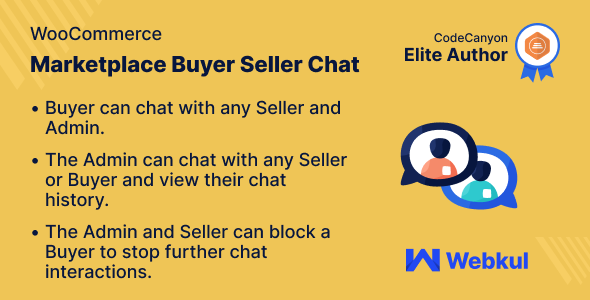
WordPress WooCommerce Marketplace Buyer Seller Chat Plugin Review: 5/5 Stars
As an online marketplace administrator, I was searching for a reliable and feature-rich chat plugin to connect my buyers and sellers in real-time. After a thorough search, I came across the WordPress WooCommerce Marketplace Buyer Seller Chat Plugin developed by Webkul. I am thrilled to share my positive experience with this plugin and highlight its impressive features and benefits.
Product Overview
The WordPress WooCommerce Marketplace Buyer Seller Chat Plugin is a chat system specifically designed for Webkul’s WordPress WooCommerce Multi Vendor Marketplace. This plugin enables marketplace sellers and buyers to communicate with each other, fostering a smooth and efficient buying-selling experience. With this plugin, buyers can ask queries about products, and sellers can respond promptly, leading to increased sales conversions and improved customer satisfaction.
Features and Benefits
This plugin offers a range of innovative features that make it stand out from other chat plugins:
- Real-time Conversation Management: Built on Socket.IO, the plugin provides an efficient chat management system, allowing users to engage in conversations without any delays.
- Buyer-Seller Communication: Buyers can chat with any seller, and sellers can respond instantly, facilitating a seamless transaction experience.
- Status Change: Admins and sellers can change their status to online, busy, or away, giving users a better understanding of availability.
- Smiley/Emoticon and Attachment Support: The plugin allows users to express themselves using smileys and emoticons, as well as attach files to messages.
- Filter Chat History: The plugin provides a filter system to view chat history based on time periods (last 24 hours, 7 days, 30 days, or forever).
Why Choose This Plugin?
The WordPress WooCommerce Marketplace Buyer Seller Chat Plugin is an excellent choice for several reasons:
- Improved Customer Experience: This plugin enables buyers and sellers to communicate in real-time, resulting in enhanced customer satisfaction and loyalty.
- Increased Sales Conversions: By addressing buyers’ queries promptly, sellers can increase sales conversions and improve their overall sales performance.
- Ease of Use: The plugin is user-friendly and easy to set up, ensuring a smooth integration process with your marketplace.
Highlights
- Real-time Conversation Management: Built on Socket.IO for effective chat management.
- Buyer-Seller Communication: Facilitates direct communication between buyers and sellers.
- Status Change: Enables admins and sellers to manage their availability.
- Smiley/Emoticon and Attachment Support: Enhances user experience through emoticons and attachment support.
Success Story
The plugin has proven its effectiveness in several case studies, including a remarkable 25% increase in sales conversions for a client with a large marketplace.
Change Log
The plugin has undergone several updates and improvements, addressing critical issues and adding new features regularly.
Conclusion
In conclusion, the WordPress WooCommerce Marketplace Buyer Seller Chat Plugin is an excellent addition to any marketplace, providing an efficient and user-friendly way to connect buyers and sellers. With its innovative features, ease of use, and impressive performance, this plugin is a valuable asset for any online marketplace administrator. I highly recommend it, and I award it a score of 5 out of 5 stars.
User Reviews
Be the first to review “WordPress WooCommerce Marketplace Buyer Seller Chat Plugin”
Introduction
WooCommerce Marketplace Buyer-Seller Chat Plugin is a fantastic tool that enables buyer-seller communication on your WooCommerce marketplace. This plugin provides a seamless way for buyers and sellers to engage in real-time conversations, fostering trust, and reducing conflicts. In this comprehensive tutorial, we'll take you through the step-by-step process of setting up and using the WooCommerce Marketplace Buyer-Seller Chat Plugin.
Getting Started
Before you begin, make sure you have:
- WordPress installed and set up
- WooCommerce installed and set up
- The WooCommerce Marketplace Buyer-Seller Chat Plugin installed and activated
Step 1: Setting up the Chat Plugin
- Go to the WordPress dashboard and navigate to WooCommerce > Marketplace > Chat
- Click on the "Configure" button to set up the chat plugin
- Choose the chat skin (template) that suits your marketplace's design
- Set the chat title, which will appear on your marketplace
- Enter the chatbot's API key (if you've integrated the chatbot)
Step 2: Configuring Chat Settings
- Navigate to the chat settings page (WooCommerce > Marketplace > Chat > Settings)
- Configure the chat plugin settings as follows:
- Chat prefix: Customize the prefix for chat conversations (e.g., [Your Marketplace Name] Support)
- Chat label: Add a label for the chat button (e.g., "Start Conversation")
- Chat message limit: Set the number of messages displayed per chat conversation
- Disable chat on certain pages: Prevent chat from appearing on specific pages (e.g., cart, checkout)
Step 3: Adding the Chat Button
- Go to the WooCommerce > Marketplace > Products page
- Select the products you want to add the chat button to
- Click the "Edit" button and scroll down to the "Product settings" section
- Check the "Show chat button" option
- Customize the chat button's position, text, and color using the options provided
Step 4: Activating Chat
- Navigate to the WooCommerce > Marketplace > Chat page
- Click the "Activate chat" button
- The chat button will now appear on your marketplace's product pages, allowing buyers to initiate conversations with sellers
Using the Chat Plugin
Buyer's Perspective:
- Find the chat button on the product page and click it to start a conversation
- Type your message in the chat input field
- Click the "Send" button to send your message
- Monitor the conversation with the seller
Seller's Perspective:
- Login to the WordPress dashboard
- Navigate to WooCommerce > Marketplace > Chat > Conversations
- Monitor incoming conversations and respond to buyer messages
- Use the chat settings to manage and archive conversations
Troubleshooting Tips
- Ensure you've correctly configured the chat plugin settings
- Verify that the chat button is enabled for the correct product pages
- Check that the seller's account has been properly set up
- Test the chat functionality by initiating a conversation between two accounts
Additional Tips and Customizations
- Integrate the chatbot for automated responses to common questions
- Configure custom chat notifications for sellers and buyers
- Create custom chat labels and messages for specific products or pages
- Use the plugin's settings to customize the chat design and layout
By following this comprehensive tutorial, you'll be well on your way to integrating the WooCommerce Marketplace Buyer-Seller Chat Plugin on your marketplace. Remember to always test and troubleshoot any issues that may arise. Happy chatting!
Here are the settings examples for WordPress WooCommerce Marketplace Buyer Seller Chat Plugin:
General Settings
To configure the chat plugin, go to the Settings page of the WooCommerce Marketplace Buyer Seller Chat Plugin. In the General settings, you can set up the plugin's behavior by adjusting the following options: Chat Title: Enter the title of the chat panel. Chat Icon: Choose the icon that will represent the chat panel. Send Notification: Enable or disable notifications for new messages and user mentions.
Operator Settings
To configure operator settings, go to the Operators page of the WooCommerce Marketplace Buyer Seller Chat Plugin. In the Operators settings, you can set up the following options: Operator List: Add or remove operators from the list of available chat operators. Assign Operator: Assign an operator to a specific chat, which will allow them to view and respond to all messages in that chat. Unassign Operator: Unassign an operator from a chat, which will no longer allow them to view or respond to messages.
Chat Settings
To configure chat settings, go to the Chats page of the WooCommerce Marketplace Buyer Seller Chat Plugin. In the Chats settings, you can set up the following options: Chat ID: Set a unique chat ID for each chat. This will help you distinguish between different chats. Expiration: Set the expiration period for each chat, which will automatically close the chat after the specified time.
Integrations
To configure integrations with other plugins, go to the Integrations page of the WooCommerce Marketplace Buyer Seller Chat Plugin. In the Integrations settings, you can set up the following options: WooCommerce Integration: Enable or disable integration with WooCommerce. Woocommerce Order Status: Configure the order status that triggers a chat notification.
Styling
To customize the appearance of the chat panel, go to the Styling page of the WooCommerce Marketplace Buyer Seller Chat Plugin. In the Styling settings, you can set up the following options: Color Scheme: Change the color scheme of the chat panel. Font Style: Change the font style used in the chat panel. Alignment: Change the alignment of the chat panel.
Please note that these settings might be subject to change depending on the version of the plugin.

$309.00


.jpg?w=300&resize=300,300&ssl=1)






There are no reviews yet.