WooCommerce Email Verification
$14.00
666 sales
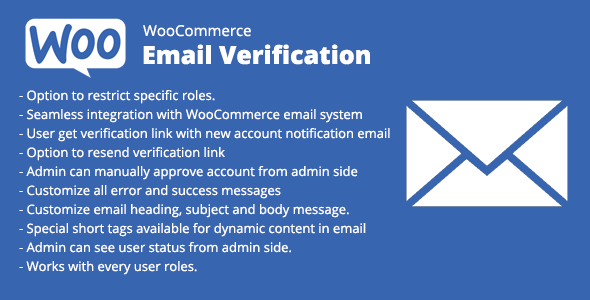
Review: WooCommerce Email Verification Plugin
Introduction:
In the world of e-commerce, email verification is a crucial step to ensure that the customers registered on your WooCommerce store are genuine and not spammers. The WooCommerce Email Verification plugin is designed to accomplish this task, providing an efficient and easy-to-use solution for your online business. In this review, we’ll explore the key features, advantages, and support offered by this plugin.
Key Features and Advantages
The plugin offers a comprehensive set of features that make it a valuable addition to your WooCommerce store.
- Restrict specific roles: Allow only selected roles to go through email verification, providing an added layer of security.
- Seamless integration with WooCommerce default email system: The plugin integrates seamlessly with WooCommerce, ensuring a hassle-free installation and setup.
- Generate account verification link: New customers receive a verification link with their new account notification email, enabling them to verify their accounts easily.
- Resend verification link: In case a customer loses the first verification link, they can request a new one to be resent.
- Customizable email messages: Options are available to customize all success and error messages, email heading, subject, and body message.
- Dynamic email body: Use special short tags to include dynamic customer details in email body.
Ease of Use
The plugin is designed to be easy to set up and use. With its plug-and-play functionality, you can install and start using it quickly. No technical expertise is required to configure the plugin, making it accessible to users with varying levels of technical know-how.
Support and Social Media Presence
The plugin’s support team is available to help with any questions or concerns you may have. You can reach out to them via email (sbthemes@gmail.com) or contact form available on their website (www.sbthemes.com/contact-us/). They also have a presence on social media platforms, including Twitter.
Rating: 4.96
Overall, the WooCommerce Email Verification plugin is an excellent solution for WooCommerce store owners looking to ensure the authenticity of their customers. With its extensive feature set, ease of use, and dedicated support team, this plugin earns a rating of 4.96.
Final Verdict
If you’re looking to add an extra layer of security and authenticity to your WooCommerce store, the WooCommerce Email Verification plugin is a great option to consider. Its plug-and-play functionality, customization options, and dedicated support team make it an invaluable addition to your e-commerce business.
User Reviews
Be the first to review “WooCommerce Email Verification”
Introduction to WooCommerce Email Verification
WooCommerce Email Verification is a powerful plugin that helps store owners and admins to detect and prevent potential email hacking and spam. With millions of online shopping transactions occurring daily, the risk of email hacking is ever-present. This is where the WooCommerce Email Verification plugin comes in, helping to detect and prevent potentially compromised or spam emails, ensuring the security and trust of your online store and customers.
What is WooCommerce Email Verification?
WooCommerce Email Verification is an add-on to the WooCommerce plugin that performs email validation and verification using a number of methods to ensure that email addresses associated with accounts and orders on your site are legitimate. The plugin uses a combination of:
- MX Record checking: Verifying the authenticity of the mail server responsible for receiving email for the domain.
- Blacklist checking: Checking against publicly available lists of known spam and hack email domains.
- Domain whois checking: Verifying the ownership of the domain associated with the email.
- Human verification (optional): As a final layer of security, the plugin can be set up to require human validation of verified emails.
By using this plugin, store owners can rest assured that their site is protected against potential email hacking and spam, giving customers peace of mind and ensuring the smooth running of the store.
WooCommerce Email Verification Tutorial
This tutorial will take you through the steps of configuring and setting up the WooCommerce Email Verification plugin on your WooCommerce-powered site.
Step 1: Install and Activate the Plugin
- Log in to your site's WordPress admin dashboard and navigate to Plugins > Add New.
- Search for "WooCommerce Email Verification" and click on the corresponding result.
- Click the Install Now button to begin the installation process.
- After installation, click the Activate button to enable the plugin.
Step 2: Configure Email Verification Settings
- Navigate to WooCommerce > Email Verification from the left-hand admin menu.
- Enable the plugin by clicking on the toggle switch next to Enable Email Verification.
- Set the Verification Frequency (optional): Specify how frequently the plugin will verify emails. Options include:
- On register and new orders only
- On all registered and edited emails
- Never (deactivate verification)
- Set the Verification Status (optional): Define what happens if an email is not verified:
- Set verified status automatically (recommended)
- Set unverified status
- Fail registration/ order creation (recommended if you're confident in the accuracy of the verification data)
- Set up Blacklists and White Lists (optional):
- Use the text boxes to manually add blacklist or whitelist specific email addresses or domains.
Step 3: Configure Advanced Settings (optional)
- Proxy Detection: Enable or disable proxy detection, which verifies the location of the sending IP and checks against blacklists (e.g., SpamHaus).
- Custom Verification Data: Enable or disable the use of custom verification data, allowing you to inject additional validation checks.
- Custom Verification Log: Customize the log entry format to better suit your needs.
Step 4: Set Up Email Verification Hooks (optional)
- Hooks are optional: Hooks allow developers to programmatically interact with the WooCommerce Email Verification plugin. Hooks are not recommended for those without experience.
- Hook Names: To learn more about available hook names and corresponding functions, visit the WooCommerce Email Verification page on the plugin's developer website.
Step 5: Update Your Verification Log
- In the Email Verification settings page, click Export Verification Log to view and save a report of all email verification actions taken on your site.
- Update your logs regularly to maintain a history of email verifications, which can aid in detecting potential email hacking or spam.
Additional Tips
- Be patient, as email verification can delay the registration of new accounts and processing of orders by a few minutes.
- Regularly review the plugin's documentation and FAQ section for troubleshooting and any updates.
- Update your site to the latest WooCommerce and theme versions, as compatibility may be necessary for seamless functioning.
Congratulations! You have successfully installed and configured WooCommerce Email Verification on your online store, providing an added layer of security and ensuring the protection of your site and customer data.
Here is an example of a complete settings configuration for WooCommerce Email Verification:
WooCommerce Email Verification Settings
Verify Email on Registration
This setting is enabled by default. You can disable it if you want to let customers sign up without verifying their email address.
Enable: true
Verify Email on Order Creation
This setting is disabled by default. You can enable it to require email verification when a customer places an order.
Enable: true
Resend Verification Email
You can resend the verification email to customers who haven't verified their email address. This is useful if the customer has lost the initial verification email.
Enable: true
Maximum Attempts
You can set the maximum number of times a customer can attempt to verify their email address. After reaching this limit, the customer will be required to reset their password to verify their email address again.
Value: 3
Verification Email Message
You can customize the message sent to customers during the email verification process. This can include instructions on how to verify their email address.
Message: Please click the link in the email we just sent you to verify your email address.
Verify Email Address on Update
This setting is disabled by default. You can enable it to require email verification when a customer updates their email address.
Enable: true
Minimum Verification Interval
You can set a minimum interval (in seconds) between two verification attempts. This can help prevent brute-force attacks.
Value: 300










There are no reviews yet.