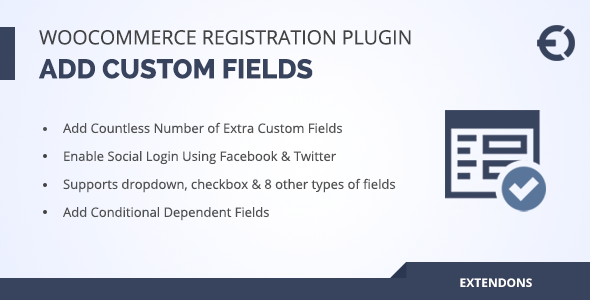
Complete Review: WooCommerce Registration Fields Plugin – Custom Signup Fields
Introduction:
Customizing the WooCommerce registration form to suit your business needs is now easier than ever with the WooCommerce Registration Fields Plugin. This plugin offers a wide range of customizable fields, including text, text box, select box, checkbox, radio buttons, date and time picker, password, file upload, color picker, and numeric fields. With its user-friendly interface and features, you can create a customized registration form that will enhance the user experience for your customers.
Key Features:
- Create Unlimited Custom Fields: Add as many custom fields as you need to create a customized WooCommerce registration form.
- 17 Types of Fields: Choose from 17 types of fields, including text, text box, select box, checkbox, radio buttons, date and time picker, password, file upload, color picker, and numeric fields.
- Conditional Fields: Add conditional fields to your registration form that will only appear if the user meets certain conditions.
- Enable User Roles: Allow users to choose their user role upon registration.
- Customizable Email Notifications: Send customized email notifications to users when their account is approved, blocked, or awaiting approval.
- Drag-and-Drop Interface: Simplify the process of adding and arranging fields on the registration form using the drag-and-drop interface.
- Translation Support: The plugin is compatible with WordPress Multilingual (WPML) and supports translations in multiple languages.
Pros:
- Highly customizable: With 17 types of fields and conditional logic, you can create a registration form that perfectly suits your business needs.
- User-friendly interface: The drag-and-drop interface makes it easy to add and arrange fields on the registration form.
- Compatibility: The plugin is compatible with WordPress, WooCommerce, and WPML.
- Support: The plugin has a high score of 4.77 and excellent customer support.
Cons:
- Limited documentation: While the plugin has excellent customer support, the documentation could be improved.
- Some bugs: Some users have reported minor bugs, but the plugin’s developers are prompt in addressing them.
Conclusion:
The WooCommerce Registration Fields Plugin is an excellent tool for customizing your WooCommerce registration form. With its user-friendly interface, conditional logic, and compatibility with WordPress, WooCommerce, and WPML, it’s an ideal plugin for businesses that want to enhance the user experience. While it may have some minor drawbacks, the plugin’s excellent customer support and high score make it a worthwhile investment.
Score: 4.77/5
User Reviews
Be the first to review “WooCommerce Registration Fields Plugin – Custom Signup Fields”
Introduction
WooCommerce Registration Fields Plugin - Custom Signup Fields is a powerful tool that allows you to extend the default registration form of WooCommerce with custom fields. With this plugin, you can add new fields to the registration form, making it possible to collect additional information from your customers. This tutorial will guide you through the process of installing, configuring, and using the WooCommerce Registration Fields Plugin to add custom signup fields to your WooCommerce store.
Step 1: Installing the Plugin
To start, you need to install the WooCommerce Registration Fields Plugin. You can do this by following these steps:
- Log in to your WordPress dashboard.
- Click on the "Plugins" menu and then click on "Add New".
- Search for "WooCommerce Registration Fields" in the search bar.
- Click on the "Install Now" button to install the plugin.
- Once installed, click on the "Activate" button to activate the plugin.
Step 2: Configuring the Plugin
After installing the plugin, you need to configure it to add custom signup fields to your WooCommerce registration form. To do this, follow these steps:
- Log in to your WordPress dashboard.
- Click on the "WooCommerce" menu and then click on "Registration Fields".
- You will see a list of available fields. Click on the "Add New Field" button to add a new field.
- Enter a name and label for your field. For example, you can add a field for "Username" or "Email Address".
- Choose the field type from the dropdown menu. For example, you can choose "Text" for a simple text input or "Email" for an email address input.
- Choose the field required status. You can make the field required or optional.
- Click on the "Add Field" button to add the field to the list.
Step 3: Adding Fields to the Registration Form
Once you have added a new field, you need to add it to the registration form. To do this, follow these steps:
- Log in to your WordPress dashboard.
- Click on the "WooCommerce" menu and then click on "Registration Fields".
- You will see a list of available fields. Check the box next to the field you want to add to the registration form.
- Click on the "Save Changes" button to save the changes.
Step 4: Customizing the Field Settings
You can customize the field settings by clicking on the "Edit" button next to the field. For example, you can change the field label, add a placeholder text, or change the field required status.
Step 5: Displaying the Custom Fields on the Registration Form
Once you have added and configured the custom fields, you can display them on the registration form. To do this, follow these steps:
- Log in to your WordPress dashboard.
- Click on the "WooCommerce" menu and then click on "Registration Forms".
- You will see a list of available forms. Click on the "Edit" button next to the form you want to customize.
- Scroll down to the "Custom Fields" section and click on the "Add" button.
- Choose the field you want to add to the form from the dropdown menu.
- Click on the "Save Changes" button to save the changes.
Step 6: Testing the Custom Fields
Once you have added and configured the custom fields, you can test them by registering a new customer on your WooCommerce store. To do this, follow these steps:
- Go to the registration form on your website.
- Fill in the required fields, including the custom fields you added.
- Click on the "Register" button to complete the registration process.
- Log in to your WordPress dashboard and go to the "Customers" menu to see the new customer's registration information.
Conclusion
In this tutorial, you learned how to install, configure, and use the WooCommerce Registration Fields Plugin to add custom signup fields to your WooCommerce store. You can use this plugin to collect additional information from your customers, making it easier to personalize your marketing and improve your customer experience.
Here is an example of how to configure the WooCommerce Registration Fields Plugin - Custom Signup Fields:
Form
form[
{
"field_types": ["text"],
"label": "Text Field",
"id": "text-field"
},
{
"field_types": ["email"],
"label": "Email Address",
"id": "email-field"
}
]In the "Form" setting, you can add an array of custom fields that you want to display during registration. Each field must be an object with a field_types key indicating the type of the field (e.g., text, email, checkbox, etc.). The label key specifies the text to be displayed next to the field, and the id key specifies a unique identifier for the field.
Field Options
field_options[
{
"text_field": {
"placeholders": ["Enter your nickname"],
"hints": ["Please enter your nickname"]
},
"email_field": {
"placeholders": ["johndoe@example.com"],
"hints": ["Please enter your email address"]
}
}
]In the "Field Options" setting, you can provide additional options for each custom field. For text and email fields, you can specify a placeholder value to be displayed when the field is blank, and a hint value to be displayed in a tooltip or popover with additional information.
Requirements
requirements[
{
"rule": "required",
"fields": ["text-field", "email-field"]
}
]In the "Requirements" setting, you can specify rules for validating each custom field. For example, you can mark one or more fields as required, so that a user must fill in these fields before being allowed to submit the registration form.
Here are the main features of the WooCommerce Custom Signup Fields Plugin:
- Create Unlimited Custom Fields: Add custom user registration fields to your WooCommerce website, including text fields, text boxes, select boxes, checkboxes, radio buttons, date and time pickers, passwords, file uploads, color pickers, and numeric fields.
- Drag and Drop: Easily add new registration fields using the drag-and-drop action.
- Conditional Fields: Add conditional fields that display based on a specific condition.
- Enable User Roles on Registration Page: Let customers register with a specific role.
- Create Custom User Roles: Create custom roles and set their capabilities.
- Auto or Manually Approve Users and User Roles: Approve or deny user registration requests automatically or manually.
- Limited Access: Provide limited access to user accounts pending approval.
- Custom Email Notification: Send customized email notifications for each user role status.
- Compatible with WooCommerce My Account Page Plugin: Extend your WooCommerce my account page.
- Google reCaptcha: Protect your registration form from spams using Google reCaptcha.
- File Uploads: Allow users to upload files as part of their registration.
- Password Field: Allow users to set passwords.
- Multiselect Box: Allow users to select multiple options.
- Color Picker Field: Allow users to choose a color.
- Numeric Field: Allow users to enter numbers.
- Error Reporting: Report errors if users enter invalid data.
This plugin is also fully responsive and mobile-friendly, allowing users to register using any device.

$29.00









There are no reviews yet.