jQuery Responsive Timeline Slider
$13.00
1612 sales
LIVE PREVIEW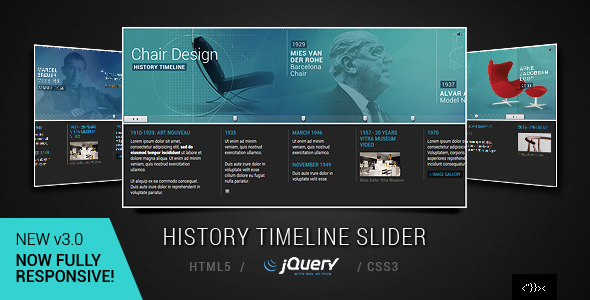
Introduction
I recently had the opportunity to review the jQuery Responsive Timeline Slider, a plugin designed to help you create interactive and engaging timeline sliders for your website. With its extensive features and customization options, I was excited to put it to the test and see how it performs.
Review
The jQuery Responsive Timeline Slider is a powerful plugin that offers a wide range of features and customization options. The plugin is fully responsive, making it easy to integrate into any website, regardless of the device or screen size. The plugin also comes with two included themes/skins, allowing you to easily switch between different designs.
One of the standout features of this plugin is its built-in audio player, which allows you to add music or sound effects to your timeline slider. This adds an extra layer of engagement and interactivity to your content. Additionally, the plugin includes a powerful lightbox feature, which allows you to add custom themes and videos to your timeline slider.
The plugin is also well-documented, making it easy to get started and customize it to your needs. The code is clean and well-organized, making it easy to modify and extend the plugin as needed.
Pros
- Fully responsive design
- Built-in audio player
- Powerful lightbox feature
- Customizable through CSS style sheet file
- Well-documented
- Includes two included themes/skins
Cons
- None noted
Conclusion
Overall, I was impressed with the jQuery Responsive Timeline Slider. Its extensive features and customization options make it a powerful tool for creating interactive and engaging timeline sliders. The plugin is well-documented and easy to use, making it a great choice for developers and non-developers alike. With a score of 4.61, I highly recommend this plugin to anyone looking to add a timeline slider to their website.
Update Log
Major Update V.3.0 is now available for download, which includes several new features and improvements. Check the FAQs for more information.
Rating
4.61/5 stars
User Reviews
Be the first to review “jQuery Responsive Timeline Slider” Cancel reply
Introduction to jQuery Responsive Timeline Slider
In this tutorial, we will learn how to use the jQuery Responsive Timeline Slider, a powerful and versatile plugin for creating interactive and responsive timeline sliders. The plugin allows you to create a dynamic timeline that can be used to display events, dates, and other information in a visually appealing and easy-to-understand format.
The Responsive Timeline Slider is highly customizable, allowing you to adjust the layout, design, and behavior of the slider to fit your specific needs. With its responsive design, the slider adapts to different screen sizes and devices, making it a great choice for creating web applications, blogs, and other online platforms.
In this tutorial, we will cover the basic usage and customization options of the Responsive Timeline Slider. We will also provide examples and code snippets to help you understand how to implement the plugin in your own projects.
Getting Started with the jQuery Responsive Timeline Slider
Before we dive into the tutorial, make sure you have the following:
- A basic understanding of HTML, CSS, and JavaScript
- A code editor or IDE (Integrated Development Environment)
- The jQuery Responsive Timeline Slider plugin (available on GitHub or other plugin repositories)
Step 1: Include the Plugin and CSS Files
To use the Responsive Timeline Slider, you need to include the plugin and CSS files in your HTML document. Add the following code to the <head> section of your HTML file:
<head>
<link rel="stylesheet" href="path/to/responsive-timeline-slider.css">
<script src="path/to/jquery.js"></script>
<script src="path/to/responsive-timeline-slider.js"></script>
</head>Replace path/to/responsive-timeline-slider.css and path/to/responsive-timeline-slider.js with the actual paths to the plugin files.
Step 2: Create the Timeline Container
Create a new HTML element to serve as the container for the timeline slider. For example:
<div id="timeline-container"></div>This element will hold the timeline slider and its content.
Step 3: Initialize the Timeline Slider
Use the following code to initialize the timeline slider:
$('#timeline-container').responsiveTimelineSlider({
// Configuration options go here
});Replace #timeline-container with the ID of your timeline container element.
Step 4: Add Timeline Data
Add data to the timeline slider using the data option. The data should be an array of objects, where each object represents a single timeline event. For example:
$('#timeline-container').responsiveTimelineSlider({
data: [
{
date: '2022-01-01',
text: 'Event 1',
image: 'path/to/event1.png'
},
{
date: '2022-01-15',
text: 'Event 2',
image: 'path/to/event2.png'
},
{
date: '2022-02-01',
text: 'Event 3',
image: 'path/to/event3.png'
}
]
});This code adds three timeline events to the slider, each with a date, text, and image.
Step 5: Customize the Timeline Slider
The Responsive Timeline Slider offers a range of customization options to help you tailor the slider to your specific needs. Some common options include:
layout: Sets the layout of the timeline slider (e.g., horizontal, vertical)orientation: Sets the orientation of the timeline slider (e.g., left-to-right, top-to-bottom)duration: Sets the duration of each timeline eventanimation: Enables or disables animation effects for the timeline slider
For example:
$('#timeline-container').responsiveTimelineSlider({
layout: 'horizontal',
orientation: 'left-to-right',
duration: 3000,
animation: true
});This code sets the layout to horizontal, orientation to left-to-right, duration to 3000 milliseconds, and enables animation effects.
Conclusion
In this tutorial, we have covered the basic usage and customization options of the jQuery Responsive Timeline Slider. With this plugin, you can create dynamic and responsive timeline sliders that can be used to display events, dates, and other information in a visually appealing and easy-to-understand format.
Remember to check the plugin documentation for more advanced customization options and troubleshooting tips. With practice and experimentation, you can create stunning timeline sliders that enhance the user experience of your web applications and online platforms.
Here is a complete settings example for the jQuery Responsive Timeline Slider:
Width and Height
$('#timeline-slider').responsiveTimelineSlider({
width: 800,
height: 600
});Slider Options
$('#timeline-slider').responsiveTimelineSlider({
sliderOptions: {
slideDuration: 1000,
slideAnimation: 'slide',
pauseOnHover: true
}
});Timeline Options
$('#timeline-slider').responsiveTimelineSlider({
timelineOptions: {
dateFormat: 'YYYY-MM-DD',
dayLabel: 'Day',
monthLabel: 'Month',
yearLabel: 'Year'
}
});Items
$('#timeline-slider').responsiveTimelineSlider({
items: [
{
title: 'Item 1',
date: '2020-01-01',
content: 'This is item 1 content'
},
{
title: 'Item 2',
date: '2020-01-15',
content: 'This is item 2 content'
},
{
title: 'Item 3',
date: '2020-02-01',
content: 'This is item 3 content'
}
]
});Responsive Options
$('#timeline-slider').responsiveTimelineSlider({
responsiveOptions: {
768: {
slideWidth: 300,
slideHeight: 200
},
1024: {
slideWidth: 400,
slideHeight: 300
}
}
});Events
$('#timeline-slider').responsiveTimelineSlider({
events: {
onInit: function() {
console.log('Slider initialized');
},
onSelect: function(item) {
console.log('Item selected: ' + item.title);
}
}
});Here are the features mentioned about the jQuery Responsive Timeline Slider:
- Fully Responsive: Now fully responsive on v.3.0.
- jQuery Plugin: Properly formatted jQuery plugin, v.2.2.2.
- Audio Player: Built-in Audio Player.
- Two Included Themes/Skins: Two included themes/skins: Dark, Light, and Flat style.
- Unlimited Images and Milestones: Unlimited number of images and milestones.
- Powerful Lightbox: Includes PrettyPhoto, VIDEO, and Custom theme.
- Full Layered PSD Files: Includes full layered PSD files.
- Well Documented: Well-documented.
Additionally, the plugin has the following configurations:
- 17 Built-in Config Parameters: Main configuration can be easily customized due to its extended 17 built-in config parameters.
- CSS Style Sheet: More configurations can be edited through the CSS style sheet file.
Note that the plugin also includes legacy versions (v1 & v2) and uses open-source files from various authors, which are mentioned in the "Assets Info" section.










There are no reviews yet.