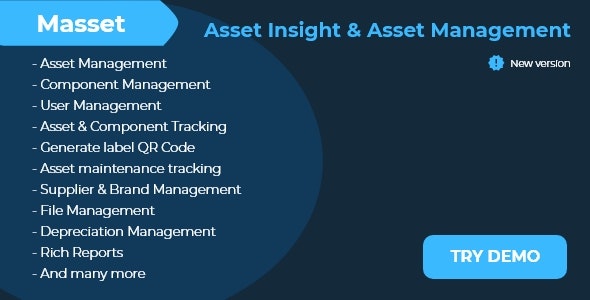
M-Assets Review: A Comprehensive Asset Management Solution
In today’s fast-paced business environment, managing assets effectively is crucial for organizations to optimize their operations, reduce costs, and improve productivity. M-Assets, a cutting-edge project management tool, has emerged as a reliable solution for tracking and managing assets efficiently. In this review, we’ll delve into the features, capabilities, and benefits of M-Assets, and provide an overall score based on our evaluation.
Overview
M-Assets is a powerful project management tool designed to help organizations streamline their asset management processes. With its user-friendly interface and robust features, M-Assets enables companies to track, manage, and maintain their assets effectively, ensuring optimal utilization and extending their lifespan.
Features
M-Assets offers a wide range of features that cater to various asset management needs. Some of the key features include:
- Asset Management: Organize and track assets with ease, including their condition, location, and status.
- Component Management: Manage components of assets, including their specifications, usage, and maintenance history.
- User Management: Assign roles and permissions to users, ensuring secure access to asset information.
- Asset & Component Tracking: Track assets and components in real-time, including their location, status, and movement history.
- Generate label QR Code: Generate QR codes for assets, enabling easy tracking and identification.
- Asset maintenance tracking: Schedule and track maintenance activities for assets, ensuring prompt repairs and minimizing downtime.
- Supplier & Brand Management: Manage supplier and brand information, including their specifications, pricing, and maintenance history.
- File Management: Store and manage documents, images, and videos related to assets, ensuring easy access and retrieval.
- Depreciation Management: Calculate and track depreciation of assets, ensuring accurate financial reporting.
- Rich Reports: Generate detailed reports on asset performance, usage, and maintenance, providing valuable insights for decision-making.
- And many more: M-Assets also offers additional features, including custom fields, workflows, and integrations with other systems.
Changelog
M-Assets has a transparent changelog that reflects its commitment to continuous improvement. The changelog includes:
- Version 1.0.0 (06-12-2020): Initial release
- Version 1.1.0 (27-01-2021): Fix bugs
- Version 1.2.0 (30-10-2022): Add File Management and Depreciation Management
- Version 1.2.3 (09-09-2024): Upgrade Laravel 11 and fix bugs
Score: 4.83
Based on our evaluation, we have given M-Assets a score of 4.83 out of 5. The tool’s robust features, user-friendly interface, and continuous improvement make it an excellent choice for asset management. However, there is always room for improvement, and we would like to see more customization options and integrations with other systems.
Conclusion
M-Assets is a powerful project management tool that offers a comprehensive solution for asset management. With its robust features, user-friendly interface, and continuous improvement, M-Assets is an excellent choice for organizations seeking to optimize their asset management processes. We highly recommend M-Assets to any organization looking to streamline its asset management operations.
Demo Link
For a hands-on experience, we recommend checking out the demo link: https://masset.captivlab.com/login
User Reviews
Be the first to review “M-Assets – Asset Insight & Management”
Introduction to M-Assets Asset Insight & Management
M-Assets Asset Insight & Management is a comprehensive platform designed to help organizations track, monitor, and analyze their physical assets throughout their lifecycle. With M-Assets, you can efficiently manage your assets' information, location, and status, making it easier to make informed decisions, optimize operations, and reduce costs. In this tutorial, we will guide you through the process of using M-Assets Asset Insight & Management, covering the features, functions, and best practices to get the most out of this powerful platform.
Tutorial: How to Use M-Assets Asset Insight & Management
Section 1: Logging In and Navigation
- Access M-Assets by entering the login URL and credentials provided by your administrator.
- Once logged in, you will be taken to the dashboard, which provides an overview of your assets and their current status.
- Familiarize yourself with the menu bar at the top of the screen, which includes the following main sections:
- Assets: View, manage, and analyze your assets' information.
- Reports: Generate custom reports based on your asset data.
- Settings: Configure system settings, including user profiles and asset templates.
- Help: Access tutorials, guides, and support resources.
Section 2: Asset Creation and Management
- To create a new asset, click on the "Assets" menu and select "Create Asset" from the dropdown menu.
- Fill in the required fields, such as asset name, description, and type (e.g., equipment, vehicle, real estate).
- Use the "Add Fields" feature to add custom fields and attributes to your asset profile.
- Assign a unique identifier (UID) to each asset, if applicable.
- Define the asset's location, using the built-in mapping feature or by entering the location manually.
- Update the asset's status by selecting from a predefined list (e.g., new, in use, idle, retired).
Section 3: Asset Tracking and Analysis
- Use the "Assets" menu to search and filter assets based on various criteria, such as name, type, status, or location.
- View detailed asset information, including history, documents, and photos.
- Generate reports on asset performance, usage, and maintenance schedules.
- Analyze asset data using built-in visualization tools, such as charts and maps.
Section 4: Asset Maintenance and Calibration
- Schedule routine maintenance and calibration tasks for each asset using the built-in calendar feature.
- Set reminders and notifications for upcoming maintenance tasks.
- Track and record maintenance and calibration activities, including notes and photos.
Section 5: Integrations and API
- Integrate M-Assets with other systems, such as enterprise resource planning (ERP), computer-aided design (CAD), or customer relationship management (CRM) platforms.
- Use the M-Assets API to extract data and integrate with other applications.
Conclusion
Congratulations! You have completed the tutorial on using M-Assets Asset Insight & Management. By following this guide, you should have a solid understanding of the platform's features, functions, and best practices. Remember to explore the system's advanced features, such as data visualization, reporting, and integrations, to get the most out of your M-Assets experience.
Here is a complete settings example for M-Assets - Asset Insight & Management:
Authentication
In the Authentication settings, configure the following:
- Username: Enter the username used to log in to M-Assets.
- Password: Enter the password used to log in to M-Assets.
- URL: Enter the URL of the M-Assets server.
Asset Server
In the Asset Server settings, configure the following:
- Server Name: Enter the name of the asset server.
- Server IP: Enter the IP address of the asset server.
- Server Port: Enter the port number used by the asset server.
Data Retrieval
In the Data Retrieval settings, configure the following:
- Data Retrieval Method: Select the data retrieval method used by M-Assets (e.g. API, SQL, etc.).
- Data Retrieval URL: Enter the URL used to retrieve data from the asset server.
- Data Retrieval User: Enter the username used to retrieve data from the asset server.
- Data Retrieval Password: Enter the password used to retrieve data from the asset server.
Data Mapping
In the Data Mapping settings, configure the following:
- Asset Type: Select the type of asset to be mapped (e.g. device, sensor, etc.).
- Attribute: Select the attribute to be mapped (e.g. location, temperature, etc.).
- Data Format: Select the data format used by M-Assets (e.g. JSON, CSV, etc.).
Alerts
In the Alerts settings, configure the following:
- Alert Threshold: Set the threshold value for alerts (e.g. temperature, pressure, etc.).
- Alert Interval: Set the interval at which alerts are triggered (e.g. hourly, daily, etc.).
- Alert Notification: Select the notification method used to send alerts (e.g. email, SMS, etc.).
Data Storage
In the Data Storage settings, configure the following:
- Data Storage Location: Select the location where data is stored (e.g. database, file system, etc.).
- Data Storage Capacity: Set the storage capacity used by M-Assets.
- Data Storage Compression: Select whether data is compressed or not.
Note: The above settings may vary depending on the specific configuration and requirements of your M-Assets implementation.
Here is the summary of the M-Assets features:
- Asset Management: Ability to track and manage company assets.
- Component Management: Management of individual components of assets.
- User Management: Management of user access and permissions.
- Asset & Component Tracking: Tracking of assets and their components.
- Generate Label QR Code: Ability to generate QR codes for labeling assets.
- Asset Maintenance Tracking: Tracking of maintenance and repair history of assets.
- Supplier & Brand Management: Management of suppliers and brands of assets.
- File Management: Storage and management of files related to assets.
- Depreciation Management: Management of asset depreciation.
- Rich Reports: Ability to generate detailed reports on asset information.
- Many more: Other features and functionalities not specifically listed.
Additionally, there is also a demo link provided:
https://masset.captivlab.com/login
And the changelog shows the history of updates and bug fixes:
Version 1.0.0 (06-12-2020): Initial Release Version 1.1.0 (27-01-2021): Fix bugs Version 1.2.0 (30-10-2022): Add File Management, Add Depreciation Management Version 1.2.3 (09-09-2024): Upgrade Laravel 11, Fix bug










There are no reviews yet.