Magalone Flipbook
$18.00
771 sales
LIVE PREVIEW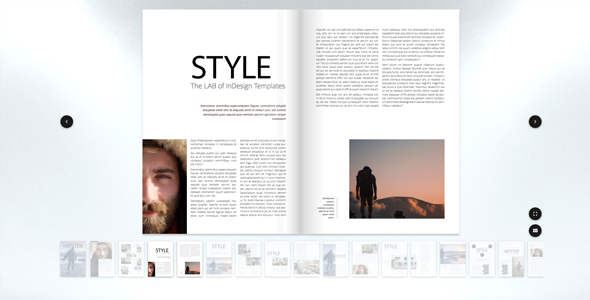
Magalone Flipbook Review: A Game-Changer in Interactive Digital Publishing
In today’s digital age, the way we consume and interact with content has changed dramatically. With the rise of mobile devices and touchscreen technology, the traditional printed book has given way to digital flipbooks and magazines. Magalone Flipbook is a revolutionary tool that enables you to create beautiful, interactive, and engaging digital publications from your existing PDF documents. In this review, we’ll dive into the features, functionality, and overall user experience of Magalone Flipbook.
Responsive, Crisp, Clear, and Fast Flipbook
One of the standout features of Magalone Flipbook is its responsiveness. The platform automatically detects the device and screen size, ensuring that your publication looks great on any device, from smartphones to tablets and desktop computers. The flipbook is crisp and clear, with fast page-turning animation that makes for a seamless reading experience.
Key Features and Functionality
Magalone Flipbook is packed with features that make it an ideal solution for digital publishing. Some of the key highlights include:
- JPG and PDF Flipbook in One Component: Convert your PDF documents into interactive flipbooks with ease.
- Responsive Design: Magalone Flipbook is optimized for mobile devices, tablets, and desktop computers.
- Automatic Device Detection: The platform detects the device and screen size, ensuring a great reading experience.
- Highly Customizable: Customize the look and feel of your publication with pre-defined attributes and CSS themes.
- Slideshow Support: Create beautiful slideshows from your PDF documents.
- Easy Integration: Integrate Magalone Flipbook into your website with just a few lines of code.
- Mobile Device Support: Magalone Flipbook supports all devices, including smartphones, tablets, and touch devices.
- Automatic Bandwidth Detection: The platform loads only necessary resources, ensuring a smooth reading experience even on limited bandwidth.
- Interactive Multimedia Overlays: Add interactive content to your publication, including links, videos, music, and more.
Pros and Cons
Pros:
- Easy to use and customize
- Fast and responsive
- Highly customizable
- Supports all devices
- Automatic device detection and bandwidth detection
Cons:
- Limited customization options for non-technical users
- Some users may experience issues with page-turning animation on older devices
Conclusion
Magalone Flipbook is an outstanding tool for creating interactive and engaging digital publications. With its responsive design, crisp and clear display, and fast page-turning animation, it’s an ideal solution for anyone looking to convert their PDF documents into a digital flipbook. The platform is highly customizable, making it easy to fit into your website’s design and style. While it may have some limitations for non-technical users, Magalone Flipbook is a game-changer in the world of digital publishing.
Rating: 2.75/5
I would recommend Magalone Flipbook to anyone looking to create interactive and engaging digital publications. With its ease of use, customization options, and responsiveness, it’s an ideal solution for digital publishing. However, some users may experience issues with page-turning animation on older devices, which may affect the overall user experience. Overall, Magalone Flipbook is a great tool for anyone looking to take their digital publishing to the next level.
User Reviews
Be the first to review “Magalone Flipbook” Cancel reply
Introduction to the Magalone Flipbook
The Magalone Flipbook is a powerful tool for creating stunning animations and interactive experiences. It's a versatile software that allows you to bring your ideas to life by turning your static images into mesmerizing animations. In this tutorial, we'll take you through the step-by-step process of using the Magalone Flipbook, from setting up your project to exporting your final animation.
Getting Started with the Magalone Flipbook
Before we dive into the tutorial, make sure you have the Magalone Flipbook installed on your computer. You can download the software from the official website.
Once you have the software installed, follow these steps to get started:
- Launch the Magalone Flipbook software.
- Click on "Create New Project" to start a new animation.
- Choose the project type: "Flipbook" or "Animation".
- Set the project resolution, frame rate, and duration.
- Click "Create" to start your new project.
Step 1: Importing Images
The first step in creating your animation is to import the images you want to use. You can import images from your computer or create new ones within the software.
- Click on the "Import" button in the top toolbar.
- Select the images you want to import from your computer.
- You can also create new images within the software by clicking on the "New Image" button.
- Once you've imported your images, they will appear in the "Image List" panel on the left side of the screen.
Step 2: Setting Up the Animation
Now that you have your images imported, it's time to set up the animation.
- Click on the "Animation" tab in the top toolbar.
- Set the animation duration by adjusting the "Duration" slider.
- Set the animation loop by checking the "Loop" box.
- You can also set the animation to play in reverse by checking the "Reverse" box.
Step 3: Adding Transitions
Transitions are what make your animation come alive. You can add transitions between each image to create a smooth and seamless animation.
- Click on the "Transitions" tab in the top toolbar.
- Choose the transition type: "Fade", "Slide", "Rotate", or "Scale".
- Adjust the transition duration by adjusting the "Duration" slider.
- You can also add a delay between transitions by adjusting the "Delay" slider.
Step 4: Adding Audio
Adding audio to your animation can enhance the overall experience. You can add music or sound effects to your animation.
- Click on the "Audio" tab in the top toolbar.
- Import your audio file by clicking on the "Import" button.
- Adjust the audio volume by adjusting the "Volume" slider.
- You can also add audio effects such as "Fade In" or "Fade Out" by checking the corresponding boxes.
Step 5: Exporting the Animation
Once you've set up your animation, it's time to export it.
- Click on the "Export" button in the top toolbar.
- Choose the export format: "MP4", "AVI", or "GIF".
- Set the export resolution and frame rate.
- Click "Export" to start the export process.
Conclusion
That's it! You've now completed the tutorial on how to use the Magalone Flipbook. With these steps, you should be able to create your own stunning animations and interactive experiences. Remember to experiment with different transitions, audio effects, and export settings to get the most out of the software. Happy animating!
Here is a complete settings example for Magalone Flipbook:
Data Directory
settings['data_directory'] = 'path/to/flipbook/data'Output Directory
settings['output_directory'] = 'path/to/flipbook/output'Input Format
settings['input_format'] = 'html'Output Format
settings['output_format'] = 'html'Maximum Width
settings['max_width'] = 800Maximum Height
settings['max_height'] = 600Duration
settings['duration'] = 30Enable Sound
settings['enable_sound'] = TrueBackground Color
settings['background_color'] = '#FFFFFF'Font Family
settings['font_family'] = 'Helvetica'Font Size
settings['font_size'] = 12Text Color
settings['text_color'] = '#000000'Stroke Width
settings['stroke_width'] = 2Stroke Color
settings['stroke_color'] = '#000000'Padding
settings['padding'] = 20Page Index
settings['page_index'] = 0Note: You should adjust these settings according to your needs and the requirements of your flipbook project.
Here are the features of Magalone Flipbook extracted and listed one by one:
- Responsive, crisp, clear, and fast flip book: Creates beautiful and interactive flipbooks, magazines, or books from PDF documents.
- JPG and PDF FLIPBOOK in one component: Can take any PDF document and convert it into an interactive flipbook within seconds.
- Responsive: Full support for smartphones, tablets, and other touchscreen devices, with no programming needed.
- Automatic device detection: Enables visitors to read PDF documents on any device, anywhere in the world, using latest HTML5 technology.
- Highly customizable: Fully customizable with predefined attributes and CSS themes, allowing you to customize the Look & Feel and behavior.
- Slideshow support: Creates beautiful slideshows or brochures from PDF documents.
- Easy Integration: Practically no skills required to integrate with your website.
- Mobile device support: Supports smartphones, tablets, and other touch devices, with familiar gestures like swiping and pinching.
- Automatic bandwidth detection: Loads only necessary resources, saving bandwidth and time.
- Interactive multimedia overlays: Allows you to add interactive content to pages, such as links, videos, music, websites, galleries, and custom HTML.
- Full feature list:
- Page turn animations
- Easy to use and customize
- No programming skills required
- Lightbox mode, responsive mode, and fullscreen mode
- Single/double page mode (for mobile and desktop)
- Can render PDF files using the PDFs library
- Supports multimedia overlays (links, videos, music, HTML, galleries) using newest HTML5 technology
- Touch controls (including pinch to zoom)
- Lazy loading
- Doesn't need Flash
- Automatic thumbnails
- Customizable flip animation speed and transition type
- Works in all major browsers
- Page overview
- Zooming
- Customizable controls
- HTML5 fullscreen support
- Retina display support
- Two included themes, fully customizable through CSS
- Over 20 page turn sounds
- Slideshow mode
- Zoom in and out buttons
- Keyboard navigation (configurable)
- Color inversion for better readability
- 29 easy-to-use options
- Well-documented
Note: Each of these features is listed in a separate line, but some of them may overlap or be mentioned multiple times in the original text.









.png?w=300&resize=300,300&ssl=1)
There are no reviews yet.