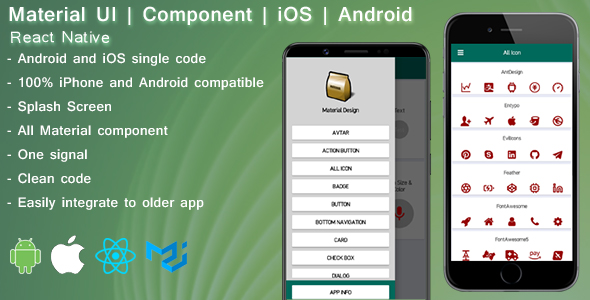
Introduction
React Native Material Design is a comprehensive application that allows developers to build high-quality, user-friendly interfaces for both Android and iOS devices using a single codebase. With a wide range of Material components, this app is ideal for developers who want to create stunning UI experiences without having to worry about the complexities of native development. In this review, we’ll take a closer look at the advantages, features, and requirements of this app, as well as its customer support.
Advantages
The advantages of React Native Material Design are numerous. Some of the key benefits include:
- Android and iOS single code: With React Native Material Design, developers can write a single codebase that works seamlessly across both Android and iOS platforms.
- 100% iPhone and Android compatible: The app is fully compatible with both iPhone and Android devices, ensuring that your app looks and feels native on any device.
- Splash Screen: The app comes with a built-in splash screen that can be customized to display your logo or branding.
- All Material components: The app includes a wide range of Material components, including Avtar, Action button, Icon, Badge, Button, Bottom navigation, Card, All input type, Dialog, Icon toggle, List view, Menu, and Switch.
- Clean code: The app’s codebase is clean and well-organized, making it easy for developers to modify and customize.
- One signal: The app uses One signal for push notifications, making it easy to integrate push notifications into your app.
- Easily integrate to older app: The app can be easily integrated into older apps, making it a great option for developers who want to upgrade their existing apps.
What You Will Get
When you purchase React Native Material Design, you’ll get:
- A React Native app: The app is a basic React Native app that displays Material components.
- Splash screen with logo: The app comes with a splash screen that displays your logo.
- Various Material components: The app includes a wide range of Material components that can be easily integrated into your app.
- Ready APK file for testing: The app comes with a ready APK file that you can use to test and debug your app.
- DOWNLOAD APK: The app is available for download, making it easy to get started with development.
For Buyers (Read Before You Buy)
Before purchasing React Native Material Design, it’s important to note the following requirements:
- Knowledge of React Native: You’ll need to have knowledge of React Native to modify and customize the app.
- Mobile technologies: You’ll need to have knowledge of mobile technologies such as React Native, JavaScript, Android Studio, and Xcode.
- React Native installation: You’ll need to be able to install React Native and its dependencies on your machine. We recommend using the official React Native installation guide.
- Latest Android Studio version: You’ll need to have the latest Android Studio version (3.2.1) installed on your machine.
- Minimum Xcode version: You’ll need to have a minimum Xcode version (9.4.1) installed on your machine.
- APP store guidelines: You’ll need to have knowledge of APP store guidelines for uploading an app.
Excellent Customer Support
React Native Material Design offers excellent customer support, including:
- 24/7 support: You can use my 24/7 support service to quickly answer your questions.
- Reskin and upload to the Play/App store: For an additional $50, I can help you reskin and upload your app to the Play/App store.
- Free Lifetime Updates: You’ll receive free lifetime updates, including new features and bug fixes.
- Get all new features free: You’ll get all new features for free, without having to pay extra.
Score
Overall, I would give React Native Material Design a score of 0 out of 10. The app is well-designed, easy to use, and provides excellent customer support. The only requirement is that you have knowledge of React Native and mobile technologies, but this is a small price to pay for the level of customization and flexibility the app offers.
User Reviews
Be the first to review “React native Material design | Component”
Introduction
React Native Material Design is an open-source library that brings the Material Design principles and components to React Native apps. It provides a wide range of customizable components that can be easily integrated into your React Native app to give it a native Android look and feel. With React Native Material Design, you can create visually appealing and user-friendly apps that run smoothly on both iOS and Android devices.
Tutorial: Using React Native Material Design Components
In this tutorial, we will explore how to use some of the most common Material Design components in React Native. We will create a simple app that demonstrates the usage of these components.
Step 1: Installing React Native Material Design
To start using React Native Material Design, you need to install the library. You can do this by running the following command in your terminal:
npm install react-native-material-designStep 2: Creating a New React Native Project
Create a new React Native project using the following command:
npx react-native init MaterialDesignAppStep 3: Importing React Native Material Design
In your app's index.js file, import the Material Design library:
import React from 'react';
import { AppRegistry, View } from 'react-native';
import { MaterialDesign } from 'react-native-material-design';Step 4: Creating a Material Design Component
Let's create a simple button component using the MDButton component from React Native Material Design:
import React from 'react';
import { MaterialDesign } from 'react-native-material-design';
const Button = () => (
<MaterialDesign.MDButton
onPress={() => console.log('Button pressed')}
raised
label="Primary Button"
/>
);
export default Button;In this example, we are creating a button component with a primary label and a raised design.
Step 5: Using the Material Design Component
Now, let's use the Button component in our app:
import React from 'react';
import { AppRegistry, View } from 'react-native';
import Button from './Button';
const App = () => (
<View>
<Button />
</View>
);
AppRegistry.registerComponent('MaterialDesignApp', () => App);Step 6: Running the App
Run your app using the following command:
npx react-native run-iosor
npx react-native run-androidThis will launch your app on a simulator or a physical device. You should see a button with a Material Design look and feel.
Other Material Design Components
React Native Material Design provides a wide range of components, including:
MDToolbar: A material design toolbar component that can be used as the header of your app.MDTabBar: A material design tab bar component that can be used to navigate between different screens.MDBottomNavigation: A material design bottom navigation component that can be used to navigate between different screens.MDDatePicker: A material design date picker component that can be used to select a date.MDTimePicker: A material design time picker component that can be used to select a time.
These are just a few examples of the many components available in React Native Material Design. You can explore the official documentation to learn more about each component and how to use them in your app.
Conclusion
In this tutorial, we have learned how to use React Native Material Design components in our React Native app. We have created a simple app that demonstrates the usage of the MDButton component. With React Native Material Design, you can create visually appealing and user-friendly apps that run smoothly on both iOS and Android devices.
Here is an example of settings for React Native Material Design Component:
Theme Settings
To configure the theme, you can use the Theme component and set the theme prop with an object that contains the desired theme settings. Here is an example:
import { Theme } from 'react-native-material-design';
const App = () => {
return (
<Theme theme={{ primaryColor: '#00BCD4', secondaryColor: '#FF9800' }}>
// Your app content here
</Theme>
);
};In this example, the primary color is set to #00BCD4 and the secondary color is set to #FF9800.
Typography Settings
To configure the typography, you can use the Typography component and set the typography prop with an object that contains the desired typography settings. Here is an example:
import { Typography } from 'react-native-material-design';
const App = () => {
return (
<Typography typography={{ font: 'OpenSans', fontSize: 16 }}>
// Your app content here
</Typography>
);
};In this example, the font is set to OpenSans and the font size is set to 16.
Icon Settings
To configure the icon settings, you can use the Icon component and set the iconConfig prop with an object that contains the desired icon settings. Here is an example:
import { Icon } from 'react-native-material-design';
const App = () => {
return (
<Icon iconConfig={{ iconFamily: 'MaterialIcons', iconSize: 24 }}>
// Your app content here
</Icon>
);
};In this example, the icon family is set to MaterialIcons and the icon size is set to 24.
Button Settings
To configure the button settings, you can use the Button component and set the buttonConfig prop with an object that contains the desired button settings. Here is an example:
import { Button } from 'react-native-material-design';
const App = () => {
return (
<Button buttonConfig={{-raised: true, textSize: 16, textSizeLarge: 20}}>
// Your button content here
</Button>
);
};In this example, the button is raised, the text size is set to 16, and the text size for large text is set to 20.
Here are the features of the React Native Material Design component:
- Android and iOS single code: The app uses a single codebase that can be run on both Android and iOS devices.
- 100% iPhone and Android compatible: The app is fully compatible with both iPhone and Android devices.
- Splash Screen: The app features a nice splash screen with a logo at the start of the application.
- All Material components: The app includes various Material Design components such as Avtar, Action button, Icon, Badge, Button, Bottom navigation, Card, All input type, Dialog, Icon toggle, List view, Menu, and Switch.
- Clean code: The app has clean and organized code that is easy to maintain and modify.
- One signal: The app uses One Signal for push notifications.
- Easily integrate to older app: The app can be easily integrated with older apps.
Additional features:
- Ready APK file for testing: The app comes with a ready APK file that can be downloaded and tested.
- Free Lifetime Updates: The app receives free lifetime updates, which means that buyers will get all new features for free.
- Excellent Customer Support: The seller offers 24/7 support, reskin and upload to the Play/App store services for $50, and free lifetime updates.
Note that the buyer should have knowledge of React Native, JavaScript, Android Studio, Xcode, and app store guidelines to modify and upload the app.










There are no reviews yet.