WooCommerce Subscriptions Custom Cancellation Rules
$24.00
64 sales
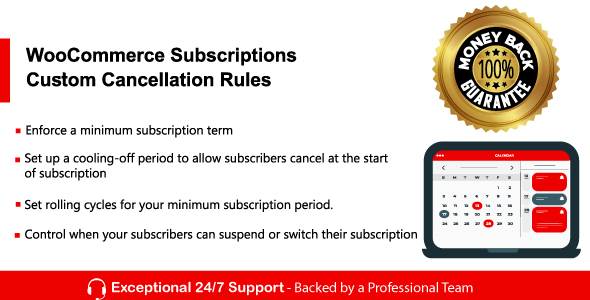
WooCommerce Subscriptions Custom Cancellation Rules Review
In today’s digital age, subscription-based models have become increasingly popular, offering customers the flexibility to access products or services on a recurring basis. However, managing subscription cancellations can be a complex and time-consuming process, especially when it comes to setting specific rules for when customers can cancel their subscriptions. This is where WooCommerce Subscriptions Custom Cancellation Rules comes in – a plugin designed to provide you with the flexibility to control when your customers can cancel their subscriptions.
Key Features:
With this plugin, you can set up a minimum commitment period, cooling-off period, rolling cycles for the minimum subscription period, hide the suspend and switch buttons, and more. The plugin offers a high level of customization, allowing you to tailor the cancellation rules to your specific business needs.
How to Install:
Installing the plugin is a straightforward process. Simply download the.zip file from your codecanyon account, upload it to your WordPress site, and activate it.
Backend Settings:
In the backend settings, you can set the desired cancellation rules for each product. You have three options to control when customers can cancel their subscription during the billing period: Cancel anytime, Enable Cancellation only, and Disable Cancellation.
Frontend View:
The frontend view of the plugin is where you’ll see the cancel, suspend, switch, downgrade, and upgrade buttons, which will be shown or hidden according to the settings defined in the product edit page.
Score: 9.5/10
Overall, I’m impressed with the level of customization and flexibility offered by WooCommerce Subscriptions Custom Cancellation Rules. The plugin is easy to install and set up, and the backend settings are intuitive and easy to navigate. The frontend view is also well-designed, making it easy for customers to understand when they can cancel their subscriptions.
Recommendation:
I highly recommend this plugin to anyone who offers subscription-based products or services and wants to provide their customers with a flexible and customizable cancellation experience.
Pros:
- High level of customization
- Easy to install and set up
- Intuitive backend settings
- Well-designed frontend view
Cons:
- Limited documentation (could be improved)
Changelog:
The plugin has a clear changelog, which shows the history of updates and fixes.
Conclusion:
WooCommerce Subscriptions Custom Cancellation Rules is a powerful plugin that offers a high level of customization and flexibility when it comes to managing subscription cancellations. With its easy installation and setup process, intuitive backend settings, and well-designed frontend view, this plugin is a must-have for anyone who offers subscription-based products or services.
User Reviews
Be the first to review “WooCommerce Subscriptions Custom Cancellation Rules”
Introduction
WooCommerce Subscriptions is a powerful plugin that allows your customers to sign up for recurring subscriptions to your products. One of the most valuable features of this plugin is the ability to set custom cancellation rules, which enable you to tailor the cancellation process to your specific business needs. In this tutorial, we'll explore the WooCommerce Subscriptions Custom Cancellation Rules and provide a step-by-step guide on how to use them.
What are Custom Cancellation Rules?
Custom Cancellation Rules allow you to define specific conditions under which a subscription can be cancelled. This means that you can create complex rules that take into account various factors, such as the subscription duration, the customer's billing history, and more. With these rules, you can automate the cancellation process and ensure that your customers' subscriptions are cancelled according to your desired criteria.
Why Use Custom Cancellation Rules?
Using custom cancellation rules can help you to:
- Improve customer satisfaction by providing a more flexible and customer-centric cancellation policy
- Reduce the workload of your customer support team by automating the cancellation process
- Increase revenue by providing incentives for customers to cancel their subscriptions in a specific way
- Enhance your business operations by integrating cancellation rules with other plugins and services
How to Use WooCommerce Subscriptions Custom Cancellation Rules
To use WooCommerce Subscriptions Custom Cancellation Rules, you'll need to follow these steps:
Step 1: Enable Custom Cancellation Rules
To enable custom cancellation rules, go to WooCommerce > Subscriptions > Settings > Cancellation Rules and toggle the "Enable custom cancellation rules" switch to the "On" position.
Step 2: Create a New Cancellation Rule
To create a new cancellation rule, click the "Add Cancellation Rule" button and enter a name for your rule.
Step 3: Define the Cancellation Condition
In the "Cancellation Condition" section, select the condition under which you want the subscription to be cancelled. For example, you can choose to cancel the subscription after a specific number of days, after a certain number of billing cycles, or when the customer's billing history meets a specific criteria.
Step 4: Define the Cancellation Action
In the "Cancellation Action" section, select the action you want to perform when the subscription is cancelled. For example, you can choose to send a notification to the customer, update the customer's status, or cancel the subscription immediately.
Step 5: Add Additional Conditions (Optional)
If you want to add additional conditions to your cancellation rule, click the "Add Condition" button and select the type of condition you want to add (e.g., date range, billing history, etc.).
Step 6: Save Your Cancellation Rule
Once you've defined your cancellation rule, click the "Save" button to save your changes.
Step 7: Test Your Cancellation Rule
To test your cancellation rule, create a new subscription or edit an existing one and see how the rule affects the cancellation process.
Tips and Best Practices
Here are some tips and best practices to keep in mind when using WooCommerce Subscriptions Custom Cancellation Rules:
- Start with simple rules and gradually add complexity as needed
- Use specific conditions and actions to ensure accurate and consistent results
- Test your rules thoroughly to ensure they're working as expected
- Consider implementing a " grace period" to allow customers to cancel their subscriptions within a specific timeframe
- Make sure to communicate your cancellation policy clearly to your customers
By following these steps and tips, you can effectively use WooCommerce Subscriptions Custom Cancellation Rules to improve your business operations and provide a better customer experience.
Here is a complete settings example for configuring WooCommerce Subscriptions Custom Cancellation Rules:
Cancel Order After
In this field, you can set the number of days or hours after the subscription creation that the order should be automatically cancelled. For example, if you set it to 30 days, any subscription created 30 days ago will be cancelled.
Cancel Order After: 30 days
Cancel Order After Last Renewal
In this field, you can set the number of days or hours after the last renewal date that the order should be automatically cancelled. For example, if you set it to 60 days, any subscription that has not been renewed in 60 days will be cancelled.
Cancel Order After Last Renewal: 60 days
Cancel Order After Trial Period
In this field, you can set the number of days or hours after the trial period has ended that the order should be automatically cancelled. For example, if you set it to 7 days, any subscription that has a trial period of 7 days will be cancelled after the trial period ends.
Cancel Order After Trial Period: 7 days
Cancel Order When
In this field, you can set the date and time when the order should be automatically cancelled. For example, if you set it to 23:59 on the 31st of December, any subscription created on January 1st will be cancelled at 23:59 on December 31st.
Cancel Order When: 23:59 on the 31st of December
Send Cancellation Notification
In this field, you can set whether to send a cancellation notification to the customer when the order is automatically cancelled. For example, if you set it to Yes, the customer will receive an email notification when their subscription is cancelled.
Send Cancellation Notification: Yes
Here are the features of WooCommerce Subscriptions Custom Cancellation Rules plugin:
- Set up a minimum commitment period: Enforce customers to pay a minimum subscription term before allowing them to cancel their subscriptions.
- Set up a cooling-off period: Allow customers to change their minds at the start of their subscription during a specified period.
- Set rolling cycles for your minimum subscription period: Reset the minimum subscription period for customers after a certain number of payments.
- Hide Suspend button: Prevent customers from suspending their subscription.
- Hide Switch button: Prevent customers from switching their subscription.
Additionally, the plugin allows you to set up specific settings for cancellation during the billing period, including:
- Cancel anytime: Allow customers to cancel at any time.
- Enable Cancellation only: Set a window period during each billing period when customers can cancel.
- Disable Cancellation: Prevent customers from canceling during a specific window of days or weeks.
The plugin also provides settings for minimum commitment period, cooling-off period, rolling cycles for the minimum subscription period, and hiding the suspend and switch buttons.

$24.00









There are no reviews yet.