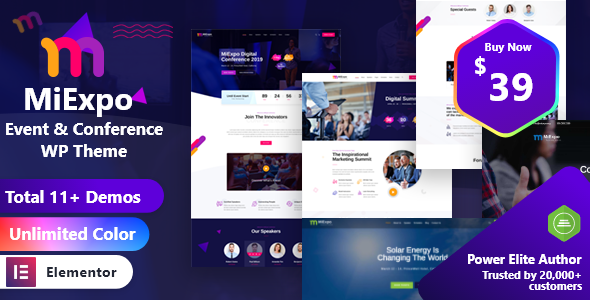
MiExpo | Event Conference Elementor WordPress Theme Review
Are you looking for a WordPress theme that can help you create a stunning and functional website for your event or conference? Look no further than MiExpo, a theme that has garnered an impressive 4.5-star rating and over 623 sales.
Overview
MiExpo is a versatile theme designed specifically for event and conference websites, but its capabilities don’t stop there. With its Elementor page builder integration, you can easily create a website for any event-related site, such as a wedding, fashion blog, agency, or blog.
Features
This theme boasts a plethora of features that make it an ideal choice for event organizers and conference planners. Some of the notable features include:
- Event Calendar: A robust tool for publishing events, allowing you to easily create and manage events, add members, and set start and end times.
- Elementor Page Builder: A powerful drag-and-drop page builder with pre-built templates and customizable elements.
- Responsive and Retina Ready: MiExpo is designed to look great on mobile devices, desktops, and retina screens.
- Translation Ready: The theme is translation-ready, with PO/mo files included, making it easy to translate your website into any language.
- Advanced Typography Options: Choose from a wide range of Google web fonts and set a unique style for your brand.
- Compatibility with Contact Form 7: Create custom forms with ease using the popular Contact Form 7 plugin.
- Child Theme Compatible: Easily override default template files using a child theme.
- Powerful Framework: MiExpo is built on the popular Redux theme options framework.
- SEO Optimized: Complete SEO optimization for better speed performance and search engine friendliness.
- Cross-Browser Compatible: Tested on a variety of browser and OS combinations to ensure compatibility.
Additional Features
Some other notable features of MiExpo include:
- 100% fluid responsive design
- Tested on real devices
- 3 unique homepages
- 2 header styles
- Flexible layout
- Flat, modern, and clean design
- Retina optimized
- Social links
- Clean and commented code
- Pixel-perfect design
- Built on Bootstrap 3
- Valid HTML5 and CSS3 files
- Blog pages
- Various post formats
- Cross-browser compatibility
- Wide and boxed layouts
- Multiple location Google map
- Parallax effect
- Awesome unique look
- Unique effects and functionality
- Google font
- Quick, dedicated, and professional support
- Well-documented and more…
Conclusion
MiExpo is an impressive theme that offers a wide range of features and customization options, making it an ideal choice for event and conference websites. With its responsive design, Elementor page builder integration, and SEO optimization, it’s no wonder this theme has garnered such high ratings and sales. If you’re looking for a theme that can help you create a stunning and functional website for your event or conference, MiExpo is definitely worth considering.
User Reviews
Be the first to review “MiExpo | Event Conference Elementor WordPress Theme”
Introduction to MiExpo | Event Conference Elementor WordPress Theme
MiExpo | Event Conference is a powerful and highly customizable Elementor WordPress theme designed specifically for event organizers, conference planners, and professionals in the meeting and exhibition industry. With its modern and sleek design, MiExpo is perfect for creating a stunning online presence for your events, conferences, and trade shows. The theme comes with a range of features and tools that make it easy to create a professional-looking website, even for those with limited technical expertise.
In this tutorial, we will guide you through the process of setting up and using the MiExpo | Event Conference Elementor WordPress Theme. We will cover the installation process, theme settings, creating pages and posts, customizing the layout and design, and adding content. By the end of this tutorial, you will be able to create a professional-looking website for your event using the MiExpo theme.
Step 1: Installing the MiExpo | Event Conference Elementor WordPress Theme
To install the MiExpo theme, you will need to follow these steps:
- Log in to your WordPress dashboard and navigate to the Appearance tab.
- Click on the "Themes" option and then click on the "Add New" button.
- Click on the "Upload Theme" button and select the MiExpo theme file that you downloaded from the theme's website.
- Click on the "Install Now" button to begin the installation process.
- Once the installation is complete, click on the "Activate" button to activate the theme.
Step 2: Setting Up the Theme
Once the theme is installed and activated, you will need to set up the theme settings. To do this, follow these steps:
- Navigate to the WordPress dashboard and click on the "Appearance" tab.
- Click on the "Customize" option to open the theme customizer.
- In the theme customizer, you will see a range of options for customizing the theme's settings. You can customize the logo, colors, typography, and more.
- Click on the "Save & Publish" button to save your changes.
Step 3: Creating Pages and Posts
To create pages and posts for your event website, follow these steps:
- Navigate to the WordPress dashboard and click on the "Pages" tab.
- Click on the "Add New" button to create a new page.
- Enter a title for your page and add your content in the page editor.
- You can use the Elementor page builder to customize the layout and design of your page.
- Click on the "Publish" button to publish your page.
Step 4: Customizing the Layout and Design
To customize the layout and design of your event website, follow these steps:
- Navigate to the WordPress dashboard and click on the "Pages" tab.
- Click on the page that you want to customize.
- Click on the "Edit with Elementor" button to open the Elementor page builder.
- Use the Elementor page builder to customize the layout and design of your page. You can add sections, widgets, and other elements to your page.
- Click on the "Publish" button to publish your changes.
Step 5: Adding Content
To add content to your event website, follow these steps:
- Navigate to the WordPress dashboard and click on the "Posts" tab.
- Click on the "Add New" button to create a new post.
- Enter a title for your post and add your content in the post editor.
- You can use the Elementor post builder to customize the layout and design of your post.
- Click on the "Publish" button to publish your post.
Step 6: Adding Events
To add events to your event website, follow these steps:
- Navigate to the WordPress dashboard and click on the "Events" tab.
- Click on the "Add New" button to create a new event.
- Enter the event title, date, time, and location.
- You can add event details, such as speakers, sponsors, and agenda.
- Click on the "Publish" button to publish your event.
Step 7: Customizing the Events Page
To customize the events page, follow these steps:
- Navigate to the WordPress dashboard and click on the "Pages" tab.
- Click on the "Events" page that you want to customize.
- Click on the "Edit with Elementor" button to open the Elementor page builder.
- Use the Elementor page builder to customize the layout and design of your events page.
- Click on the "Publish" button to publish your changes.
Conclusion
That's it! With these steps, you should now have a professional-looking event website using the MiExpo | Event Conference Elementor WordPress Theme. The theme is highly customizable, so you can tailor it to your specific needs and branding.
Here are the settings examples for MiExpo | Event Conference Elementor WordPress Theme:
General Settings
To configure the general settings, go to MiExpo > General Settings. Here, you can adjust the following settings:
- Logo: Upload your logo to display at the top of the page.
- Favicon: Upload a favicon to display in the browser tab.
- Website Title: Enter the title of your website.
- Tagline: Enter the tagline of your website.
- Google Analytics Code: Enter your Google Analytics code to track website traffic.
Typography Settings
To configure the typography settings, go to MiExpo > Typography Settings. Here, you can adjust the following settings:
- Font Family: Choose the font family for your website.
- Font Size: Choose the font size for your website.
- Line Height: Choose the line height for your website.
- Text Color: Choose the text color for your website.
- Header Font Family: Choose the font family for headers.
- Header Font Size: Choose the font size for headers.
- Header Text Color: Choose the text color for headers.
Layout Settings
To configure the layout settings, go to MiExpo > Layout Settings. Here, you can adjust the following settings:
- Site Layout: Choose the layout for your website ( boxed or full-width).
- Sidebars: Choose whether to display sidebars on your website.
- Footer: Choose whether to display a footer on your website.
- Copyright Text: Enter the copyright text to display at the bottom of the page.
Theme Settings
To configure the theme settings, go to MiExpo > Theme Settings. Here, you can adjust the following settings:
- Background Image: Upload a background image to display behind your content.
- Background Color: Choose the background color for your website.
- Accent Color: Choose the accent color for your website.
- Hover Color: Choose the hover color for links and buttons.
- Primary Color: Choose the primary color for your website.
Widget Settings
To configure the widget settings, go to MiExpo > Widget Settings. Here, you can adjust the following settings:
- Sidebar Widgets: Choose which widgets to display in your sidebars.
- Footer Widgets: Choose which widgets to display in your footer.
- Top Bar Widgets: Choose which widgets to display in your top bar.
404 Settings
To configure the 404 settings, go to MiExpo > 404 Settings. Here, you can adjust the following settings:
- 404 Page Title: Enter the title of your 404 page.
- 404 Page Text: Enter the text to display on your 404 page.
- 404 Button Text: Enter the text to display on the button on your 404 page.
- 404 Button URL: Enter the URL to link the button on your 404 page.
Here are the features of MiExpo | Event Conference Elementor WordPress Theme:
- Fully Responsive: Fits any device perfectly.
- Retina Ready: Optimized for high-resolution screens.
- SEO Optimized: Complete optimization for better speed performance.
- Elementor Page Builder: Includes pre-built elements and a powerful drag-and-drop builder.
- Event Calendar: Easy to use tool for publishing events, with options for displaying calendars and events.
- Demo Content Included: Easy import of demo data, with options to add own content.
- Translation Ready: Includes PO/mo files for easy translation with Loco.
- Advanced Typography Options: Choose from Google web fonts libraries through the theme options panel.
- Compatible with Contact Form 7: Includes compatibility with the popular Contact Form 7 plugin.
- Child Theme Compatible: Allows easy overriding of default template files and safe updates.
- Powerful Framework: Based on the Redux theme options framework.
- Cross-Browser Compatible: Included compatibility for a variety of browser and OS version combinations.
- 3 Unique Homepages: With 3 header layouts.
- 2 Types of Blog Pages: With various post formats.
- Flexible Layout: With options for wide and boxed layouts.
- Social Links: Easy integration of social media links.
- Clean and Commented Code: Easy to understand and maintain.
- Pixel Perfect Design: High-quality design with precise attention to detail.
- Built on Bootstrap 3: Includes the popular Bootstrap framework.
- Valid HTML5 and CSS3 Files: Ensures compatibility with most browsers.
- Multiple Location Google Map: Easy integration of Google maps with multiple locations.
- Parallax Effect: Includes a parallax effect for a unique look.
- Unique Look: Offers a one-of-a-kind design style.
- Quick, Dedicated, and Professional Support: Includes dedicated support for any issues or questions.
- Well Documented: Includes thorough documentation for easy setup and use.
These features highlight the theme's capabilities in creating a stunning and functional event conference website, as well as its ease of use and customization options.

$39.00









There are no reviews yet.