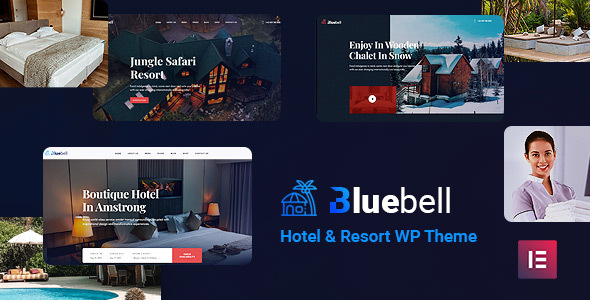
Introduction
Are you looking for a WordPress theme that perfectly captures the essence of a luxurious resort or hotel? Look no further than Bluebell – Hotel & Resort WordPress Theme. With its stunning design, user-friendly interface, and plethora of features, Bluebell is the perfect choice for accommodation businesses seeking to establish a strong online presence.
Review
Rating: 4.27/5
Number of Sales: 302
Overview
Bluebell – Hotel & Resort WordPress Theme is a beautifully designed theme that is specifically tailored for accommodation businesses, including hotels, resorts, bed and breakfasts, and more. The theme boasts a 100% responsive design, ensuring that it looks great on all devices, from desktops to mobile phones.
Features
The theme comes with a range of features that make it easy to customize and manage your website. Some of the key features include:
- Drag and drop page builder – Elementor: This feature allows you to create custom pages and layouts with ease.
- Demo content included: The theme comes with a demo content that you can easily import and customize.
- One click installation: The theme can be installed with just one click, making it easy to get started.
- Responsive and retina ready: The theme is optimized for mobile devices and retina screens, ensuring that it looks great on all devices.
- WPML and translation ready: The theme is compatible with the WPML plugin, making it easy to translate your website into multiple languages.
- Advanced typography options: The theme allows you to choose from a range of Google web fonts, giving you the flexibility to customize the typography of your website.
- Compatible with Contact form 7: The theme is compatible with the Contact form 7 plugin, making it easy to create custom contact forms.
- Child theme compatible: The theme allows you to create a child theme, making it easy to customize and update the theme without affecting the parent theme.
Full Features List
The theme comes with a wide range of features, including:
- 100% fluid responsive design
- Tested on real devices
- Flexible layout
- Unlimited sidebars
- Custom and customized Visual Composer components
- Retina optimized
- WordPress multisite tested
- Advanced admin panel
- Demo import, content and sliders
- Social links
- Bottom footer widgets
- Clean and commented code
- Advanced typography
- Google fonts – 600+ font families available
- Custom font support
- Custom page templates
- Pixel perfect design
- Quick and easy installation and setup
- Custom CSS ready
- Child theme included
- HTML5 and CSS3
- Easy customization with variable content sections
- Custom build theme and page options
- SEO ready
- Localizable with.pot translation files
- WPML multilanguage plugin extended support
- Various post formats
- Unlimited pages
- Custom widgets and smart admin panel for customizations
- Customizable contact forms with Contact Form 7 support
- Fullscreen background slider
- Cross browser compatibility
- Wide and boxed layouts
- Well documented and more…
Changelog
The theme has a changelog that lists all the updates and bug fixes made to the theme. The changelog is available below:
Changelog – Bluebell WordPress Theme
2024-05-11 – version 1.5
1) Debug mode on all issues are fixed.
2) All Plugins are up to date.
2023-11-06 – version 1.4
1) All Plugins are up to date.
2023-01-08 – version 1.3
1) All Plugins are up to date.
2023-01-07 – version 1.2
1) Hotel Gallery Broken issue fixed.
2022-02-25 – version 1.1
1) One Click Demo import issue has been fixed.
2) All plugins are up to date.
* First release!2022-01-25 – version 1.0
Conclusion
Bluebell – Hotel & Resort WordPress Theme is a fantastic theme that is perfect for accommodation businesses seeking to establish a strong online presence. With its stunning design, user-friendly interface, and plethora of features, Bluebell is a great choice for anyone looking to create a professional-looking website. The theme is well-documented and has a changelog that lists all the updates and bug fixes made to the theme. With a rating of 4.27/5 and 302 sales, Bluebell is a popular choice among WordPress users.
User Reviews
Be the first to review “Bluebell – Hotel & Resort WordPress Theme”
Introduction
Welcome to the Bluebell - Hotel & Resort WordPress Theme tutorial! Bluebell is a stunning and modern WordPress theme designed specifically for hotel and resort websites. With its sleek and responsive design, Bluebell is perfect for showcasing your hotel's amenities, rooms, and services to potential guests. In this tutorial, we will guide you through the process of setting up and customizing your Bluebell theme, so you can create a beautiful and functional website for your hotel.
Prerequisites
Before we begin, make sure you have the following:
- A WordPress website installed on your server or hosted on a WordPress hosting provider
- The Bluebell - Hotel & Resort WordPress Theme installed and activated
- A basic understanding of WordPress and its functionality
- A computer with internet access
Step 1: Installing and Activating the Bluebell Theme
To install the Bluebell theme, follow these steps:
- Download the Bluebell theme zip file from the theme provider's website or purchase the theme from a reputable market.
- Log in to your WordPress dashboard and navigate to Appearance > Themes.
- Click the "Add New" button and select the "Upload Theme" option.
- Select the Bluebell theme zip file and click "Install Now".
- Once the installation is complete, click "Activate" to activate the Bluebell theme.
Step 2: Setting up the Theme Options
The Bluebell theme comes with a range of theme options that allow you to customize the look and feel of your website. To access the theme options, follow these steps:
- Log in to your WordPress dashboard and navigate to Appearance > Theme Options.
- Click on the "General" tab and fill in the required information, such as your hotel's name, logo, and tagline.
- Click on the "Color Scheme" tab and select a color scheme that suits your hotel's brand.
- Click on the "Typography" tab and select a font family and font size that suits your hotel's brand.
- Click on the "Layout" tab and select a layout that suits your hotel's needs.
- Click on the "Header" tab and select a header style that suits your hotel's brand.
- Click on the "Footer" tab and select a footer style that suits your hotel's brand.
- Click on the "Social Media" tab and enter your hotel's social media links.
- Click on the "Contact" tab and enter your hotel's contact information.
Step 3: Creating Pages
To create pages for your hotel website, follow these steps:
- Log in to your WordPress dashboard and navigate to Pages > Add New.
- Create a new page and add a title, such as "Home" or "About Us".
- Add content to the page using the WordPress editor.
- Use the "Page Attributes" meta box to set the page template and parent page.
- Click "Publish" to publish the page.
Step 4: Creating Posts
To create posts for your hotel website, follow these steps:
- Log in to your WordPress dashboard and navigate to Posts > Add New.
- Create a new post and add a title, such as "News" or "Blog".
- Add content to the post using the WordPress editor.
- Use the "Post Attributes" meta box to set the post category and tags.
- Click "Publish" to publish the post.
Step 5: Customizing the Theme
To customize the Bluebell theme, follow these steps:
- Log in to your WordPress dashboard and navigate to Appearance > Customize.
- Click on the "Customize" button to access the theme customizer.
- Use the theme customizer to customize the theme's layout, colors, and typography.
- Click "Save & Publish" to save the changes.
Step 6: Adding Widgets
To add widgets to your hotel website, follow these steps:
- Log in to your WordPress dashboard and navigate to Appearance > Widgets.
- Click on the "Available Widgets" tab and select the widget you want to add.
- Click "Add" to add the widget to the sidebar.
- Configure the widget settings as needed.
- Click "Save" to save the changes.
Step 7: Adding Menus
To add menus to your hotel website, follow these steps:
- Log in to your WordPress dashboard and navigate to Appearance > Menus.
- Click on the "Create a New Menu" button to create a new menu.
- Add menu items by clicking on the "Add to Menu" button and selecting the page or post you want to add.
- Configure the menu settings as needed.
- Click "Save" to save the changes.
Conclusion
Congratulations! You have now completed the Bluebell - Hotel & Resort WordPress Theme tutorial. With these steps, you should be able to set up and customize your Bluebell theme to create a beautiful and functional website for your hotel. Remember to explore the theme's features and options to customize the theme to your hotel's unique needs.
General Settings
To configure the general settings of Bluebell - Hotel & Resort WordPress Theme, go to Appearance > Theme Settings. Here, you can set the Site Title, Tagline, and Favicon. You can also enable or disable the Header Logo, Sticky Header, and Responsive Design.
Navigation Settings
To configure the navigation settings, go to Appearance > Theme Settings > Navigation. Here, you can set the Main Menu, Footer Menu, and Mobile Menu. You can also enable or disable the Dropdown Menu and Responsive Menu.
Layout Settings
To configure the layout settings, go to Appearance > Theme Settings > Layout. Here, you can set the Sidebar, Footer, and Page Layout. You can also enable or disable the Header Bottom, Footer Top, and Responsive Layout.
Typography Settings
To configure the typography settings, go to Appearance > Theme Settings > Typography. Here, you can set the Font Family, Font Size, Line Height, and Font Color for the Body, Headings, and Links.
Color Settings
To configure the color settings, go to Appearance > Theme Settings > Colors. Here, you can set the Primary Color, Secondary Color, Accent Color, and Background Color. You can also enable or disable the Gradient Background and Gradient Header.
Image Settings
To configure the image settings, go to Appearance > Theme Settings > Images. Here, you can set the Image Compression, Image Resizing, and Image Caching. You can also enable or disable the Lazy Load and Image Placeholder.
Social Media Settings
To configure the social media settings, go to Appearance > Theme Settings > Social Media. Here, you can set the Social Media Links for Facebook, Twitter, Instagram, and LinkedIn. You can also enable or disable the Social Media Icons and Social Media Buttons.
Here are the features of the Bluebell - Hotel & Resort WordPress Theme:
- Drag and drop page builder - Elementor: Fast, intuitive, and smart page builder for easy customization.
- Demo content included: Ready to use from the box, with demo content that can be easily replaced with your own content.
- One click installation: Quick and easy installation process.
- Responsive & retina ready: Looks great on mobile devices, desktops, and retina screens.
- WPML & Translation Ready: Compatible with most popular WordPress plugins that support creation of multilingual layouts.
- Advanced typography options: Choose from a wide range of Google web fonts and set a unique style for your brand.
- Compatible with Contact form 7: Create custom contact forms in seconds.
- Child theme compatible: Allows for easy overriding of default template files using a child theme.
- Powerful framework: Based on a well-established and powerful theme options framework.
- Detailed documentation: Extensive documentation and video guides for easy setup and customization.
- Crossbrowser compatibility: Looks great on all major browsers, including IE9+.
- Flexible layout: Use the demo layout or create your own visually different experience using the page builder and feature-rich backend.
- Unlimited sidebars: Customize your layout with unlimited sidebars.
- Custom and customized Visual Composer components: Create custom layouts and designs using Visual Composer.
- Retina optimized: Optimized for high-resolution displays.
- WordPress Multisite tested: Compatible with WordPress Multisite.
- Advanced admin panel: Customizable admin panel for easy management.
- Demo import, content, and sliders: Easily import demo content, including sliders.
- Social links: Add social links to your website.
- Bottom footer widgets: Customize your footer with widgets.
- Clean & commented code: Well-organized and commented code for easy maintenance.
- Advanced typography: Choose from a wide range of Google web fonts and set a unique style for your brand.
- Google Fonts - 600+ font families available: Choose from a wide range of Google web fonts.
- Custom font support: Use custom fonts on your website.
- Custom page templates: Create custom page templates for unique layouts.
- Pixel perfect design: Precise design and layout for a professional look.
- Quick & easy installation & setup: Easy installation and setup process.
- Custom CSS ready: Customize your website's CSS for a unique look.
- Child theme included: Includes a child theme for easy customization.
- HTML5 & CSS3: Built using HTML5 and CSS3 for modern compatibility.
- Easy customization with variable content sections: Customize your content sections easily.
- Custom build theme & page options: Create custom themes and page options.
- SEO ready: Optimized for search engines.
- Localizable with.pot translation files: Translate your website using.pot files.
- WPML multilanguage plugin extended support: Compatible with WPML multilanguage plugin.
- Various post formats: Choose from various post formats.
- Unlimited pages: Create unlimited pages on your website.
- Custom widgets and smart admin panel for customizations: Customize your website with custom widgets and a smart admin panel.
- Customizable contact forms with Contact Form 7 support: Create custom contact forms using Contact Form 7.
- Full-screen background slider: Add a full-screen background slider to your website.
- Cross-browser compatibility: Compatible with all major browsers.
- Wide & boxed layouts: Choose from wide or boxed layouts.
- Well-documented: Includes extensive documentation and video guides.
Note that some of these features may be mentioned multiple times in the content, but I have only listed each feature once in the above list.










There are no reviews yet.