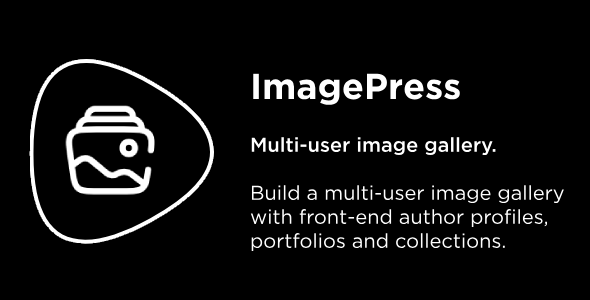
ImagePress Review
Rating: 4.32/5
Overview
ImagePress is a powerful WordPress plugin that enables you to create a user-powered image/photo gallery with front-end capabilities, author profiles, portfolios, and collections. With its impressive feature set, customization options, and responsive design, ImagePress is an ideal solution for creating standalone websites, such as CGSociety, ArtStation, or DrawCrowd.
Key Features
- Drag & Drop Uploader: Easily upload images by dragging them from your computer.
- Gallery Grid Templates: Use pre-built grid templates to customize the appearance of your gallery.
- Responsive & Mobile Friendly: Build responsive WordPress galleries and websites that work on any device.
- Collections & Custom Fields: Organize photos in collections and add custom fields as you want.
- Sorting & Filtering: Sort and filter photos in your galleries based on multiple criteria.
- Advanced User Profiles: User profiles, frontend management, cover photos, tabbed section, and more!
- User Awards: Reward your users with awards and titles.
- Additional Photos & Videos: Add additional images (variants, progress shots, making of, etc.)
- Extensive Admin Section: Lots of configuration options and behavior settings.
- Developer Options: Add custom features such as notifications, hooks, and whitelabel profiles.
What’s New
The plugin has seen numerous updates, with significant changes in version 7.0.0. Notable improvements include:
- Optimized database queries for gallery display
- Updated FontAwesome library to latest version (4.7.0)
- Merged 3 admin_menu actions for better performance
- Removed configurable padding to improve grid performance
- Added Thin UI CSS framework
Conclusion
ImagePress is a robust plugin that offers an impressive array of features, customization options, and a responsive design. With its ability to create standalone websites and cater to various use cases, ImagePress is an excellent choice for those seeking to create a comprehensive image and photo gallery platform. The plugin’s developers have shown a commitment to continuous improvement, with regular updates addressing bugs and adding new features.
Pros
- Comprehensive feature set
- Customization options
- Responsive design
- Fast and efficient performance
- Regular updates and bug fixes
Cons
- Steep learning curve for beginners
- Some configuration options may be overwhelming
Recommendation
I highly recommend ImagePress for anyone looking to create a professional-grade image and photo gallery platform. While it may require some time to learn and configure, the plugin’s versatility and customizability make it well worth the investment. With its responsive design and continuous updates, ImagePress is an excellent choice for those seeking a reliable and user-friendly solution.
User Reviews
Be the first to review “ImagePress”
Introduction to ImagePress: A Comprehensive Guide to Using the Advanced Image Processing Software
ImagePress is a powerful and user-friendly image processing software designed for photographers, graphic designers, and anyone looking to edit and enhance their digital images. With its intuitive interface and advanced features, ImagePress allows users to produce professional-quality images with ease. In this tutorial, we will walk you through the basics of using ImagePress, covering everything from installation to advanced editing techniques.
Setting Up ImagePress
Before we dive into the tutorial, let's get started with setting up ImagePress. If you haven't already, download and install ImagePress from the official website.
- Launch ImagePress: Once installed, find the ImagePress icon in your start menu or dock and launch the application.
- Sign in: If you have a user account, sign in with your credentials. If not, you can create a new account or continue as a guest.
- Configure settings: Take a moment to explore the settings menu, where you can customize the interface, set defaults, and more.
Basic Navigation
Now that we have ImagePress up and running, let's take a tour of the interface.
- Image window: This is where your image will be displayed. You can zoom in and out using the sliders or keyboard shortcuts.
- Toolbar: The toolbar provides quick access to basic editing tools, such as crop, resize, and rotate.
- Palette: The palette is where you'll find advanced editing tools, including adjustments, effects, and layers.
- Menu bar: The menu bar provides access to more advanced features, including filters, textures, and more.
Basic Editing
Let's start with some basic editing techniques to get you familiar with ImagePress.
- Crop: Select the crop tool and drag the corners to resize your image. You can also use the keyboard shortcuts (Ctrl+Shift+C on Windows or Command+Shift+C on Mac).
- Resize: Select the resize tool and enter new dimensions in the dialog box. You can also use the keyboard shortcuts (Ctrl+Shift+R on Windows or Command+Shift+R on Mac).
- Rotate: Select the rotate tool and drag the image to rotate it. You can also use the keyboard shortcuts (Ctrl+Shift+R on Windows or Command+Shift+R on Mac).
Adjustments
Now that you're comfortable with basic editing, let's move on to adjustments.
- Levels: Adjust the brightness, contrast, and color balance of your image using the levels tool.
- Curves: Use the curves tool to fine-tune the brightness and contrast of your image.
- Color Balance: Use the color balance tool to adjust the color temperature of your image.
Layers
Layers are a powerful feature in ImagePress that allow you to work with multiple images and effects at once.
- New layer: Create a new layer by clicking the "New Layer" button or using the keyboard shortcut (Ctrl+Shift+N on Windows or Command+Shift+N on Mac).
- Merge layers: Combine multiple layers into a single layer using the "Merge Layers" button or the keyboard shortcut (Ctrl+Shift+M on Windows or Command+Shift+M on Mac).
- Layer blending modes: Experiment with different layer blending modes to create unique effects.
Effects
Effects are a great way to add some creative flair to your images.
- Filters: Browse the filters library and apply effects like textures, borders, and more.
- Textures: Apply textures to your image to add some depth and interest.
- Masks: Use masks to selectively apply effects or adjustments to specific parts of your image.
Conclusion
That's it for this comprehensive guide to using ImagePress! With this tutorial, you should have a solid understanding of the basics and be ready to start editing like a pro. Remember to experiment and have fun with the different features and tools available in ImagePress. Happy editing!
Here is an example of a complete settings configuration for ImagePress:
ImagePress Configuration
imagepress:
storage:
local:
root: /path/to/local/storage
cache: /path/to/local/cacheImage Resizing
imagepress:
resize:
enabled: true
quality: 90
max_width: 1920
max_height: 1080
upscale: falseImage Compression
imagepress:
compression:
enabled: true
quality: 70
compression_type: webpImage Processing Queue
imagepress:
queue:
driver: async
queue: imagesImage Processing Worker
imagepress:
worker:
count: 4
timeout: 30Image Processing Error Handling
imagepress:
error:
log: true
notify: falseLet me know if you have any questions or if there's anything else I can help you with!
Here are the features listed about ImagePress:
Image Upload
- Easy upload of images by dragging and dropping from computer
Gallery Grid Templates
- Pre-built grid templates to customize the appearance of the gallery
Responsive and Mobile Friendly
- Build responsive WordPress galleries that work on any device
Collections and Custom Fields
- Organize images in collections and add as many custom fields as you want
Sorting and Filtering
- Sort and filter images in galleries based on multiple criteria
Advanced User Profiles
- User profiles with frontend management, cover photos, and more
User Awards
- Reward users with awards and titles
Additional Photos and Videos
- Add additional images (e.g. variants, progress shots) and videos to images
Extensive Admin Section
- Large number of configuration options and behavior settings
Developer Options
- Add custom features such as notifications, hooks, and whitelabeled profiles
Other
- Standalone website generation, like CGSociety, ArtStation, or 3DTotal
- Customization options (colors, fonts, templates, dimensions, switchable features)
- Front-end login, registration, and password forgotten forms
- User portfolios (white-labeled, unbranded, custom template pages)










There are no reviews yet.