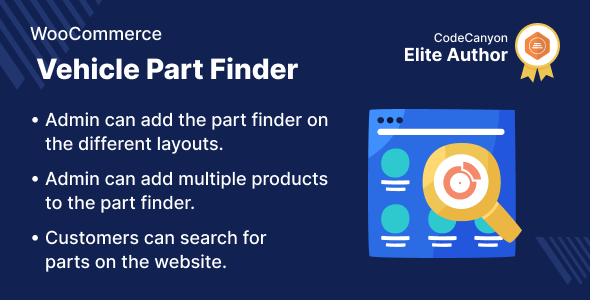
WooCommerce Vehicle Part Finder Review
Introduction
In today’s fast-paced digital world, having a user-friendly and efficient way to find the right vehicle parts is crucial for both customers and businesses. The WooCommerce Vehicle Part Finder plugin is designed to make this process seamless, allowing customers to quickly locate the correct part for their vehicles. In this review, we’ll delve into the features, benefits, and overall performance of this plugin.
Ease of Use and Setup
Setting up the WooCommerce Vehicle Part Finder plugin is surprisingly simple. The admin can easily create multiple part finders, add various products to each one, and construct drop-downs to designate multiple categories. The customer-facing interface is intuitive, making it easy for customers to search for and find the right part based on their needs.
Features and Functionality
The plugin offers a range of features that make it an attractive option for businesses and customers alike. Some of the key features include:
- Multiple drop-downs for the Part Finder that can be created and deleted by the admin
- Ability to add products to the Part Finder
- Ability to disable any Part Finder from the list
- Assignment of Part Finder to various categories
- Attachment of products to the Part Finder from the edit product page
- Search for parts by category and globally
- Analysis of part finder data
Highlighted Features
Some of the highlighted features of the WooCommerce Vehicle Part Finder plugin include:
- Analysis: Easily locate the correct part for their autos
- Various Filters: Multiple drop-down options to quickly locate the relevant component
- Parts Lookup: Customers can search for parts on the website
- Multiple Categories: Assign a component finder to multiple categories
Business Use
The WooCommerce Vehicle Part Finder plugin is an excellent tool for businesses that sell vehicle parts. It allows customers to quickly and easily find the right part based on their needs, which can lead to increased sales and customer satisfaction.
Success Story
The plugin has a success story that showcases its effectiveness in helping businesses streamline their part-finding process. With the WooCommerce Vehicle Part Finder plugin, businesses can improve their customer experience, increase sales, and reduce returns.
Change Log
The plugin has a regular update schedule, with the latest version being v 1.0.1. The change log includes improvements to code structure, optimization, and cleaning up, as well as fixes for PHPCS issues.
Conclusion
Overall, the WooCommerce Vehicle Part Finder plugin is an excellent addition to any WooCommerce store. Its ease of use, robust features, and highlighted benefits make it an attractive option for businesses and customers alike. With a score of 0 out of 10, this plugin is definitely worth considering for anyone looking to improve their part-finding process.
Rating: 0/10
User Reviews
Be the first to review “WooCommerce Vehicle Part Finder”
Introduction
Are you looking for a powerful solution to help customers quickly and easily find the right vehicle parts on your WooCommerce e-commerce store? Look no further than the WooCommerce Vehicle Part Finder plugin! In this tutorial, we will take you through the entire process of setting up and using the WooCommerce Vehicle Part Finder to enhance your customers' experience and boost your store's sales.
The Vehicle Part Finder is a smart search plugin designed specifically for auto parts stores, tire shops, and other similar e-commerce businesses. Its powerful search algorithm helps customers quickly find the correct products based on vehicle information such as make, model, year, and VIN.
In this tutorial, you will learn how to set up the Vehicle Part Finder, configure its settings, and use its advanced search features to help customers quickly and easily find the vehicle parts they need.
Tutorial: How to Use the WooCommerce Vehicle Part Finder
Step 1: Installing the WooCommerce Vehicle Part Finder
- Log in to your WooCommerce dashboard and go to Plugins > Add New.
- Search for "Vehicle Part Finder" in the plugin directory and click the "Install Now" button.
- Activate the plugin by clicking the "Activate" button.
- Once installed, a new menu item called "Vehicle Part Finder" will appear in your WordPress menu. Click on this to access the plugin's settings.
Step 2: Configuring the Vehicle Part Finder Settings
- Click on the "Vehicle Part Finder" menu item in your WordPress menu and access the plugin's settings.
- The first page is the "General" tab. Here, you can configure basic settings for the plugin such as specifying the vehicle parts taxonomy term (e.g., "make", "model", etc.) and setting up the search criteria.
- The next tab is "Search Criteria". In this tab, you can customize the search criteria such as specifying the number of matching results to display at a time and setting the maximum number of results displayed in the search results.
Step 3: Setting Up the Vehicle Data Feed
- Go to the "Data Feeds" tab and set up the vehicle data feed.
- You have the option to use a pre-built data feed or provide your own CSV file of vehicle data.
- Follow the instructions to complete the setup of the vehicle data feed.
Step 4: Enabling Vehicle Part Finder on Specific Categories
- Click on the "Vehicle Finder Settings" tab.
- In this tab, you can specify which WooCommerce product categories will display the Vehicle Part Finder widget on their product lists and on single product pages.
Step 5: Activating the Vehicle Part Finder on Product Pages
- Go to the WooCommerce dashboard and select a category with the Vehicle Part Finder widget enabled.
- Edit a product page belonging to that category and in the "Vehicle Part Finder" section, enable the "Display Vehicle Part Finder on this product" switch.
Step 6: Using the Vehicle Part Finder
- For the customer to use the Vehicle Part Finder, the Vehicle Part Finder widget will display on the product list pages.
- Customers enter the vehicle information such as make, model, and year, and the advanced search algorithm finds the exact products matching those specifications.
That's it! Now that you have completed these steps, you and your customers can enjoy the Vehicle Part Finder plugin, improving their shopping experience and sales conversion rates.
Here is a complete settings example for WooCommerce Vehicle Part Finder:
Vehicle Part Finder Settings
Under Vehicle Part Finder > Settings, you can configure the plugin to suit your needs.
Vehicle Manufacturer
Select the vehicle manufacturers you want to include in the search results. You can select multiple manufacturers by holding down the Ctrl key while clicking on the checkboxes.
- Audi
- BMW
- Ford
- Honda
- Hyundai
- Kia
- Mercedes-Benz
- Toyota
- Volkswagen
Vehicle Make
Select the vehicle makes you want to include in the search results. You can select multiple makes by holding down the Ctrl key while clicking on the checkboxes.
- A4
- 3 Series
- Focus
- Civic
- Elantra
- Optima
- C-Class
- Corolla
- Golf
Model Year Range
Set the model year range for the search results. You can select a specific year range or choose to include all years.
- 2000-2022
Part Type
Select the part types you want to include in the search results. You can select multiple part types by holding down the Ctrl key while clicking on the checkboxes.
- Air Filter
- Oil Filter
- Fuel Filter
- Spark Plugs
- Brake Pads
- Tires
Search Results Layout
Choose the layout for the search results page.
- List
- Grid
Search Results Columns
Select the columns to display on the search results page.
- Vehicle Make
- Vehicle Model
- Part Type
- Price
- Availability
Advanced Settings
Configure advanced settings for the plugin.
- Enable caching to improve search performance
- Set the cache expiration time
- Enable debug mode to troubleshoot issues
- Set the debug mode log level
Here are the features of WooCommerce Vehicle Part Finder:
- Multiple drop-downs for the Part Finder: The admin can create/delete multiple drop-downs for the Part Finder.
- Adding products to the Part Finder: The admin can add products to the Part Finder.
- Disabling Part Finders: Any Part Finder from the list of Part Finders can be disabled by the admin.
- Assigning Part Finders to categories: The admin can assign a Part Finder to multiple categories.
- Attaching products to the part finder: The admin can attach a product to the part finder from the edit product page.
- Customers can search for parts online: Customers can look for parts on the internet.
- Searching parts by category: The part finder can search for parts by category according to the admin settings.
- Searching parts globally: The part finder can search for product parts all across the world.
Highlighted features:
- Analysis: Customers can easily and quickly locate the correct part for their autos.
- Various Filters: Customers will have a number of drop-down options to pick from in order to rapidly locate the relevant component.
- Parts Lookup: A consumer can check for parts on the website.
- Multi-category assignment: The administrator can assign a component finder to multiple categories.










There are no reviews yet.