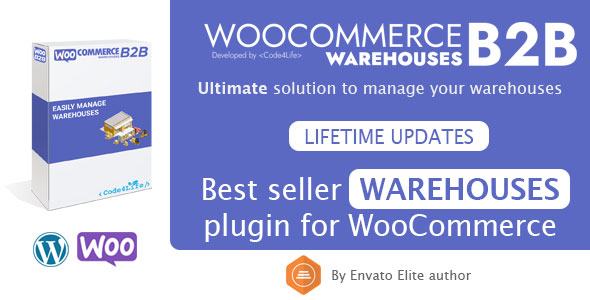
WooCommerce B2B Warehouses Review
WooCommerce B2B Warehouses is an advanced plugin designed to enhance your online store’s functionality by seamlessly managing multiple warehouses and split stock inventory. Whether you run a large wholesale business or operate multiple warehousing locations, this plugin is designed to meet your specific needs and streamline your order fulfillment process.
Key Features
- Warehouse management with personal data and contacts
- Inventory summary with total quantity and value
- Subdivision of product stock by warehouse
- Product stock and availability based on total warehouses
- Warehouse priority management for order stock reduction
- Import/export tools for bulk update stock warehouses and priorities
- Export CSV warehouses
- Quick export of specific warehouse inventory
- Display order item warehouses in admin order details page
- REST API full integration
- Advanced debug mode
- WooCommerce High-Performance Order Storage (HPOS) compatibility
- Fully integrated in WordPress/WooCommerce
- No useless CSS/JS to guarantee incredible performance and prevent security issues
Benefits
- Efficiently manage inventory across multiple warehouses
- Ensure accurate stock availability for customers
- Streamline order fulfillment process
- Improve inventory accuracy
- Increase customer satisfaction
- Scalable solution for multi-warehouse inventory management
Why Choose WooCommerce B2B Warehouses?
- Lifetime license with no annual renewals
- Pay once and get all future updates forever at no extra cost
- Lifetime support and updates
- Compatible with wide range of themes and plugins
- 100% translateable and WPML support
- Compatible with WordPress multisite setup
- Special integrations with WooCommerce B2B plugin
Conclusion
WooCommerce B2B Warehouses is a comprehensive plugin that offers a wide range of features to streamline your warehouse management workflow. With its lifetime license and no annual renewals, it’s a cost-effective solution for managing multiple warehouses and split stock inventory. I highly recommend this plugin to anyone who needs to efficiently manage inventory across multiple warehouses and ensure accurate stock availability for customers.
Rating: 5/5 stars
User Reviews
Be the first to review “WooCommerce B2B Warehouses”
Introduction to WooCommerce B2B Warehouses
WooCommerce B2B Warehouses is a powerful plugin that allows you to manage and organize your inventory across multiple warehouses, making it easy to fulfill orders and track stock levels. This tutorial will guide you through the process of setting up and using the WooCommerce B2B Warehouses plugin.
What is WooCommerce B2B Warehouses?
WooCommerce B2B Warehouses is a plugin that extends the functionality of WooCommerce, allowing you to manage multiple warehouses and stock levels. With this plugin, you can:
- Create and manage multiple warehouses
- Set stock levels for each warehouse
- Assign products to specific warehouses
- Track stock levels and availability
- Fulfill orders from the most convenient warehouse
Setting up WooCommerce B2B Warehouses
Before you start using the plugin, you need to set it up. Here's a step-by-step guide:
- Install and Activate the Plugin
Download the WooCommerce B2B Warehouses plugin from the WordPress plugin directory. Install and activate the plugin on your WordPress website.
- Create a New Warehouse
Go to WooCommerce > Warehouses and click on the "Add New Warehouse" button. Fill in the required information, such as warehouse name, address, and coordinates. You can also set the default currency and tax rate for this warehouse.
- Assign Products to Warehouses
Go to the "Products" page and select the products you want to assign to a specific warehouse. Click on the "Edit" button and scroll down to the "Warehouse" section. Select the warehouse you want to assign the product to.
- Set Stock Levels
Go to the "Warehouses" page and select the warehouse you want to set the stock levels for. Click on the "Edit" button and scroll down to the "Stock" section. Set the stock level for each product.
Using WooCommerce B2B Warehouses
Now that you have set up your warehouses and assigned products, let's go through some common scenarios:
Scenario 1: Fulfilling an Order
When a customer places an order, the plugin will automatically check the stock levels for each product in each warehouse. It will then select the warehouse with the highest stock level for each product and fulfill the order.
Scenario 2: Tracking Stock Levels
The plugin allows you to track stock levels for each product in each warehouse. You can view the stock levels for each product by going to the "Products" page and selecting the product. You can also set low stock alerts to notify you when a product reaches a certain stock level.
Scenario 3: Managing Multiple Warehouses
The plugin allows you to manage multiple warehouses from a single dashboard. You can view the stock levels for each warehouse, assign products to warehouses, and fulfill orders from each warehouse.
Conclusion
WooCommerce B2B Warehouses is a powerful plugin that can help you streamline your inventory management and fulfillment process. By following this tutorial, you should be able to set up and use the plugin to manage your warehouses and stock levels.
Default Warehouse Settings
To set up a default warehouse for your WooCommerce B2B Warehouses plugin, navigate to WooCommerce > Settings > B2B Warehouses. Here, you can select a default warehouse for your store by clicking the "Set default warehouse" dropdown menu. Choose a warehouse from the list, and this setting will apply to all customers and orders.
Customer Warehouse Assignment
To control how warehouses are assigned to customers, navigate to WooCommerce > Settings > B2B Warehouses > Customer Warehouse Assignment. Here, you can select one of the following assignment methods:
- By Role: Customers are assigned a warehouse based on their role. Define roles and assign warehouses to each role in the "Role Warehouse Assignments" section.
- By Country: Customers are assigned a warehouse based on their country. Define countries and assign warehouses to each country in the "Country Warehouse Assignments" section.
- By Order Total: Customers are assigned a warehouse based on their order total. Define order totals and assign warehouses to each total in the "Order Total Warehouse Assignments" section.
- Custom: Customers are assigned a warehouse based on a custom field. Define custom fields and assign warehouses to each field in the "Custom Field Warehouse Assignments" section.
Warehouse Manager
To allow warehouse managers to manage warehouse stock and orders, navigate to WooCommerce > Settings > B2B Warehouses > Warehouse Manager. Here, you can define a list of warehouse managers by entering their email addresses, separated by commas. Managers will receive notifications and can access warehouse management tools in the "Warehouse Manager" section of the admin dashboard.
Warehouse Stock Notification
To set up automatic stock notifications for warehouse managers, navigate to WooCommerce > Settings > B2B Warehouses > Warehouse Stock Notification. Here, you can set the minimum and maximum stock levels that trigger notifications for each product.
Product Warehouse Settings
To assign products to specific warehouses, navigate to WooCommerce > Products > [product name] > Warehouse. Here, you can select a warehouse for each product.
Here are the features mentioned in the content:
General Features
- Advanced plugin designed to manage multiple warehouses and split stock inventory
- Lifetime license with future updates forever at no extra cost
- Pay once, no cheating
- Compatible with WordPress and WooCommerce
- Fully integrated with WordPress/WooCommerce
Warehouse Management Features
- Warehouse management with personal data and contacts
- Inventory summary with total quantity and value
- Subdivision of product stock by warehouse
- Product stock and availability based on total warehouses
- Warehouse priority management for order stock reduction
- Import/export tools for bulk update stock warehouses and priorities
- Export CSV warehouses
- Quick export of specific warehouse inventory
Unique Features
- Display order item warehouses in admin order details page
- REST API full integration
- Advanced debug mode
- WooCommerce High-Performance Order Storage (HPOS) compatibility
- No useless CSS/JS to guarantee incredible performance and prevent security issues
Language Support
- 100% translateable, built based on WordPress internationalization standards
- Native translations for: English, Italian
- Customer-provided translations for: German
Multisite Support
- Compatible with WordPress multisite setup
Special Integrations
- Integrated with WooCommerce B2B plugin to work perfectly with each group having a dedicated warehouse to consider for products stock
- Each group can have a dedicated warehouse to consider for products stock
Please note that some of these features may be mentioned multiple times in the content, but I have only extracted each feature once in the above list.










There are no reviews yet.