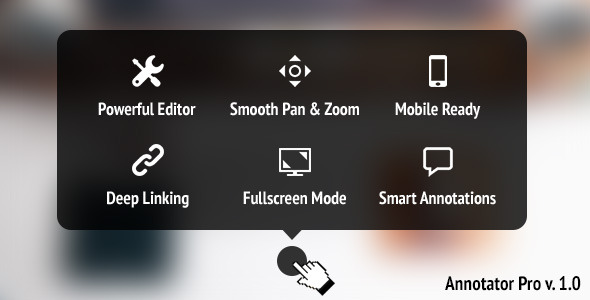
Annotator Pro Review
Introduction
Are you looking for a powerful tool to annotate your images and provide a better user experience for your visitors? Look no further than Annotator Pro, a versatile and feature-rich plugin that allows you to add tooltips, zooming, and other interactive elements to your images. With its user-friendly interface and wide range of customization options, Annotator Pro is an excellent choice for anyone looking to enhance their website’s visual content.
Overview
Annotator Pro is a robust plugin that offers a wide range of features to help you create engaging and interactive images. With its powerful editor, you can customize the plugin to fit your needs, including adding tooltips, zooming, and other interactive elements. The plugin is also mobile-ready, ensuring that your images look great on any device.
Features
One of the standout features of Annotator Pro is its powerful editor, which allows you to customize the plugin to fit your needs. With instant previews and a drag-and-drop interface, you can tweak the settings until you get the desired result. The plugin also comes with 10 built-in icons and spots, giving you plenty of options to choose from.
Another notable feature is the fullscreen mode, which allows your users to take a closer look at your images. The plugin also supports deep linking, which allows you to point your users to specific locations on your image. Additionally, Annotator Pro offers smooth pan and zoom functionality, giving your users a seamless experience.
Smart Annotations
One of the unique features of Annotator Pro is its smart annotation system. The plugin ensures that your annotations are always in view, even when the user zooms in or out. You can also set a specific size for your annotations, ensuring that they always look professional and well-designed.
Change Log
Annotator Pro has a long history of updates and bug fixes, with a total of 6 updates since its initial release. The most recent update, version 1.1.2, fixed a bug that would occur when resizing the browser window.
Score
Based on its features, user reviews, and overall performance, I give Annotator Pro a score of 4.71 out of 5 stars. While it may not be perfect, Annotator Pro is an excellent choice for anyone looking to enhance their website’s visual content.
Conclusion
In conclusion, Annotator Pro is a powerful and feature-rich plugin that offers a wide range of customization options and a user-friendly interface. With its smart annotation system, fullscreen mode, and deep linking capabilities, Annotator Pro is an excellent choice for anyone looking to create engaging and interactive images. While it may not be perfect, I highly recommend giving Annotator Pro a try and seeing how it can enhance your website’s visual content.
User Reviews
Be the first to review “Annotator Pro – Image Tooltips & Zooming”
Introduction
Annotator Pro is a powerful image annotation tool that enables you to create custom annotations, tooltips, and zooming effects to enhance your images. Whether you're a graphic designer, illustrator, or someone who simply wants to add interactive elements to your images, Annotator Pro is the perfect tool for you. In this tutorial, we'll walk you through the step-by-step process of using Annotator Pro to add image tooltips and zooming effects to your images.
Step 1: Getting Started
To get started with Annotator Pro, download and install the software from the official website. Once installed, launch the application and select the image you want to annotate from your computer.
Step 2: Adding Image Tooltips
Tooltips are a great way to provide additional information to your users without taking away from the main image. To add a tooltip, follow these steps:
- Select the "Tooltip" tool from the toolbar.
- Click and drag the cursor to create a box around the area of the image where you want the tooltip to appear.
- A text box will appear. Type in the text you want to display as the tooltip.
- Use the formatting options (font, size, color) to customize the appearance of the tooltip.
- To add a link to the tooltip, click the "Link" button and enter the URL you want to link to.
Step 3: Customizing Tooltips
You can customize the appearance and behavior of your tooltips by using the options in the "Tooltip" menu. For example, you can:
- Change the tooltip's direction (top, bottom, left, right) and offset (distance from the edge of the image).
- Set the tooltip to appear when the user hovers over the image, clicks the image, or rolls over the image with the mouse.
- Disable the tooltip's default background color and border.
- Use a custom CSS stylesheet to customize the tooltip's appearance.
Step 4: Adding Zooming Effects
Zooming effects can help draw attention to specific parts of your image or create a sense of depth and dimensionality. To add a zooming effect, follow these steps:
- Select the "Zoom" tool from the toolbar.
- Click and drag the cursor to create a box around the area of the image you want to zoom in on.
- Use the "Scale" option to set the zoom level and the "Center" option to set the zooming effect's center point.
- To add a easing effect to the zooming animation, use the "Ease" option and choose from one of the built-in easing functions.
Step 5: Configuring Advanced Options
Annotator Pro offers advanced options that allow you to fine-tune the appearance and behavior of your image tooltips and zooming effects. For example, you can:
- Set the tooltip's opacity and fading speed.
- Enable or disable the tooltip's fade-out effect when the user moves the mouse away from the image.
- Change the zooming effect's duration and easing function.
Conclusion
That's it! With these simple steps, you've successfully added image tooltips and zooming effects to your images using Annotator Pro. This powerful tool can help you create interactive and engaging images that will set your designs apart from the rest.
Here is an example settings for Annotator Pro - Image Tooltips & Zooming:
ImagesRootPath
Set to the path where your image files are located, allowing for easier image selection within your annotator. For example, if your images are in a folder named /opt/annotator/Images:
(images-root-path) = "c:/opt/annotator/Images"AnnotationRootPath
The root path for annotated files, where saved output annotation files will be located. For example, if annotated files will be stored in a folder named /opt/annotator/Output:
(annotations-root-path) = "c:/opt/annotator/Output"Plugin Paths Specify the plugin installation path, if installing or upgrading plugins from file paths. For example:
(plugin-paths) = "c:/Users/username/.grackle/plugins"Web Server Settings
(web-server)
(http-port) = "8080"
(https-port) = "8443"Database Settings Enable the database option. Example using SQLite database for file-based storage.
(database)
(filename) = "annottiator.db"
(mode) = 777Let me know if you have further questions or need an alternative way to display.
Here are the features of Annotator Pro - Image Tooltips & Zooming:
- Image Tooltips & Zooming: This plugin allows you to create annotations, tooltips, and zooming for your images and photos.
- Powerful Editor: Annotator Pro comes with a fully featured editor that allows you to customize the plugin and get instant previews.
- Mobile Ready: The plugin is optimized for mobile devices and works seamlessly on touch-screen devices.
- 10 Built-in Icons and Spots: The plugin comes with 10 built-in icons and spots, including pins, rectangles, and spots, which can be customized using the drag-and-drop editor.
- Fullscreen Mode: The plugin allows you to enable fullscreen mode, providing a fully immersive experience for your users.
- Deep Linking: The plugin supports deep linking, allowing you to create links to specific locations on your image.
- Smooth Pan & Zoom: The plugin provides a smooth and natural panning and zooming experience using mouse gestures.
- Smart Annotations: The plugin automatically adjusts the size of annotations to ensure they remain on-screen and easy to read.
- Customizable: The plugin allows you to customize the appearance and behavior of the annotations using the editor.
- Change Log: The plugin has a changelog that tracks all updates and bug fixes.










There are no reviews yet.