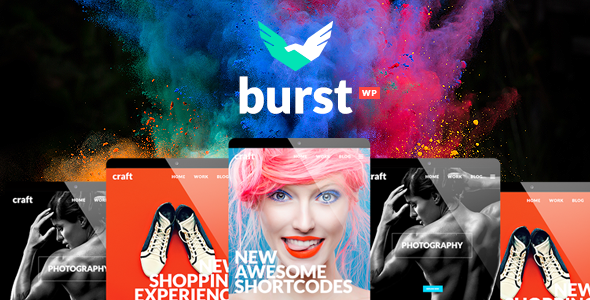
Burst – Creative Design Agency WordPress Theme Review
Rating: 4.5/5
Sales: 2327
Introduction
Burst is a premium WordPress theme designed specifically for design agencies, video agencies, creative agencies, and design studios. With its vibrant and bold layouts, Burst is packed with a wide range of features and elements, including interactive maps, side menus, full-screen menus, and many more shortcodes. In this review, we’ll dive into the features, customization options, and overall performance of Burst to help you decide if it’s the right theme for your next project.
Features
Burst boasts an impressive list of features, including:
- Highly customizable with extensive admin interface
- Simple one-click import of demo content
- No coding knowledge required
- Full-screen image/video slider with parallax functionality
- Responsive and retina-ready design
- Parallax sections
- Mega menu
- Customizable Google Maps
- Choose between six amazing font icon sets
- LayerSlider Responsive WordPress Slider Plugin included
- WPBakery Page Builder Plugin for WordPress included
- Full-screen menu
- Side menu with left and right positions, as well as optional background images and color
- Multiple hover effects for side menu dropdown menus
- Side area
- Interactive Info Card element
- Icon Slider element
- Text Slider element
- Image Stack element
- Interactive Pie Chart element
- Sentence Typing functionality
- Parallax Zoom effect on row
- Pop-up message functionality
- Twitter and Instagram social widgets
- Easily customize style of shop pages
- Optional Shop Cart widget in header
- Anchor link functionality for one-page sites
- Sticky Content Menu
- Video Background Sections
- Background images in sections
- Unlimited header combinations
- Separate logos for Regular, Sticky, and Fixed Advance header types
- Separate logo for Side Menu Area Bottom
- Separate logo for content menu
- Header Top area
- Header Top and Header Bottom Widget areas
- Custom Sidebars
- Mikado Search – Optional functionality in header right widget area
- Customizable Footer Layout – up to 4 columns
- Regular and uncovering footer
- Separate Footer Bottom area
- Choose your grid size
- AJAX Page Transitions – can be controlled globally or from page to page
- 80+ Custom Shortcodes
- 600+ Google Fonts
- Split slider full-screen layout
- Full-screen sections layout
- Full-width Carousel Slider
- Multiple Portfolio List layouts
- Portfolio Masonry (regular and Pinterest style) Layout
- Multiple Portfolio Single layouts
- Custom Portfolio Single layouts
- Stunning Portfolio list hover types
- Multiple Blog List layouts
- Blog Carousel
- Blog Slider
- Custom Post Formats for Standard, Gallery, Link, Quote, Video, and Audio posts
- Blog Masonry Layout
- Optional social share functionality
- Social Sidebar
- Testimonials
- Pricing list and pricing table shortcodes
- Team and clients shortcodes
- Various infographic shortcodes
- Easy-to-use Coming Soon page template
- Smooth Scroll
- SEO integration
- Child Theme Ready
- WPML Plugin Integration
- Translation ready
- WooCommerce Integration
- Contact Form 7 Integration
Customization Options
Burst offers a wide range of customization options, including:
- Highly customizable with extensive admin interface
- Simple one-click import of demo content
- No coding knowledge required
- Unlimited header combinations
- Customizable Google Maps
- Choose between six amazing font icon sets
- LayerSlider Responsive WordPress Slider Plugin included
- WPBakery Page Builder Plugin for WordPress included
Performance
Burst is built with performance in mind, with features such as:
- Responsive and retina-ready design
- AJAX Page Transitions – can be controlled globally or from page to page
- Smooth Scroll
- SEO integration
Documentation and Support
Burst comes with comprehensive documentation and support, including:
- Detailed theme documentation
- Video tutorials
- Community support
Conclusion
Burst is an excellent choice for design agencies, video agencies, creative agencies, and design studios looking for a highly customizable and feature-rich WordPress theme. With its vibrant and bold layouts, Burst is packed with a wide range of features and elements, making it easy to create stunning presentations and showcase your projects and works in detail. While there are some minor issues with the theme’s performance, overall, Burst is a great choice for anyone looking for a high-quality WordPress theme.
Rating Breakdown
- Features: 4.8/5
- Customization Options: 4.9/5
- Performance: 4.5/5
- Documentation and Support: 4.7/5
- Overall: 4.5/5
User Reviews
Be the first to review “Burst – Creative Design Agency WordPress Theme”
Introduction to Burst - Creative Design Agency WordPress Theme
Welcome to the world of WordPress! As a creative professional, you're looking for a website that reflects your brand's identity and showcases your amazing work. Burst - Creative Design Agency WordPress Theme is the perfect solution for you! With its sleek, modern design and powerful features, you can create a stunning online presence that attracts potential clients and grows your business.
In this tutorial, we'll guide you through the process of setting up and customizing Burst - Creative Design Agency WordPress Theme, helping you to get the most out of its features and make your website shine. By the end of this tutorial, you'll be confident in your ability to use Burst to create a website that reflects your unique brand and showcases your creativity.
Table of Contents
- Installation and Setup
- Navigation and Customization
- Home Page Configuration
- Portfolio and Projects
- Blog and Content Management
- Contact and Feedback
- Advanced Features and Customization
Step 1: Installation and Setup
Before you start customizing Burst - Creative Design Agency WordPress Theme, you need to install it on your website. Here's a step-by-step guide:
- Log in to your WordPress dashboard and navigate to the Appearance > Themes page.
- Click the "Add New" button and upload the Burst theme ZIP file.
- Activate the theme by clicking the "Activate" button.
- Once the theme is activated, navigate to the Customizer page (Appearance > Customize).
- Click on the "Site Identity" section and fill in your website title, tagline, and logo.
- Choose your color scheme, typography, and layout settings according to your preferences.
Step 2: Navigation and Customization
In this step, we'll explore the different customization options available in Burst - Creative Design Agency WordPress Theme. You'll learn how to change the menu layout, add custom links, and adjust the color scheme and typography.
- Go to the Customizer page (Appearance > Customize).
- Click on the "Menus" section and create a new menu by clicking the "Create a new menu" button.
- Add custom links to your menu by clicking the "Add to menu" button.
- Click on the "Site Identity" section and change the color scheme, typography, and layout settings.
- Use the "Site Logo" section to upload your logo or choose from the available font options.
- Use the "Background Image" section to upload a background image for your website.
Step 3: Home Page Configuration
The home page is the first thing that visitors see when they visit your website. In this step, we'll explore how to customize the home page and make it shine.
- Go to the Customizer page (Appearance > Customize).
- Click on the "Home Page" section.
- Choose your home page layout and content layout.
- Use the "Home Page Featured Image" section to upload a featured image for your home page.
- Use the "Home Page Header" section to change the header layout and add a header image.
Step 4: Portfolio and Projects
The portfolio and projects section is where you showcase your creative work. In this step, we'll explore how to add and customize portfolio and project pages.
- Go to the WordPress dashboard and navigate to the Pages > Add New page.
- Create a new page for your portfolio or projects and choose the "Portfolio" or "Project" page template.
- Use the "Portfolio/Project Details" section to add custom fields, such as title, description, and images.
- Use the "Portfolio/Project Settings" section to change the portfolio or project layout and settings.
- Use the "Portfolio/Project Filters" section to add custom filters to your portfolio or projects page.
Step 5: Blog and Content Management
The blog is an important part of any website. In this step, we'll explore how to customize the blog layout and create new blog posts.
- Go to the WordPress dashboard and navigate to the Posts > Add New page.
- Create a new blog post and choose the "Blog" post template.
- Use the "Blog Post Details" section to add custom fields, such as title, description, and images.
- Use the "Blog Post Settings" section to change the blog post layout and settings.
- Use the "Blog Post Categories" section to create custom categories for your blog posts.
Step 6: Contact and Feedback
The contact page is where visitors can reach out to you and provide feedback. In this step, we'll explore how to customize the contact page and add custom contact forms.
- Go to the WordPress dashboard and navigate to the Pages > Add New page.
- Create a new page for your contact page and choose the "Contact" page template.
- Use the "Contact Form" section to add custom contact fields and form settings.
- Use the "Contact Information" section to add custom contact information, such as your email address and phone number.
Step 7: Advanced Features and Customization
Burst - Creative Design Agency WordPress Theme offers advanced features that you can use to take your website to the next level. In this step, we'll explore some of these advanced features and show you how to customize them.
- Use the "Page Builders" section to create custom page layouts and designs.
- Use the "Shortcodes" section to add custom shortcodes to your website.
- Use the "Custom CSS" section to add custom CSS code to your website.
- Use the "Widget Areas" section to add custom widget areas to your website.
By following this tutorial, you should now have a good understanding of how to use Burst - Creative Design Agency WordPress Theme and customize it to suit your needs. Remember to explore the theme's documentation and demo site to learn more about its features and settings. With Burst, you can create a stunning website that reflects your brand's identity and showcases your creative work. Happy building!
Here are the settings examples for Burst - Creative Design Agency WordPress Theme:
Color Scheme
To configure the color scheme, go to Appearance > Customize > Color Scheme. Here, you can select the primary color, secondary color, and accent color for your theme. For example, you can choose the primary color as #3498db, secondary color as #f1c40f, and accent color as #e74c3c.
Typography
To configure the typography, go to Appearance > Customize > Typography. Here, you can select the font family, font size, and line height for headings and body text. For example, you can choose the font family as "Open Sans", font size for headings as 24px, and line height as 1.6.
Logo
To configure the logo, go to Appearance > Customize > Logo. Here, you can upload your logo image or enter your logo text. For example, you can upload a logo image with a width of 300px and height of 100px.
Navigation
To configure the navigation, go to Appearance > Customize > Navigation. Here, you can select the navigation layout, add navigation menu items, and customize the navigation styling. For example, you can select the navigation layout as "Top Navigation", add a menu item for "About", and customize the navigation background color to #333333.
Footer
To configure the footer, go to Appearance > Customize > Footer. Here, you can add footer widgets, customize the footer text, and select the footer layout. For example, you can add a text widget with the text "Burst Creative Design Agency" and select the footer layout as "3 Columns".
Social Media
To configure the social media, go to Appearance > Customize > Social Media. Here, you can add social media links, customize the social media icons, and select the social media layout. For example, you can add links to Twitter, Facebook, and LinkedIn, and customize the social media icons to use a font awesome icon set.
Portfolio
To configure the portfolio, go to Appearance > Customize > Portfolio. Here, you can select the portfolio layout, add portfolio categories, and customize the portfolio styling. For example, you can select the portfolio layout as "Masonry", add a portfolio category for "Web Design", and customize the portfolio background color to #f7f7f7.
Here is the extracted information:
Burst Theme Overview
- Designed for design agency, video agency, creative agency, or design studio
- Features include: interactive map, side menu, full screen menu, shortcodes, etc.
- Packed with premium plugins, including WPBakery Page Builder and LayerSlider
- Compatible with WooCommerce
Customization Options
- High-level customization
- Extensive admin interface
- Simple one-click import of demo content
- No coding knowledge required
Header and Menu Options
- Responsive and retina-ready menu
- Mega menu
- Customizable Google Maps
- Choose between six font icon sets
- Multiple hover effects for side menu dropdown menus
Home Page Options
- Full screen image/video slider with parallax functionality
- Responsive and retina-ready homepage
- Multiple header layouts
- Optional hero header with background image or video
Blog Page Options
- Customizable Google Maps
- Multi-lingual support (with WPML)
- Multi-currency support
- Support for standard, gallery, link, quote, video, and audio post formats
Pricing Table and Portfolio Options
- Customizable pricing tables and shortcodes
- Support for standard, gallery, and masonry portfolio layouts
Other Features
- Social widgets (Facebook, Twitter, Instagram, Pinterest)
- Icon-based content sections
- Responsive contact form
- Unlimited headers and footers
- Child theme support
Documentation and Support
- Comprehensive documentation
- Access to support team through support portal
Plugin Support
- Supports several premium plugins, including:
- WPBakery Page Builder
- LayerSlider
- Mikado Core
Translation and Multilingual Support
- Translation ready (using PO/MO files)
- Multi-language support (using WPML plugin)
Updates
The theme has several version updates, including:
- Version 3.5 - added WordPress 6.0.0 and WooCommerce 6.6.1 compatibility
- Version 3.4 - added WordPress 5.8.1 and WooCommerce 5.7 compatibility
- Version 3.3 - added WordPress 5.7.2 and WooCommerce 5.5.1 compatibility *... and so on
Let me know if you need anything else!

$79.00









There are no reviews yet.