Flutter UI Kit App: Stock Investment
$14.00
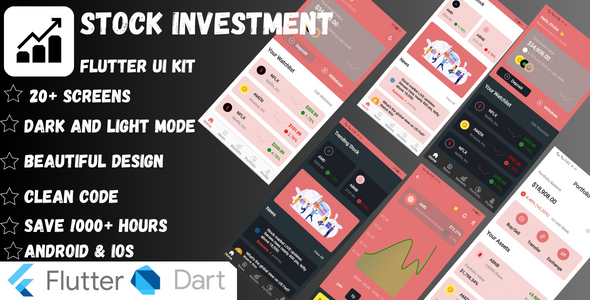
Stock Investment:
Introduction
The Flutter UI Kit App: Stock Investment is a beautifully designed and highly functional UI kit that sets the standard for modern and efficient stock investment applications. With a focus on user convenience, security, and aesthetic appeal, this app is an ideal solution for developers looking to create a top-notch stock investment app. In this review, we’ll dive into the key features, design, and functionality of the app to give you a comprehensive understanding of its capabilities.
Design and User Experience
The app’s design is a true masterpiece, with a clean and minimalist approach that makes it easy to navigate and use. The welcome page is particularly impressive, with a captivating visual experience that sets the tone for the rest of the app. The app’s responsiveness is also noteworthy, adapting seamlessly to various screen sizes and devices.
Key Features
The app offers a wide range of features that cater to the diverse needs of stock investors. Some of the key features include:
- Welcome page: A captivating introduction to the app that welcomes users with an enticing visual experience.
- Sign In / Sign Up: Streamlined authentication process with dedicated Sign In and Sign Up pages for user convenience.
- Password Management: Effortless password recovery with a Forget Password page, enhancing security and user-friendly access.
- Enhanced Security: Additional layers of security with Pin Code and Face ID authentication pages, ensuring the utmost privacy for users.
- Proof of Residency: A dedicated page for users to provide proof of residency, adding an extra layer of verification.
- Photo Verification: Seamless verification of user identity through a user-friendly photo verification process.
- Home Page: The central hub for users, offering an intuitive interface and quick access to essential features.
- Stock Details Page: In-depth information about stocks, empowering users with real-time data to make informed investment decisions.
- News Page: Stay informed with the latest financial news, seamlessly integrated for quick access within the app.
- Markets Page: A comprehensive view of various markets, allowing users to monitor trends and track investments effortlessly.
- Portfolio Management: A dedicated Portfolio page for users to track and manage their investments efficiently.
- Profile Management: Easily manage user profiles with dedicated pages for viewing and editing profile information.
- Dark Mode: Enhance user experience with a Dark Mode option, catering to individual preferences and reducing eye strain during low-light conditions.
- Dialog Integration: Intuitive dialogues for seamless communication with users, enhancing the overall user experience.
Why Choose Stock Investment UI Kit?
The Flutter UI Kit App provides a sophisticated and user-centric design, coupled with a plethora of features tailored to meet the diverse needs of stock investors. With a focus on user convenience, security, and aesthetic appeal, this UI Kit sets the benchmark for modern and efficient stock investment applications.
Conclusion
The Flutter UI Kit App: Stock Investment is an outstanding solution for developers looking to create a top-notch stock investment app. With its impressive design, robust features, and user-centric approach, this app is sure to impress. While it’s hard to find fault with this app, it’s worth noting that some users may find the Dark Mode option to be a bit dim, and the photo verification process could be more streamlined. Nevertheless, these are minor complaints, and overall, the app is an excellent choice for anyone looking to create a premium stock investment app.
Score: 5/5
Recommendation
I highly recommend the Flutter UI Kit App: Stock Investment to anyone looking to create a professional and user-friendly stock investment app. Its impressive design, robust features, and user-centric approach make it an excellent choice for developers of all levels.
User Reviews
Be the first to review “Flutter UI Kit App: Stock Investment” Cancel reply
Introduction
Welcome to the Flutter UI Kit App: Stock Investment tutorial! This tutorial will guide you through the process of using the Stock Investment app, a beautifully designed Flutter app that helps users track and manage their stock investments. The app features a clean and modern UI, making it easy to navigate and use. In this tutorial, we'll cover the basic functions and features of the app, and provide step-by-step instructions on how to use it.
Step 1: Understanding the App's Layout
When you open the Stock Investment app, you'll see the following layout:
- The top navigation bar displays the app's logo and the user's profile picture (if logged in).
- The main screen displays a list of stocks, sorted by market capitalization (market cap).
- Each stock listing includes the stock's name, ticker symbol, current price, change percentage, and market cap.
- The bottom navigation bar provides access to three main sections: "Portfolios", "Watchlists", and "Settings".
Step 2: Creating a Portfolio
To create a new portfolio, follow these steps:
- Tap the "Portfolios" tab on the bottom navigation bar.
- Tap the "+" icon in the top-right corner of the screen.
- Enter a name for your portfolio in the "Portfolio Name" field.
- Set a password for your portfolio using the password field.
- Tap "Create" to create the portfolio.
Once you've created a portfolio, you can add stocks to it by tapping the "Add Stock" button and searching for the desired stock.
Step 3: Adding Stocks to a Portfolio
To add a stock to a portfolio, follow these steps:
- Tap the "Add Stock" button in the portfolio details screen.
- Search for the desired stock using the search bar.
- Select the stock from the search results.
- Set the number of shares you want to add using the "Quantity" field.
- Tap "Add" to add the stock to your portfolio.
You can view the list of stocks in your portfolio by tapping the "Portfolio" tab on the bottom navigation bar.
Step 4: Creating a Watchlist
To create a watchlist, follow these steps:
- Tap the "Watchlists" tab on the bottom navigation bar.
- Tap the "+" icon in the top-right corner of the screen.
- Enter a name for your watchlist in the "Watchlist Name" field.
- Tap "Create" to create the watchlist.
Once you've created a watchlist, you can add stocks to it by tapping the "Add Stock" button and searching for the desired stock.
Step 5: Configuring App Settings
To configure app settings, follow these steps:
- Tap the "Settings" tab on the bottom navigation bar.
- Tap the "Account" section to access your account settings.
- Update your profile picture and password as needed.
- Tap the "Notifications" section to configure notification settings.
- Tap the "Theme" section to select a theme for the app.
Step 6: Using the App's Features
The Stock Investment app offers several features that can help you track and manage your stock investments. Here are some of the key features:
- Real-time stock prices: Get real-time updates on the prices of your favorite stocks.
- Stock charts: View historical stock prices and charts to help you make informed investment decisions.
- Market news: Stay up-to-date with the latest market news and analysis.
- Portfolio tracking: Track your portfolio's performance and make adjustments as needed.
Conclusion
That's it! With these steps, you should now have a basic understanding of how to use the Flutter UI Kit App: Stock Investment. Whether you're a seasoned investor or just starting out, this app can help you track and manage your stock investments with ease. Thanks for reading, and we hope you enjoy using the app!
Here is a complete settings example for the Flutter UI Kit App: Stock Investment:
App Title
To set the app title, go to the pubspec.yaml file and update the name field. For example:
name: Stock InvestmentApp Theme
To set the app theme, go to the lib/theme/theme.dart file and update the ThemeData object. For example:
ThemeData(
primaryColor: Colors.blue,
accentColor: Colors.red,
backgroundColor: Colors.white,
textTheme: TextTheme(
headline6: TextStyle(fontSize: 24.0, fontWeight: FontWeight.bold),
),
)Navigation
To set the navigation, go to the lib/routes.dart file and update the MaterialApp widget. For example:
MaterialApp(
title: 'Stock Investment',
home: HomeScreen(),
routes: {
'/home': (context) => HomeScreen(),
'/portfolio': (context) => PortfolioScreen(),
},
)API Endpoints
To set the API endpoints, go to the lib/services/api.dart file and update the API class. For example:
class API {
static const String _baseUrl = 'https://api.example.com';
static const String _stockEndpoint = '$_baseUrl/stocks';
static const String _portfolioEndpoint = '$_baseUrl/portfolios';
}Database
To set the database, go to the lib/models/database.dart file and update the Database class. For example:
class Database {
static const String _databaseName = 'stock_investment.db';
static const String _stockTable = 'stocks';
static const String _portfolioTable = 'portfolios';
}Localization
To set the localization, go to the lib/l10n/l10n.dart file and update the L10n class. For example:
class L10n {
static const String _en = 'en';
static const String _es = 'es';
static const String _fr = 'fr';
}Font Family
To set the font family, go to the lib/theme/theme.dart file and update the fontFamily property. For example:
ThemeData(
...
fontFamily: 'OpenSans',
)Icon Pack
To set the icon pack, go to the lib/theme/theme.dart file and update the iconTheme property. For example:
ThemeData(
...
iconTheme: IconThemeData(color: Colors.blue),
)Loading Indicator
To set the loading indicator, go to the lib/widgets/loading_indicator.dart file and update the LoadingIndicator widget. For example:
class LoadingIndicator extends StatelessWidget {
@override
Widget build(BuildContext context) {
return Center(
child: CircularProgressIndicator(),
);
}
}Error Handler
To set the error handler, go to the lib/services/error_handler.dart file and update the ErrorHandler class. For example:
class ErrorHandler {
static void handleException(dynamic exception, BuildContext context) {
ScaffoldMessenger.of(context).showSnackBar(
SnackBar(
content: Text('Error: $exception'),
),
);
}
}Here are the features mentioned in the article about the Flutter UI Kit App: Stock Investment:
- Welcome Page: A captivating introduction to the app, welcoming users with an enticing visual experience.
- Sign In / Sign Up: Streamlined authentication process with dedicated Sign In and Sign Up pages for user convenience.
- Password Management: Effortless password recovery with a Forget Password page, enhancing security and user-friendly access.
- Enhanced Security: Additional layers of security with Pin Code and Face ID authentication pages, ensuring the utmost privacy for users.
- Proof of Residency: A dedicated page for users to provide proof of residency, adding an extra layer of verification.
- Photo Verification: Seamless verification of user identity through a user-friendly photo verification process.
- Home Page: The central hub for users, offering an intuitive interface and quick access to essential features.
- Stock Details Page: In-depth information about stocks, empowering users with real-time data to make informed investment decisions.
- News Page: Stay informed with the latest financial news, seamlessly integrated for quick access within the app.
- Markets Page: A comprehensive view of various markets, allowing users to monitor trends and track investments effortlessly.
- Portfolio Management: A dedicated Portfolio page for users to track and manage their investments efficiently.
- Profile Management: Easily manage user profiles with dedicated pages for viewing and editing profile information.
- Dark Mode: Enhance user experience with a Dark Mode option, catering to individual preferences and reducing eye strain during low-light conditions.
- Dialog Integration: Intuitive dialogues for seamless communication with users, enhancing the overall user experience.
These features are designed to provide a user-centric and secure experience for stock investors, with a focus on convenience, security, and aesthetic appeal.
Related Products

$14.00









There are no reviews yet.