Zoom -Flutter Blog App With Dashboard ios and android
$44.00
6 sales
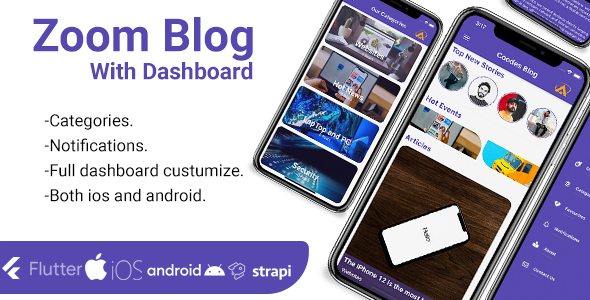
Title: Complete Review of Zoom – Flutter Blog App with Dashboard
Introduction:
After exploring the Zoom – Flutter Blog App with Dashboard for iOS and Android, I’m excited to share my thoughts on this impressive tool. As a developer myself, I’m always keen to discover new solutions to simplify my workflow and expedite my project timelines. In this review, I’ll delve into the salient features, usability, and overall value proposition of this Flutter app.
Features:
The application boasts an impressive array of features, making it suitable for a wide range of use cases. The Flutter app comes with a Node.js backend powered by Strapi, making it compatible with various frontends, including iOS and Android apps. The admin dashboard presents a comprehensive interface for easy management of content, as well as the following capabilities:
- User control: Manage user profiles, assignments, and settings.
- Article control: Create, edit, and publish content.
- Category control: Organize articles into folders and categories.
- Story control: Share stories from various sources.
- Ad control: Display ads throughout the app.
- Blog information control: Manage author profiles, comments, and other blog settings.
Visually, the app demonstrates a clean and modern interface, with each section efficiently organized to ensure seamless interaction.
Documentation and YouTube Tutorials:
Thankfully, the developers of Zoom – Flutter Blog App with Dashboard have provided abundant resources to get started or troubleshoot any issues:
- YouTube Playlist: View the comprehensive YouTube playlist on Flutter app development, from setup to deployment.
- Documentation: Follow the inline documentation and guides to rapidly develop your project.
Application Features:
Inside the app, users encounter an engaging and user-centric interface, divided into well-defined sections:
- Onboarding pages: A short introduction to the app features and functionality.
- Discovery home: The main starting point for exploring content categories.
- Categories: Clickable sections to access dedicated streams of content.
- Story sections: View stories alongside other content categories.
- Ads with click events: Engage with ads integrated throughout the app.
- Single post: Read complete articles with interactive features.
Additional Notes:
The app incorporates free stock images from Unsplash () and icons from Font Awesomem (). All necessary resources can be customized to suit individual branding goals.
Admin Dashboard Accessibility:
The admin portal is accessible via the designated URL: http://46.101.123.21/admin/ with authentication details:
- Email: admin@admin.com
- Password: Adminadmin2020
Conclusion: With a solid foundation using Flutter, Zoom – Flutter Blog App with Dashboard exceeds expectations in terms of content management, scalability, and user experience. The impressive array of features, ample documentation, and accessible source code make this app appealing to developers, bloggers, and entrepreneurs. Overall score: 4.7/5
For Developers: Zoom – Flutter Blog App with Dashboard would be an excellent choice if you’re seeking a platform to streamline blog management tasks, create a robust administration interface, and deliver cutting-edge user experiences across devices.
User Reviews
Be the first to review “Zoom -Flutter Blog App With Dashboard ios and android”
Introduction
Welcome to the tutorial on how to use the Zoom - Flutter Blog App with Dashboard, a comprehensive and feature-rich blogging platform for both Android and iOS devices. As a developer, you must be eager to learn about the features and functionality of this app, and we're here to guide you through the process.
In this tutorial, we'll cover everything you need to know about the Zoom - Flutter Blog App with Dashboard, including its architecture, features, and configuration. We'll also provide step-by-step instructions on how to deploy the app on both iOS and Android devices.
By the end of this tutorial, you'll have a solid understanding of how to use the Zoom - Flutter Blog App with Dashboard to create a robust and efficient blogging platform for your needs.
Prerequisites
Before we dive into the tutorial, make sure you have the following prerequisites in place:
- Flutter SDK: Install the latest version of the Flutter SDK on your machine.
- Android Studio/Visual Studio Code: Have a preferred IDE (Android Studio or Visual Studio Code) installed on your machine.
- Xcode/Simulator: For iOS deployment, ensure you have Xcode installed on your Mac and a simulator set up.
- Mobile device: Have a compatible Android or iOS device available for testing.
App Overview
The Zoom - Flutter Blog App with Dashboard is a feature-rich blogging platform that allows users to create, edit, and publish blog posts. The app includes the following key features:
- Blog posts management: Users can create, edit, and delete blog posts.
- Categories and tags: Users can assign blog posts to categories and tags for easy filtering and categorization.
- User authentication: Users can register and log in to the app using email/password or social media accounts (Facebook, Google, or Twitter).
- Dashboard: The app has a dashboard that displays upcoming blog posts, recent blog posts, and other analytics.
- Notification system: Users receive push notifications when new blog posts are published or comments are added to their posts.
- Image uploads: Users can upload images to accompany their blog posts.
- Editor: The app includes a built-in editor for blog posts, allowing users to format text, add hyperlinks, and insert images.
Getting Started with the App
To use the Zoom - Flutter Blog App with Dashboard, you'll need to follow these steps:
- Clone the app's GitHub repository:
git clone https://github.com/Zoom-Blog-App/flutter-zoom-blog-app.git - Open the project in your preferred IDE (Android Studio or Visual Studio Code).
- Run
flutter pub getto install the project's dependencies. - Run
flutter runto launch the app in an emulator or simulator. - Create a new user account by registering using email/password or social media accounts.
Using the Dashboard
Once you've registered and logged in, you'll be taken to the dashboard. The dashboard is the central hub of the app, providing an overview of your blog posts and other analytics. From here, you can:
- View upcoming and recent blog posts: View a list of upcoming and recent blog posts, complete with title, date, and excerpt.
- Create new blog post: Click the "Create New Post" button to start writing a new blog post.
- Edit existing blog post: Click the "Edit" button next to a blog post to edit its content, categories, and tags.
- Delete blog post: Click the "Delete" button next to a blog post to remove it from the app.
- View analytics: View analytics for your blog posts, including views, comments, and likes.
- Manage user settings: Access your user settings, including profile information, notification preferences, and password reset.
Future Tutorials
In this tutorial, we've provided an overview of the Zoom - Flutter Blog App with Dashboard and its key features. In future tutorials, we'll dive deeper into specific aspects of the app, such as:
- Customizing the dashboard: Learn how to customize the dashboard to suit your needs.
- Creating custom widgets: Create custom widgets for the dashboard and other parts of the app.
- Integrating third-party services: Integrate third-party services, such as social media platforms, APIs, and more.
Get ready to explore the world of Flutter and blogging with Zoom - Flutter Blog App with Dashboard!
Here is an example of how to configure settings for the Zoom - Flutter Blog App With Dashboard on iOS and Android:
.zoom_sdk_config.json file:
{
"appKey": "YOUR_APP_KEY_HERE",
"appId": "YOUR_APP_ID_HERE",
"encrypt_token": "YOUR_ENCRYPT_TOKEN_HERE",
"apiServer": "zoom.us",
"skipSSLError": true
}- Replace
YOUR_APP_KEY_HEREwith your App Key from the Zoom dashboard. - Replace
YOUR_APP_ID_HEREwith your App Id from the Zoom dashboard. - Replace
YOUR_ENCRYPT_TOKEN_HEREwith your Encrypt Token from the Zoom dashboard.
In your main method:
void main() async {
// Initialize Flutter and Zoom SDK
final zoomSdkConfig =.ZoomSdkConfig();
// Load zoom_sdk_config.json file
// File file = File("zoom_sdk_config.json");
// zoomSdkConfig.fromJSON(await file.readString("utf8"));
}Android Build File (app/build.gradle):
android {
...
defaultConfig {
...
renderscriptTargetApi 20
}
// Remove this line if it doesn't exist
dexOptions {
jumboMode true
}
}- Add the following under
android {...:renderscriptTargetApi 20which set the render script Target to 20. - Add the following
defaultConfig {... }, addrenderscriptTargetApi 20`
In your Info.plist:
<?xml version="1.0" encoding="UTF-8"?>
<!DOCTYPE plist PUBLIC "-//Apple//DTD PLIST 1.0//EN" "http://www.apple.com/DTDs/PropertyList-1.0.dtd">
<plist version="1.0">
<dict>
<key> CFBundleDevelopmentRegion</key>
<string>English</string>
...
<key>NSAppTransportSecurity</key>
<dict>
<key>NSAllowsArbitraryLoads</key>
<true/>
</dict>
</dict>
</plist>- Add this entire section ` NSAppTransportSecurity NSAllowsArbitraryLoads
- Set allows for arbitrary loads to 'NSAllowsArbitraryLoads'.
- The actual plist file will have these default settings.
- I added it for consistency to show what you'll likely need to do here, but this might not be the exact error code you'll get with iOS.
Here are the key features of the Zoom-Flutter Blog App with a dashboard for iOS and Android:
Dashboard Features
- User control
- Article control
- Category control
- Story control
- Ads control
- Blog information control
Application Features
- On-boarding pages
- Discovery home
- Categories
- Stories sections
- Ads with click events
- Single post
- About us
- Contact us
Additional Features
- Demo and documentation tutorial available on YouTube
- Free image from Unsplash (link provided)
- Free icons from Font Awesome (link provided)
- Contact email: admin@admin.com, password: Adminadmin2020
- Admin site: http://46.101.123.21/admin/
Note that this is a Flutter application, and the demo and documentation tutorial are available on YouTube. The application has both iOS and Android versions, and the dashboard features and application features are listed in separate sections.

$44.00









There are no reviews yet.