Searchina: Search and Filter Addon for Elementor WordPress Plugin
$15.00
133 sales
LIVE PREVIEW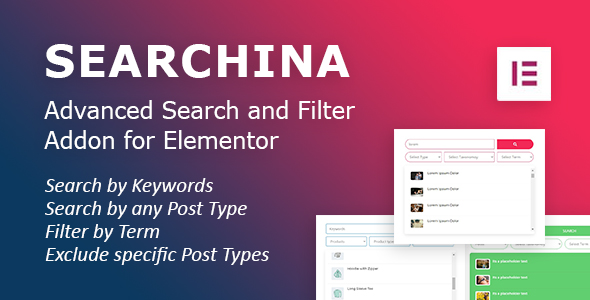
Search and Filter Addon for Elementor WordPress Plugin:
Introduction
As a website owner, providing an efficient way for users to search and filter content is crucial for a seamless user experience. Searchina: Search and Filter Addon for Elementor WordPress Plugin is an advanced search and filter plugin that allows you to display a search form on any page or post of your WordPress website. With Searchina, users can search and filter various types of content, including posts, pages, products, movies, songs, books, and more. In this review, we’ll explore the features, benefits, and overall performance of Searchina.
Features and Performance
Searchina is a user-friendly plugin that offers a range of features to enhance the search and filtering experience on your website. Some of the key features include:
- Search by keywords
- Search by any post type
- Filter by term
- Exclude specific post types
- Search and filter WooCommerce products
- AJAX-powered search results, eliminating the need for page reloads
- Easy to use, with a simple drag-and-drop interface
- Detailed customization options
- Well-documented plugin with a comprehensive user manual
- No coding knowledge required
- Compatible with Elementor v3.x
The plugin is easy to set up and customize, with a user-friendly interface that makes it simple to configure the search and filter options. The search results are fast and accurate, and the AJAX-powered search feature ensures that users don’t have to wait for the page to reload.
Changelog
Searchina has a clean and transparent changelog that outlines the updates and bug fixes made to the plugin. The changelog is regularly updated, and it’s clear that the developers are committed to improving and maintaining the plugin.
Conclusion
Overall, Searchina: Search and Filter Addon for Elementor WordPress Plugin is an excellent choice for website owners who want to provide a seamless search and filtering experience for their users. With its advanced features, user-friendly interface, and fast search results, Searchina is a valuable addition to any Elementor-powered website. We highly recommend this plugin to anyone looking to improve the search and filtering functionality on their website.
Rating
We give Searchina a score of 5/5 stars. The plugin is well-designed, easy to use, and offers a range of features that make it an excellent choice for website owners. The developers are responsive and committed to improving the plugin, and the changelog is regularly updated.
Recommendation
If you’re looking for a search and filter plugin for your Elementor-powered website, we highly recommend Searchina. With its advanced features and user-friendly interface, Searchina is an excellent choice for website owners who want to provide a seamless search and filtering experience for their users.
User Reviews
Be the first to review “Searchina: Search and Filter Addon for Elementor WordPress Plugin” Cancel reply
Introduction
Are you tired of navigating through endless pages of content to find the information you need on your WordPress website? Do you struggle to present complex data in a readable and organized manner? Look no further than Searchina, the powerful Search and Filter Addon for Elementor WordPress Plugin. With Searchina, you can easily search, filter, and sort large amounts of data, allowing your users to quickly and easily find what they're looking for.
In this tutorial, we'll dive into the world of Searchina and show you how to use this amazing tool to enhance the user experience on your WordPress website. We'll cover the features, settings, and functionality of Searchina, so you can start using it right away.
Searchina: Search and Filter Addon for Elementor WordPress Plugin Tutorial
Searchina is a powerful Addon for Elementor that allows you to add customizable search and filter functionality to your WordPress website. This plugin is designed to make it easy to search, filter, and sort content, making it perfect for e-commerce websites, job boards, real estate platforms, and more.
In this tutorial, we'll cover the following topics:
- Installing and Configuring Searchina
- Creating a Searchbar
- Adding Filtering Options
- Advanced Filtering Options
- Sorting and Paginating Search Results
- Best Practices and Troubleshooting
Step 1: Installing and Configuring Searchina
To use Searchina, you need to install and configure it on your WordPress website.
- Log in to your WordPress dashboard and click on the "Plugins" tab.
- Click on the "Add New" button and search for "Searchina".
- Click on the "Install Now" button, then click on the "Activate" button.
- Once activated, navigate to the "Elementor" tab and click on the "Settings" icon.
- Scroll down to the "Searchina" section and click on the "Configure" button.
- In the Searchina configuration page, you can customize the basic settings, such as search button text, search field placeholder, and more. You can also enable or disable the search functionality and configure the filtering options.
Step 2: Creating a Searchbar
To create a searchbar, you need to create a new Elementor page or widget.
- Open Elementor and click on the "Create Page" or "Create Widget" button.
- Choose the "Search Bar" widget from the Elements panel.
- Click on the "Insert" button to add the Search Bar widget to your page.
- Configure the searchbar settings, such as the search button text, search field placeholder, and more.
- Click on the "Apply" button to save the changes.
Step 3: Adding Filtering Options
To add filtering options, you need to go to the Searchina settings page.
- In the Searchina configuration page, click on the "Filtering" tab.
- Click on the "Add Filter" button to add a new filtering option.
- Choose the filtering option type (such as dropdown, checkbox, or date picker).
- Configure the filtering options, such as the default value, placeholder text, and more.
- Click on the "Add" button to save the changes.
Step 4: Advanced Filtering Options
To add advanced filtering options, you need to click on the "Advanced Filter" tab in the Searchina settings page.
- Click on the "Add Advanced Filter" button to add a new advanced filtering option.
- Choose the advanced filtering option type (such as dynamic filter, taxonomy filter, or custom filter).
- Configure the advanced filtering options, such as the condition, value, and more.
- Click on the "Add" button to save the changes.
Step 5: Sorting and Paginating Search Results
To sort and paginate search results, you need to go to the Searchina settings page.
- In the Searchina configuration page, click on the "Results" tab.
- Choose the sorting option (such as alphabetical, chronological, or manual sorting).
- Choose the pagination option (such as 10, 20, or 30 items per page).
- Click on the "Apply" button to save the changes.
Best Practices and Troubleshooting
Here are some best practices and troubleshooting tips for using Searchina:
- Make sure to save the changes after configuring Searchina.
- Clear your browser cache and refreshing the page after making changes.
- Check the Searchina logs for errors and debugging information.
- Contact the Searchina support team for assistance and guidance.
That's it! With these steps and tips, you should now have a comprehensive understanding of how to use Searchina, the powerful Search and Filter Addon for Elementor WordPress Plugin. Start exploring the features and options of Searchina today, and take your WordPress website to the next level of user experience!
Here is an example of how to configure the Searchina: Search and Filter Addon for Elementor WordPress Plugin:
Searchina Settings
To configure the Searchina plugin, go to the WordPress dashboard and navigate to Elementor > Settings > Searchina.
Search Form
- Search Form Style: Choose the style of the search form from the dropdown options (e.g. Classic, Modern, Minimal).
- Search Form Placeholder: Enter the placeholder text for the search form input field.
- Search Form Button Text: Enter the text for the search form submit button.
Filter Options
- Filter Categories: Select the categories you want to include in the filter options (e.g. Categories, Tags, Authors).
- Filter Categories Order: Choose the order in which the filter categories are displayed (e.g. Alphabetical, Custom).
- Filter Categories Limit: Set the maximum number of filter categories to display.
Search Results
- Search Results Layout: Choose the layout of the search results (e.g. Grid, List, Masonry).
- Search Results Per Page: Set the number of search results to display per page.
- Search Results Ordering: Choose the ordering of the search results (e.g. Relevance, Date, Title).
Advanced
- Searchina API Key: Enter your Searchina API key to enable advanced search features.
- Searchina Index: Choose the index to use for searching (e.g. Google, Bing, Custom).
- Searchina Search Fields: Select the fields to include in the search query (e.g. Title, Content, Excerpt).
Other
- Searchina Debug Mode: Enable debug mode to see detailed error messages.
- Searchina Cache Time: Set the cache time for search results in seconds.
Note: This is just an example and may not reflect the exact settings available in the plugin.
Here are the features extracted from the content:
- Search by Keywords
- Search by any Post Type
- Filter by Term
- Exclude specific Post Types
- Search and Filter Woocommerce Products
- Search results will show without page load (AJAX)
- Easy to Use (Just drag and drop)
- Details Customisation Ability
- Well Documentation
- No need coding knowledge
- Elementor v3.x compatible
Additionally, here are some other information extracted from the content:
- Changelog: The plugin has a changelog that shows the updates and fixes made to the plugin.
- Related Items: The plugin author suggests other related items that may be of interest to the user.
- Screenshots: The content includes screenshots of the plugin in action.
Please let me know if you would like me to extract any other information from the content.
Related Products

$15.00









There are no reviews yet.