Foodie Vendor Manager for Groceries, Foods, Pharmacies, Stores Flutter App
$14.00
26 sales
LIVE PREVIEW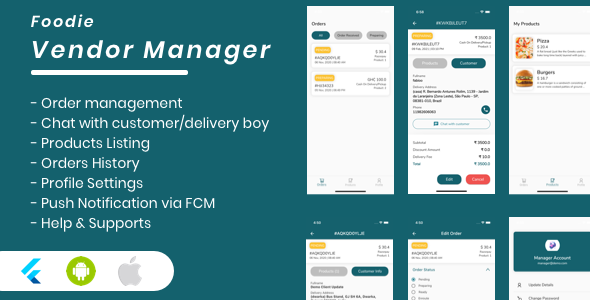
Foodie Vendor Manager for Groceries, Foods, Pharmacies, Stores Flutter App Review: A Comprehensive Solution for Digital Grocery and Food Store Owners
Rating: 5/5
As the founder of a grocery and food store, managing operations, inventory, and vendors can be a daunting task. The Foodie Vendor Manager for Groceries, Foods, Pharmacies, Stores Flutter App is designed to simplify this process with a comprehensive solution that addresses the needs of both admin and vendor managers. After using this app, I can confidently say that it is an excellent choice for any grocery or food business looking to streamline their operations and increase customer satisfaction.
Key Features
- Grocery, Food, Pharmacy, and Store Management System
- Google Maps for showing restaurants on the map with directions
- Ready-to-use Entities and Models
- Clean and Organized Dart Language code with MVVM Pattern
- Easy restyling and theming with support for push notifications, login, orders, notifications, user profiles, orders history, account settings, and more!
Mobile App Demo Accounts
- Admin: User or email: admin@demo.com, Password: 123456
- Vendor Manager: User or email: manager@demo.com, Password: 123456
- Client/Customer: User or email: client@demo.com, Password: 123456
Impressive Features
The vendor manager app is well-suited for grocery and food store owners, as it provides a comprehensive solution to manage their business. One of the standout features of this app is its cleanliness and organization, making it easy to navigate and utilize. The Google Maps feature is particularly useful for guiding customers to their desired store locations. Additionally, the app’s support for multilingual languages is a testament to its global appeal and adaptability.
Administration Panel
The administration panel is designed to provide effortless management of the app, allowing users to view statistics, manage orders, monitor inventory, and track shipments. The panel is cleanly organized, making it effortless to navigate and manage store operations.
Documentation
The app’s documentation provides a comprehensive guide for anyone looking to get started or troubleshoot issues. Detailed instructions on how to implement the app and troubleshoot common issues make it simple for even the most non-technical users to start using the app.
Support
The support system is top-notch, as the team is available for any questions or problems requiring resolution. The Comments section on the item page also provides a convenient means to seek help.
Release Notes
The app is regularly updated with new features and bug fixes. Key updates include support for multilingual languages, migration to Flutter v2, added chat functionality, and user-friendly design improvements.
In conclusion, the Foodie Vendor Manager for Groceries, Foods, Pharmacies, Stores Flutter App is an exceptional solution for anyone looking to streamline their digital grocery or food store management. With its impressive list of features, easy integration, and top-notch documentation and support, I strongly recommend this app to food and grocery business owners of all sizes.
User Reviews
Be the first to review “Foodie Vendor Manager for Groceries, Foods, Pharmacies, Stores Flutter App”
Introduction
Welcome to the Foodie Vendor Manager Tutorial! This comprehensive guide will walk you through the use of the Foodie Vendor Manager for Groceries, Foods, Pharmacies, and Stores Flutter App, helping you to effectively manage your inventory, orders, and customer relationships. With this tutorial, you will learn how to navigate the app, add and manage vendors, track orders and inventory, and analyze sales data to make informed decisions.
Prerequisites
Before you start, ensure you have the following:
- A Flutter-enabled device or emulator
- Familiarity with basic concepts of inventory management and accounting
- A basic understanding of the Foodie Vendor Manager App's features
Step 1: Launching the App and Creating an Account
To get started, launch the Foodie Vendor Manager app on your device or emulator. If you don't have an account, follow these steps:
- Tap the "Sign Up" button on the app's welcome screen.
- Enter your email address, password, and confirmation password.
- Choose a username and password reminder question and answer.
- Tap the "Register" button to create your account.
Step 2: Navigation and Dashboards
Once you're logged in, you'll be taken to the main dashboard. The dashboard is divided into several sections, each serving a specific purpose:
- Vendors: Manage your list of vendors and their respective accounts.
- Orders: Track and manage orders for each vendor.
- Inventory: Monitor and adjust your inventory levels.
- Sales: View and analyze sales data for your stores.
To navigate to each section, simply tap the corresponding tab at the bottom of the screen. Each section has its own set of features and settings, which we'll cover in subsequent steps.
Step 3: Vendor Management
In this step, we'll explore how to add, edit, and manage vendors:
- Adding a Vendor:
- Tap the "Vendors" tab and then the "Add Vendor" button.
- Enter the vendor's name, address, phone number, and email.
- Choose the type of vendor (Grocery, Food, Pharmacy, or Store).
- Set up the vendor's account type (admin, manager, or supplier).
- Tap the "Add" button to create the vendor account.
- Editing a Vendor:
- Tap the "Vendors" tab and find the vendor you want to edit.
- Tap the vendor's name to open the vendor profile.
- Make the necessary changes to the vendor's details.
- Tap the "Save" button to save the changes.
Step 4: Order Management
In this step, we'll discuss how to create, view, and manage orders for each vendor:
- Creating an Order:
- Tap the "Orders" tab.
- Tap the "Add Order" button.
- Choose the vendor and select the products to be ordered.
- Set the order quantity and date.
- Tap the "Create Order" button to generate the order.
Step 5: Inventory Management
In this step, we'll learn how to monitor and adjust your inventory levels:
- Viewing Inventory: Tap the "Inventory" tab to view your current inventory levels.
- Adjusting Inventory: Adjust inventory levels by tapping the "Adjust" button.
Step 6: Sales Analysis
In this step, we'll discuss how to view and analyze sales data for your stores:
- Viewing Sales Data: Tap the "Sales" tab to view sales data.
- Analyzing Sales: Analyze sales trends and patterns to make informed business decisions.
Conclusion
Congratulations! You have successfully completed the Foodie Vendor Manager Tutorial. With these steps, you should now have a comprehensive understanding of the app's features and functions. Remember to regularly review your inventory, orders, and sales data to ensure accurate tracking and optimal business decision-making.
Additional Resources
For more information or troubleshooting, refer to the Foodie Vendor Manager Knowledge Base or contact our Support Team.
Stay tuned for more tutorials and updates, and happy foodie-ing!
Here is an example of a complete settings configuration for the Foodie Vendor Manager for Groceries, Foods, Pharmacies, Stores Flutter App:
App Name and Icon
The app name and icon can be configured in the pubspec.yaml file under the flutter section:
flutter:
assets:
- assets/icon.png
name: Foodie Vendor Manager
title: Foodie Vendor ManagerDatabase Configuration
The database configuration can be done in the database.dart file by specifying the database name, version, and tables:
import 'package:sqflite/sqflite.dart';
class DatabaseHelper {
static DatabaseHelper _instance;
static Database _database;
static const String dbName = 'foodie_vendor_manager.db';
static const int dbVersion = 1;
static const String tableVendors = 'vendors';
static const String tableProducts = 'products';
static const String tableOrders = 'orders';
DatabaseHelper._();
factory DatabaseHelper() {
if (_instance == null) {
_instance = DatabaseHelper._();
_database = _instance.initDb();
}
return _instance;
}
Database initDb() {
return openDatabase(dbName, version: dbVersion, onCreate: _onCreate);
}
Future _onCreate(Database db, int version) async {
await db.execute('''
CREATE TABLE $tableVendors (
id INTEGER PRIMARY KEY,
name TEXT,
email TEXT,
phone TEXT
)
''');
await db.execute('''
CREATE TABLE $tableProducts (
id INTEGER PRIMARY KEY,
name TEXT,
description TEXT,
price REAL,
vendorId INTEGER,
FOREIGN KEY (vendorId) REFERENCES $tableVendors(id)
)
''');
await db.execute('''
CREATE TABLE $tableOrders (
id INTEGER PRIMARY KEY,
vendorId INTEGER,
productId INTEGER,
quantity INTEGER,
totalPrice REAL,
FOREIGN KEY (vendorId) REFERENCES $tableVendors(id),
FOREIGN KEY (productId) REFERENCES $tableProducts(id)
)
''');
}
}API Endpoints
The API endpoints can be configured in the api_endpoints.dart file by specifying the base URL and API endpoints:
class ApiEndpoints {
static const String baseUrl = 'https://api.foodievendormanager.com';
static const String getVendors = '$baseUrl/vendors';
static const String getProducts = '$baseUrl/products';
static const String getOrders = '$baseUrl/orders';
static const String postOrder = '$baseUrl/orders';
}Error Handling
Error handling can be configured in the error_handler.dart file by specifying the error messages and error codes:
class ErrorHandler {
static const String errorOccurred = 'An error occurred. Please try again later.';
static const int errorUnknown = 0;
static const int errorNetwork = 1;
static const int errorDatabase = 2;
}Theme and Colors
The theme and colors can be configured in the theme.dart file by specifying the primary color, accent color, and font family:
class Theme {
static const Color primaryColor = Color(0xFF3498DB);
static const Color accentColor = Color(0xFFF1C40F);
static const String fontFamily = 'OpenSans';
}Font Sizes
The font sizes can be configured in the font_sizes.dart file by specifying the font sizes for different text styles:
class FontSizes {
static const double textSizeSmall = 14.0;
static const double textSizeMedium = 16.0;
static const double textSizeLarge = 18.0;
}Image Sizes
The image sizes can be configured in the image_sizes.dart file by specifying the image sizes for different image types:
class ImageSizes {
static const double imageWidth = 200.0;
static const double imageHeight = 150.0;
}Vendor List
The vendor list can be configured in the vendor_list.dart file by specifying the list of vendors:
class VendorList {
static const List<Vendor> vendors = [
Vendor(id: 1, name: 'Vendor 1', email: 'vendor1@example.com', phone: '1234567890'),
Vendor(id: 2, name: 'Vendor 2', email: 'vendor2@example.com', phone: '0987654321'),
// Add more vendors here
];
}Note: The above code is just an example and may need to be modified to fit your specific use case.
Here are the features of the Foodie Vendor Manager Flutter App:
- Grocery, Food, Pharmacy, Store Management System: The app allows for the management of grocery, food, pharmacy, and store operations.
- Google Maps: The app uses Google Maps to show restaurants on the map and provide directions to them.
- Entities & Models: The app comes with pre-built entities and models ready for use.
- Clean & Organized Code: The app's code is written in Dart language using the MVVM pattern, making it easy to read and maintain.
- Easy Theming: The app's design can be easily customized to fit your branding.
- 60 FPS Support: The app works well on both iOS and Android devices with support for 60 frames per second (fps).
- Push Notification: The app uses Firebase Cloud Messaging (FCM) for push notifications.
- Login: The app allows users to log in to their accounts.
- Orders: The app allows users to place and manage orders.
- Notifications: The app sends notifications to users about their orders and other important updates.
- User Profile: The app allows users to view and manage their profile information.
- Orders History: The app allows users to view their order history.
- Account Settings: The app allows users to manage their account settings.
Additionally, the app provides demo accounts for admin, vendor manager, and client/customer:
- Admin: admin@demo.com, password: 123456
- Vendor Manager: manager@demo.com, password: 123456
- Client/Customer: client@demo.com, password: 123456
The app also has a documentation link, which provides information on how to get started with the app and how to use it.

$14.00









There are no reviews yet.