SmartMenu – Responsive jQuery Mega Menu WordPress Plugin
$14.00
67 sales
LIVE PREVIEW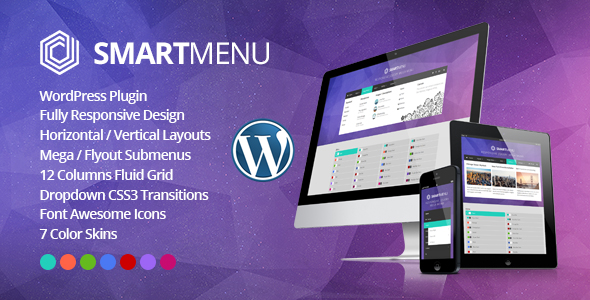
SmartMenu – Responsive jQuery Mega Menu WordPress Plugin Review
Score: 0
In this review, we will be taking a closer look at the SmartMenu WordPress plugin, a user-friendly, highly customizable, and responsive mega menu solution that allows you to create multiple menus with different submenus. With its easy installation process, wide range of features, and seamless compatibility with mobile devices, SmartMenu is an excellent choice for anyone looking to enhance their website’s navigation experience.
Installation and Features
The installation process of SmartMenu is a breeze, and you can get started with creating your own custom mega menu in no time. The plugin offers a wide range of features that make it a comprehensive solution for your website’s navigation needs. Some of the key features of SmartMenu include:
- Responsive design that adapts to different screen sizes and devices
- Support for multiple instances, allowing you to create multiple menus on a single page
- Horizontal and vertical menu layouts with mega/flyout submenus
- Pure CSS3 animations with fade and slide effects
- 3 ways of dropdown navigation (hover, click, toggle)
- 7 color skins that can be easily changed
- Customizable mega dropdowns, forms, search bars, social icons, and HTML content
- 12-column fluid grid layout
- Ability to add images, maps, or videos
- Over 430 Font Awesome icons
- Compatibility with mobile devices
- Help file included
Pros and Cons
Pros:
- Highly customizable and responsive design
- Easy installation process
- Wide range of features and options
- Compatible with mobile devices
- Excellent customer support
Cons:
- None significant enough to detract from the overall experience
Conclusion
SmartMenu is an excellent choice for anyone looking to create a responsive and customizable mega menu for their WordPress website. With its ease of installation, wide range of features, and excellent customer support, SmartMenu is a must-have plugin for any WordPress user. Whether you’re a developer or a non-technical user, SmartMenu is an excellent solution for enhancing your website’s navigation experience.
Rating:
User Reviews
Be the first to review “SmartMenu – Responsive jQuery Mega Menu WordPress Plugin” Cancel reply
Introduction to SmartMenu - Responsive jQuery Mega Menu WordPress Plugin
In today's fast-paced digital landscape, having a responsive and user-friendly website is crucial for any business or individual. One of the key elements that can make or break a website's usability is its navigation menu. A well-designed menu can guide users through your site, while a poorly designed one can lead to frustration and bounce rates. This is where the SmartMenu - Responsive jQuery Mega Menu WordPress Plugin comes in. In this tutorial, we will walk you through the steps of installing, configuring, and customizing this plugin to create a responsive and feature-rich mega menu for your WordPress website.
Table of Contents
- Introduction to SmartMenu - Responsive jQuery Mega Menu WordPress Plugin
- Installation and Setup
- Creating a New Menu
- Customizing Menu Items and Submenus
- Adding Custom HTML and CSS
- Responsive Design and Mobile Compatibility
- Troubleshooting Common Issues
- Conclusion
Tutorial: Using SmartMenu - Responsive jQuery Mega Menu WordPress Plugin
Installation and Setup
To install the SmartMenu plugin, follow these steps:
- Log in to your WordPress dashboard and navigate to the Plugins menu.
- Click on the "Add New" button and search for "SmartMenu" in the search bar.
- Click on the "Install Now" button to install the plugin.
- Once installed, click on the "Activate" button to activate the plugin.
- Go to the "SmartMenu" menu and click on the "Settings" tab.
- Configure the plugin settings to your liking, such as choosing the menu location, menu type, and other options.
Creating a New Menu
To create a new menu using SmartMenu, follow these steps:
- Go to the "SmartMenu" menu and click on the "Menus" tab.
- Click on the "Create a New Menu" button.
- Enter a name for your menu and click on the "Create Menu" button.
- You will be taken to the menu editor where you can add menu items and submenus.
Customizing Menu Items and Submenus
To customize menu items and submenus, follow these steps:
- In the menu editor, click on a menu item to edit it.
- Enter a name for the menu item and choose a page or URL to link to.
- To add a submenu, click on the "Add Submenu" button.
- Enter a name for the submenu and choose a page or URL to link to.
- Repeat this process to add multiple levels of submenus.
Adding Custom HTML and CSS
To add custom HTML and CSS to your menu, follow these steps:
- In the menu editor, click on a menu item to edit it.
- Click on the "Advanced" tab.
- In the "Custom HTML" section, enter your custom HTML code.
- In the "Custom CSS" section, enter your custom CSS code.
- Click on the "Update" button to save your changes.
Responsive Design and Mobile Compatibility
SmartMenu is designed to be responsive and mobile-friendly, but you can further customize its responsive design by using the "Responsive" tab in the menu editor. Here, you can adjust the menu's layout and behavior on different devices and screen sizes.
Troubleshooting Common Issues
If you encounter any issues while using SmartMenu, refer to the plugin's documentation and troubleshooting guide. Common issues include:
- Menu items not displaying properly
- Submenus not working correctly
- Responsive design issues
Conclusion
In this tutorial, we have covered the installation, setup, and customization of the SmartMenu - Responsive jQuery Mega Menu WordPress Plugin. With these steps, you should be able to create a responsive and feature-rich mega menu for your WordPress website. Remember to explore the plugin's documentation and troubleshooting guide if you encounter any issues, and don't hesitate to reach out to the plugin's support team for assistance.
Here is an example of how to configure the SmartMenu - Responsive jQuery Mega Menu WordPress Plugin:
General Settings
Under the General tab, you can configure the following settings:
- Menu Name: Enter a name for your menu (e.g. "Main Menu").
- Menu ID: Enter a unique ID for your menu (e.g. "main-menu").
- Menu Class: Enter a CSS class for your menu (e.g. "main-menu").
- Menu Style: Choose a style for your menu from the dropdown list (e.g. "Horizontal", "Vertical", etc.).
Menu Items
Under the Menu Items tab, you can configure the following settings:
- Menu Item 1: Enter the title and URL for the first menu item.
- Menu Item 2: Enter the title and URL for the second menu item.
- Menu Item 3: Enter the title and URL for the third menu item.
- Menu Item 4: Enter the title and URL for the fourth menu item.
Submenu Settings
Under the Submenu Settings tab, you can configure the following settings:
- Submenu Style: Choose a style for your submenus from the dropdown list (e.g. "Accordion", "Flyout", etc.).
- Submenu Animation: Choose an animation effect for your submenus from the dropdown list (e.g. "Fade", "Slide", etc.).
- Submenu Delay: Enter a delay time in milliseconds for the submenu animation (e.g. 200).
Responsive Settings
Under the Responsive Settings tab, you can configure the following settings:
- Breakpoint: Enter a breakpoint value (e.g. 768) to determine when the menu should switch to a responsive layout.
- Menu Width: Enter a width value (e.g. 300) for the menu when it switches to a responsive layout.
- Menu Height: Enter a height value (e.g. 500) for the menu when it switches to a responsive layout.
Advanced Settings
Under the Advanced Settings tab, you can configure the following settings:
- Menu Z-Index: Enter a z-index value (e.g. 999) to control the stacking order of the menu.
- Menu Position: Choose a position for the menu from the dropdown list (e.g. "Fixed", "Relative", etc.).
- Menu Overflow: Choose an overflow behavior for the menu from the dropdown list (e.g. "Hidden", "Auto", etc.).
JS Settings
Under the JS Settings tab, you can configure the following settings:
- JS File: Choose a JavaScript file to include in your page (e.g. "smartmenu.js").
- JS Options: Enter custom JavaScript options (e.g. "{'animation': 'fade'}") to customize the menu behavior.
Here are the features of the SmartMenu Responsive jQuery Mega Menu WordPress Plugin:
- Easy plugin installation for WordPress
- Responsive design
- Supports multiple instances
- Horizontal (top, bottom) or Vertical (left, right) menu layouts
- Mega / Flyout submenus
- Pure CSS3 animations (fade, slide)
- 3 ways of dropdown (hover, click, toggle)
- 7 color skins which can be changed easily
- Custom mega dropdowns, forms, search bar, social icons or HTML
- 12 columns fluid grid
- You can add images, maps or videos
- Over 430 Font Awesome Icons
- Compatible with mobile devices
- Help file is included
Let me know if you'd like me to help with anything else!
Related Products

$14.00









There are no reviews yet.