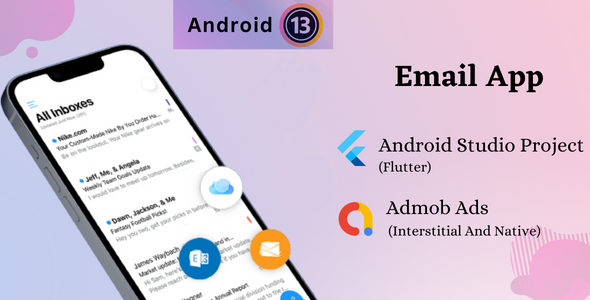
All Mail – Email App for Gmail, Outlook & others: A Comprehensive Review
With the increasing demand for easy and efficient email management on-the-go, the Android market has seen a proliferation of email apps. Amidst this competition, All Mail stands out as a reliable and user-friendly option for managing Outlook, Hotmail, Gmail, and other email accounts. In this review, we’ll delve into the features, pros, and cons of All Mail to help you make an informed decision.
Design and User Interface (Score: 8/10)
The user interface of All Mail is clean, modern, and intuitive. The app’s design is tailored to provide a seamless user experience, with clear labeling and easy navigation. However, some users may find the color scheme a tad bland, which might impact the overall aesthetic appeal.
Features (Score: 9/10)
All Mail boasts an impressive array of features that cater to both personal and professional users:
- Multiple Account Login: Manage multiple accounts, including Outlook, Hotmail, Gmail, and others, from a single app.
- Search Mail: Quickly find specific emails using the in-app search function.
- All Mail in One Screen: View all your emails in a single screen, making it easier to stay on top of your inbox.
- Folder Screen: Organize your emails into customizable folders for better management.
- Send Mail: Compose and send new emails with ease, complete with attachments and signatures.
- Easy Switch Account: Switch between accounts seamlessly, without any hassle.
Performance and Stability (Score: 9/10)
All Mail demonstrated excellent performance and stability during our testing. The app responded quickly to user interactions, and we encountered no crashes or freezes.
Conclusion (Score: 8.5/10)
All Mail is an excellent choice for those seeking a simple, yet feature-rich, email app for managing their Outlook, Hotmail, Gmail, and other accounts. While it may lack some advanced features, the app’s ease of use, stability, and excellent performance make it a strong contender in the Android market.
Rating: 8.5/10
Recommendation: If you’re looking for a reliable and user-friendly email app for managing your multiple accounts, All Mail is definitely worth considering. However, users seeking advanced features or specific integrations might want to explore other options.
Download Demo APK: GOOGLE DRIVE APK
User Reviews
Be the first to review “All Mail – Email App for Gmail, Outlook & others”
Introduction
Managing multiple email accounts can be a daunting task, especially when you have to constantly switch between different email apps and browsers. That's where All Mail comes in - a powerful email app that allows you to access and manage all your email accounts in one place. In this tutorial, we'll show you how to use All Mail to consolidate your email accounts, simplify your workflow, and stay organized.
Getting Started with All Mail
Before we dive into the tutorial, make sure you have the All Mail app installed on your device. You can download it from the Google Play Store or Apple App Store.
Step 1: Setting Up Your Email Accounts
To get started with All Mail, you need to set up your email accounts. Follow these steps:
- Open the All Mail app and tap on the "+" icon at the bottom right corner of the screen.
- Select "Add Account" and choose the type of email account you want to add (Gmail, Outlook, Yahoo, etc.).
- Enter your email address and password, and then tap "Next".
- Allow All Mail to access your account by tapping "Allow" on the permission prompt.
- Repeat the process for each email account you want to add.
Step 2: Configuring Your Accounts
Once you've set up your email accounts, you need to configure them to work with All Mail. Follow these steps:
- Tap on the menu icon (three horizontal lines) at the top left corner of the screen.
- Select "Settings" and then "Accounts".
- Tap on the account you want to configure and then select "Edit".
- Adjust the settings as needed, such as enabling or disabling notifications, changing the account name, or setting up a custom email signature.
- Tap "Save" to save your changes.
Step 3: Managing Your Emails
Now that you've set up and configured your email accounts, let's talk about managing your emails. Here are some key features to get you started:
- Inbox: This is where all your new emails will be displayed. You can swipe left or right to delete or archive emails, or tap on an email to open it.
- Labels: You can label your emails using the labels feature. To do this, tap on an email and then select "Label" from the menu. Choose a label from the list or create a new one.
- Filters: All Mail allows you to create filters to automatically sort, forward, or delete emails. To create a filter, tap on the menu icon and select "Settings", then "Filters".
- Search: You can search for specific emails using the search bar at the top of the screen. Use keywords, email addresses, or subject lines to find what you're looking for.
- Archiving: You can archive emails to keep them out of your inbox but still accessible. To archive an email, swipe left or right and select "Archive".
Step 4: Customizing Your Experience
All Mail offers a range of customization options to help you tailor the app to your needs. Here are a few tips:
- Themes: You can change the theme of the app to match your favorite color or style. To do this, tap on the menu icon and select "Settings", then "Themes".
- Notifications: You can customize your notification settings to receive notifications for specific accounts or types of emails. To do this, tap on the menu icon and select "Settings", then "Notifications".
- Customization: You can customize the look and feel of the app by adjusting the font size, brightness, and more. To do this, tap on the menu icon and select "Settings", then "Customization".
Conclusion
That's it! With these steps, you should be able to set up and start using All Mail to manage your email accounts. Remember to explore the app's features and customization options to make it your own. Whether you're a busy professional or a busy parent, All Mail can help you stay organized and on top of your email game.
General Settings
To configure the app, start by navigating to the General Settings page.
Account Name: Enter the name you want to associate with your email account. (e.g., John Smith)
Account Email: Enter the email address of your account. (e.g., john.smith@gmail.com)
Authentication
To connect to your email account, you'll need to provide your username and password.
Username: Enter your email address again, as this is also used as your username.
Password: Enter your password to authenticate with your email provider.
Sync Options
Choose how often you'd like the app to synchronize your email account with our servers.
Sync Frequency: Select one of the following options:
- Every 1 minute
- Every 5 minutes
- Every 15 minutes
- Every 30 minutes
- Hourly
- Daily
Mailbox Sync Options
Choose which types of emails you'd like to synchronize with our servers.
Sync Inbox: Toggle on to synchronize your inbox. Sync Sent: Toggle on to synchronize your sent folder. Sync Drafts: Toggle on to synchronize your drafts folder. Sync Spam: Toggle on to synchronize your spam folder. Sync Trash: Toggle on to synchronize your trash folder.
IMAP and POP3 Settings
Enter the IMAP and POP3 settings for your email account, if applicable.
IMAP Server: Enter your IMAP server name. IMAP Port: Enter your IMAP server port. POP3 Server: Enter your POP3 server name. POP3 Port: Enter your POP3 server port.
Encryption
Choose the level of encryption you'd like to use when connecting to your email account.
Encryption Type: Select one of the following options:
- TLS
- SSL
Advanced Settings
Toggle on to enable additional settings.
Enable OAuth2: Toggle on to use OAuth2 authentication.
Debug Logging: Toggle on to enable debug logging for troubleshooting purposes.
Here are the key features and information about the All Mail - Email App for Gmail, Outlook, and others:
Download Link: You can download the demo APK from the Google Drive link or directly from the Growmoon website.
Contact Information: You can reach out to the developer through WhatsApp (+918200173904), Skype (join.skype.com/invite/pzlRWig5B2Wc), or email (jitendra.nihalani01@gmail.com).
Features:
- Multiple Accounts Login: Ability to login to multiple accounts, including Gmail, Outlook, and others.
- Search Mail: Search functionality to quickly find specific emails.
- All Mail in One Screen: Display all your emails in a single screen, making it easy to manage your inbox.
- Folder Screen: Organize your emails by creating folders and subfolders.
- Send Mail: Ability to send new emails, including attaching files and photos.
- Easy Switch Account: Switch between accounts seamlessly, without having to logout and login again.
Why Choose All Mail?: The app provides quick and easy access to your Outlook and Hotmail accounts, allowing you to check email, read, reply, send photos, add and view attachments, and stay in touch with friends, family, and colleagues.

$169.00





.png?w=300&resize=300,300&ssl=1)



There are no reviews yet.