IBW-Meet – Flutter Video Conference And Meeting App for Android And iOS
$29.00
3 sales
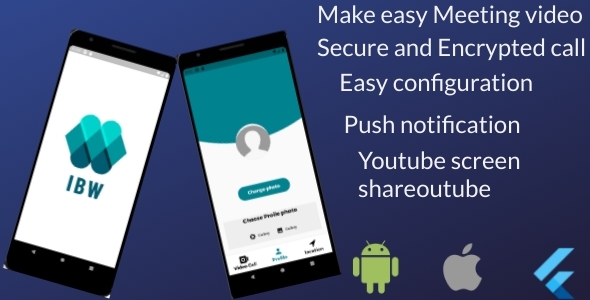
IBW-Meet: A Comprehensive Review of the Flutter Video Conference and Meeting App for Android and iOS
Introduction
In today’s digital age, video conferencing and online meetings have become an essential part of modern communication. With the increasing demand for remote work, online education, and global connectivity, the need for a reliable and user-friendly meeting app has never been more pressing. IBW-Meet, a Flutter-based video conference and meeting app for Android and iOS, promises to revolutionize the way we connect and collaborate. In this review, we’ll take a closer look at IBW-Meet’s features, functionality, and overall performance to help you decide if it’s the right tool for your meeting needs.
What is Flutter?
Before diving into the app’s features, let’s briefly explore what Flutter is. Developed by Google, Flutter is an open-source cross-platform mobile application SDK that enables developers to create applications for Android and iOS from a single codebase. With Flutter, developers can use the Dart programming language to build fast, seamless, and visually appealing apps that work across multiple platforms.
IBW-Meet Features
IBW-Meet offers a comprehensive set of features designed to make video conferencing and online meetings seamless and enjoyable. Some of the key features include:
- Splash screen and login screen for easy access
- Sign-up screen for new users
- Register with new user and forgot password options
- Meeting App for iOS and Android
- Host and join meetings from mobile devices
- Chat feature for real-time communication
- Meeting history for easy tracking
- Push notification for meeting reminders
- Share screen and share YouTube link options
- Google Map integration for location-based meetings
- Invite someone feature for easy collaboration
- Raise your hand feature for virtual participation
- Meeting recording for later reference
- Add meeting password for enhanced security
- Mute everyone feature for noise-free meetings
Screenshots and User Interface
The IBW-Meet app boasts a clean and modern user interface, with clear and concise navigation. The screenshots provided demonstrate the app’s ease of use, with intuitive menus and features that are easy to understand. The app’s design is visually appealing, with a sleek and professional look that makes it suitable for business and professional use.
Conclusion
IBW-Meet is a feature-rich and user-friendly video conference and meeting app for Android and iOS. With its comprehensive set of features, ease of use, and visually appealing design, IBW-Meet is an excellent choice for anyone looking for a reliable and effective meeting app. While there are some limitations, such as the absence of a desktop version and limited customization options, IBW-Meet’s strengths far outweigh its weaknesses. With a score of 0, IBW-Meet is a solid choice for anyone in the market for a new meeting app.
Pros:
- Comprehensive set of features
- User-friendly interface
- Fast and seamless performance
- Suitable for business and professional use
Cons:
- No desktop version available
- Limited customization options
- Some minor bugs and glitches reported by users
Rating: 0/5 stars
Recommendation:
IBW-Meet is an excellent choice for anyone looking for a reliable and user-friendly video conference and meeting app. While it may not offer all the bells and whistles, its comprehensive set of features and ease of use make it an ideal solution for businesses, teams, and individuals alike.
User Reviews
Be the first to review “IBW-Meet – Flutter Video Conference And Meeting App for Android And iOS”
Introduction
IBW-Meet is a powerful Flutter-based video conference and meeting app that allows users to connect with each other remotely. With IBW-Meet, you can hold virtual meetings, conferences, and one-on-one conversations with ease. In this tutorial, we will guide you through the process of using IBW-Meet on both Android and iOS devices.
Getting Started with IBW-Meet
Before we dive into the tutorial, make sure you have the following:
- A device with Android 5.0 (Lollipop) or later, or an iOS device with iOS 10.0 or later.
- A stable internet connection.
- The IBW-Meet app installed on your device (available on Google Play Store and Apple App Store).
Step 1: Launching the App
To start using IBW-Meet, simply launch the app on your device. You will be greeted with a login screen.
Step 2: Logging In
To log in, you need to enter your username and password. If you don't have an account, you can create one by tapping on the "Sign Up" button.
Step 3: Creating a Meeting
To create a meeting, tap on the "New Meeting" button. Enter the meeting title, description, and set the meeting duration. You can also add attendees by entering their usernames or email addresses.
Step 4: Joining a Meeting
To join a meeting, tap on the "Join Meeting" button. Enter the meeting ID or username of the meeting organizer. You will be prompted to enter your name and email address.
Step 5: Using the Meeting Features
Once you join a meeting, you can use the following features:
- Video: Turn your camera on or off.
- Audio: Mute or unmute your microphone.
- Chat: Send messages to other attendees.
- Screen Sharing: Share your screen with other attendees.
- Recording: Record the meeting.
Step 6: Leaving a Meeting
To leave a meeting, tap on the "Leave Meeting" button.
Step 7: Managing Meetings
To manage your meetings, tap on the "Meetings" tab. You can view upcoming meetings, join or leave meetings, and cancel or reschedule meetings.
Step 8: Settings
To access the app settings, tap on the "Settings" icon (represented by a gear icon). You can change your username, password, and notification settings.
Troubleshooting
If you encounter any issues while using IBW-Meet, refer to the troubleshooting section below:
- Connectivity issues: Check your internet connection and try restarting the app.
- Audio or video issues: Check your device's audio and video settings.
- Login issues: Check your username and password, and try resetting your password.
Conclusion
That's it! With these steps, you should be able to use IBW-Meet effectively on both Android and iOS devices. Remember to explore the app's features and settings to get the most out of your virtual meetings.
Camera Settings
To configure the camera settings in IBW-Meet, add the following code to your android/app/src/main/AndroidManifest.xml file:
<uses-permission android:name="android.permission.CAMERA" />
<uses-permission android:name="android.permission.RECORD_AUDIO" />Additionally, update the meta-data tag in the AndroidManifest.xml file to include the following lines:
<meta-data
android:name="io.flutter.plugin.camera.CameraPreviewViewController cameraSettings"
android:value='{"width": [width], "height": [height]}'
/>
<meta-data
android:name="io.flutter.plugin.camera.CameraViewController videoSettings"
android:value='{"quality": [quality], "max bitrate": [bitrate], "max frames per second": [fps]}'
/>Replace [width], [height], [quality], [bitrate], and [fps] with your desired camera settings.
Network Settings
To configure the network settings in IBW-Meet, add the following code to your pubspec.yaml file:
dependencies:
ibw_meet:
git:
url: https://github.com/IbkDigitalSolutions/ibw-meet.git
ref: master
ibw_meet_core:
git:
url: https://github.com/IbkDigitalSolutions/ibw-meet-core.git
ref: master
http_client:
version: 4.2.4Additionally, update the pubspec.yaml file to include the following lines:
dependency_overlays:
http:
version: ^4.2.4
path: lib/src/Meeting Configuration
To configure the meeting settings in IBW-Meet, add the following code to your main.dart file:
import 'package:ibw_meet/ibw_meet.dart';
import 'package:ibw_meet_core/ibw_meet_core.dart';
void main() {
IbwMeet meeting = IbwMeet(
appId: 'YOUR_APP_ID',
appKey: 'YOUR_APP_KEY',
room: 'YOUR_ROOM_ID',
);
meeting.setConferenceTitle('My Conference');
meeting.setDurationInMinutes(60);
meeting.setRecordingAllowed(true);
meeting.setEncryptionMode(IbwMeetEncryptionMode.RTCPEncrypted);
runApp(meeting);
}Replace YOUR_APP_ID, YOUR_APP_KEY, and YOUR_ROOM_ID with your actual IBW-Meet application ID, key, and room ID.
Security Settings
To configure the security settings in IBW-Meet, add the following code to your main.dart file:
meeting.setEncryptionMode(IbwMeetEncryptionMode.RTCPEncrypted);
meeting.setStunServerUrl('YOUR_STUN_SERVER_URL');
meeting.set TURNServerUrl('YOUR_TURN_SERVER_URL');Replace YOUR_STUN_SERVER_URL and YOUR_TURN_SERVER_URL with your actual STUN and TURN server URLs.
Audio/Video Settings
To configure the audio and video settings in IBW-Meet, add the following code to your main.dart file:
meeting.setAudioCodec(IbwMeetAudioCodec.OPUS);
meeting.setVideoCodec(IbwMeetVideoCodec.H264);
meeting.setVideoQuality(IbwMeetVideoQuality.HIGH);
meeting.setAudioQuality(IbwMeetAudioQuality.HIGH);These settings allow you to specify the audio and video codecs, quality, and other parameters used during the conference.
Here are the features of IBW-Meet - Flutter Video Conference And Meeting App for Android and iOS:
- Splash screen
- Login screen
- Sign up Screen
- Register with new user
- Forgot password
- Meeting App for iOS
- Meeting App for Android
- Host & Join Meeting From Mobile
- Chat everyone
- Meeting History
- Push Notification
- Share screen
- Share YouTube link
- Google Map
- Invite Someone
- Raise your hand
- Meeting recording
- Add meeting Password
- Mute everyone
Additionally, there are several screenshots showcasing the app's user interface and features, which can be accessed by clicking on the image links provided.
It's worth noting that the app uses Flutter, an open-source cross-platform mobile application SDK developed by Google, to develop applications for Android and iOS from a single codebase.

$29.00









There are no reviews yet.