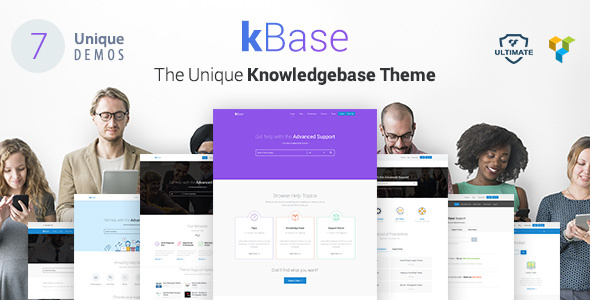
Introduction
Knowledge Base WordPress Theme is a clean and responsive theme designed specifically for wiki, helpdesk, knowledge base, customer support system, and community websites. With its robust features and customizations, this theme is ideal for creating a comprehensive support system for your users. In this review, we’ll dive into the details of this theme and explore its features, functionality, and overall performance.
Features and Functionality
The Knowledge Base WordPress Theme comes with a range of features that make it an excellent choice for creating a helpdesk or support website. Some of its notable features include:
- Responsive design: The theme is fully responsive, ensuring that your website looks great on all devices and screen sizes.
- Clean and minimalistic design: The theme’s design is clean, minimalistic, and easy to navigate, making it perfect for a support website.
- Knowledge Base functionality: The theme allows you to create a comprehensive knowledge base with FAQs, articles, and documentation.
- Support Forums: The theme comes with a built-in support forum where users can ask questions and interact with each other.
- Blog and Portfolio layouts: The theme offers multiple blog and portfolio layouts, giving you the flexibility to display your content in different ways.
- Customization options: The theme comes with a range of customization options, including colors, fonts, and layouts, allowing you to tailor it to your brand.
Changelog
The Knowledge Base WordPress Theme has a rich history of updates and bug fixes. The changelog highlights the various updates, improvements, and bug fixes made to the theme. The changelog includes details such as:
- Compatible with latest WordPress version
- Compatible with latest WooCommerce versions
- Updated third-party plugins
- Bug fixes and improvements
Pros and Cons
Pros:
- Clean and responsive design
- Robust knowledge base functionality
- Customization options
- Compatible with latest WordPress version
Cons:
- Some users may find the theme’s design too minimalist
- Limited customization options compared to other themes
- May require some technical knowledge to set up and configure
Conclusion
Overall, the Knowledge Base WordPress Theme is an excellent choice for creating a helpdesk or support website. Its clean and responsive design, robust knowledge base functionality, and customization options make it an ideal choice for any website that requires a comprehensive support system. With a rating of 4.1 and 472 sales, this theme is well-established and reliable.
Score: 4.1/5
Recommendation
If you’re looking for a reliable and feature-rich theme for creating a helpdesk or support website, the Knowledge Base WordPress Theme is definitely worth considering. With its robust features and customization options, this theme is sure to meet your needs. However, if you’re looking for a more comprehensive set of customization options, you may want to explore other themes.
User Reviews
Be the first to review “Knowledge Base WordPress Theme”
Introduction to the Knowledge Base WordPress Theme
The Knowledge Base WordPress theme is a popular and highly-rated theme designed specifically for building knowledge bases, documentation portals, and online libraries. It's perfect for sharing information, tutorials, and guides with your audience in a well-organized and easy-to-navigate way. In this tutorial, we'll walk you through the process of setting up and using the Knowledge Base WordPress theme to create a comprehensive and user-friendly knowledge base for your website or organization.
Getting Started with the Knowledge Base Theme
Before we dive into the tutorial, make sure you have the following:
- A WordPress website or a fresh installation of WordPress.
- The Knowledge Base theme installed and activated.
- A good understanding of WordPress basics and how to use the admin dashboard.
Step 1: Setting Up Your Knowledge Base
To get started, log in to your WordPress admin dashboard and navigate to the Appearance > Theme Customizer page. Here, you'll find the settings for the Knowledge Base theme.
- Search Bar: Enable the search bar by clicking on the toggle button. This will allow your users to quickly search for specific topics, articles, or keywords in your knowledge base.
- Categories: The Knowledge Base theme comes with pre-defined categories (e.g., Getting Started, Troubleshooting, Tutorials). You can rename or delete these categories and create your own custom ones as needed.
- Tags: Enable tag support to allow users to categorize and filter articles by tags.
- Article Types: Configure the article types (e.g., articles, guides, tutorials) to help organize your content.
Step 2: Creating Articles
To create a new article, navigate to the Posts > Add New page in your WordPress admin dashboard.
- Article Title: Enter a descriptive title for your article.
- Content: Write your article using the WordPress editor. You can add headings, paragraphs, images, and more.
- Meta Description: Enter a short summary of your article (optional).
- Categories and Tags: Select the categories and tags that best describe your article.
Step 3: Organizing Your Articles
To organize your articles, use the categories and tags you set up earlier.
- Category Hierarchies: Create hierarchical categories to group related articles together.
- Tag Clouds: Create tag clouds to help users discover related articles.
- Article Ordering: Configure the article ordering settings to determine how articles are displayed on your knowledge base.
Step 4: Customizing Your Theme
To customize the theme, navigate to the Appearance > Customize page.
- Colors and Typography: Change the theme colors, font sizes, and typography to match your brand.
- Header and Footer: Customize the header and footer sections of your theme.
- Sidebar: Configure the sidebar layout and content.
- Responsive Design: Customize the responsive design settings to ensure your theme looks great on all devices.
Step 5: Publishing Your Knowledge Base
Once you've created and organized your articles, it's time to publish your knowledge base.
- Create a New Page: Create a new page to serve as the main entry point for your knowledge base.
- Add a Featured Article: Add a featured article to the page to draw attention to a particular article.
- Configure the Layout: Customize the layout of your knowledge base page to suit your needs.
Conclusion
Congratulations! You've now set up and customized the Knowledge Base WordPress theme. With these steps, you should have a comprehensive knowledge base that's easy to navigate and use. Don't forget to regularly update your theme and plugins to ensure you have the latest features and security patches.
In the next tutorial, we'll explore advanced customizations and integrations to take your knowledge base to the next level. Stay tuned!
Here are the settings examples for the Knowledge Base WordPress Theme:
General Settings
To configure the general settings, go to Appearance > Theme Settings > General. Here, you can set the following options:
- Logo: Upload your logo to display in the top left corner of the theme.
- Favicon: Upload your favicon to display in the browser tab.
- Copyright Text: Enter your copyright text to display at the bottom of the page.
Header Settings
To configure the header settings, go to Appearance > Theme Settings > Header. Here, you can set the following options:
- Header Layout: Choose from three different header layouts: Default, Simple, or Custom.
- Search Bar: Enable or disable the search bar in the header.
- Top Bar: Enable or disable the top bar in the header.
Menu Settings
To configure the menu settings, go to Appearance > Menus. Here, you can create and manage your menu items. You can also set the following options:
- Menu Location: Choose where you want the menu to appear (Header, Footer, or Sidebar).
- Menu Class: Add a custom class to the menu.
Sidebar Settings
To configure the sidebar settings, go to Appearance > Theme Settings > Sidebar. Here, you can set the following options:
- Sidebar Position: Choose from three different sidebar positions: Left, Right, or None.
- Sidebar Width: Set the width of the sidebar.
Footer Settings
To configure the footer settings, go to Appearance > Theme Settings > Footer. Here, you can set the following options:
- Footer Layout: Choose from three different footer layouts: Default, Simple, or Custom.
- Footer Text: Enter your footer text to display at the bottom of the page.
- Copyright Text: Enter your copyright text to display at the bottom of the page.
Knowledge Base Settings
To configure the knowledge base settings, go to Appearance > Theme Settings > Knowledge Base. Here, you can set the following options:
- Knowledge Base Title: Enter the title of your knowledge base.
- Knowledge Base Description: Enter a description of your knowledge base.
- Category Order: Choose how you want to order your categories (Alphabetical, by ID, or by Date).
- Article Order: Choose how you want to order your articles (Alphabetical, by ID, or by Date).
Custom CSS
To add custom CSS, go to Appearance > Theme Settings > Custom CSS. Here, you can add your own custom CSS code to customize the theme.
Here are the features of the Knowledge Base WordPress Theme:
- Help Desk, Support & Knowledgebase Theme: Designed for Wiki, Helpdesk, Knowledgebase, Customer Support System, Help center or Community websites.
- Clean and Responsive Design: Suitable for online documentation, online documentation template, document library WordPress, documentation theme, file management system, document management system, database management.
- Filter Search Results: Search articles, posts, and pages with live search option and filter by categories and custom values.
- Full Fledged BBPress and BuddyPress Integration: Create discussion forums, topics, and groups with activity streams.
- Boxed and Full Width Options: Choose from 20+ skins to customize your website.
- Three Types of Articles: Default, Advance, and Modern article search box functionality for fast searching and locating files or articles.
- Blog and Portfolio Layouts: Multiple options to display services with different blog layouts and portfolio layouts.
- Compatibility: Compatible with latest WordPress Version, WooCommerce versions, PHP 8.2 version, and more.
- Changelog: Regularly updated with new features, bug fixes, and improvements.
- GDPR Compliant: Compliant with General Data Protection Regulation (GDPR) for comment forms, mailchimp forms, and more.
- Gutenberg Compatible: Compatible with WordPress's block-based editor, Gutenberg.
- Child Theme Support: All theme functions updated for child theme support.
- Visual Composer Frontend Editor: Allows for easy editing of frontend content.
- Demo Import Issue Fix: Fixes demo import issue for menu.
- Lightbox Script Update: Updates lightbox script for improved functionality.
Please note that some features may not be mentioned in this content, and this list may not be exhaustive.










There are no reviews yet.