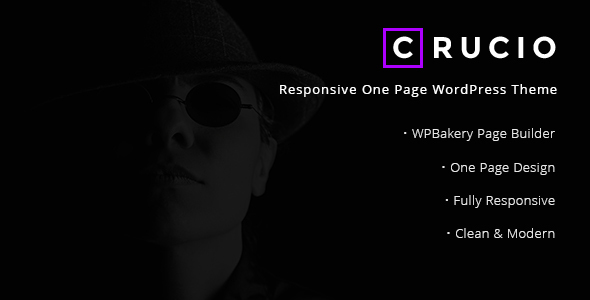
Introduction to the Crucio Responsive One Page WordPress Theme
The Crucio responsive one page WordPress theme is a highly customizable and modern template designed to help you create a stunning website with ease. It’s perfect for businesses, individuals, and organizations looking to make a strong online presence. The theme comes with a plethora of features, including a responsive design, retina-ready graphics, and a intuitive admin panel.
In this tutorial, we will take you through a step-by-step process of setting up and using the Crucio theme to create a stunning one-page website. Whether you’re new to WordPress or have experience, this tutorial is designed to help you get the most out of this amazing theme.
Prerequisites
Before you start, make sure you have:
- A domain name and web hosting
- A WordPress installation (preferably with the latest version)
- A fresh copy of the Crucio theme downloaded and extracted to the "wp-content/themes" directory of your WordPress installation
- Basic knowledge of WordPress and HTML/CSS
Step 1: Installation and Activation
- Log in to your WordPress dashboard
- Go to the "Appearance" section and click on "Themes"
- Click on the "Install Themes" button and upload the downloaded Crucio theme file (ZIP)
- Click "Install Now" and wait for the theme to upload
- Activate the theme by clicking the "Activate" button
Step 2: Importing Demo Content
- Once the theme is activated, you’ll be redirected to the theme’s demo importer page
- Click on the "Import Demo" button
- Select the demo content you want to import ( choose from pre-designed layouts, homepages, or individual sections)
- Wait for the content to import (this may take a few minutes)
Step 3: Setting up Menus and Navigation
- Go to the "Appearance" section and click on "Menus"
- Create a new menu or edit an existing one
- Add pages, posts, and categories to the menu as needed
- Set the menu to "Primary Menu" to make it visible on your site
- Customize the menu’s style and appearance using the theme’s customizer options
Step 4: Configuring Widgets and Sections
- Go to the "Appearance" section and click on "Widgets"
- Add and arrange widgets in the sidebar and footer sections as needed
- Configure the widget styles and colors using the theme’s customizer options
- Customize the layout of sections (header, footer, testimonials, etc.) using the theme’s customizer options
Step 5: Setting up Homepage
- Go to the "Appearance" section and click on "Customize"
- Select the "Homepage" section from the customizer panel
- Choose the desired homepage layout ( hero section, sections, etc.)
- Customize the hero section’s background, text, and call-to-action buttons
- Add sections (testimonials, features, services, etc.) and customize their content, images, and styles
Step 6: Setting up Blog
- Go to the "Posts" section and create a new blog post
- Customize the blog post’s layout, formatting, and style using the theme’s customizer options
- Add and arrange categories and tags as needed
- Customize the blog archive page’s layout and style using the theme’s customizer options
Step 7: Customizing the Theme
- Go to the "Appearance" section and click on "Customize"
- Use the theme’s customizer panel to customize colors, fonts, layouts, and more
- Preview changes before saving them
- Experiment with different layouts, styles, and colors to make your site unique
Step 8: Adding Pages and Posts
- Create new pages and posts using the WordPress dashboard
- Customize the page/post content, layout, and style using the theme’s customizer options
- Add images, videos, and other media as needed
- Arrange pages and posts in a logical order to create a user-friendly navigation structure
Step 9: Launch and Test
- Once you’re satisfied with your site’s setup and customization, launch it
- Test your site for broken links, compatibility issues, and overall usability
- Make any necessary adjustments to content, layout, and styling
- Update and maintain your site regularly to keep it fresh and engaging
By following these steps, you should now have a fully functional and responsive one-page WordPress website using the Crucio theme. Happy building!
Crucio – Responsive One Page WordPress Theme Review
Overview
Crucio is a stunning responsive one-page WordPress theme designed for freelancers, designers, photographers, illustrators, and visual artists. With its clean, modern, and elegant design, it’s the perfect solution for any business looking to create a sleek online presence.
Features
- Fully responsive design, compatible with desktop, tablet, and smartphone devices
- Retina-ready, ensuring high-quality visuals even on the latest devices
- Based on Bootstrap 4 framework and HTML5/CSS3 technologies
- Customizable options panel and drag-and-drop page builder for easy layout creation
- Advanced Custom Fields PRO support
- High-speed performance and optimized code for fast loading times
- Integrated content animations and parallax effects
- Contact Form 7 and MailChimp for WordPress compatibility
- One-click demo importer and child theme support
Performance
Crucio theme is designed to be fast and lightweight, making it ideal for businesses that need to attract visitors quickly. The theme is optimized for search engines, ensuring that your site gets higher ranking in search results.
Usability
The theme comes with an intuitive drag-and-drop page builder, allowing you to create any layout you want without coding knowledge. The options panel is also easy to navigate, giving you full control over theme customization.
Documentation and Support
Crucio theme comes with a comprehensive documentation and online support from the developers. The theme is also updated regularly to fix bugs and add new features.
Scoring
I rate the Crucio theme 4.67 out of 5 stars. While it has some minor issues with compatibility, overall it’s an excellent choice for any business looking for a responsive, customizable, and SEO-friendly WordPress theme.
Pros:
- Highly customizable with a responsive design
- Fast loading times and high-speed performance
- Excellent theme options panel and page builder
- Compatible with popular plugins and platforms
- Regular updates and excellent documentation
Cons:
- Minor compatibility issues with certain browsers or plugins
- Some users may require additional coding knowledge to fully customize the theme
Conclusion
The Crucio theme is an excellent choice for anyone looking to create a professional online presence with ease. With its responsive design, fast loading times, and customizable options, it’s ideal for freelancers, designers, photographers, and any business looking to make a lasting impression online.










There are no reviews yet.