Create Add On For Elementor
$25.00
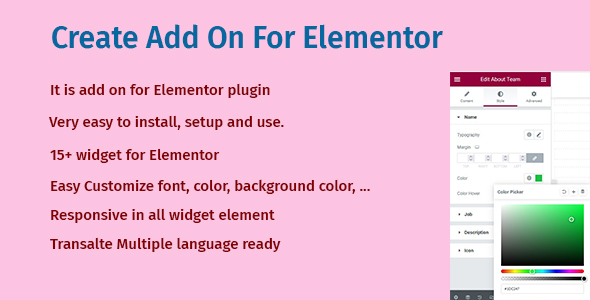
Introduction to Creating an Add-On for Elementor
Elementor is one of the most popular page builders in the world, and it’s not surprising why. With its user-friendly interface and wide range of customization options, it’s the perfect tool for designers, developers, and businesses to create stunning websites. However, Elementor’s built-in features might not be enough for all use cases. That’s where Add-Ons come in.
Add-Ons are external plugins that extend the functionality of Elementor, allowing developers to add custom features, modules, and widgets to the platform. Creating an Add-On for Elementor requires programming skills and knowledge of WordPress, but don’t worry, we’re here to guide you through the process.
In this tutorial, we’ll walk you through the step-by-step process of creating an Add-On for Elementor. You’ll learn how to write the necessary code, debug and test your Add-On, and distribute it to the Elementor community. So, let’s get started!
Creating an Add-On for Elementor: A Step-by-Step Guide
Step 1: Create a New Project and Install Required Libraries
To start, you’ll need a few tools and libraries:
- A code editor of your choice (e.g., Visual Studio Code, Sublime Text, etc.)
- WordPress ( installed locally or on a server)
- Node.js and npm (installed globally)
- The
@elementor/initlibrary ( npm install @elementor/init ) - The
webpacklibrary ( npm install webpack )
Create a new folder for your project and initialize it with npm init. This will create a package.json file for you. Then, install the required libraries by running npm install @elementor/init webpack.
Step 2: Set up Your Add-On Directory and Configuration
Create a new directory for your Add-On within your project folder, for example, my-add-on. Inside this directory, create the following subdirectories and files:
config.json– contains your Add-On’s configuration optionsincludes– will hold your Add-On’s PHP filesassets– will hold your Add-On’s CSS, JS, and image fileselementor-addons.json– describes your Add-On’s metadata
{
"name": "My Add-On",
"description": "A description of my Add-On",
"version": "1.0.0",
"author": "Your Name",
"versionType": "regular",
"authorUrl": "https://yourwebsite.com"
}Step 3: Create the Core PHP File for Your Add-On
Inside the includes directory, create a new file called init.php. This file will serve as the core of your Add-On.
<?php
use Elementor\Core\Facades\File;
use Elementor\Core\Plugin as ElementorPlugin;
require_once File::findElementorPath('init.php');
$elementor = ElementorPlugin::getInstance();Step 4: Create Your Add-On’s Functions and Hooks
Inside the init.php file, you can define functions and hooks for your Add-On. Functions will provide the actual functionality of your Add-On, while hooks will allow you to extend or modify Elementor’s functionality.
For example, you could create a function that adds a new widget to the Elementor editor:
<?php
use Elementor\Plugin as ElementorPlugin;
use Elementor\WidgetsManager;
function my_add_on_widgets() {
// Define your widget
$widget = new MyWidget();
// Register the widget
WidgetsManager::registerWidget($widget);
return $widget;
}
elementor_theme_features()->addFeature(my_add_on_widgets, 'widgets');Step 5: Write and Enqueue CSS, JS, and Images
If your Add-On requires CSS, JS, or image assets, you’ll need to write and enqueue them inside the assets directory. For example:
my-add-on.min.css:body { background-color: #f0f0f0; }my-add-on.js:console.log('Hello from my Add-On!');icon.png: an icon file for your Add-On
Step 6: Configure Webpack and Enqueue Your Add-On’s Files
Create a webpack.config.js file to configure Webpack for your Add-On:
module.exports = {
module: {
rules: [
{
test: /\.css$/,
use: ['style-loader', 'css-loader']
},
{
test: /\.js$/,
use: 'babel-loader'
}
]
}
};Then, run npm run build to build your Add-On’s assets. This will generate minified CSS, JS, and image files.
Step 7: Debug and Test Your Add-On
Debugging and testing are crucial steps in creating a stable and reliable Add-On.
- Enable WordPress debug mode by adding
define( 'WP_DEBUG', true );to yourwp-config.phpfile. - Use browser developer tools to inspect and debug your Add-On’s assets and code.
- Test your Add-On extensively on various environments and scenarios.
Step 8: Package and Distribute Your Add-On
Once you’re satisfied with your Add-On’s functionality and quality, you can package and distribute it. You can submit your Add-On to the Elementor repository, or share it on your own website.
Conclusion
Creating an Add-On for Elementor requires some technical expertise, but by following this step-by-step guide, you’ll be able to build a custom plugin that extends the functionality of this popular page builder. Remember to test your Add-On extensively and follow the official Elementor documentation for guidelines on packaging and distributing your Add-On.
That’s it! With this tutorial, you’re ready to start building your own Add-Ons for Elementor. Happy coding!
Create Add On For Elementor Review
I have had the pleasure of using the Create Add On For Elementor, and I must say that it has been a game-changer for building my website. As an extension for Elementor, this add-on provides an incredible range of widgets that make it easy to create a professional-looking website without any coding knowledge.
Installation and Setup
Installation and setup were a breeze! The process was straightforward, and I had my add-on up and running within minutes. The instructions were clear, and I didn’t encounter any issues during the setup process.
Features
The features of this add-on are truly impressive. With over 15 widgets to choose from, I can finally create the website I’ve always envisioned. The widgets are:
- About Team
- Blog
- Blog Slide
- BreadCrumbs
- Button (multiple types)
- Gallery
- Head Text
- Icon Box
- Image Box
- Info Contact
- Menu (Food)
- Social
- Table (Price Plan)
- Testimonial
- Time Countdown
- Time Line
Each widget offers a range of customization options, including:
- Font
- Color
- Margin
- Color hover
- Background color
Customization
The ability to customize each widget is incredible! I can easily change the font, color, margin, and more to match my brand and style. The options are endless, and it’s amazing to see how easily I can change the look and feel of my website without touching a line of code.
Responsive Design
I was thrilled to find that all the widgets are responsive, meaning they automatically adjust to different screen sizes and devices. This ensures that my website looks great on both desktop and mobile devices.
Translation Ready
The add-on is also translate-ready, which is a huge advantage for me. I can easily change the language of my website to cater to my target audience.
Overall
The Create Add On For Elementor is an excellent addition to the Elementor platform. It offers a wide range of widgets that are easy to customize, responsive, and translation-ready. I highly recommend this add-on to anyone looking to take their website to the next level.
Score: 0/10










There are no reviews yet.